
How to get Live Publishable Key, Live Secret Key, and Client ID from Stripe for Food Court?
Follow below mentioned steps to get Live Publishable Key, Live Secret Key, and Client ID from Stripe:
Step 1: Go to Stripe
Step 2 : If you have a Stripe account, login, else Signup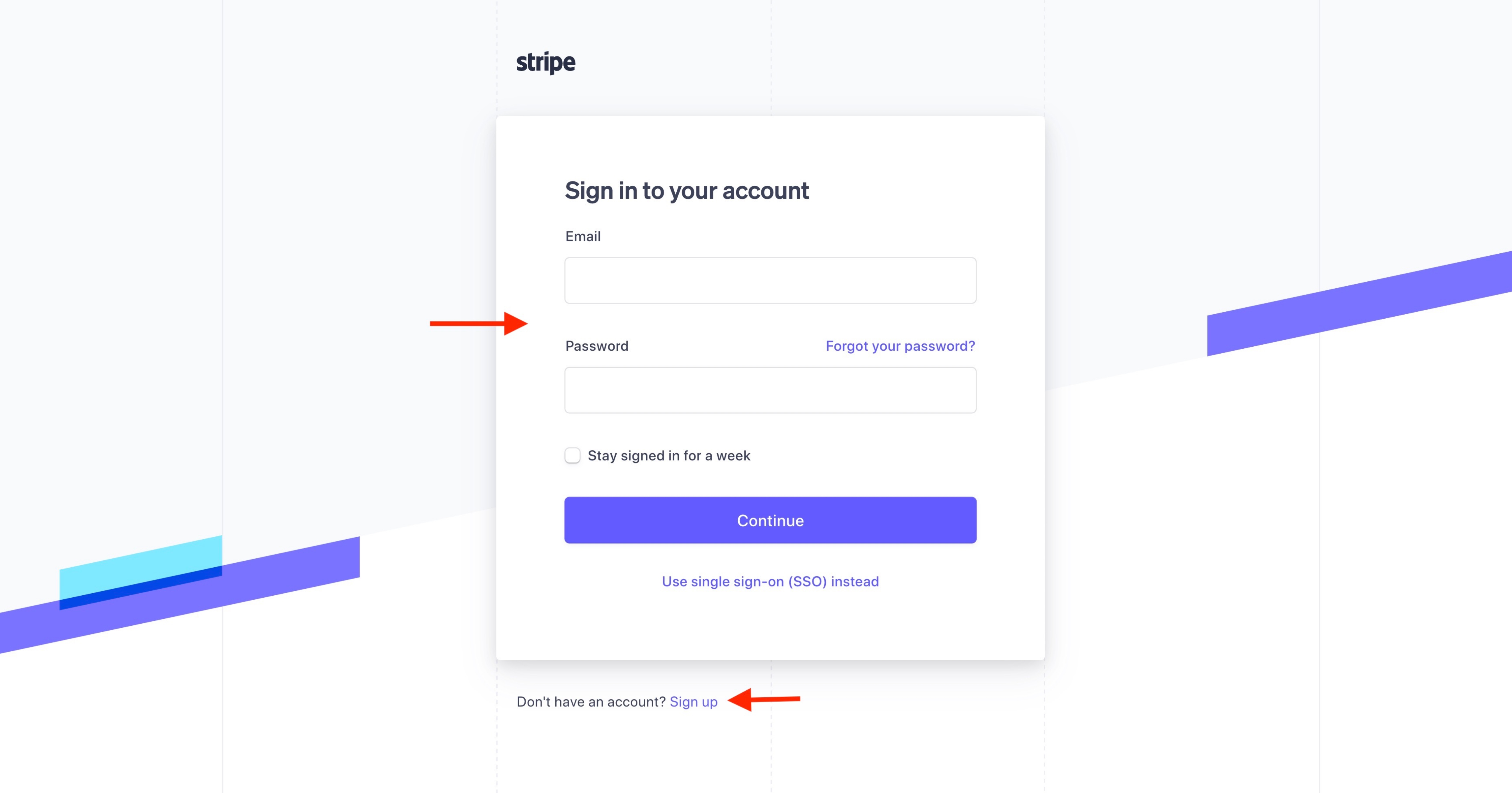
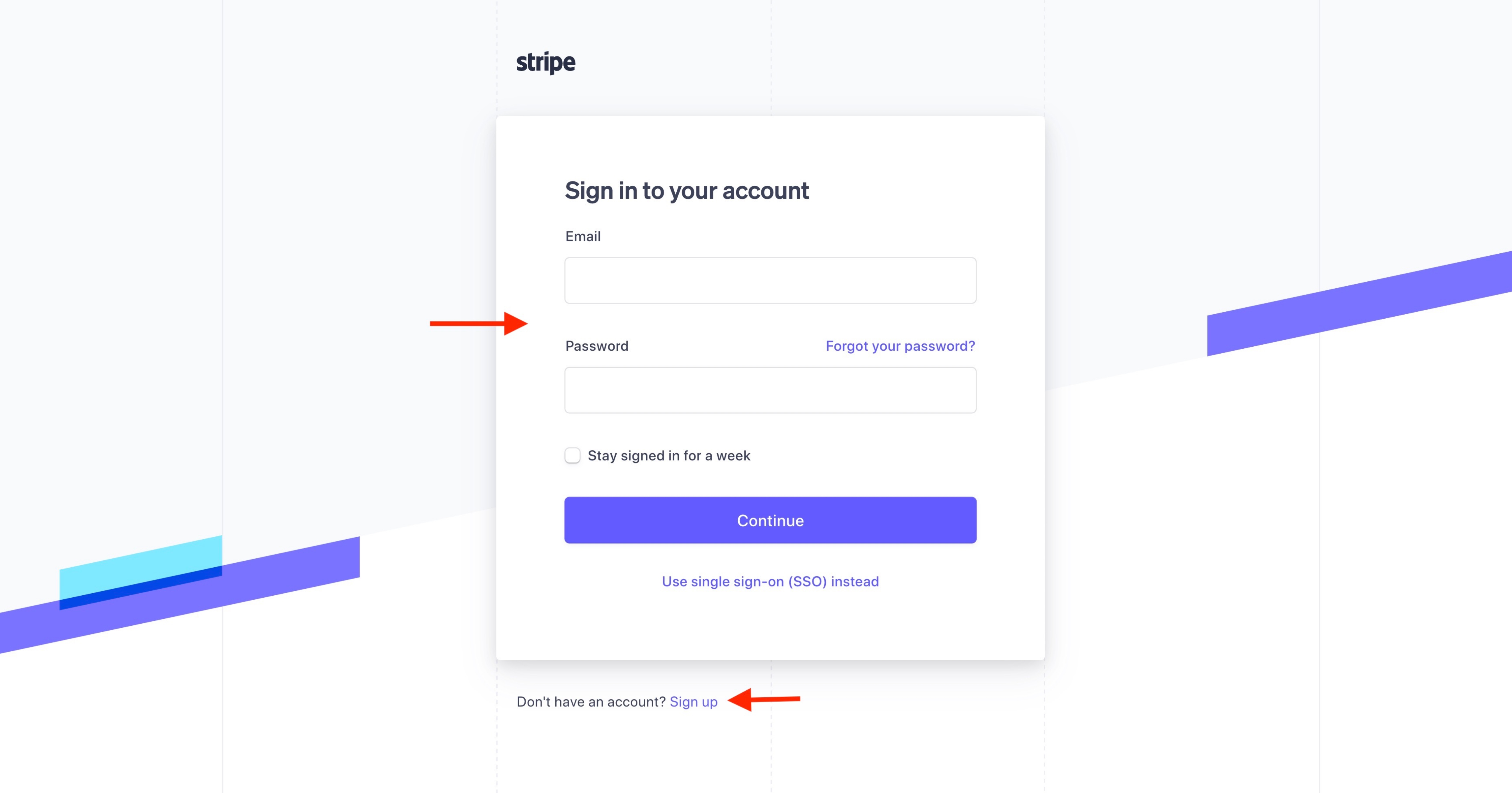
Step 3 : On your Stripe dashboard, click on the Settings icon.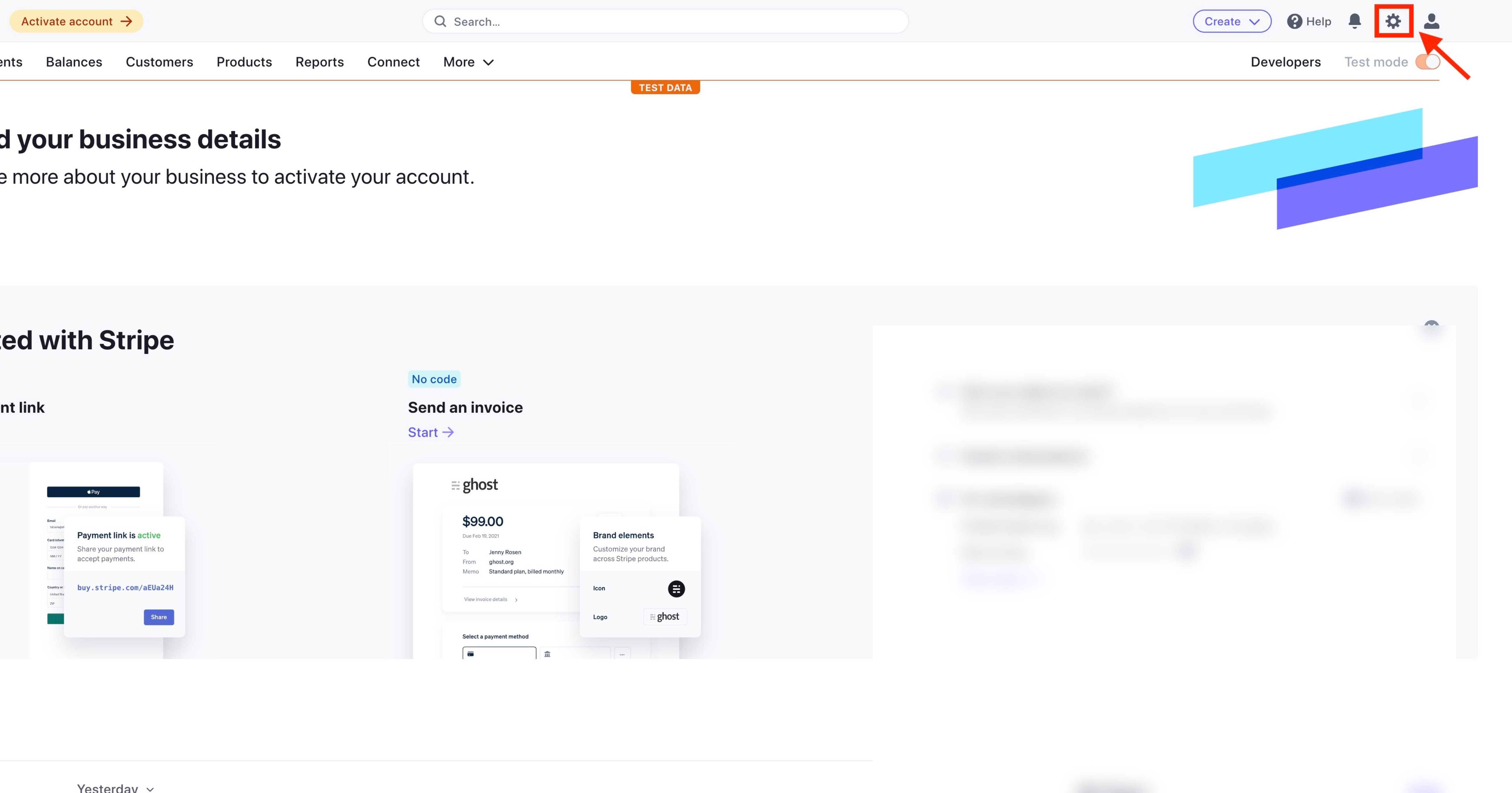
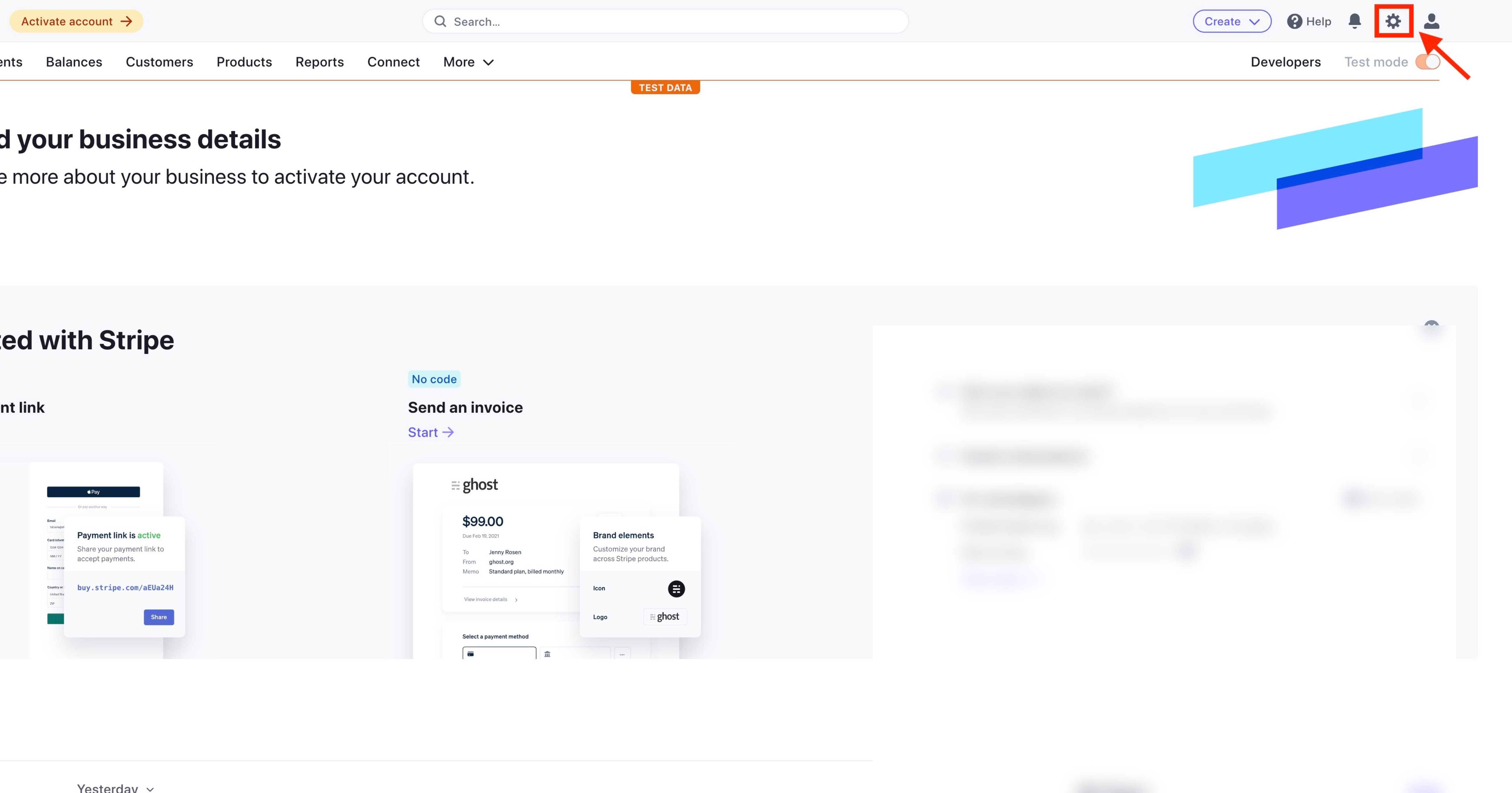
Step 4 : Click on Settings under Connect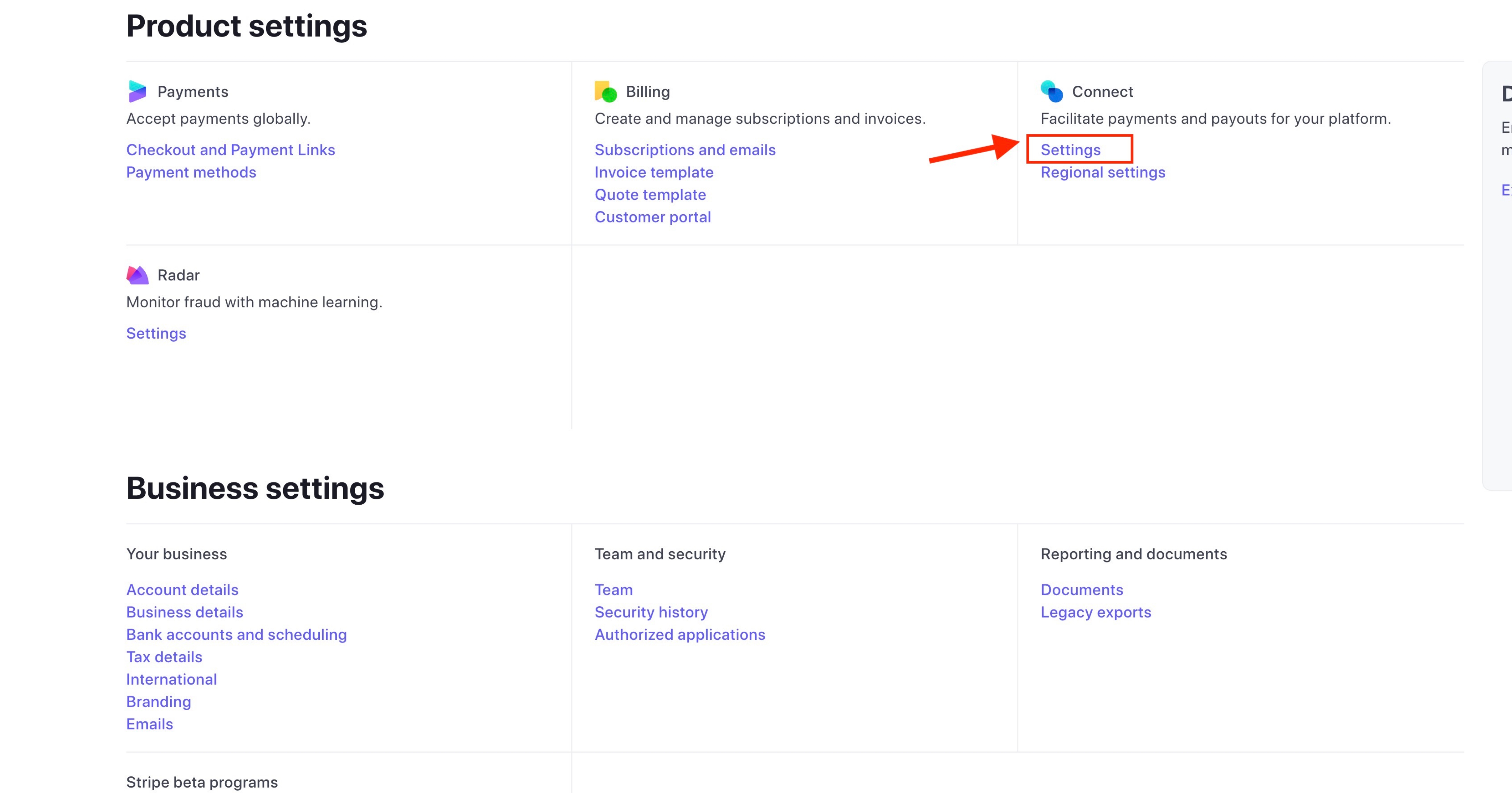
Step 5 : Scroll down to the Integrations section, and you will find your Client ID. Copy and save it for later, and click on the Add URI button.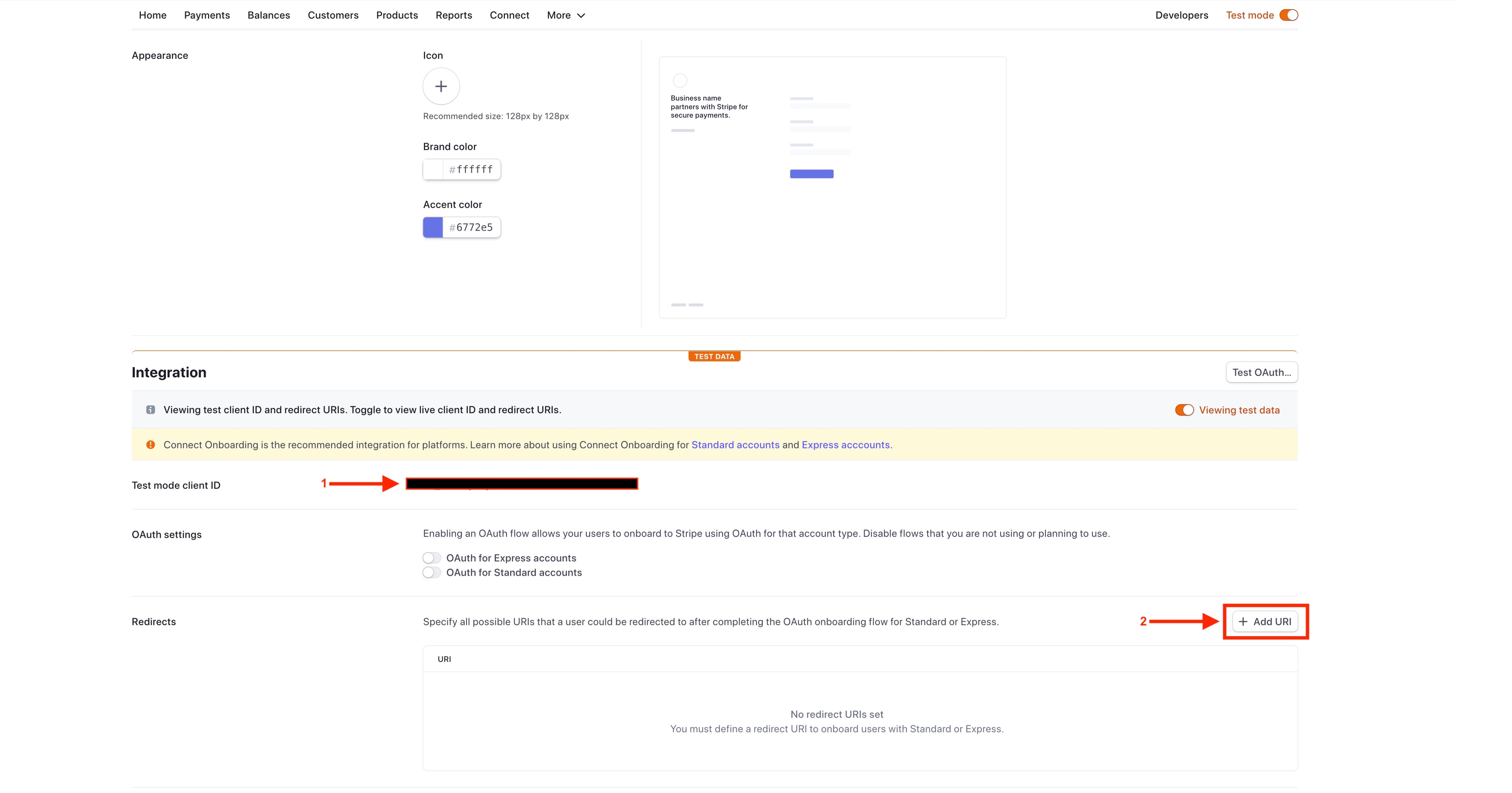
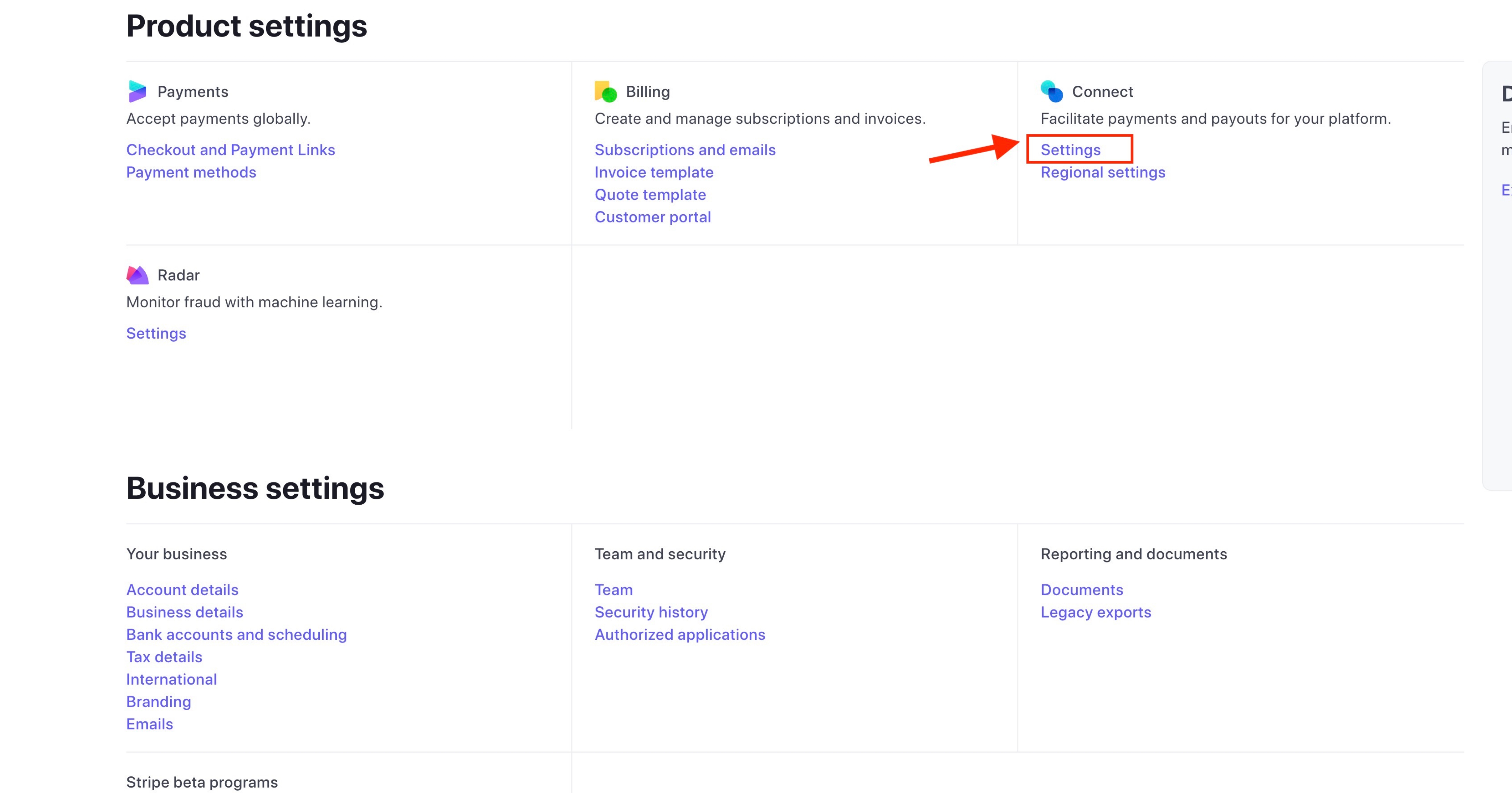
Step 5 : Scroll down to the Integrations section, and you will find your Client ID. Copy and save it for later, and click on the Add URI button.
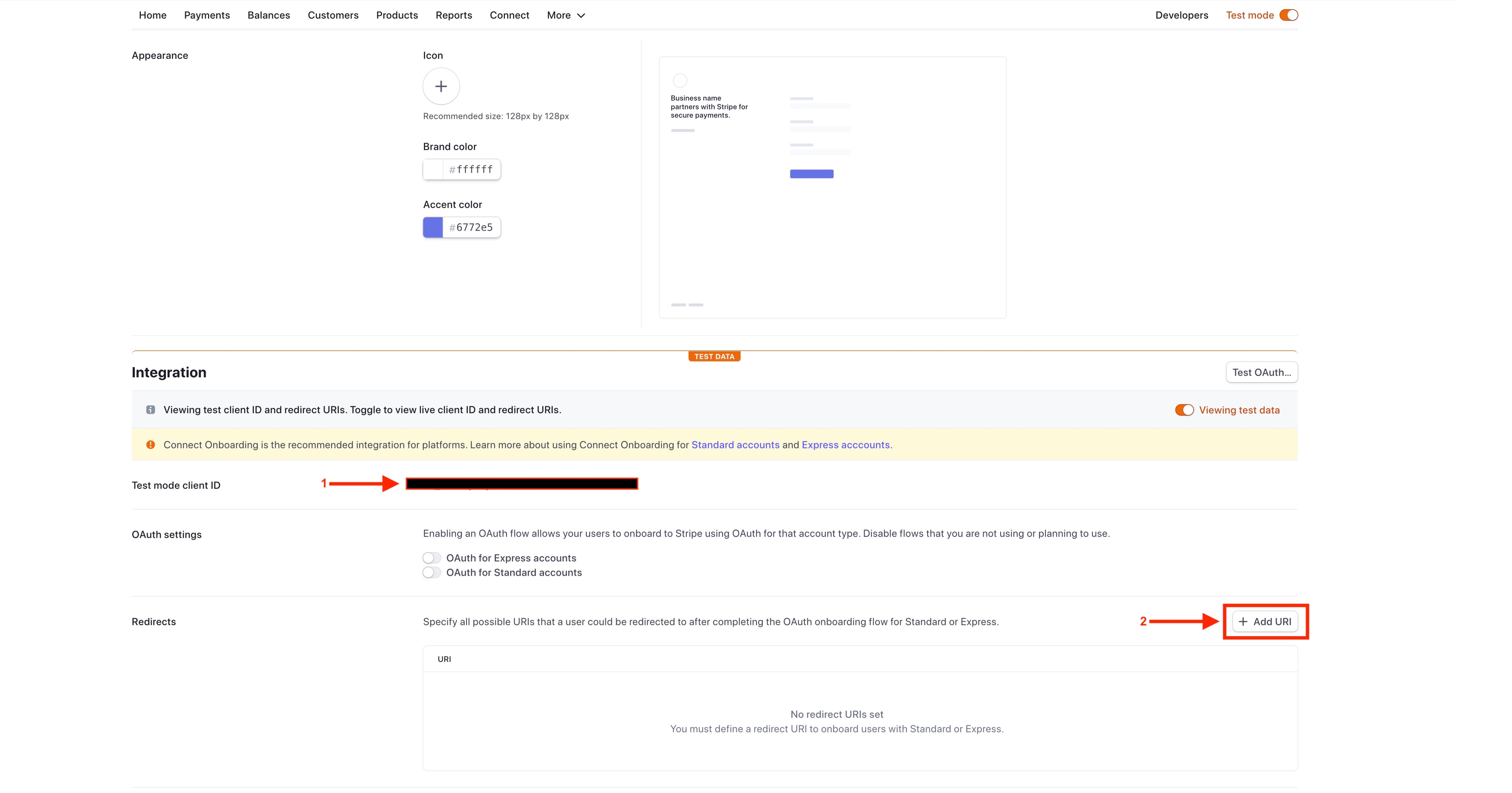
Step 6 : Paste the below redirect URI in the redirect URI field, then click on Add URI.
https://vendors.restaurant/webservices/CommonPaymentGateway/stripe/response.php?method=connect_signup_response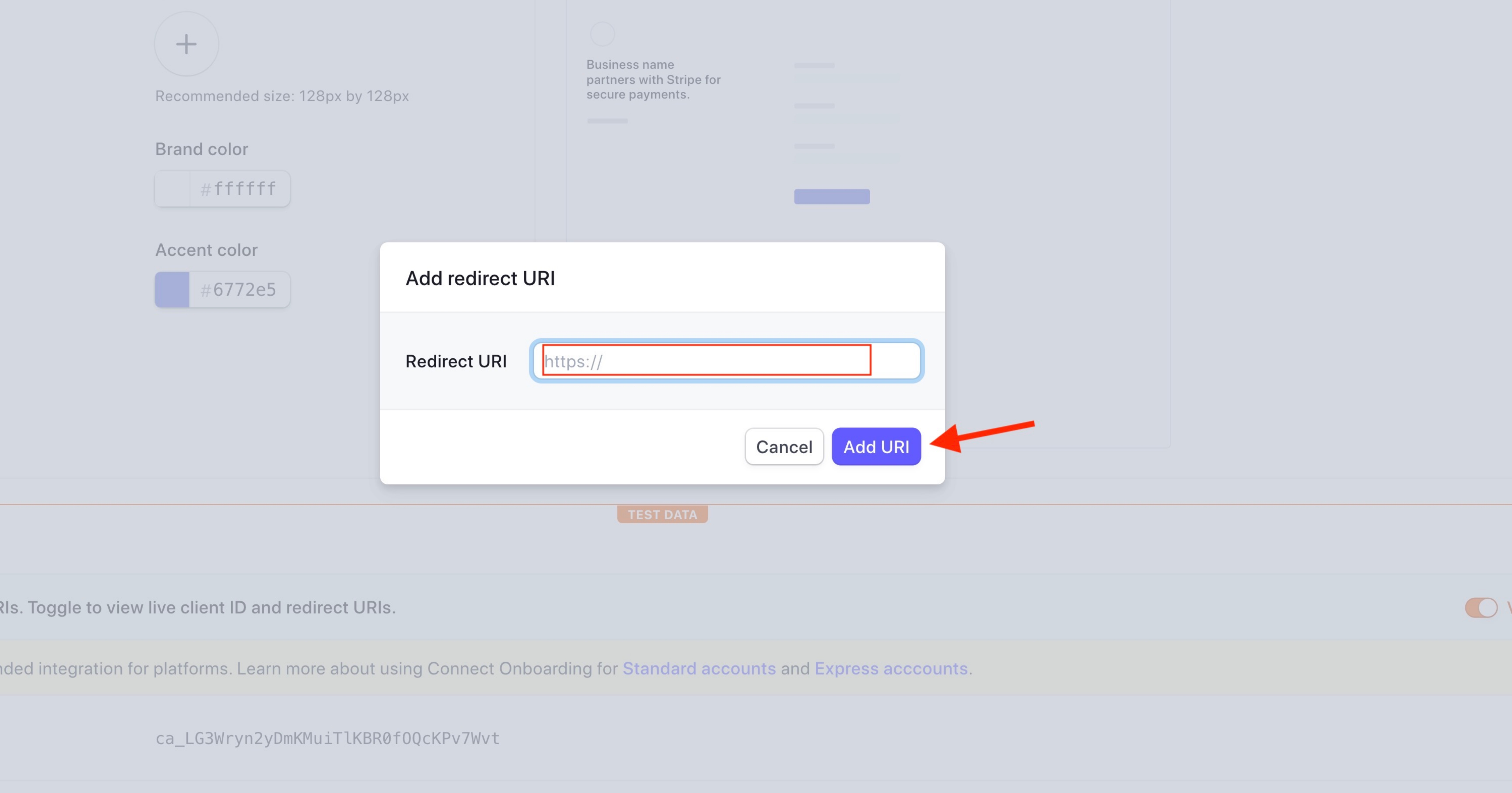 Step 7 : Click on Developers
Step 7 : Click on Developers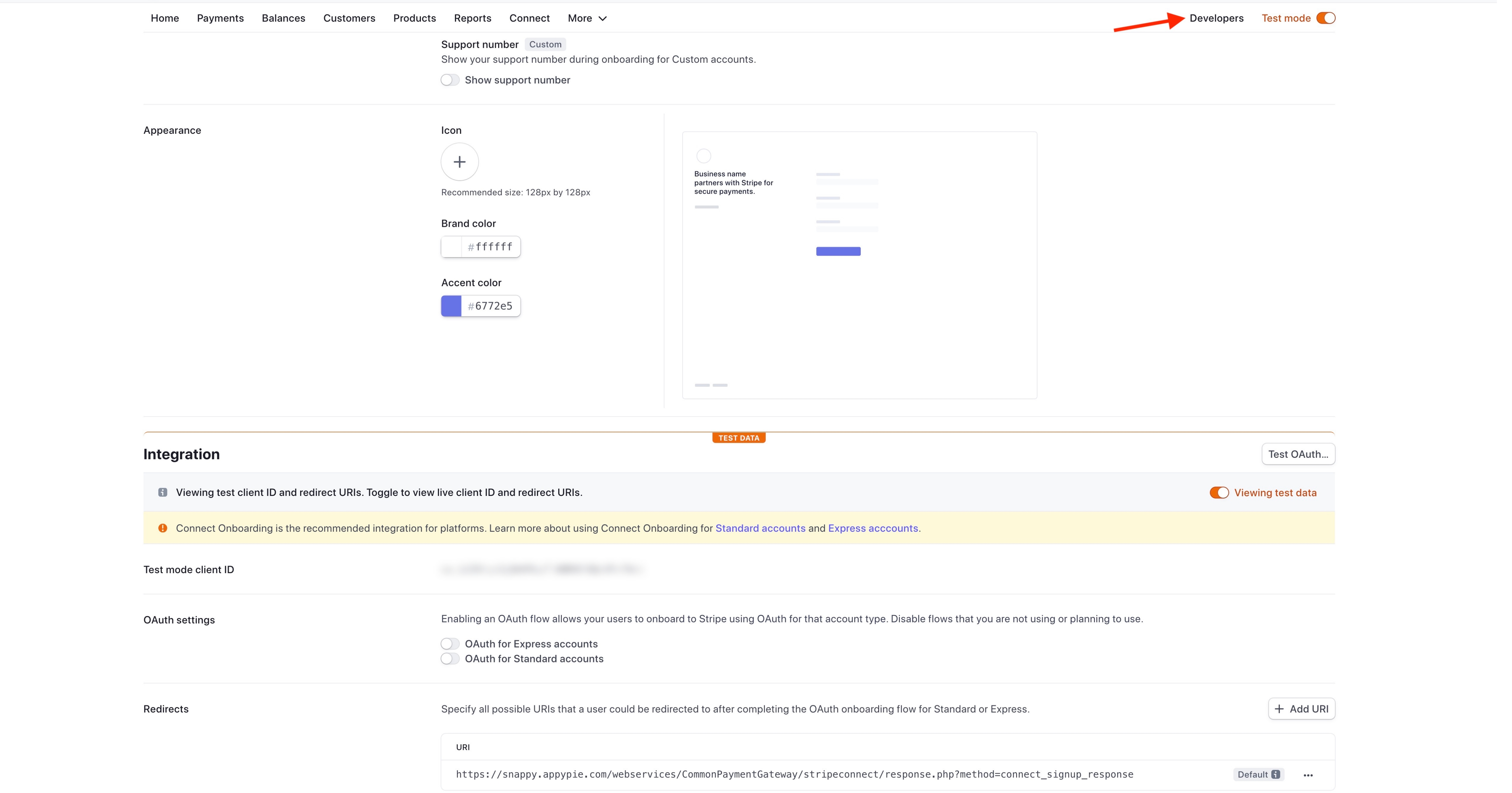
https://vendors.restaurant/webservices/CommonPaymentGateway/stripe/response.php?method=connect_signup_response
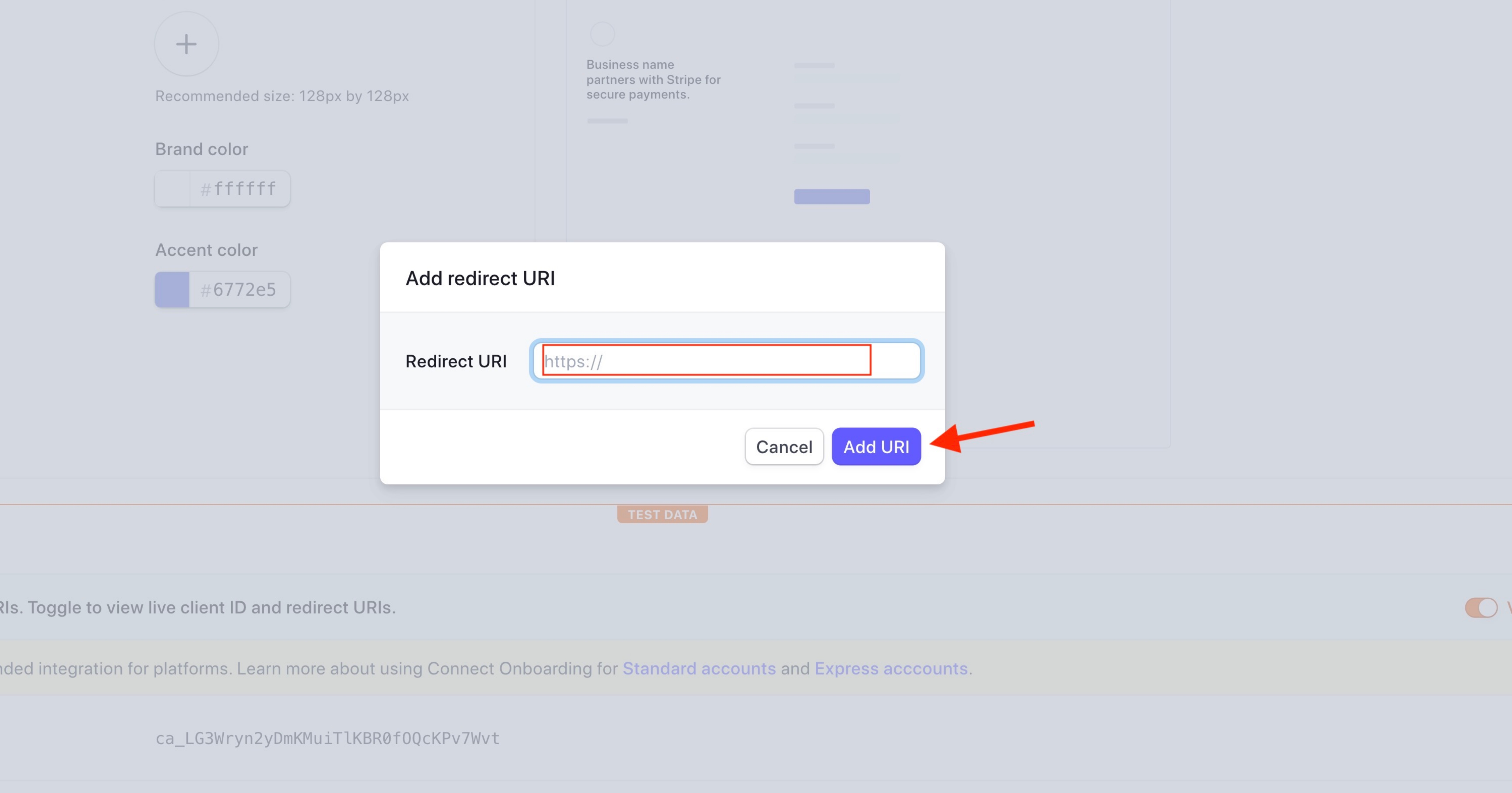 Step 7 : Click on Developers
Step 7 : Click on Developers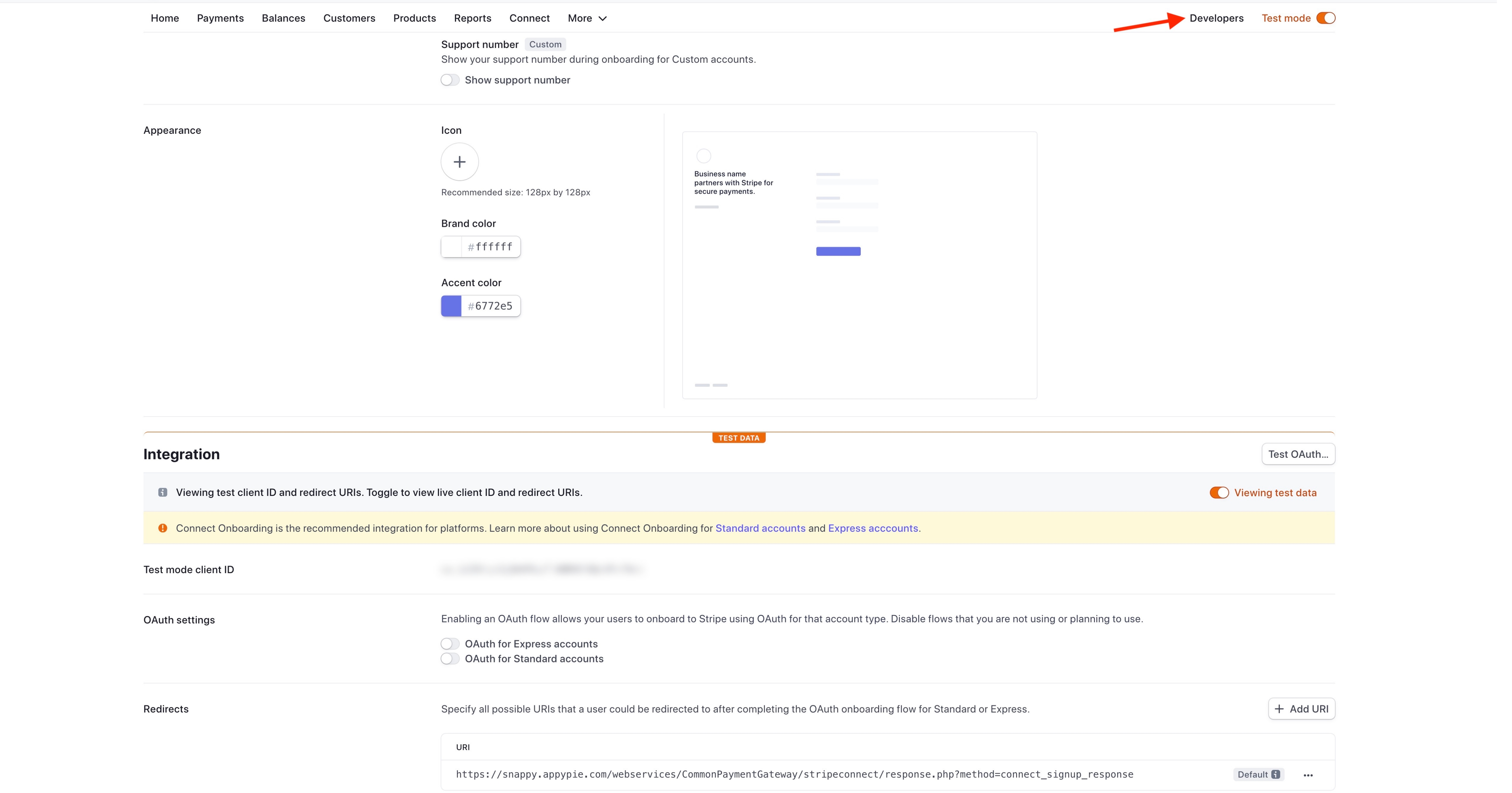
Step 8 : Click on API Keys under developers menu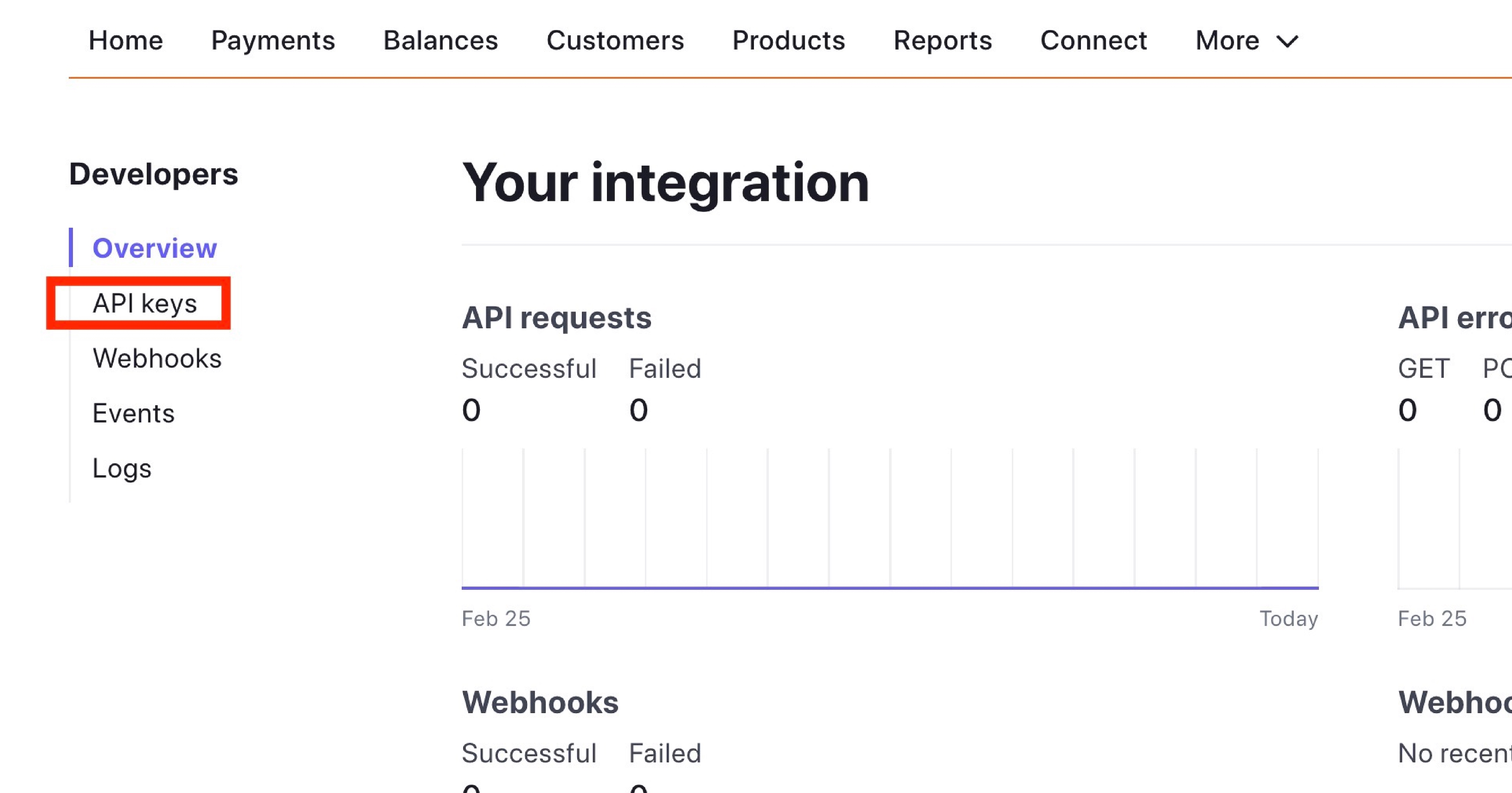
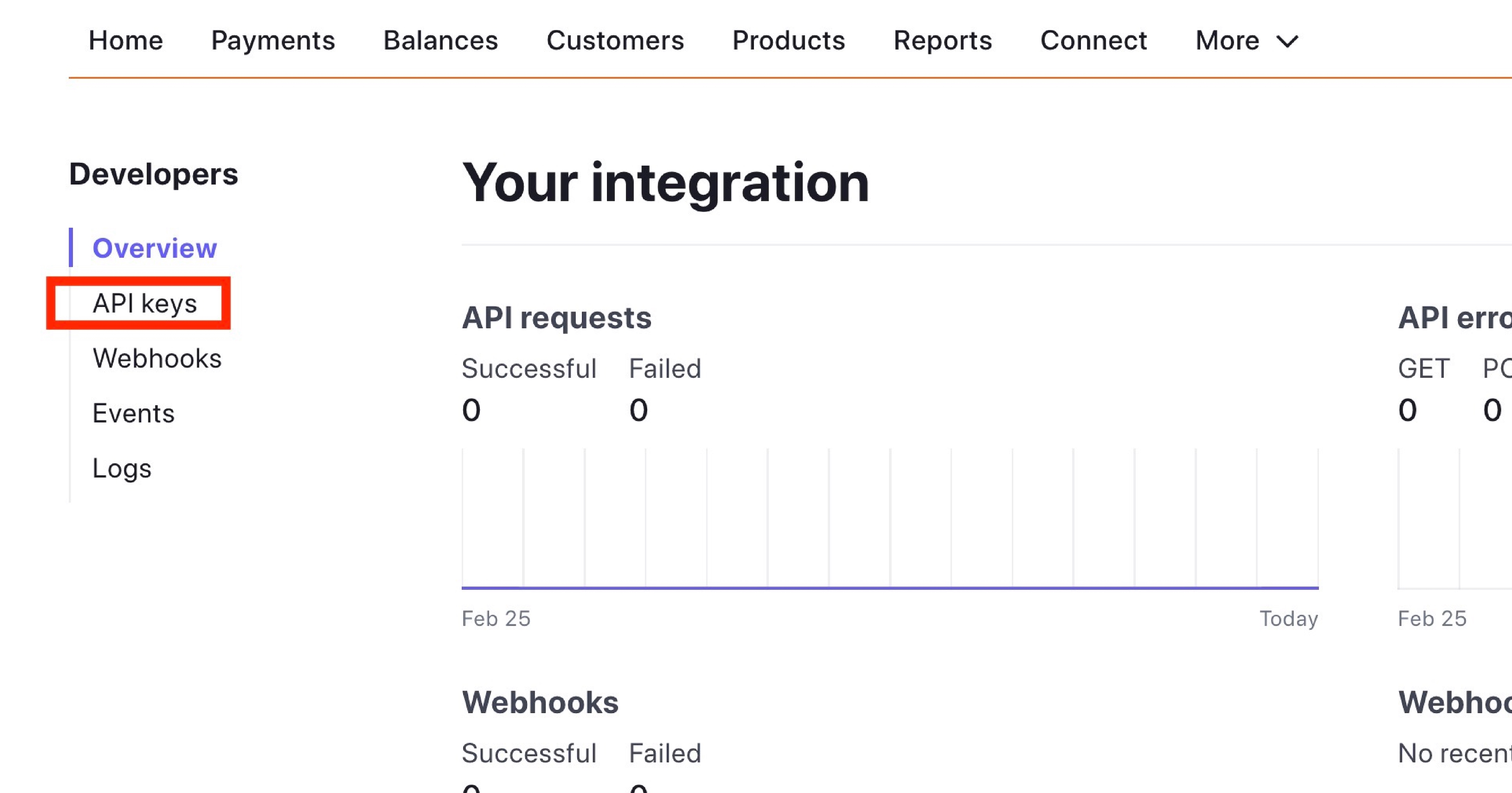
Step 9 : Click on Reveal Test Key Token button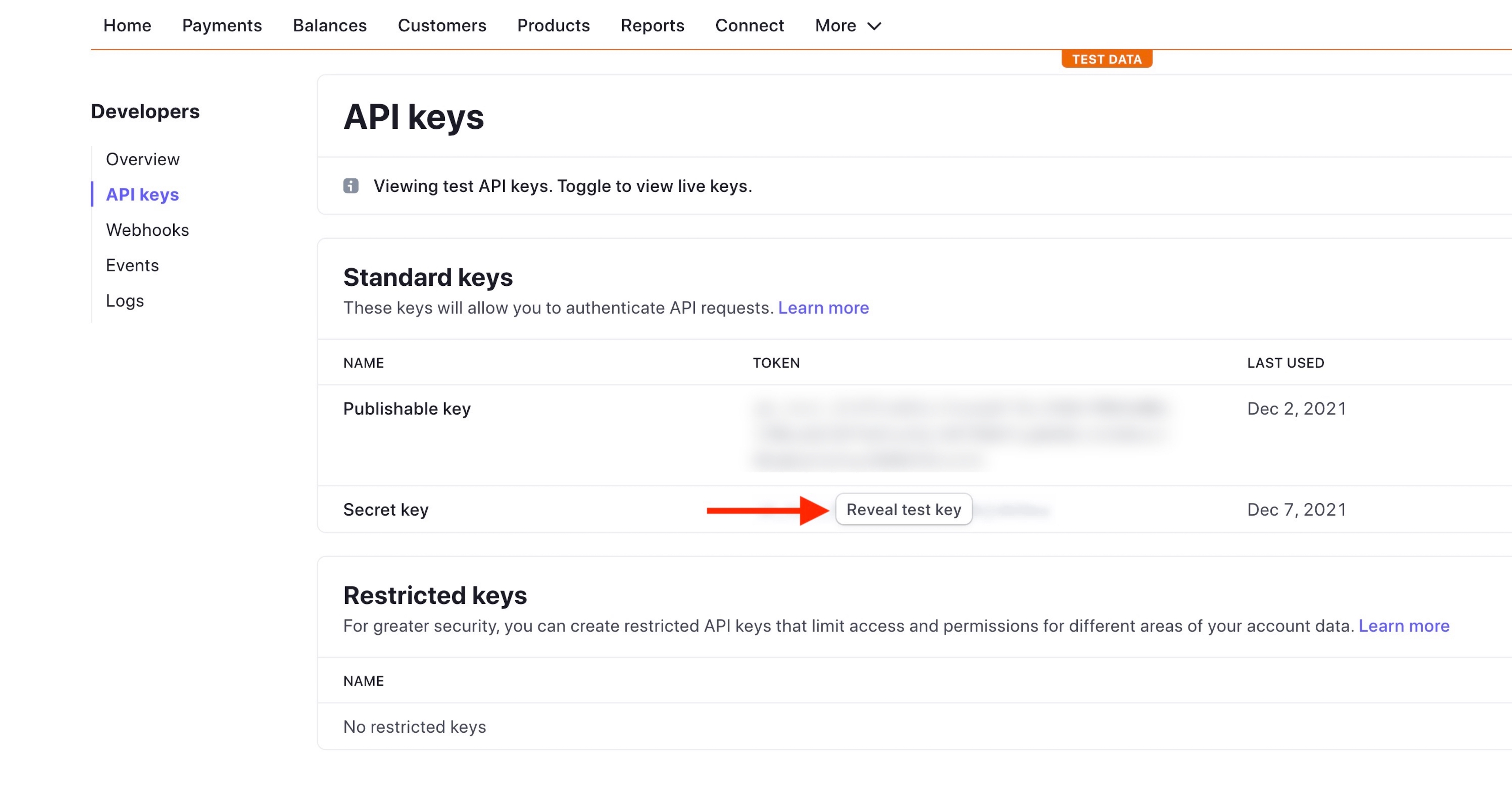
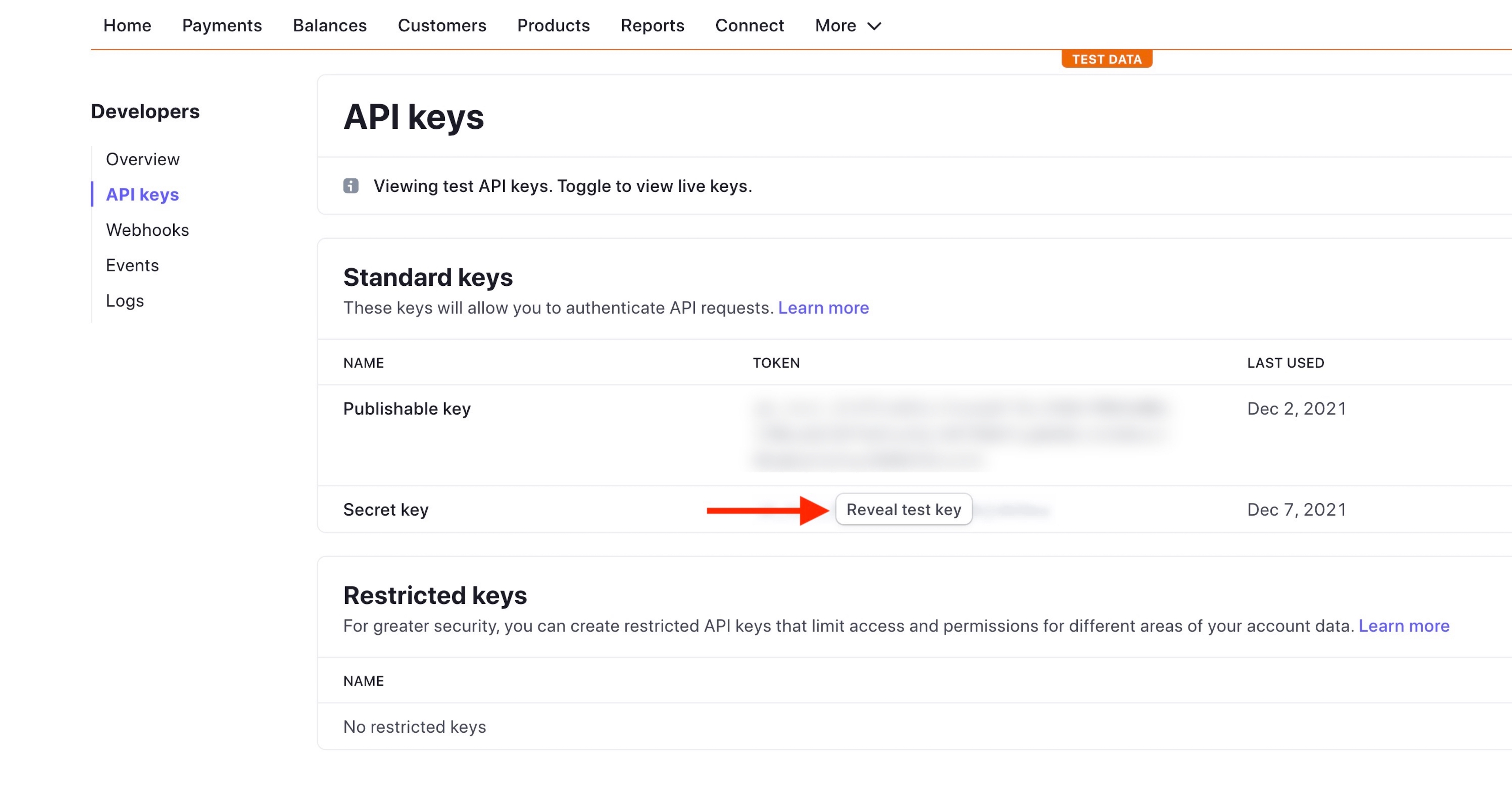
Step 10 : The Publishable Token key and Secret key will appear. Copy these keys too
Note: The obtained keys are test keys. You must provide the live publishable and secret keys on the creator software.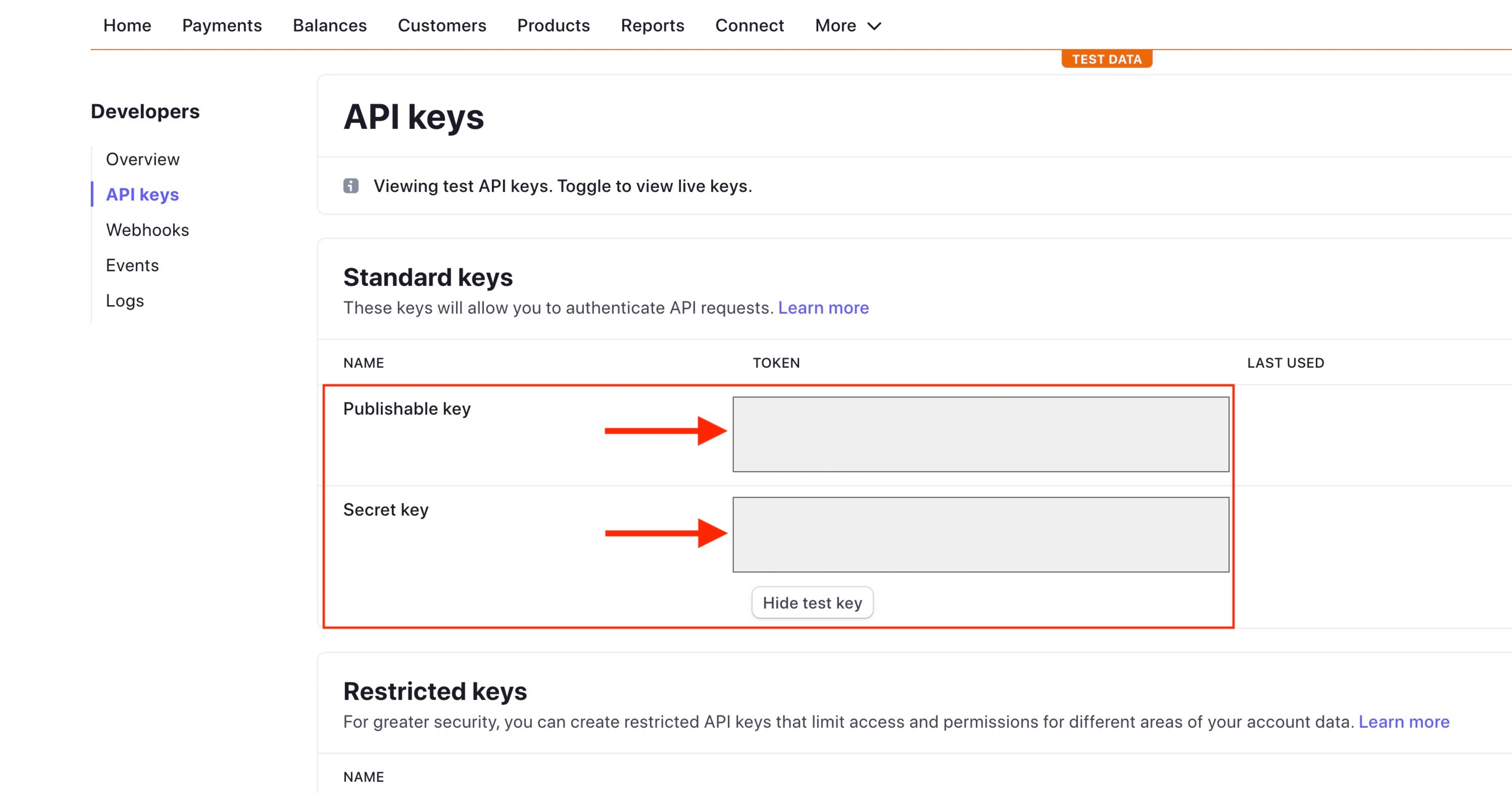
Step 11 : Paste the copied keys and Client ID in My Apps >> Food Court >> General Settings >> Payment Method >> Stripe Connect section
Note: The obtained keys are test keys. You must provide the live publishable and secret keys on the creator software.
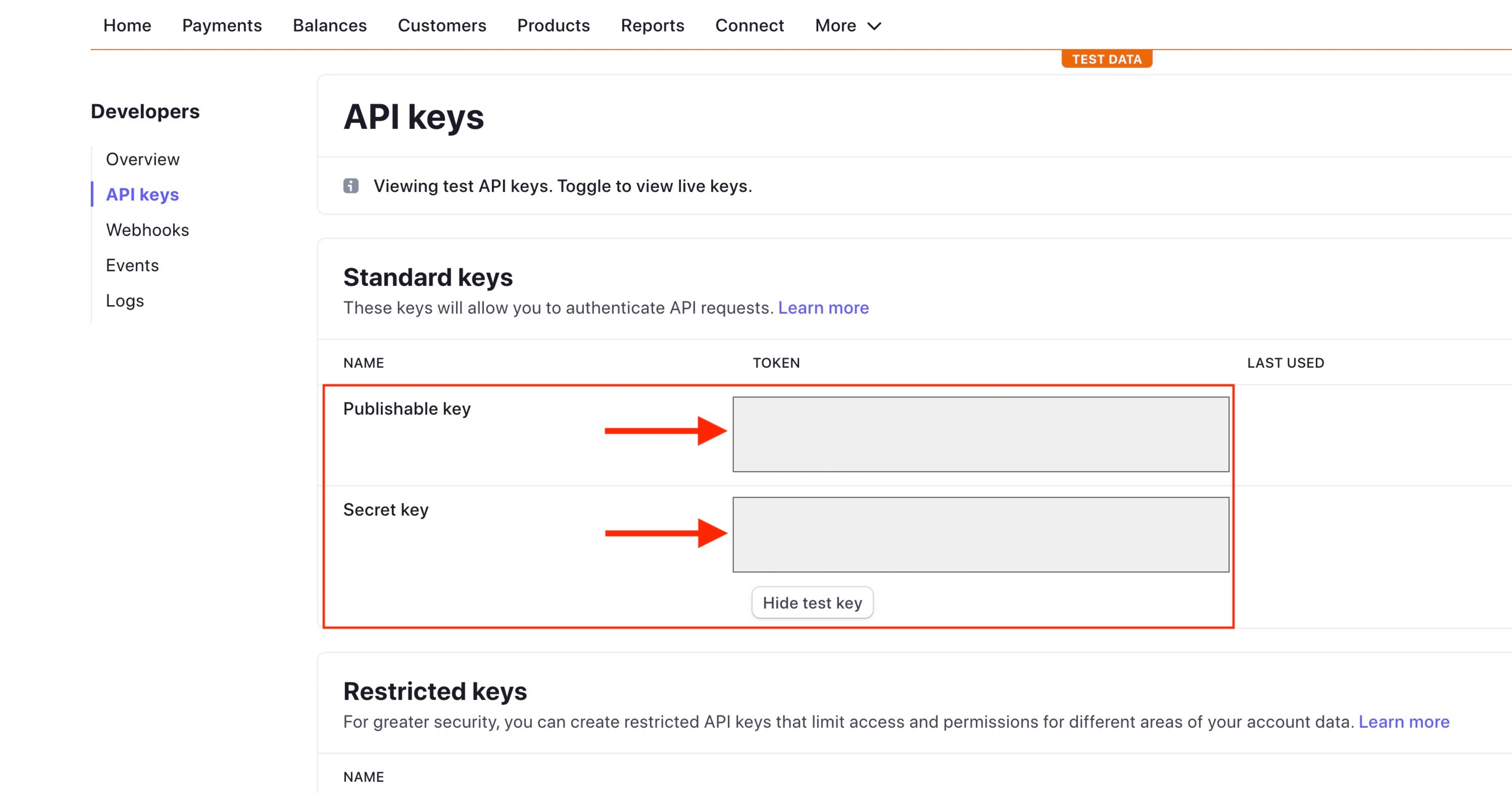
Step 11 : Paste the copied keys and Client ID in My Apps >> Food Court >> General Settings >> Payment Method >> Stripe Connect section
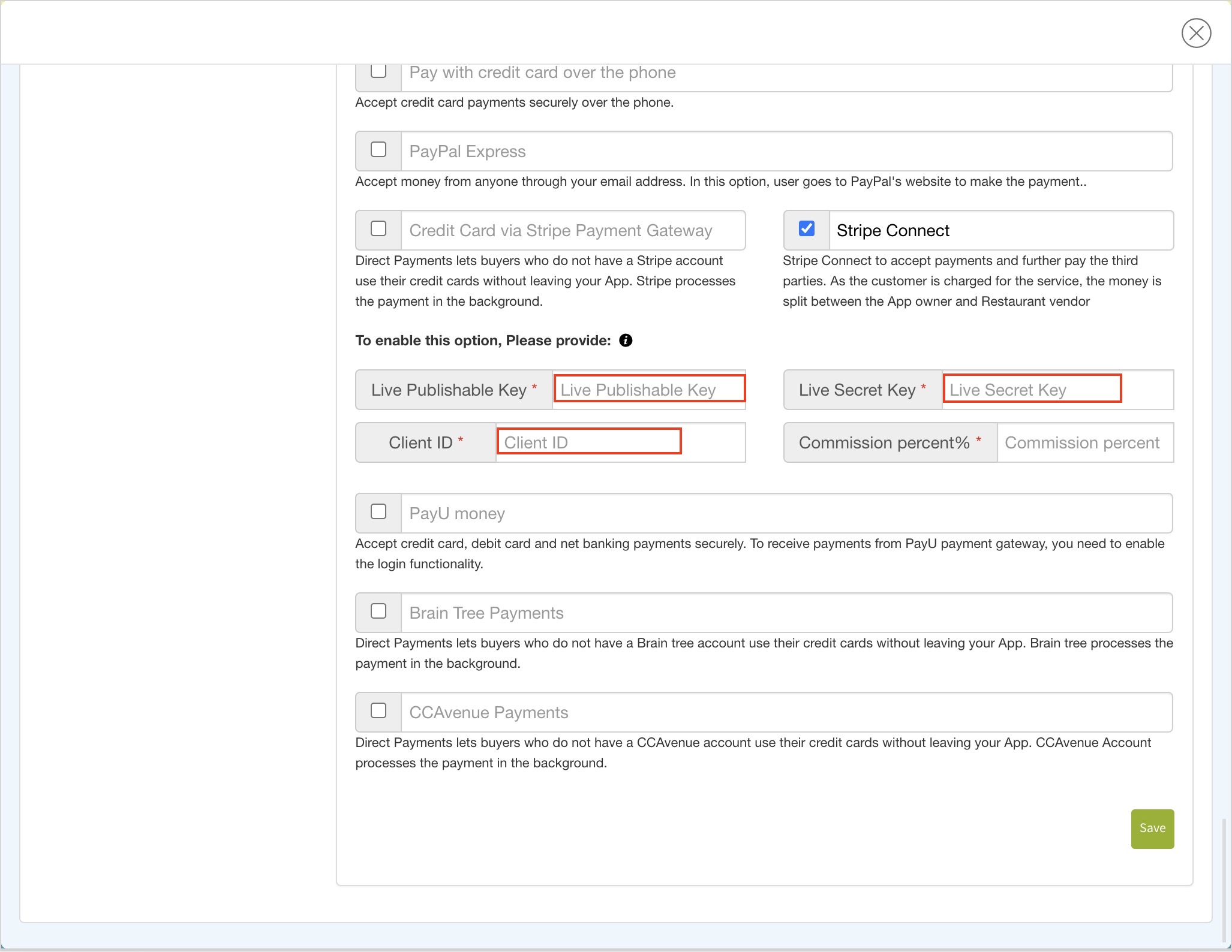
Note : To connect your vendor/restaurant Stripe account with your personal Stripe account, please click here How to connect your vendor/restaurant Stripe account with your personal Stripe account?
