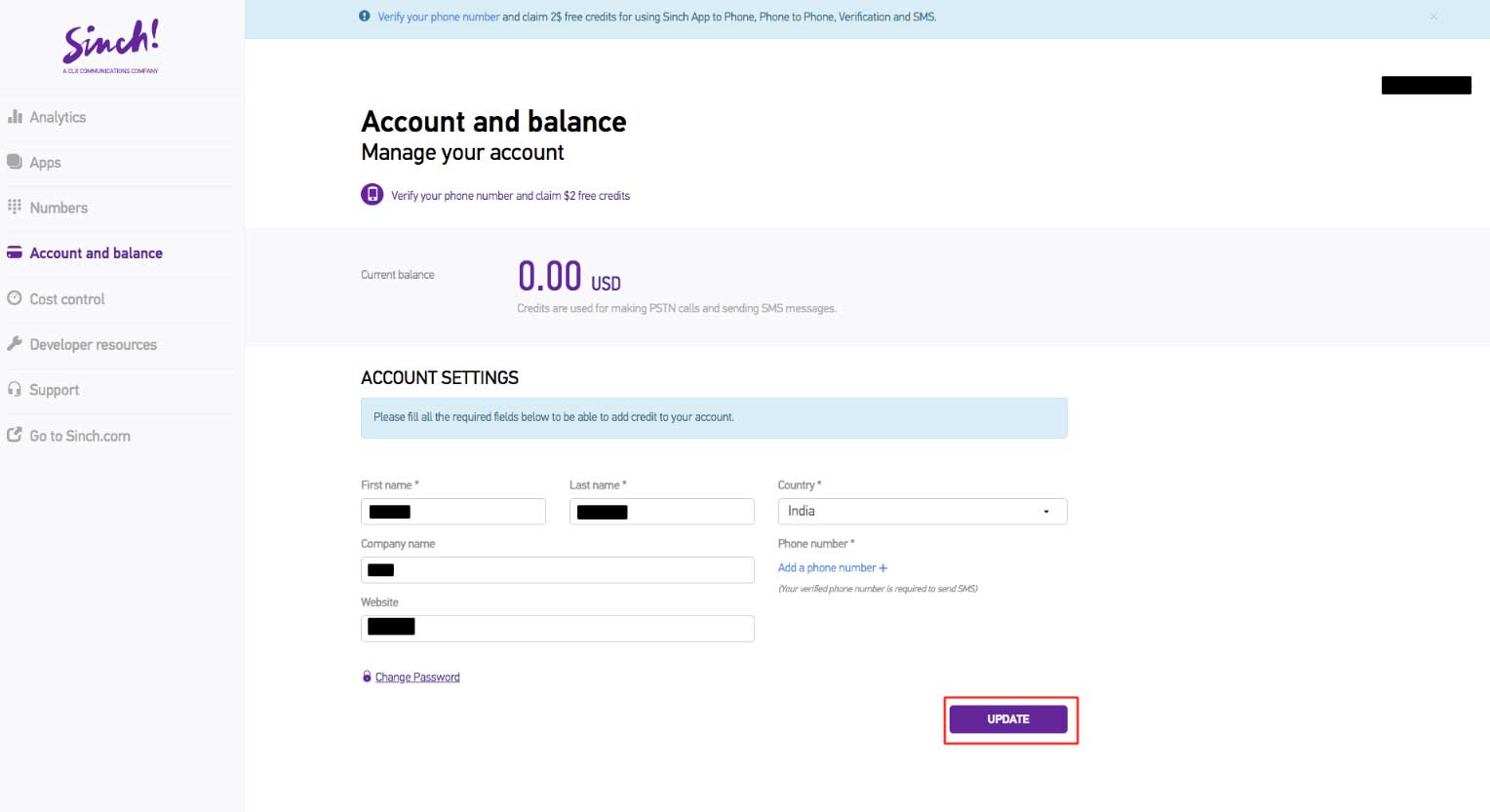How Can I Get Sinch API Key? Step-by-Step Tutorial
Follow steps below to easily obtain your Sinch API Key :
Step 1 : Go to Sinch
Step 2 : If you have a Sinch account, Log in, else Sign Up
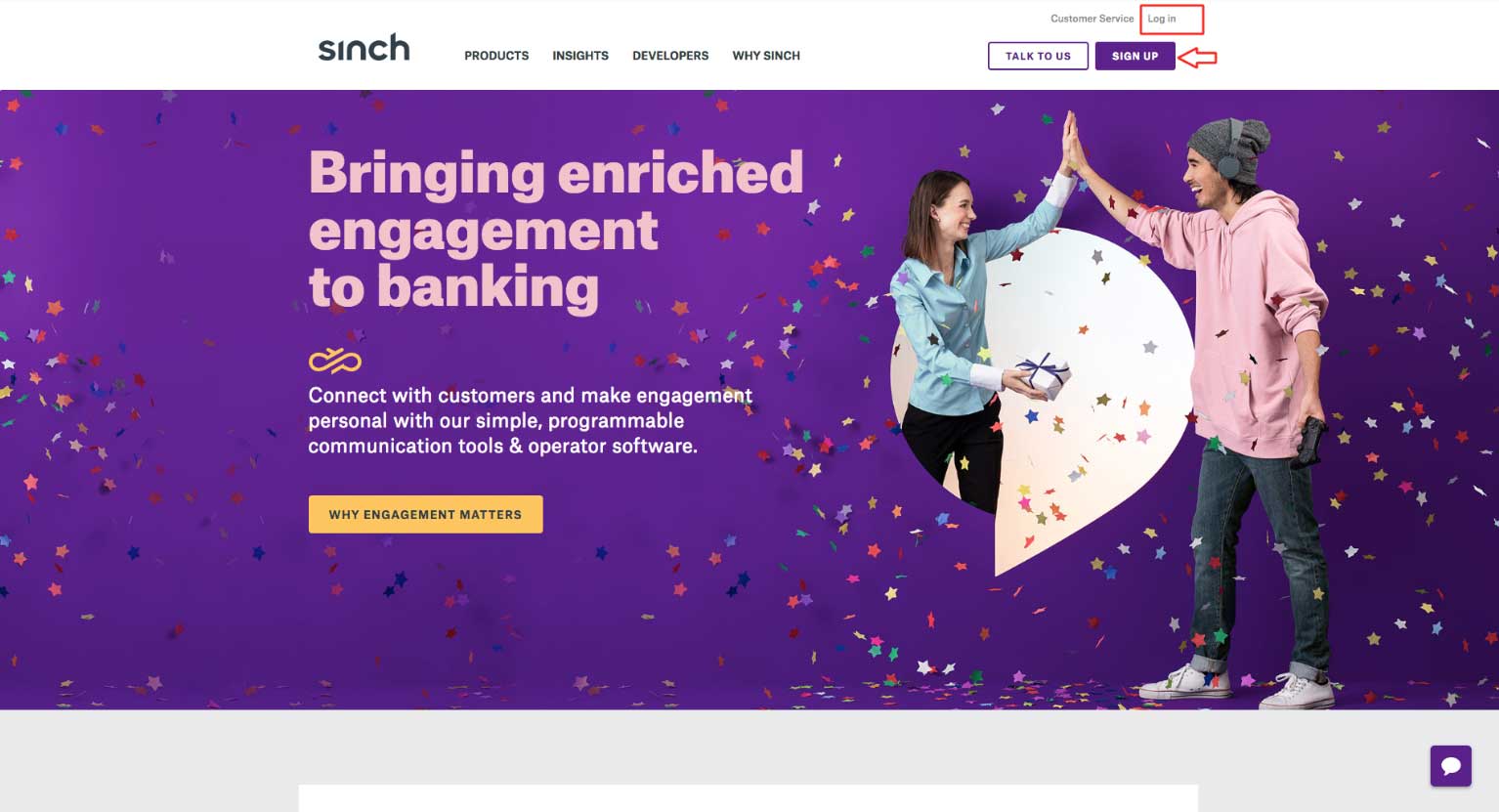
Step 3 : Select your desired platform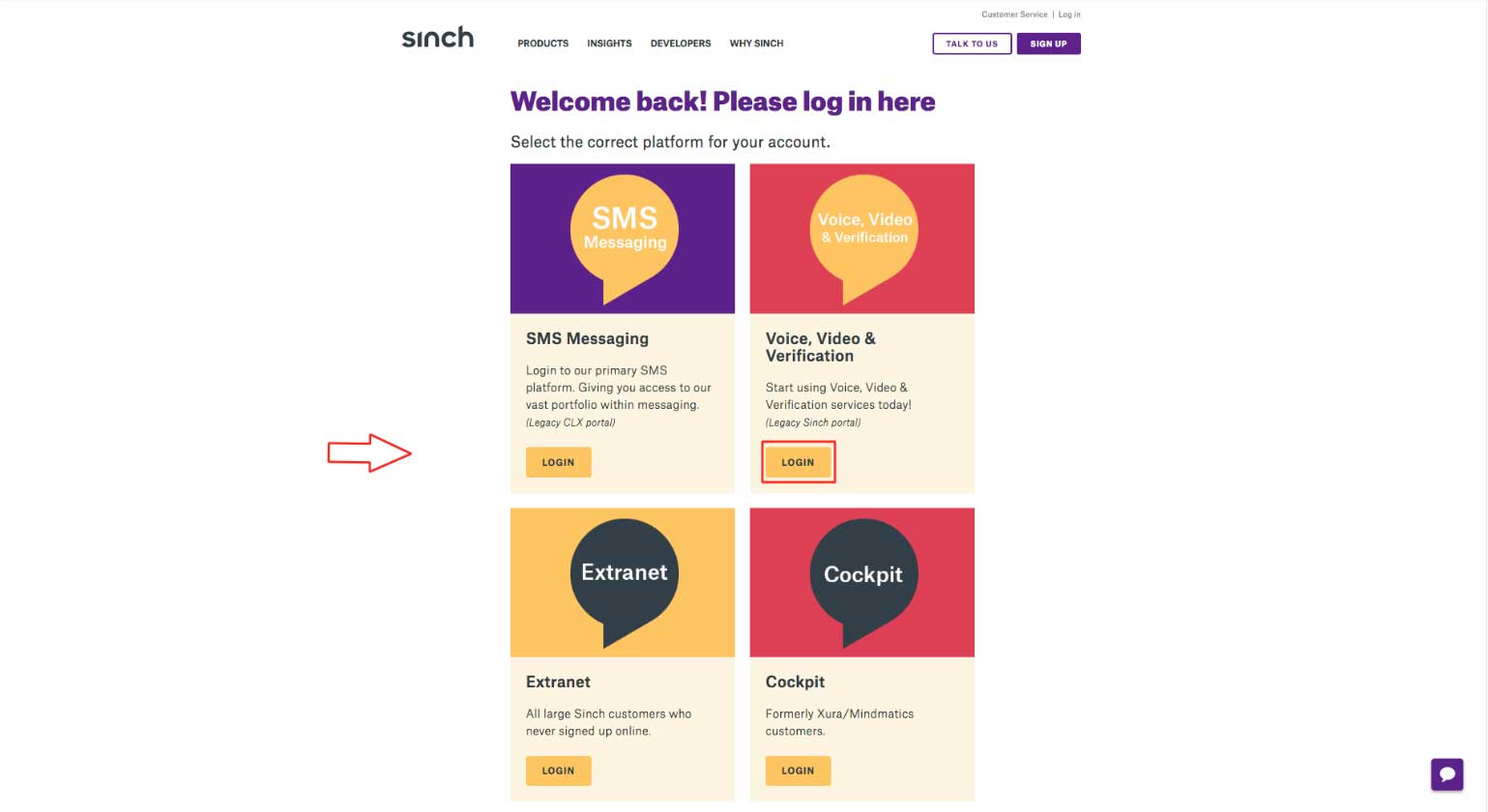
Step 4 : Enter your credentials and login. You can also create an account here by clicking on New user? Create a new account.
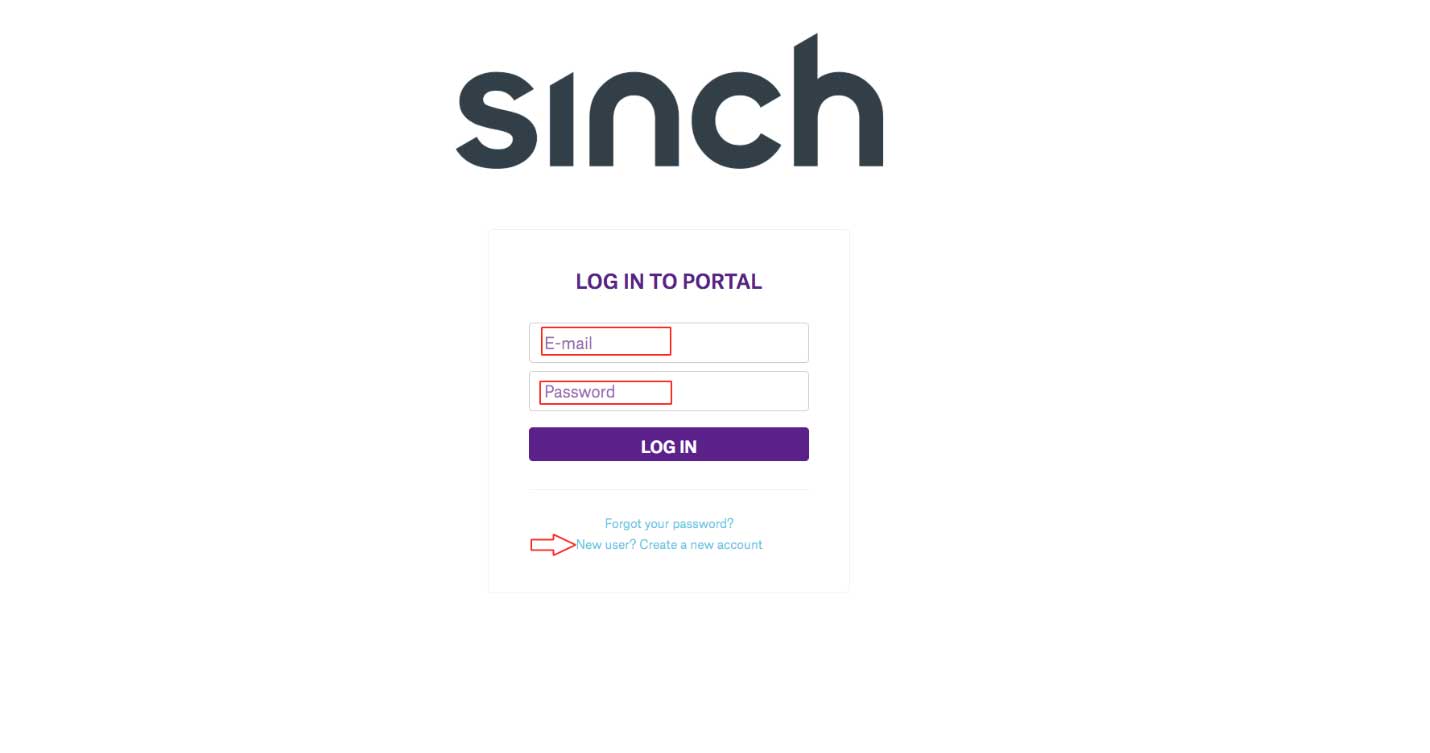
Step 5 : Go to Apps section
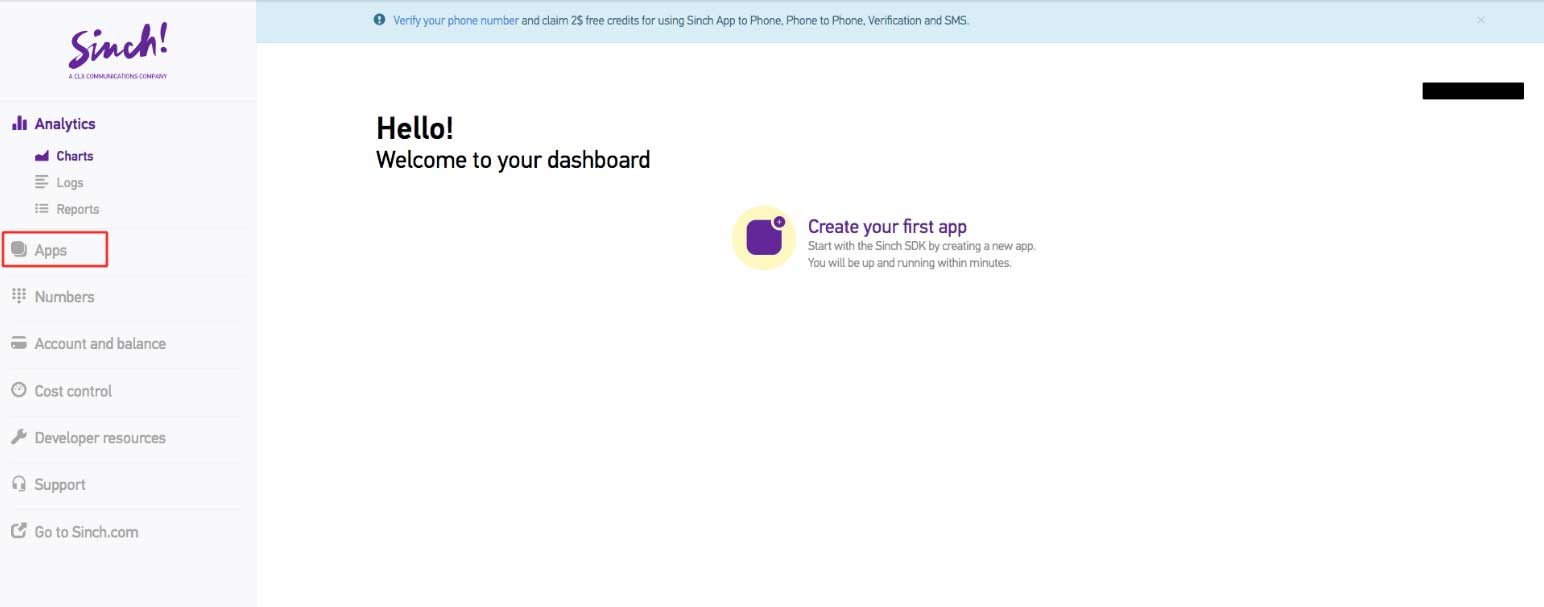
Step 6 : Click on Create New App
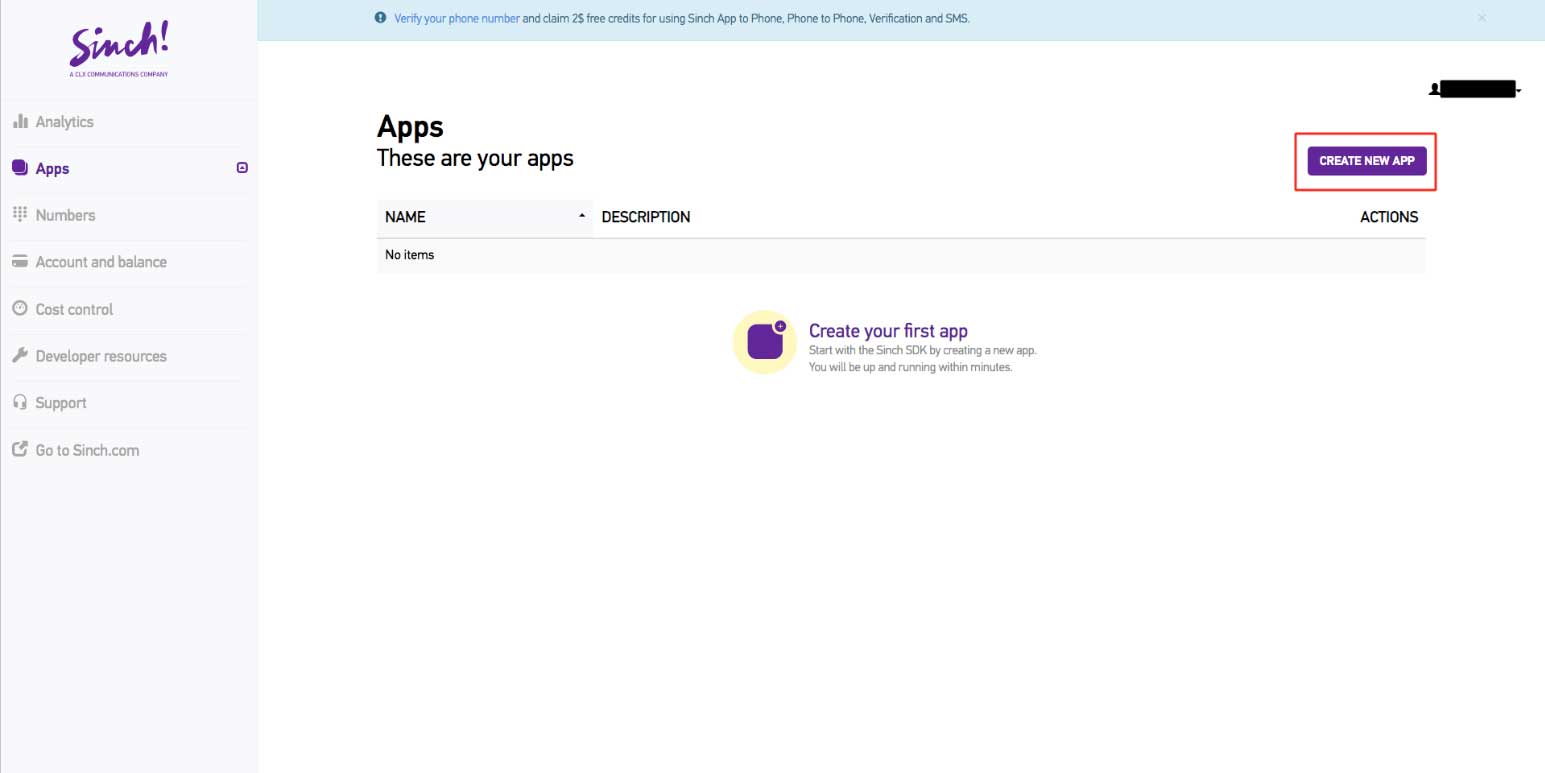
Step 7 : Enter App Name and Description
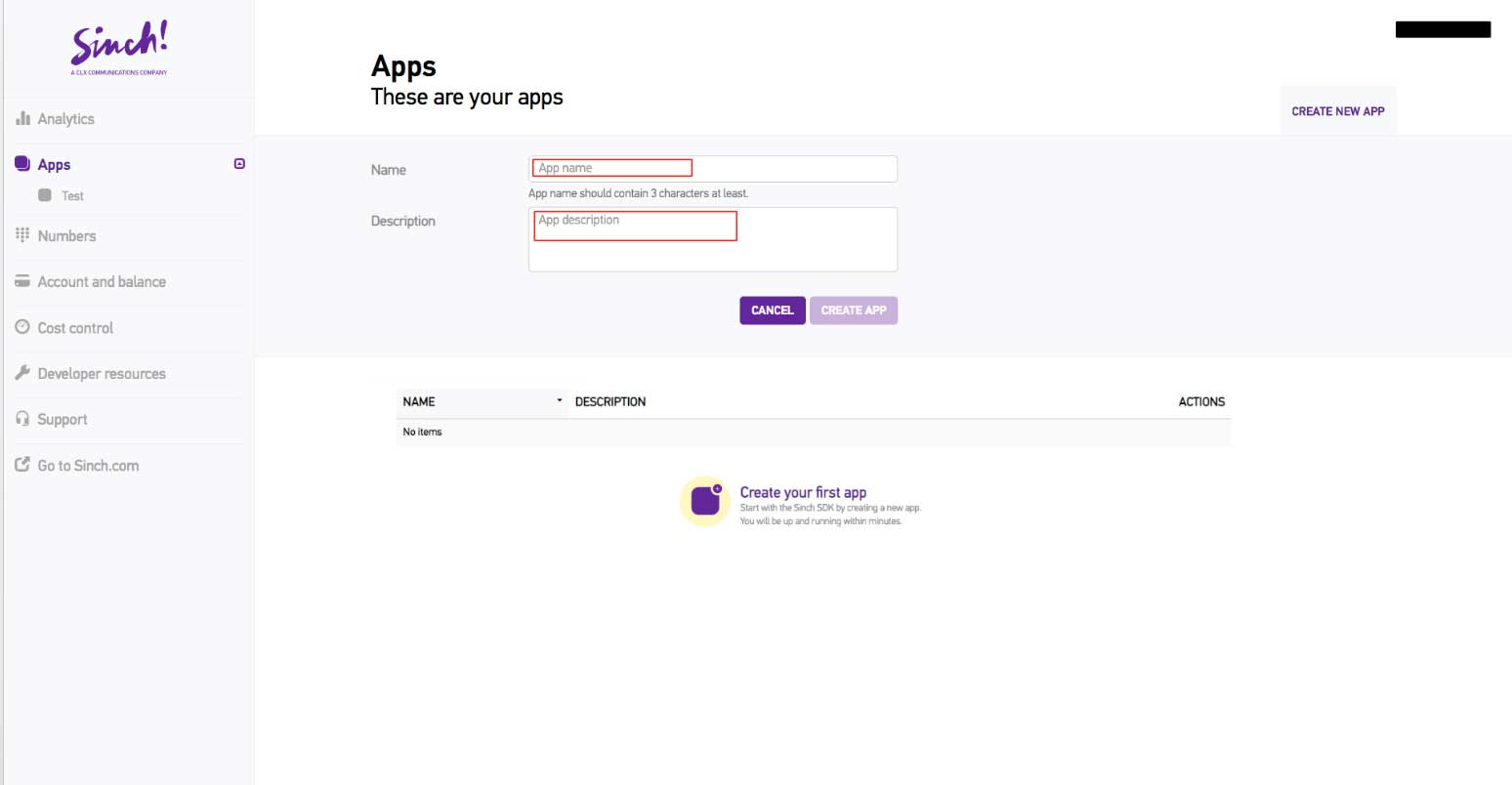
Step 8 : Click on Create App
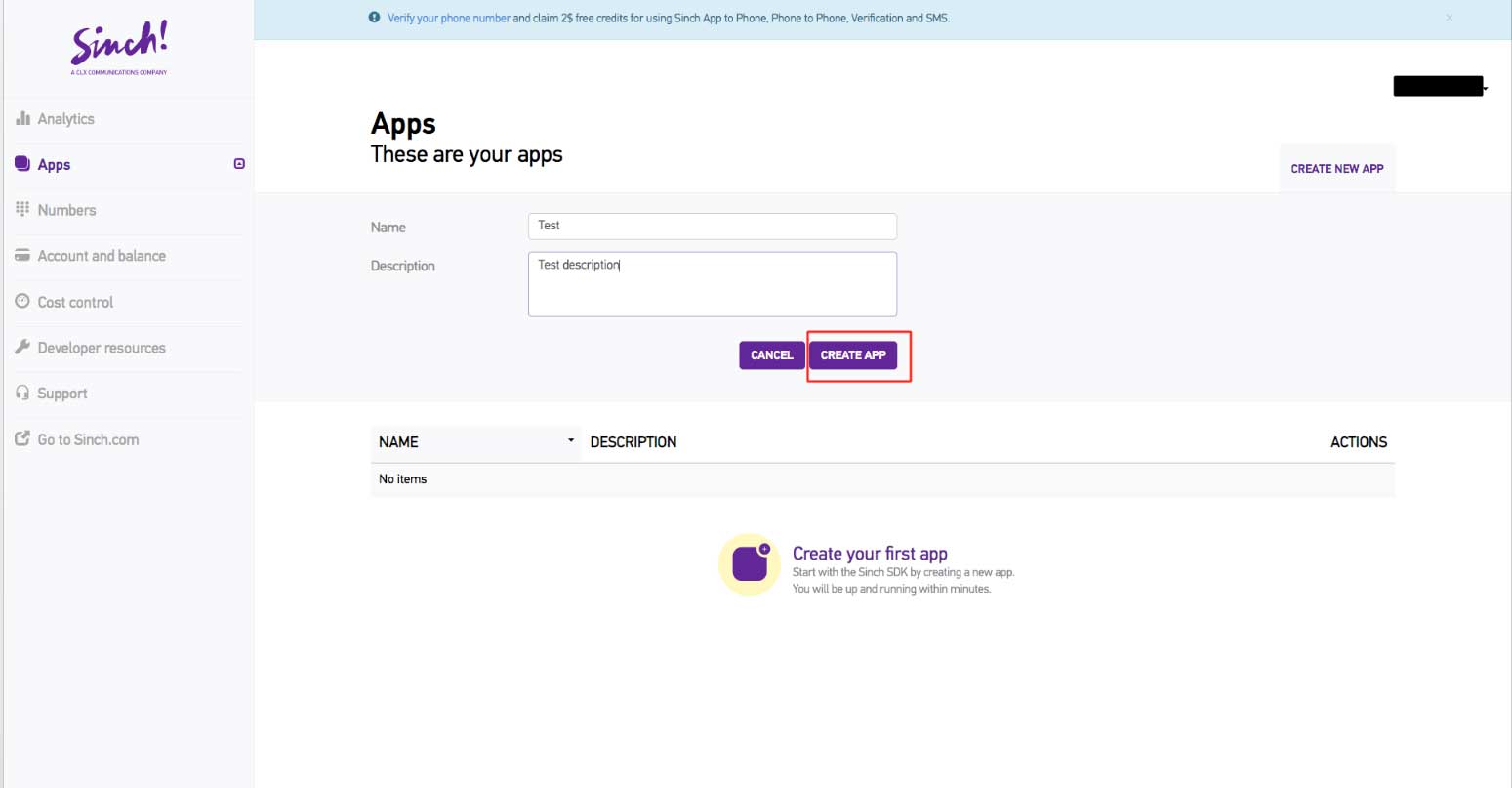
Step 9 : Click on tick icon highlighted in the screenshot
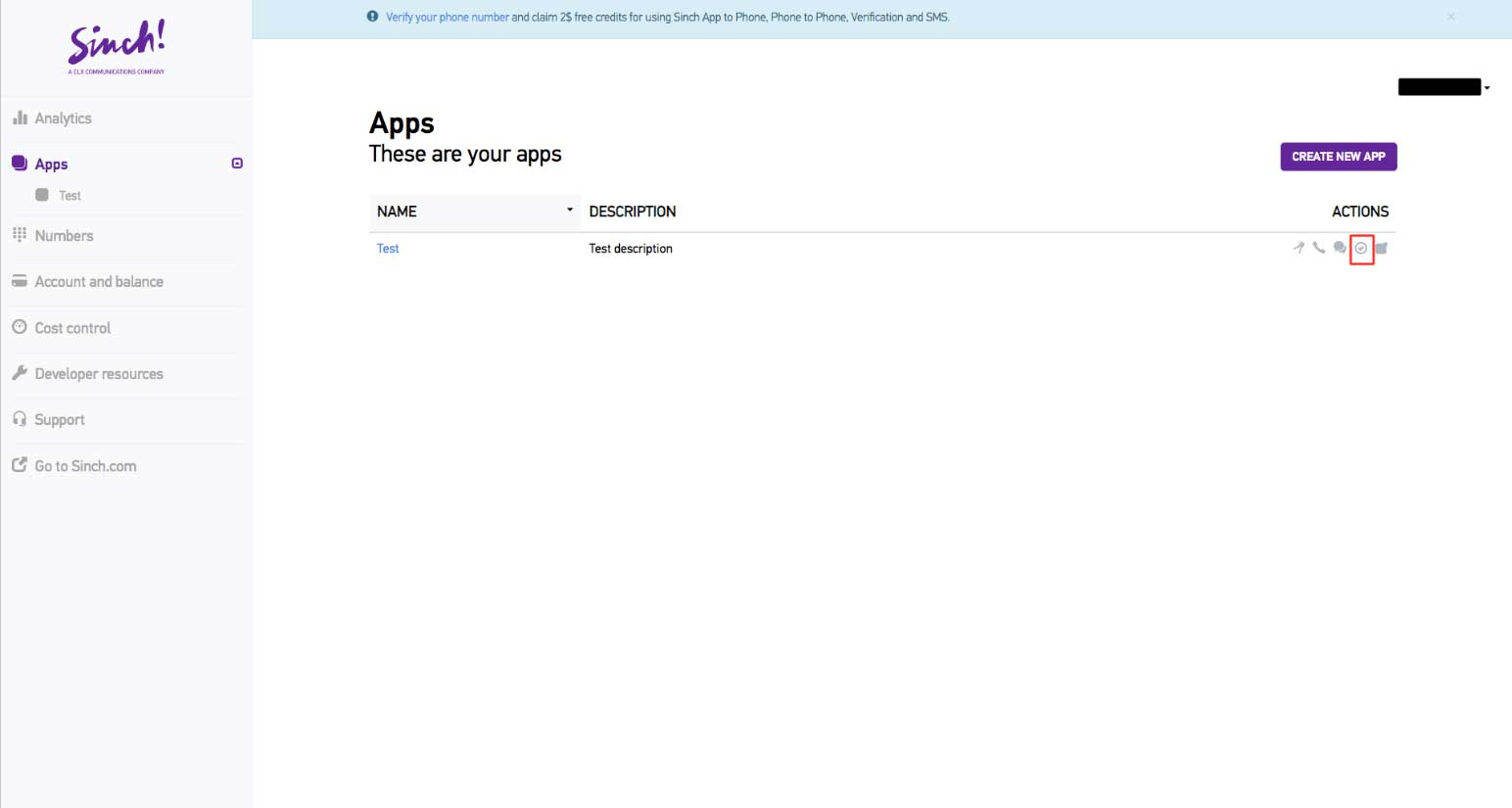
Step 10 : Switch Authorization to public
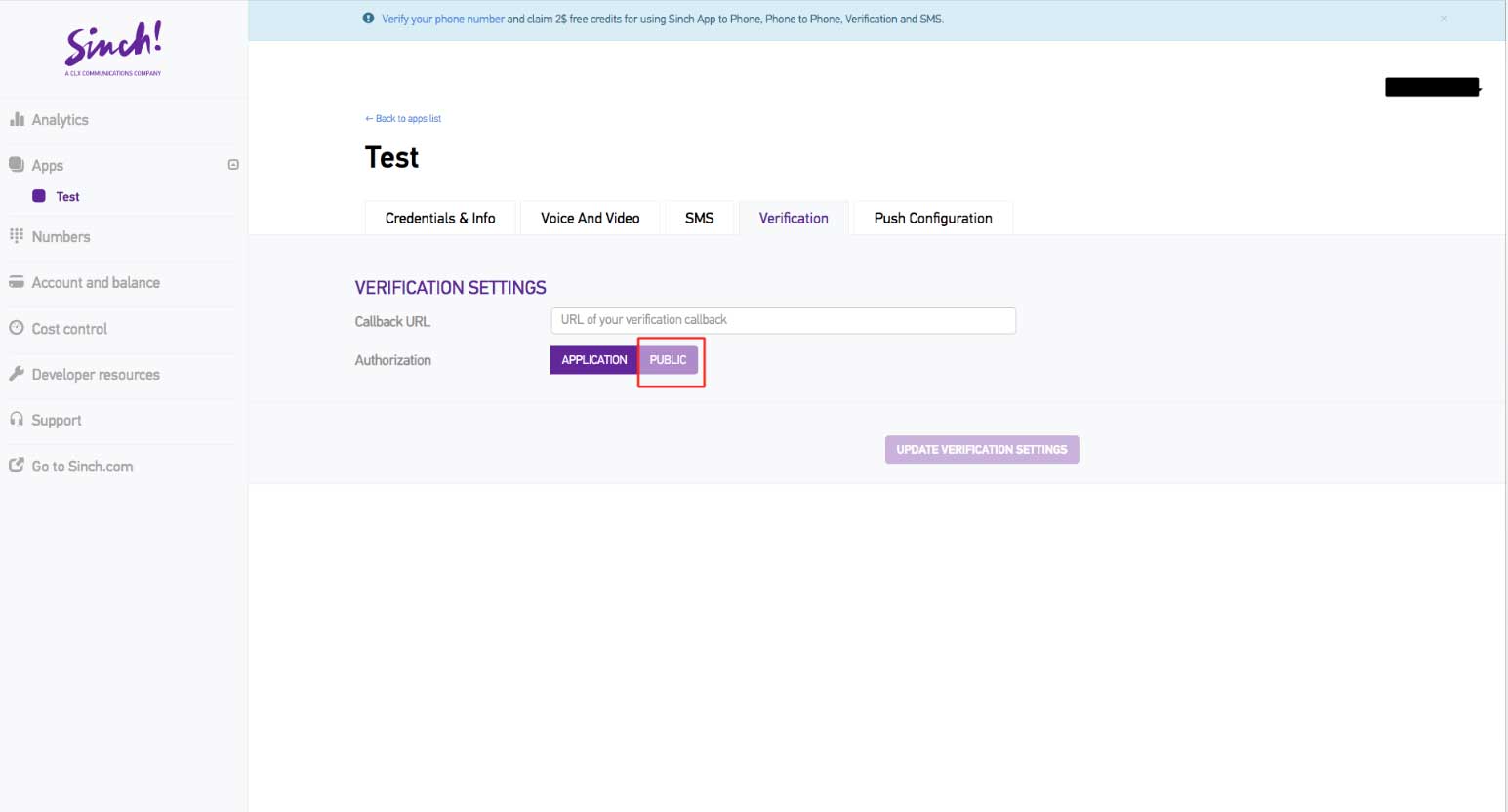
Step 11 : Go to Credentials & Info section
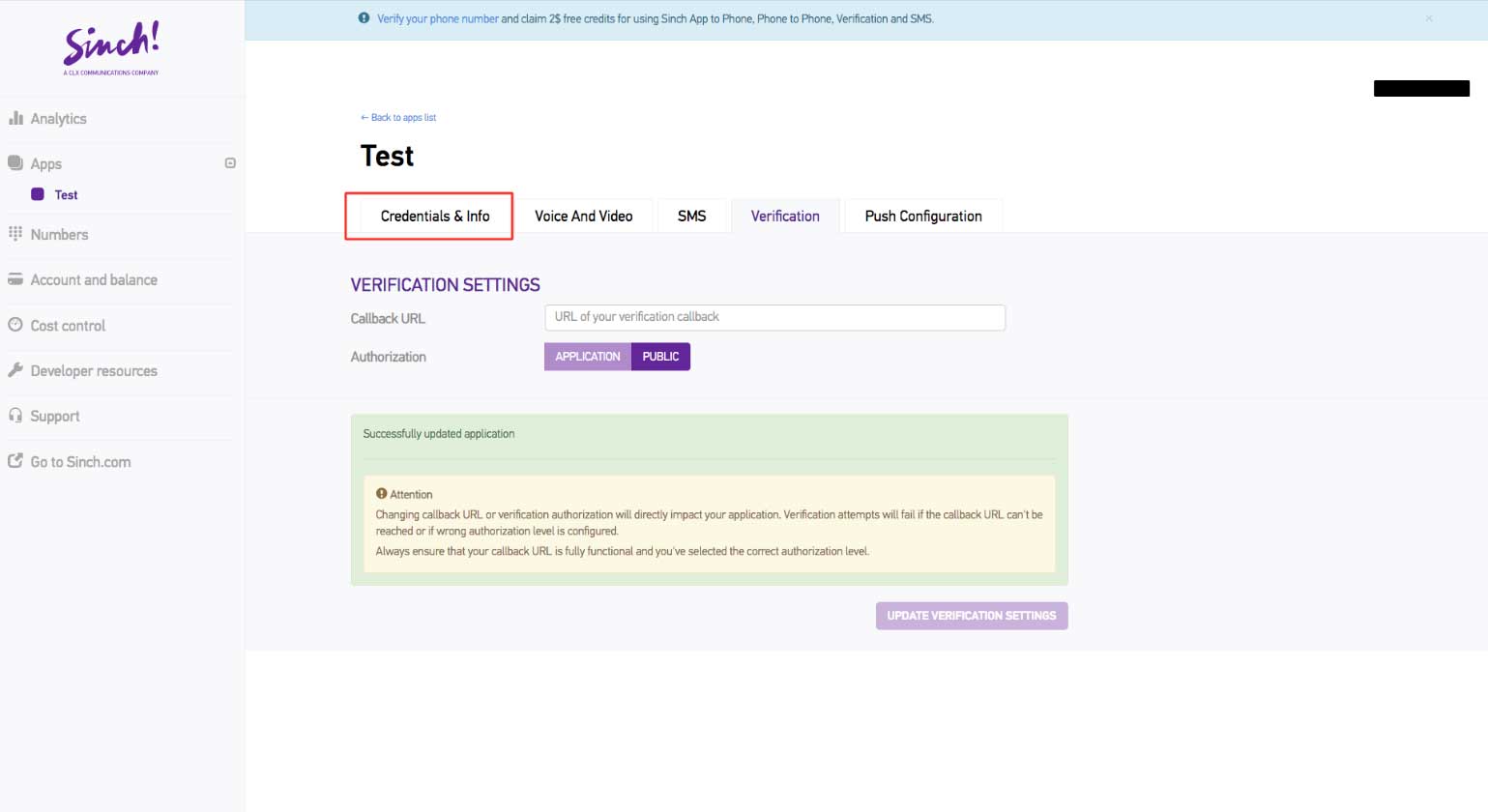
Step 12 : Here is your Sinch Key and Sinch Secret Key. Copy them
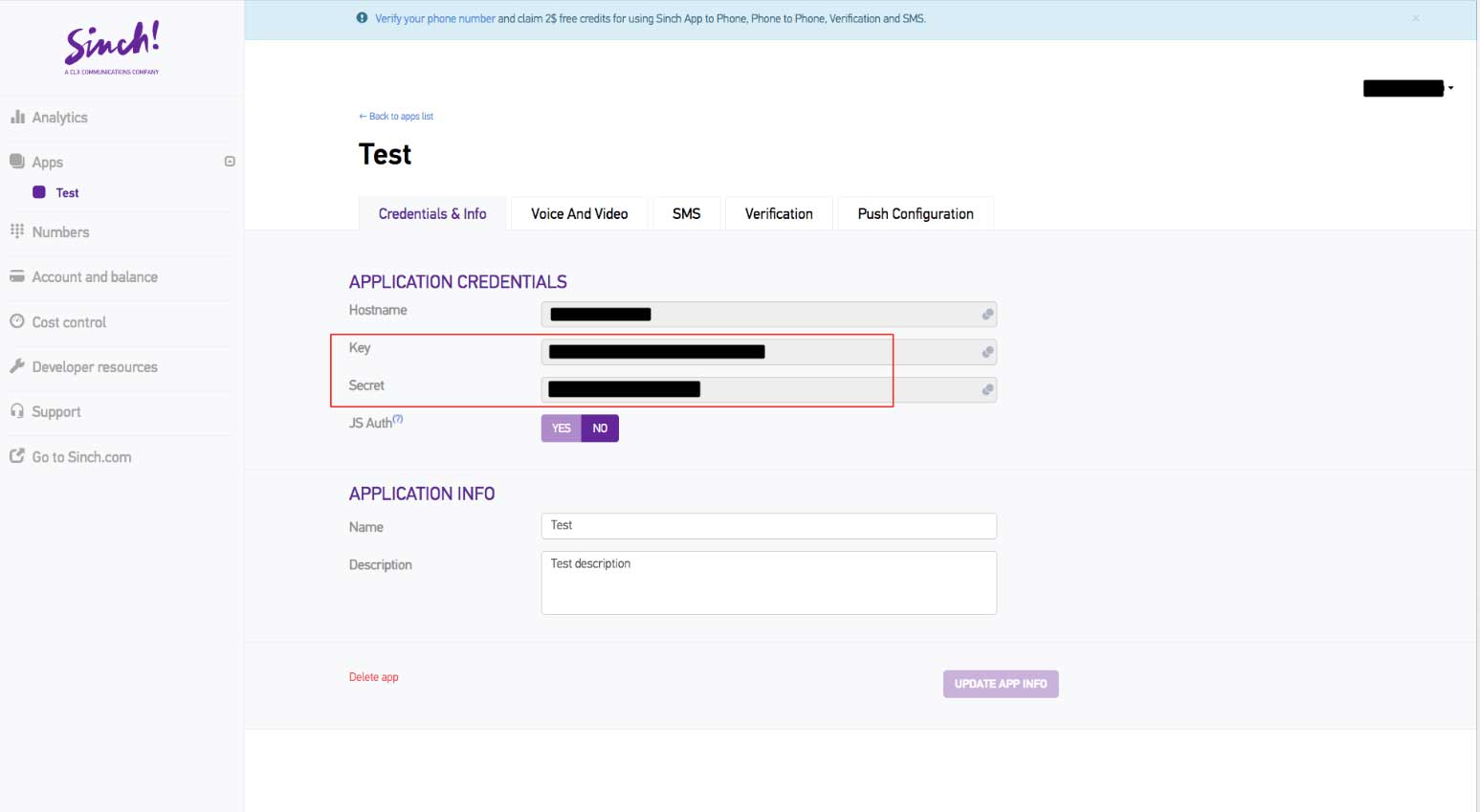
Step 13 : Now paste the copied keys in their respective fields on creator software
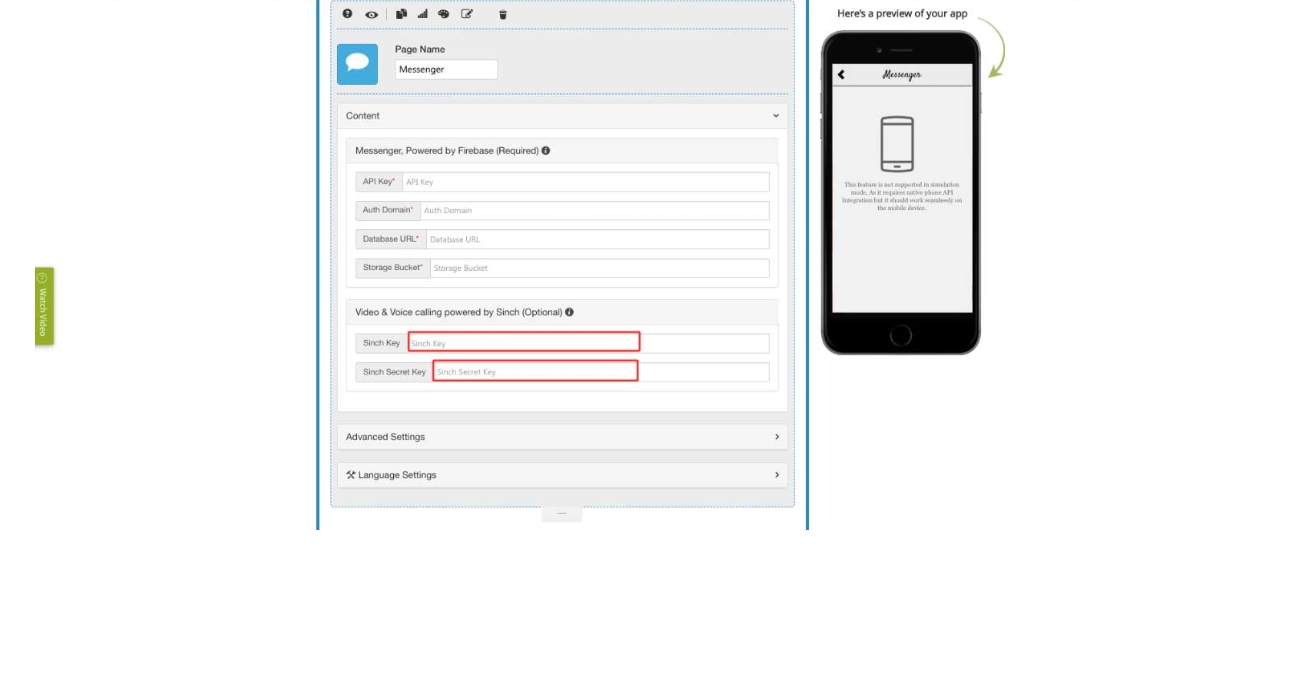
For iOS Devices:
For running Messenger on iOS devices, you need to upload APN Certificate by following steps below :
Step1 : Under Action, click on Push notification icon(Right-most-icon)
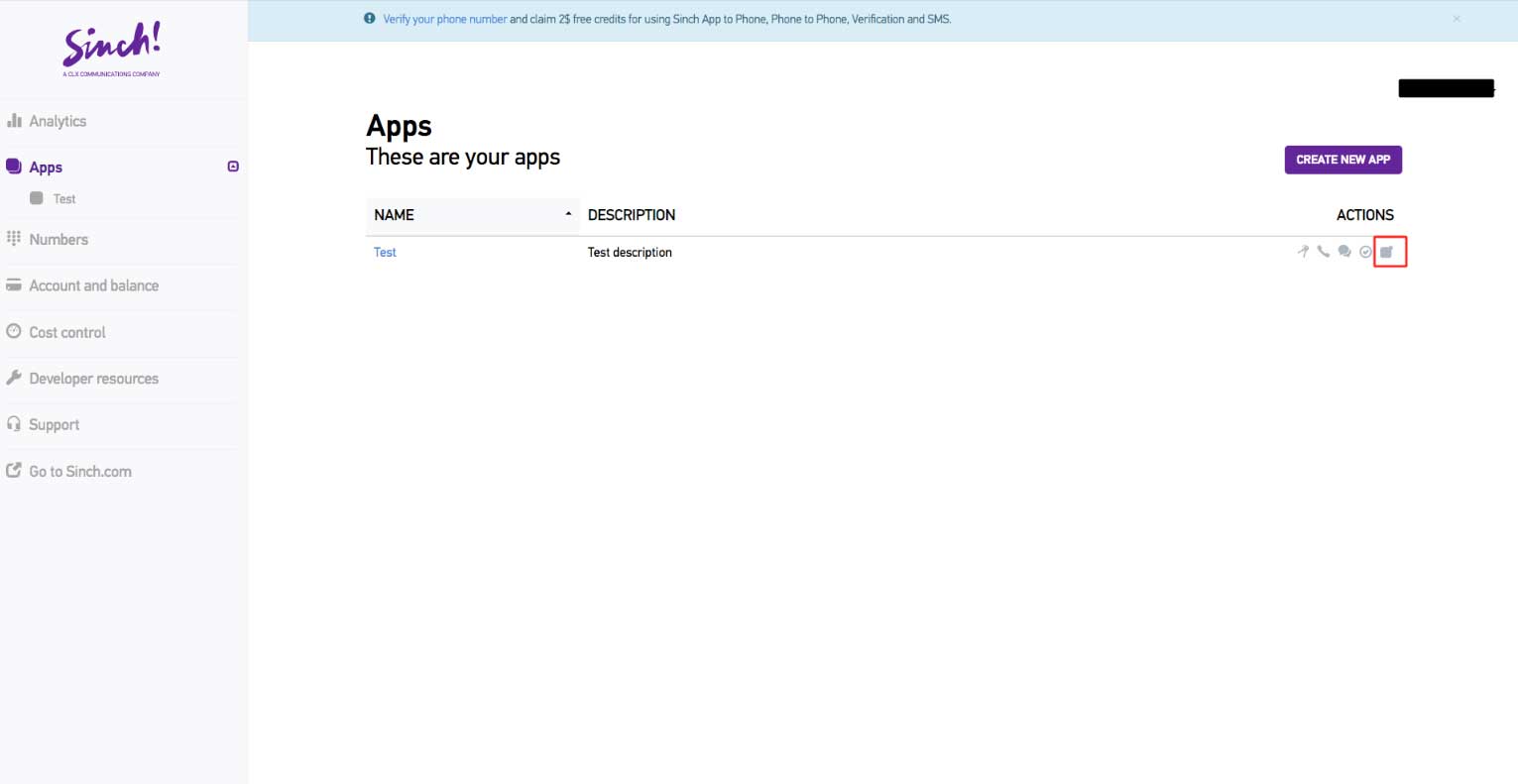
Step 2. Upload Apple Push Notifications Certificates by clicking on Drop Your Certificates Here
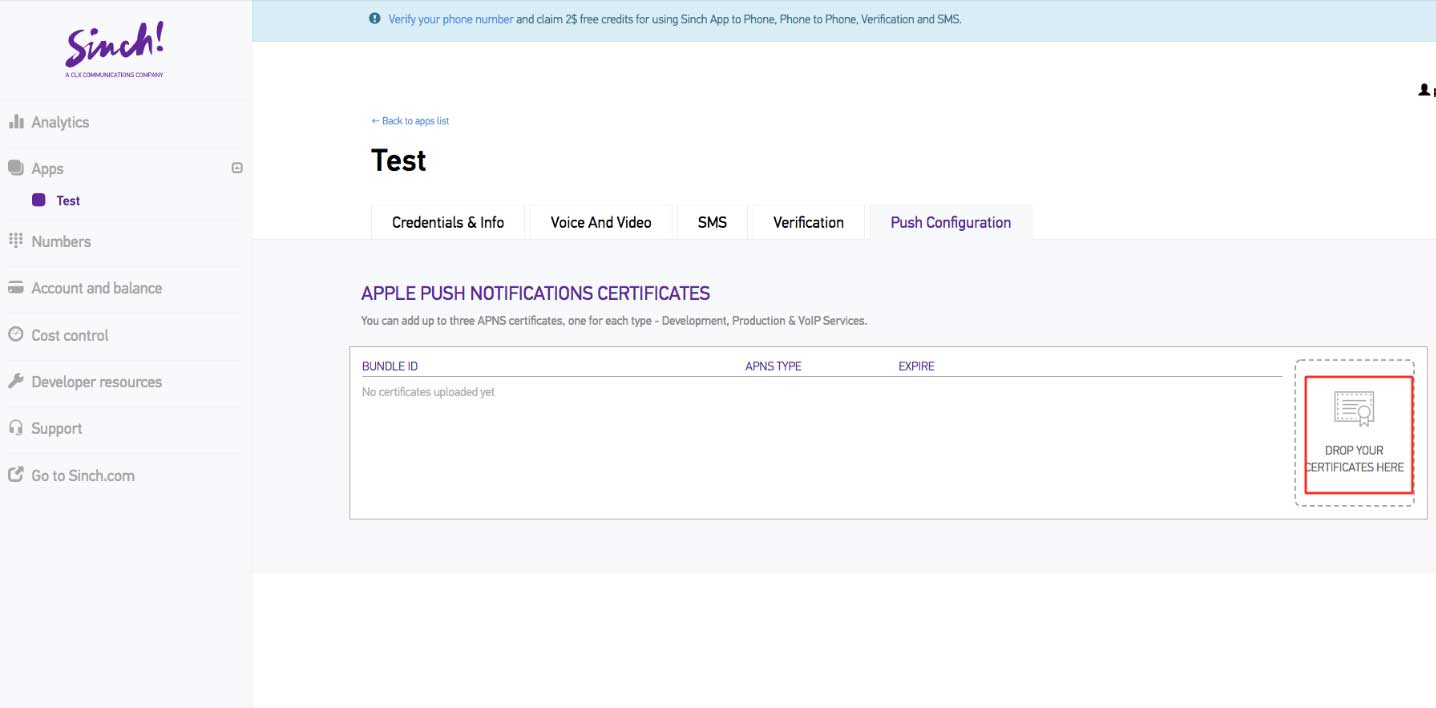
Note:You can refer to our FAQ below to generate your APN Certificate
How To Setup your APN Production SSL Certificate for Apple Push notification Services?
Step 3 : Once the certificates are uploaded, go to Account and Balance
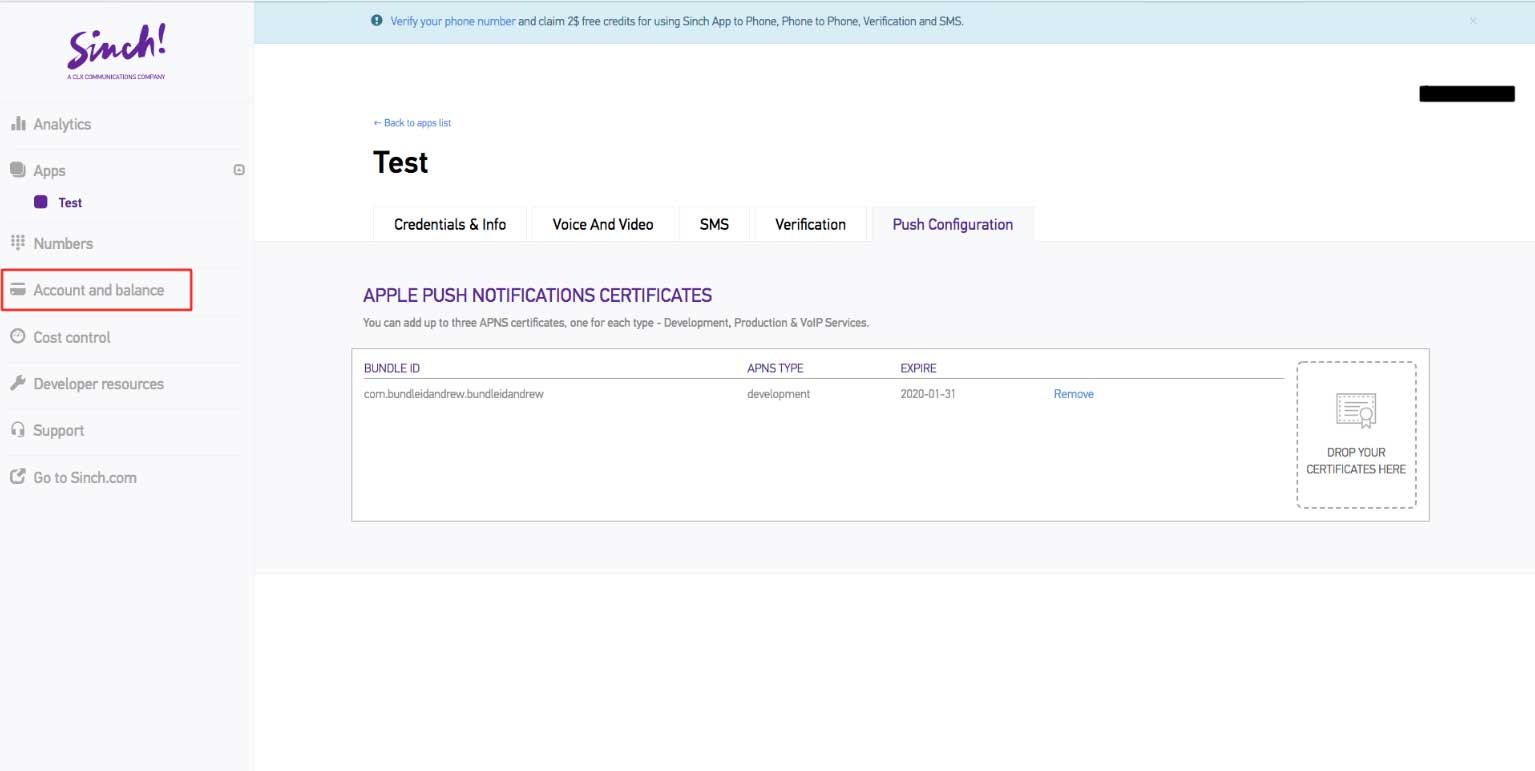
Step 4 : Enter all the required information and select your country
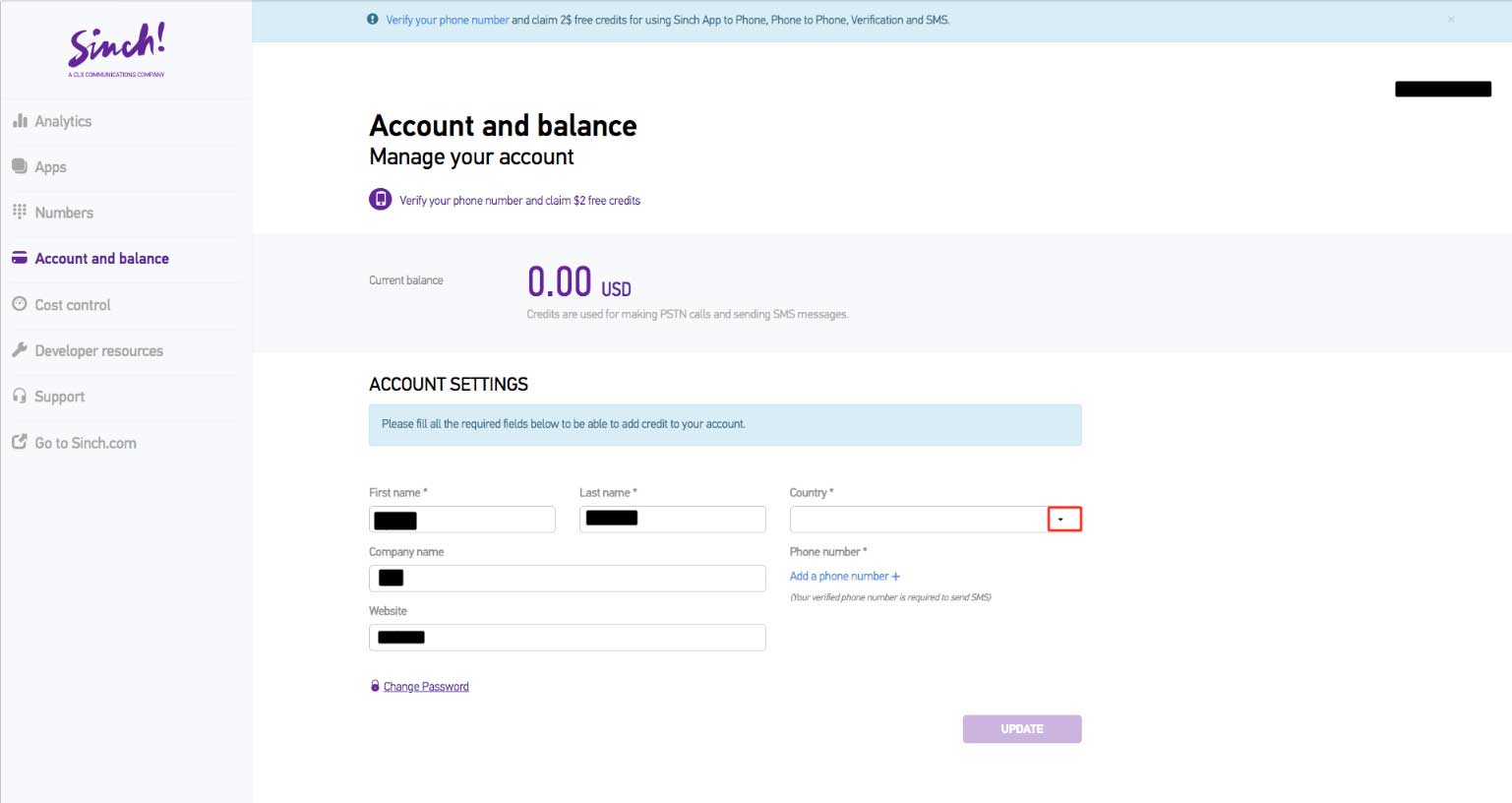
Step 5 : Finally, click on Update to complete the process