
How to Uninstall an Android App from an Android Device?
To Un-Install your Android App, Please refer to following Steps:
1. The Settings Menu
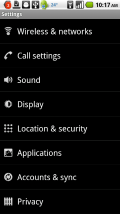
Navigate to your devices settings and press the icon to launch the setting application. While in the settings menu, you will see a listing of all the settings that you can change. Select the "Applications" listing to continue with the uninstalling process.
2. Manage Applications
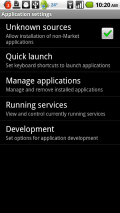
After pressing the Applications menu from Settings, you will see a list of 5 choices. Press the "Manage applications" icon that will allow you to manage and remove your installed apps.
3. Selecting the App to Delete
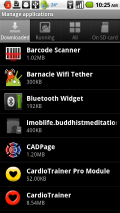
Once in the Manage applications sub menu, you will see a list of your installed applications. On the top of the screen, you will see four icons; Downloaded, which will list all the apps that you downloaded and installed; Running, which shows all currently running apps; All, that lists all the apps installed on your device; and On SD Card that lists any apps that you have installed on your SD card.
For the purposes of this article, make sure that your are looking at the apps under the "Downloaded" menu.
4. Deleting the Application
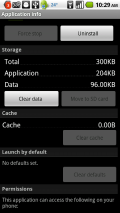
Press on the app listed that you want to delete. A screen will appear that will give some details about the app, including how much storage the app consumes, how much of information is stored in your cache file and any default launch settings.
Once you are certain that you have selected the correct app and that you want to delete it from your phone, press the "Uninstall" button. This will begin to delete the app from your device. Once finished deleting, your screen will show that the app has been deleted.
