
How to Obtain Your Firebase (Data) Url and Secret Key?
For obtaining your Firebase Database URL and Secret Key follow below mention steps:
Step 1 : Go to Firebase.com
Step 2 : If you have a Firebase account, Sign in, else create an account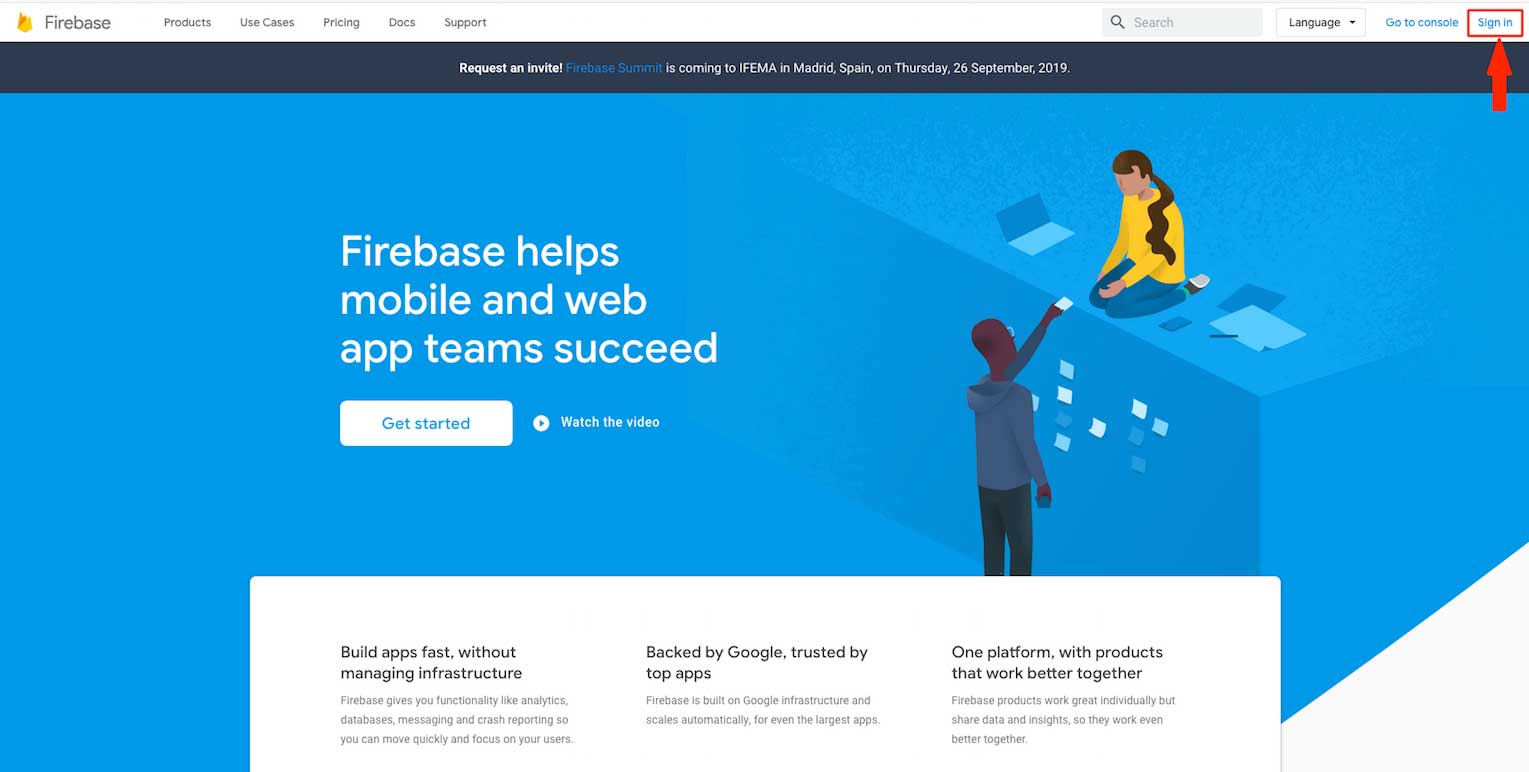 Step 3 : Click on Get Started
Step 3 : Click on Get Started 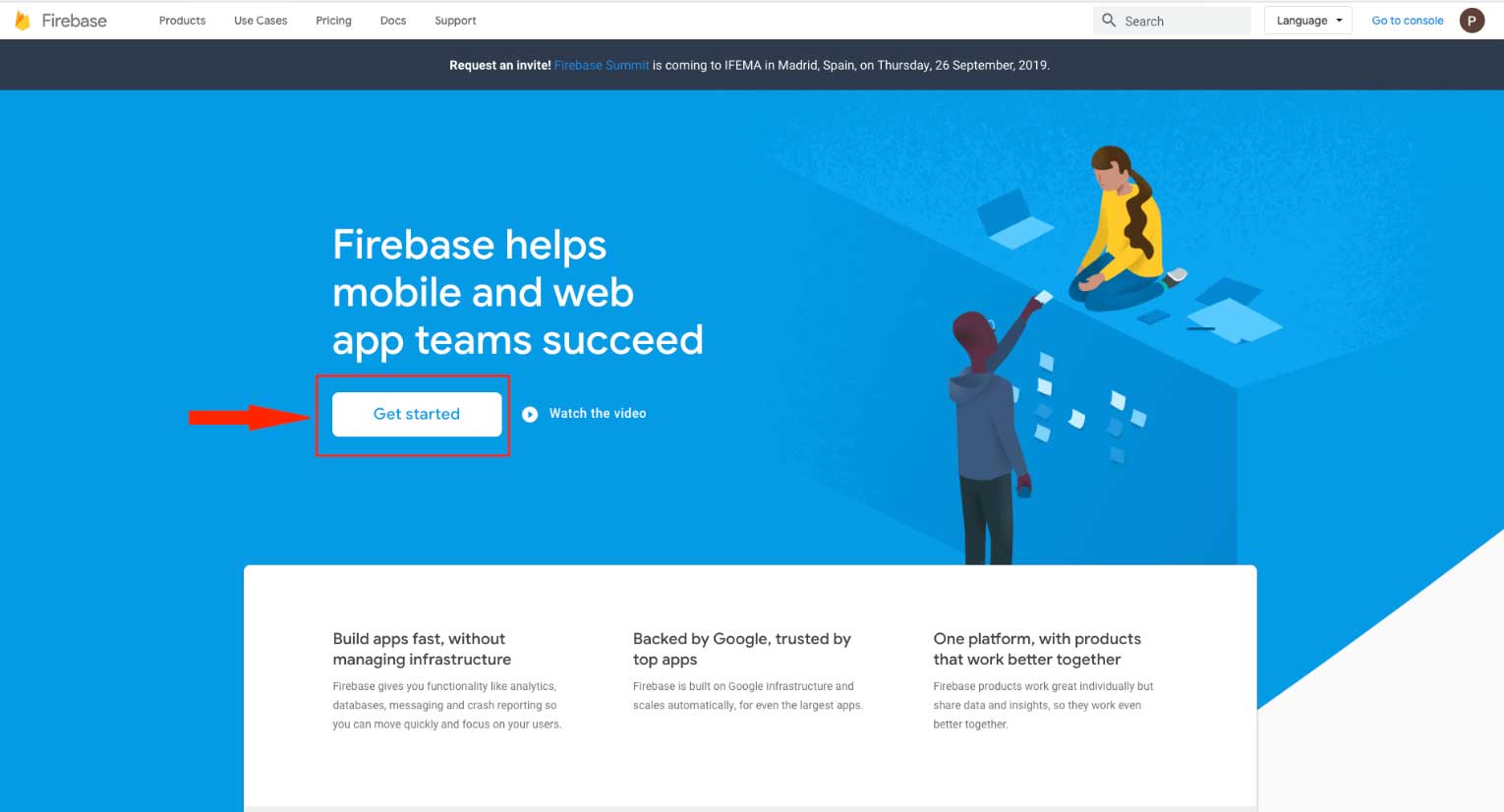 Step 4 : Click on Create a Project
Step 4 : Click on Create a Project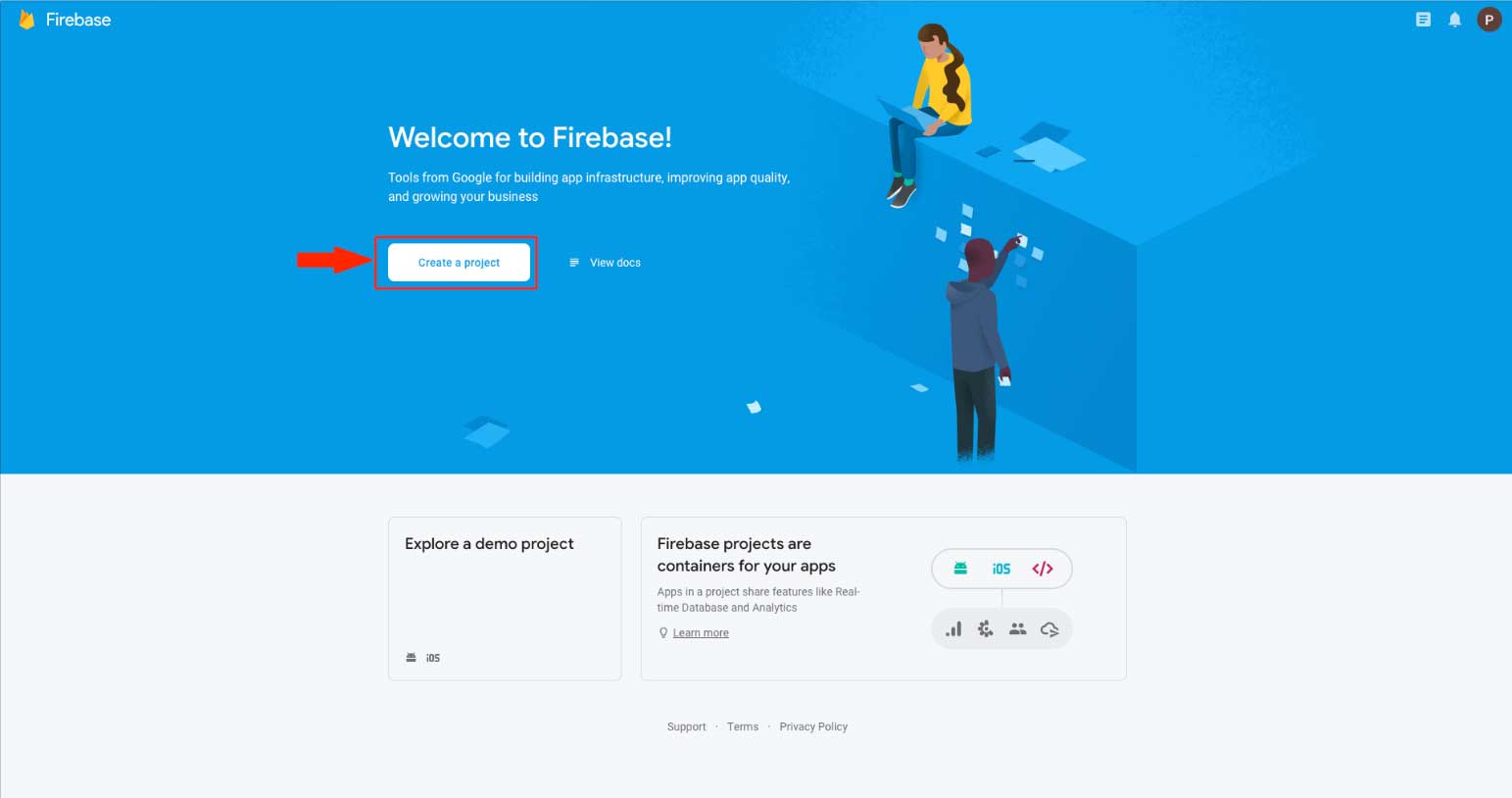 Step 5 : Enter Project name and tick mark the checkbox to accept Firebase terms.
Step 5 : Enter Project name and tick mark the checkbox to accept Firebase terms.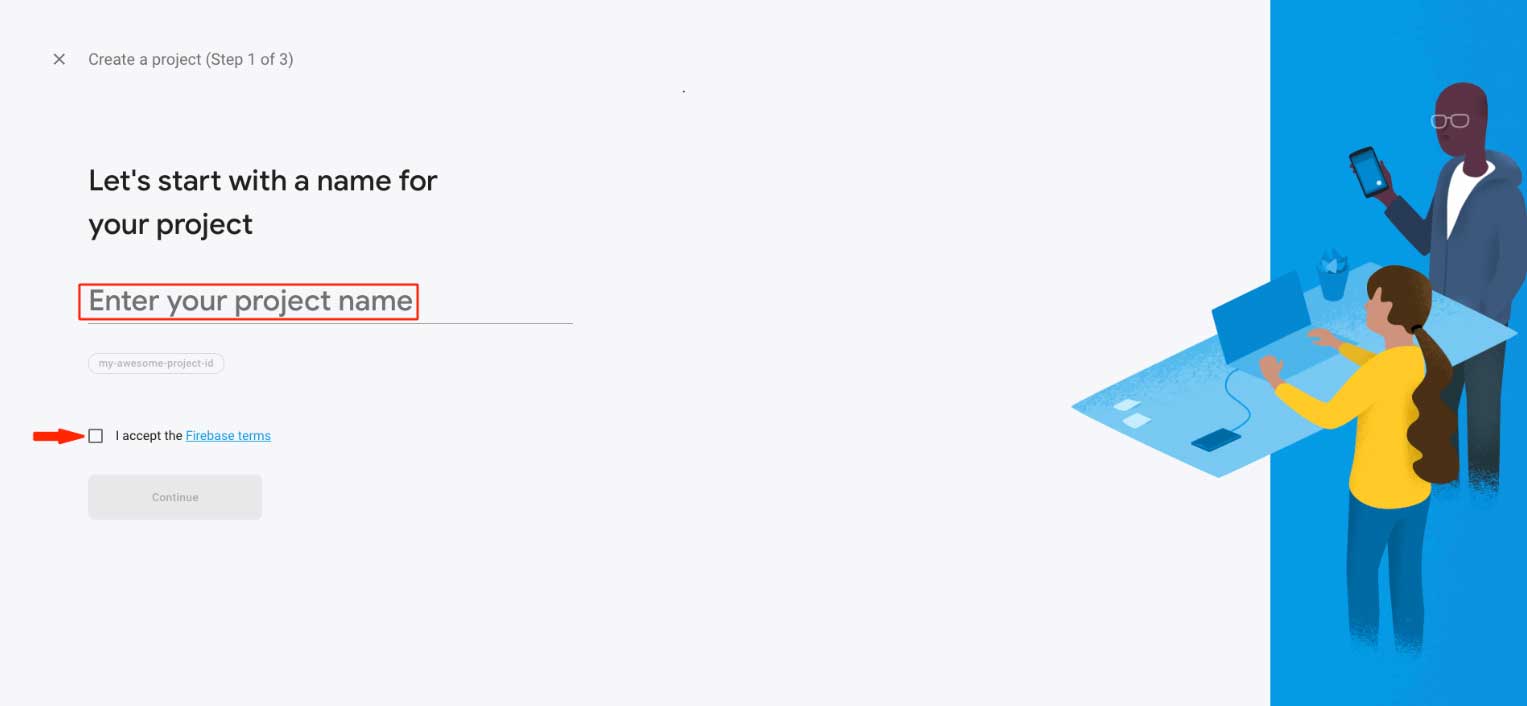 Step 6 : Click on Continue
Step 6 : Click on Continue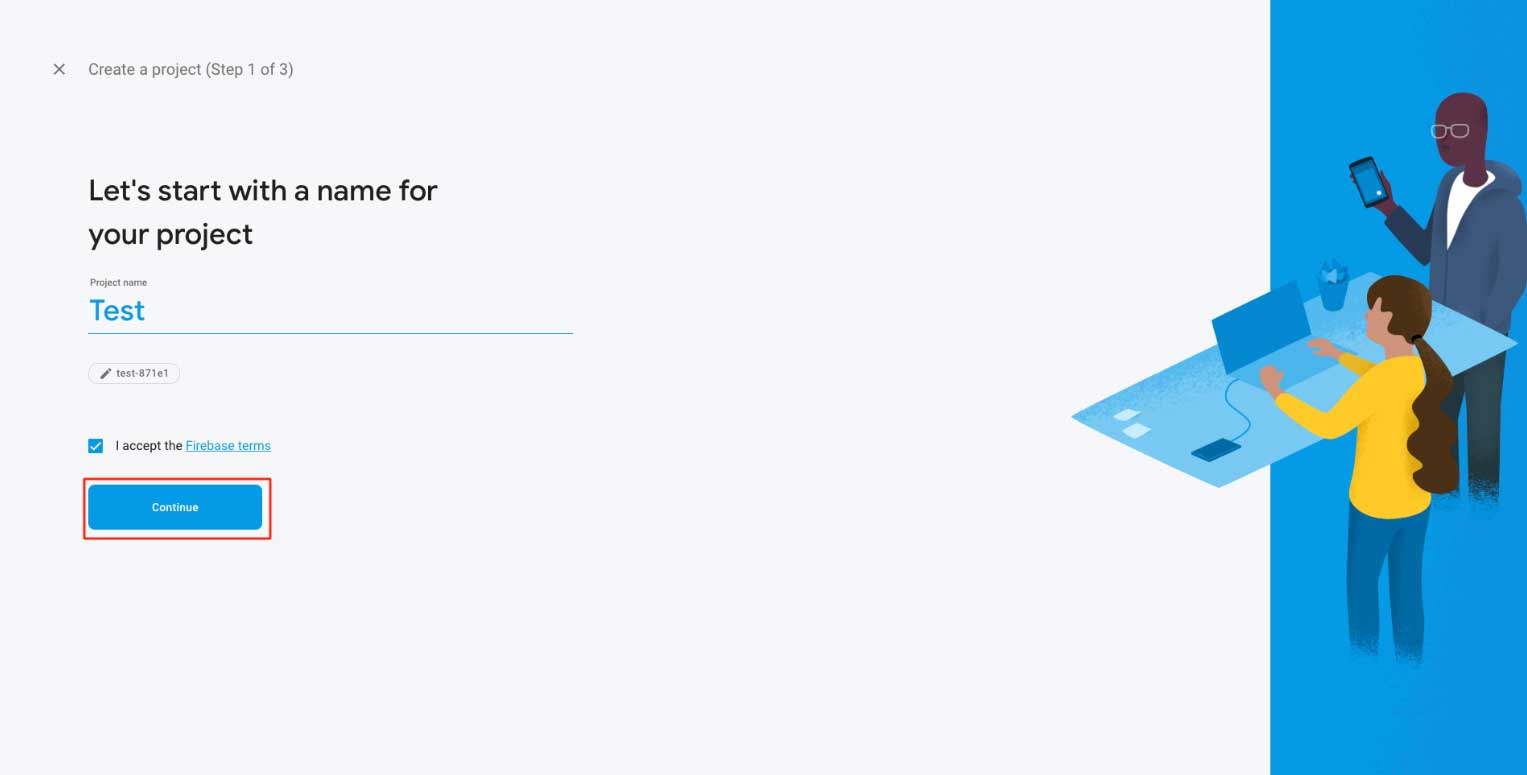 Step 7 : Enable Google Analytics for your project and click on Continue
Step 7 : Enable Google Analytics for your project and click on Continue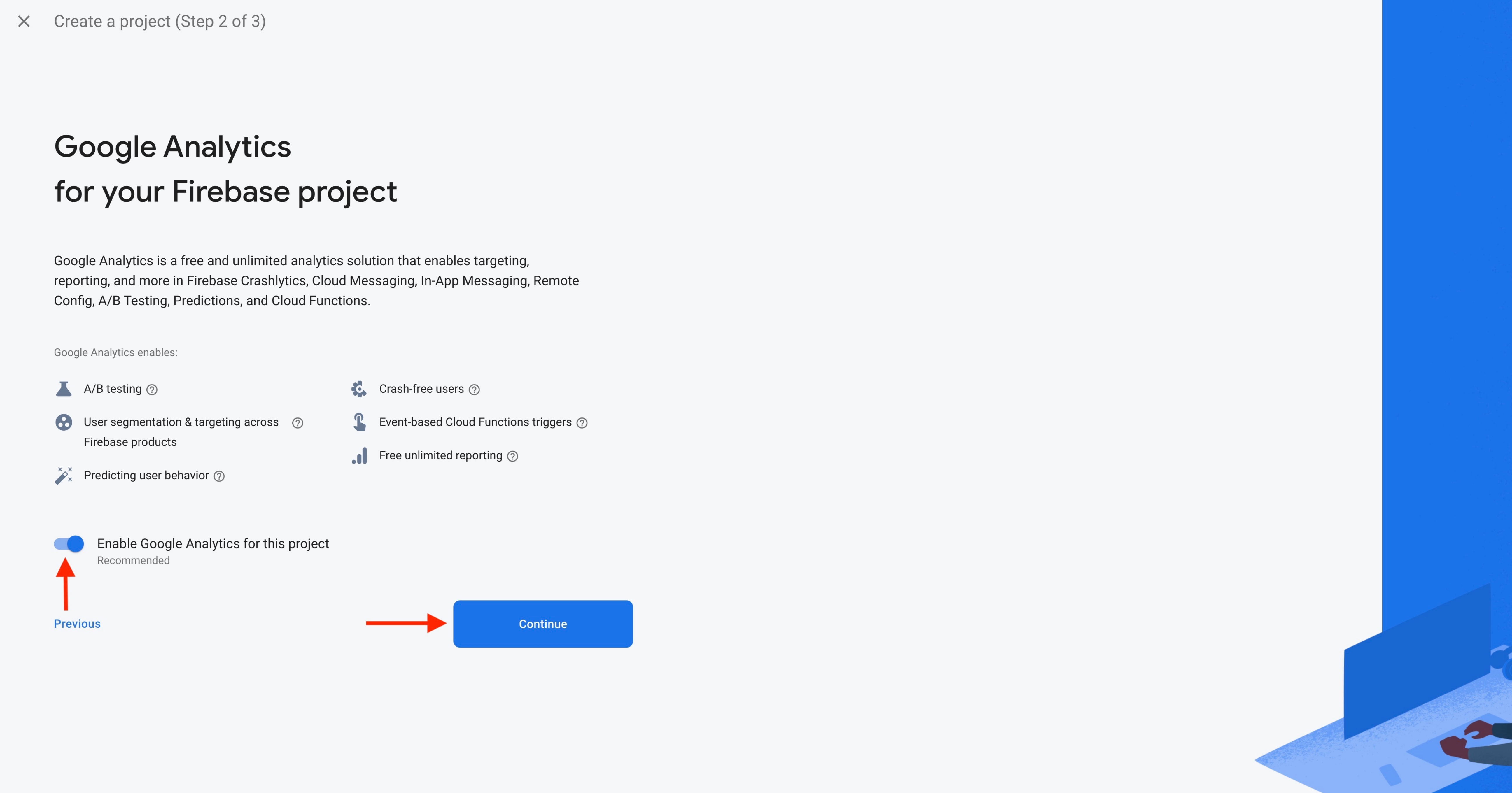
Step 8 : Open Configure Google Analytics dropdown menu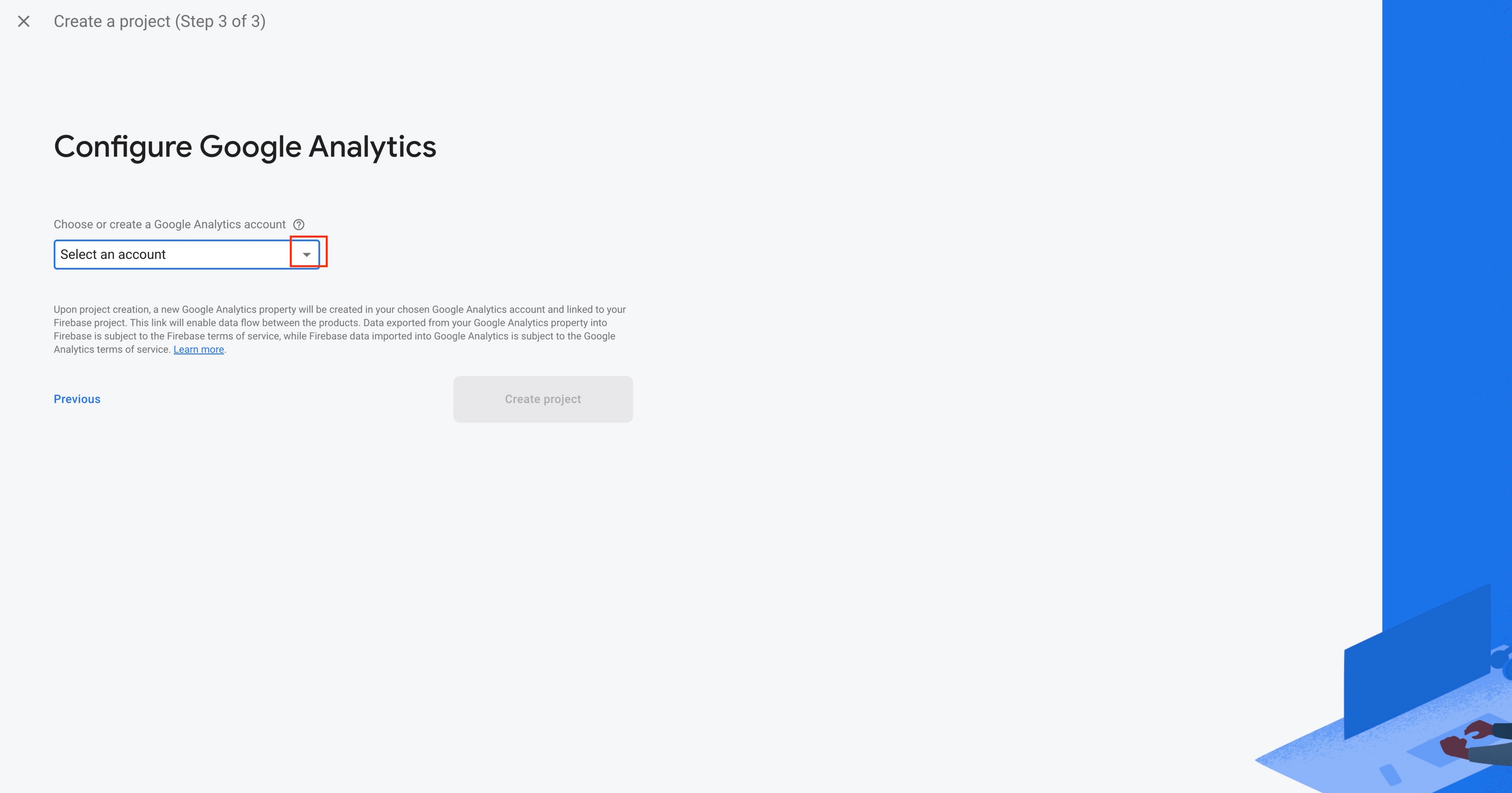
Step 9 : Select the Default Account for Firebase from the dropdown menu or create a new account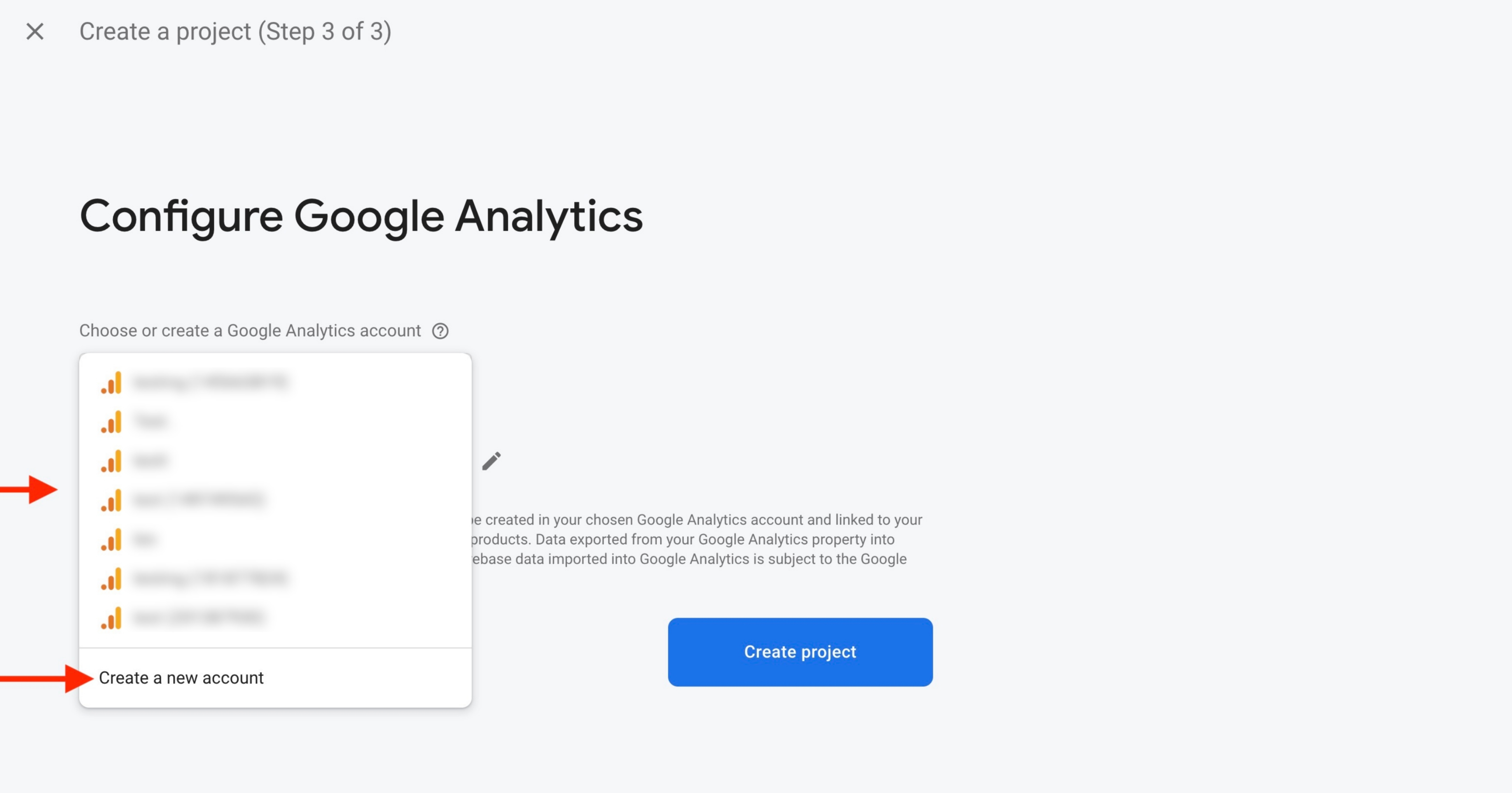
Step 10 : Click on Create Project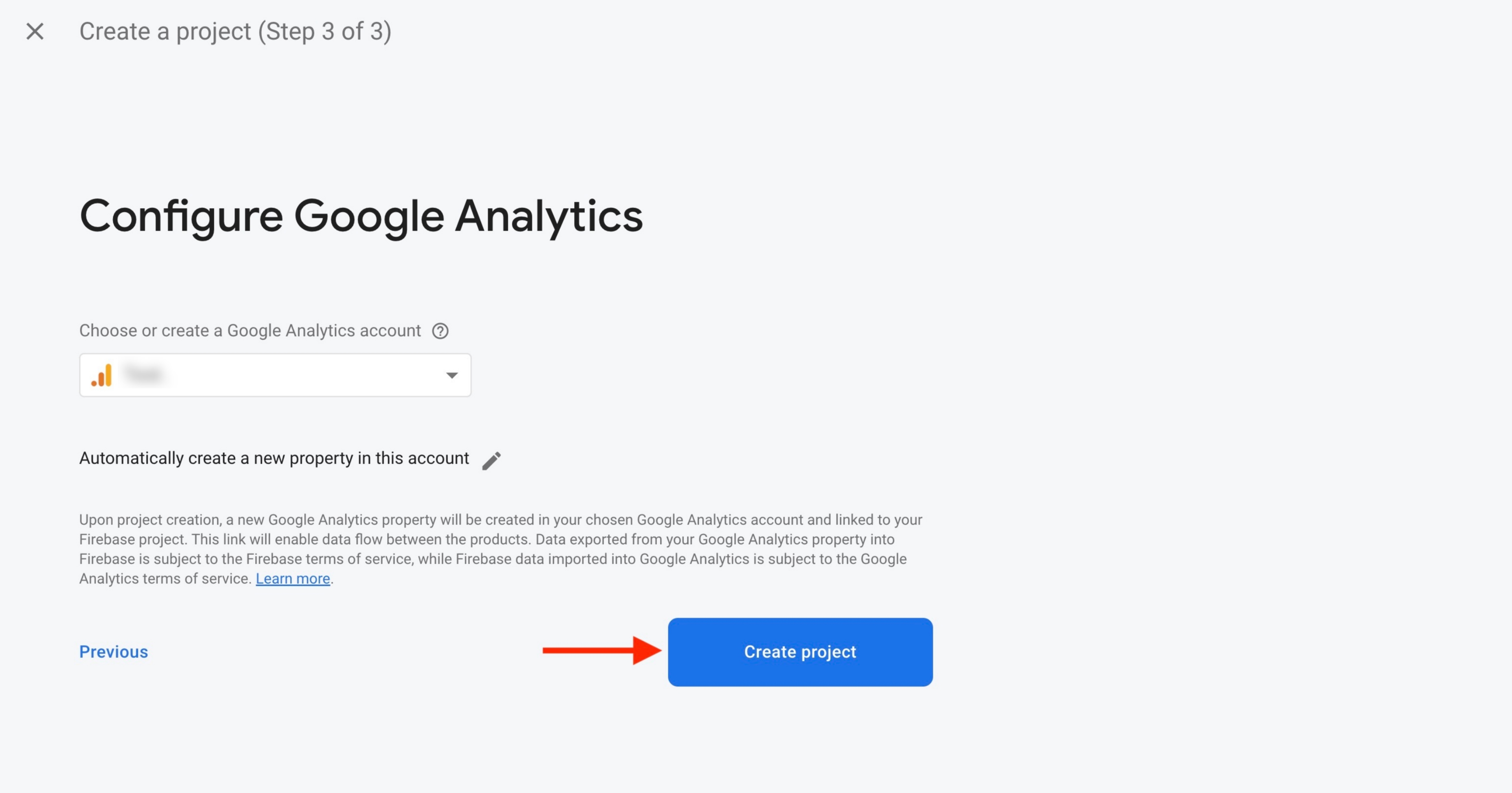
Step 11 : Click on Continue
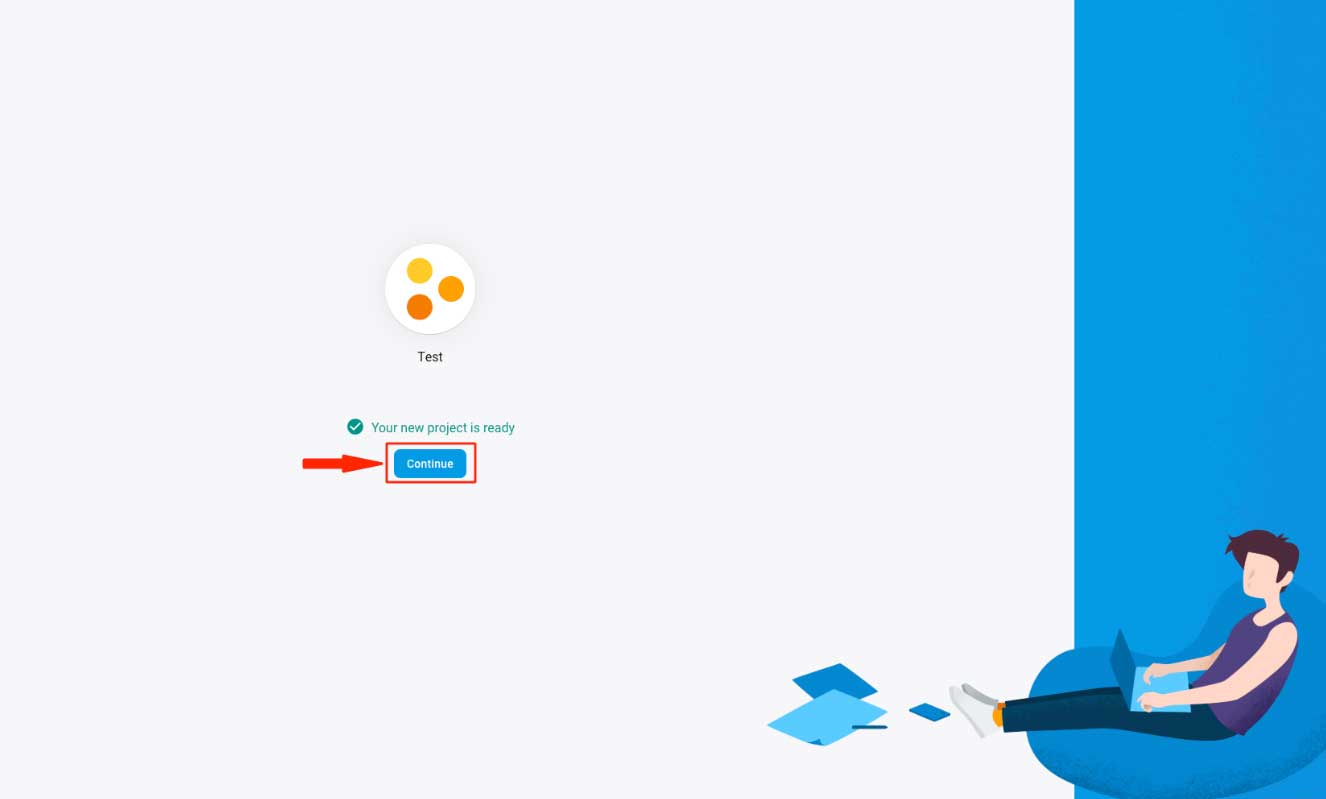
Step 12 : Open Build menu on the left hand side panel and click on Realtime Database 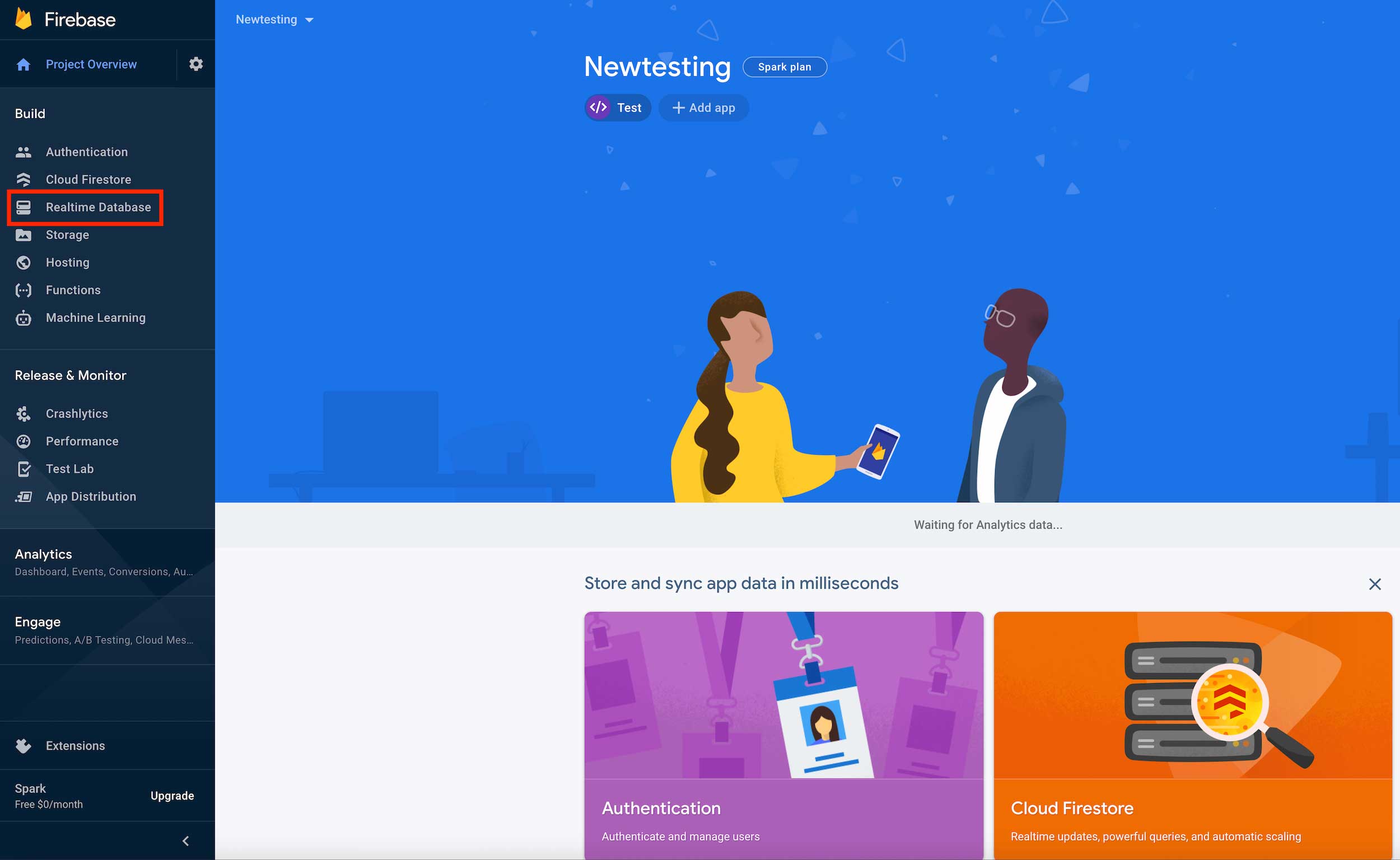 Step 13 : Click on Create database
Step 13 : Click on Create database 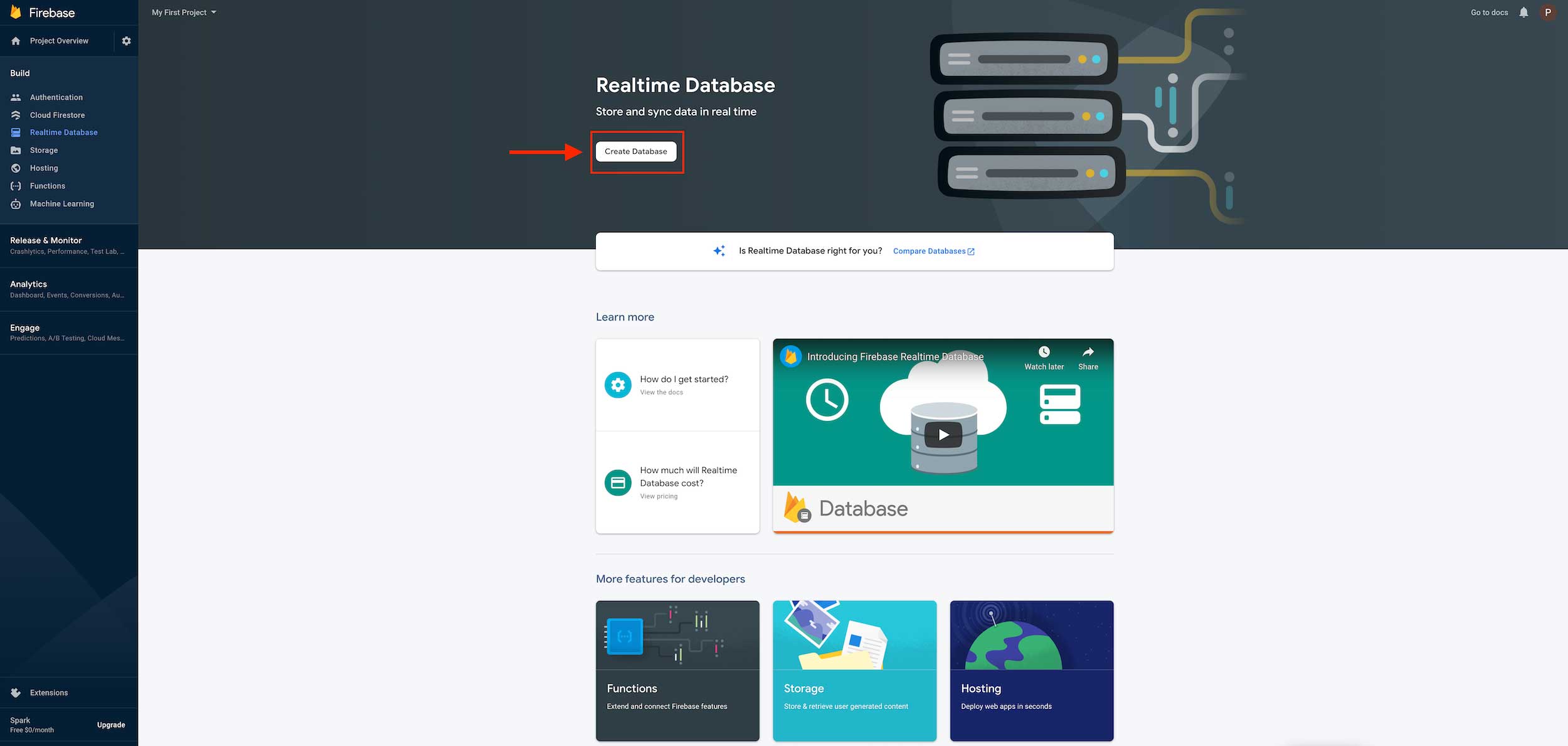 Step 14 : Select Realtime database location by click on dropdown menu and after select click on next
Step 14 : Select Realtime database location by click on dropdown menu and after select click on next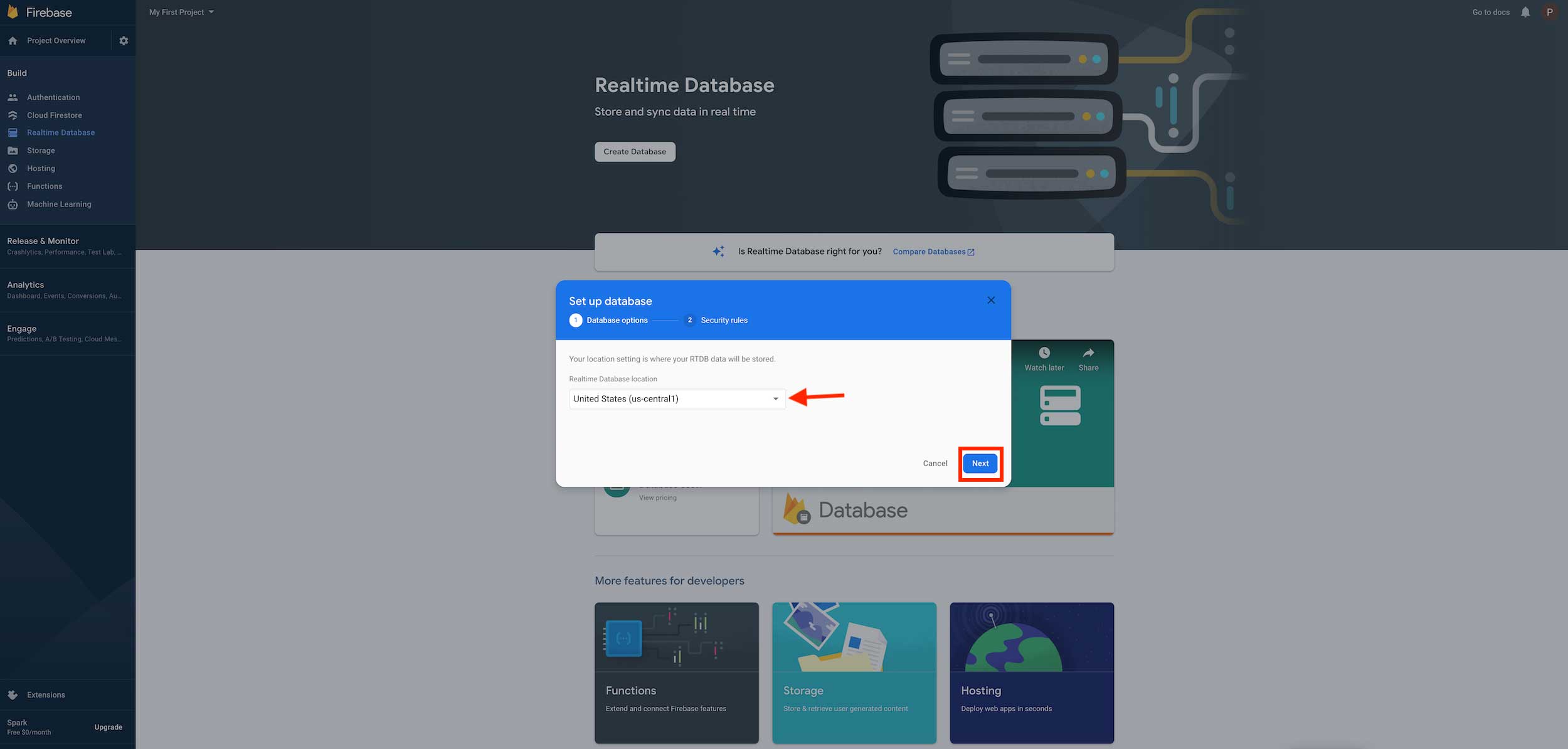 Step 15 : Click on Enable
Step 15 : Click on Enable 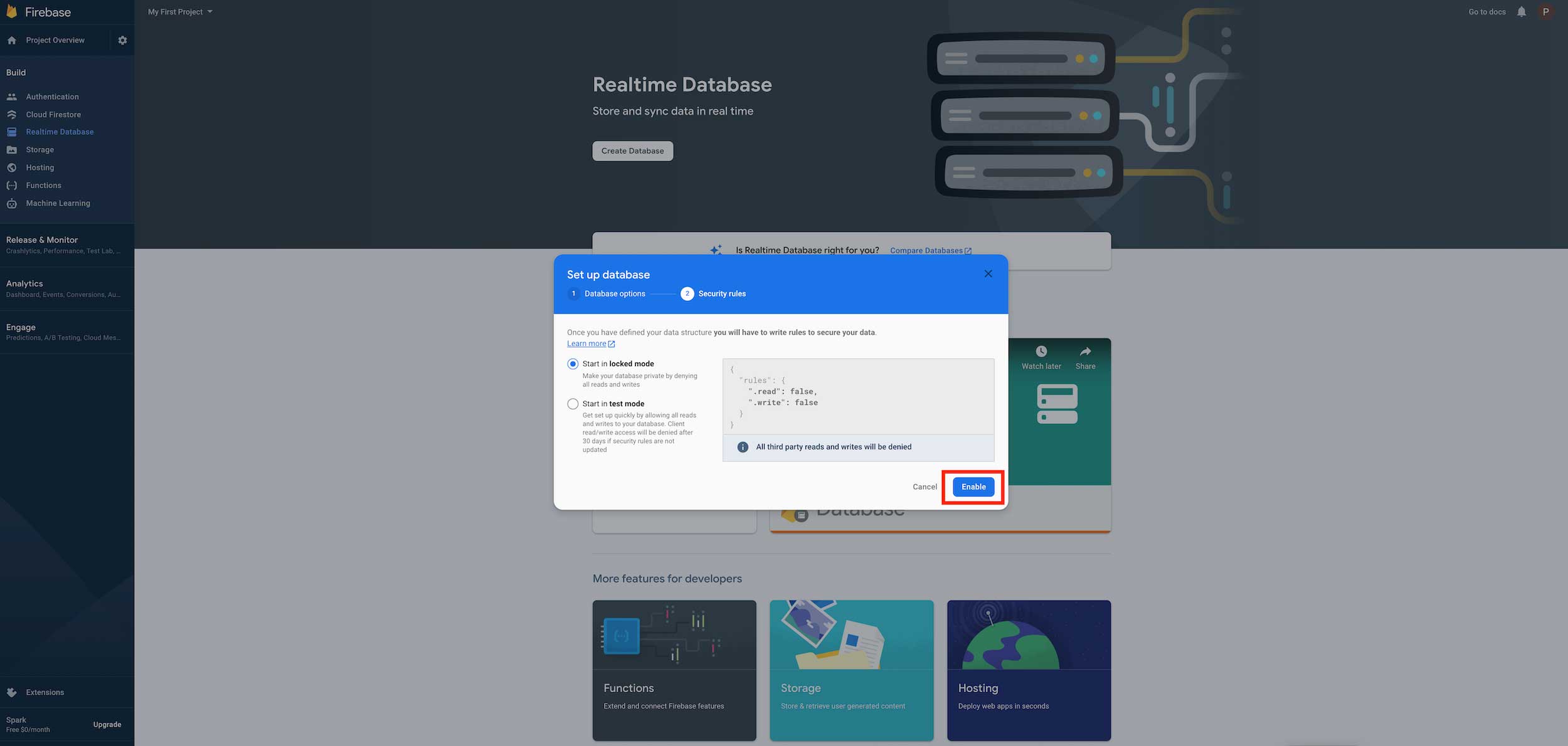 Step 16 : Copy your Firebase url from and paste it into respective field.Click on Setting icon
Step 16 : Copy your Firebase url from and paste it into respective field.Click on Setting icon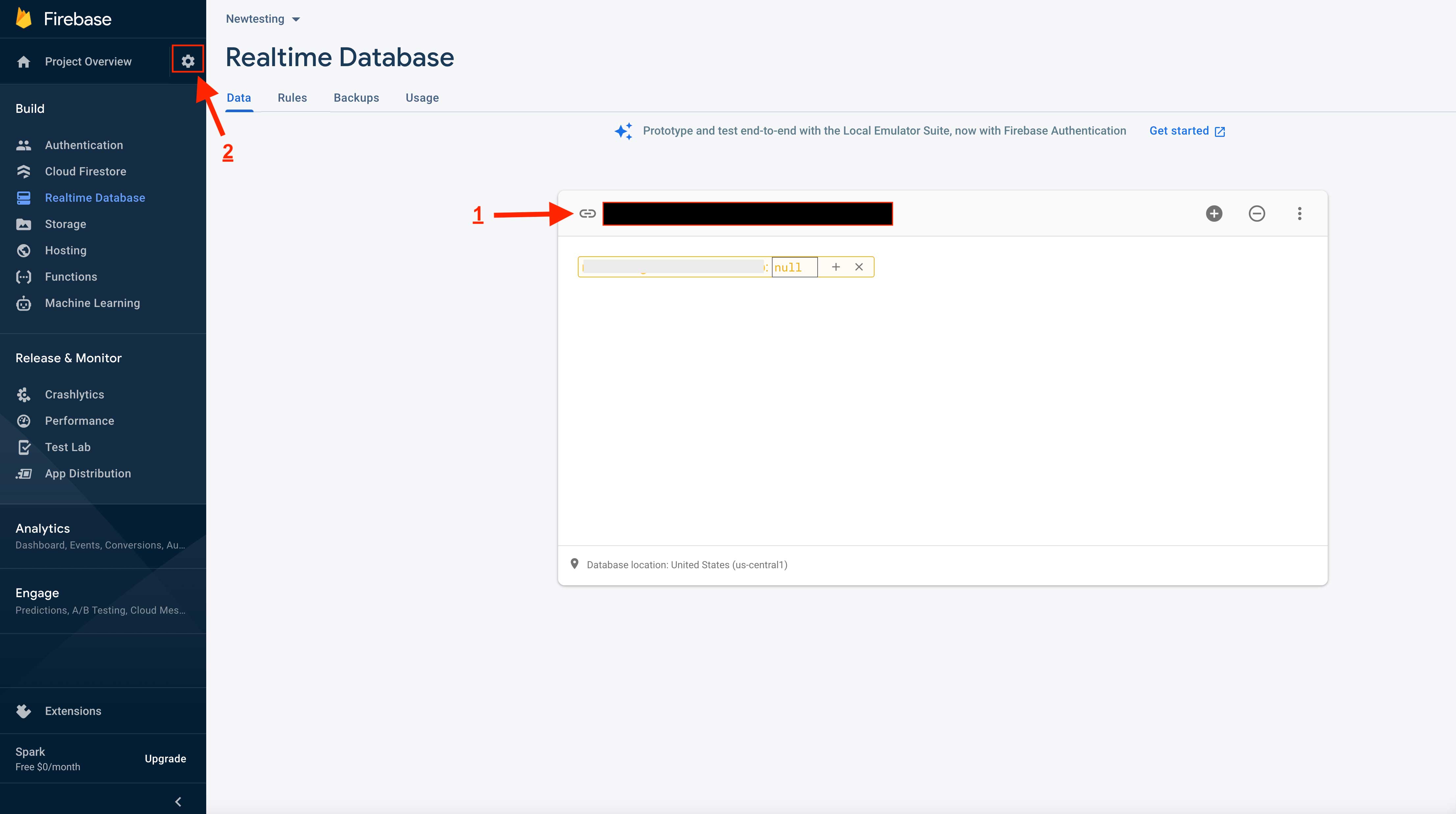 Step 17 : A dropdown menu will open. Select Users and Permissions
Step 17 : A dropdown menu will open. Select Users and Permissions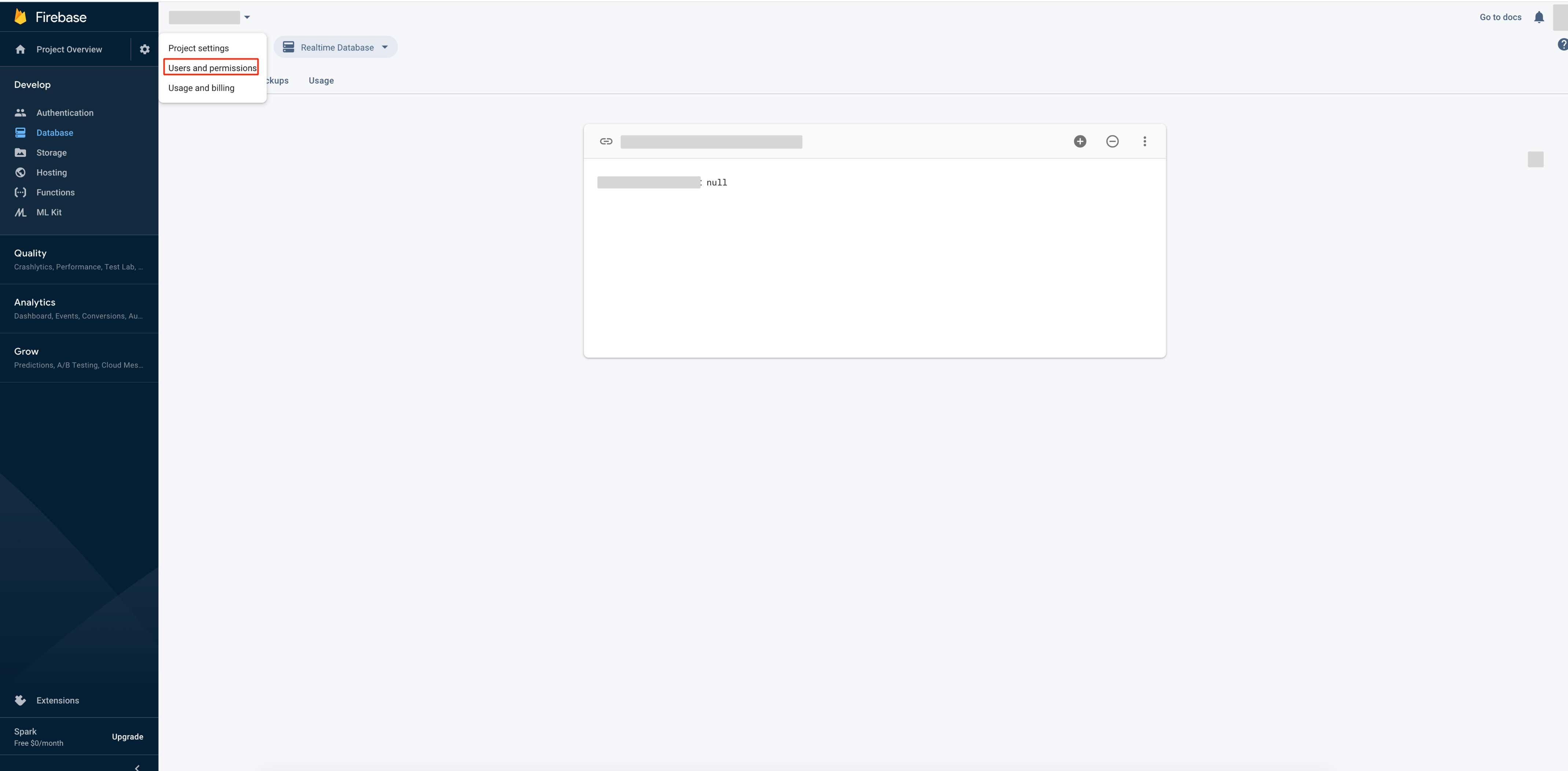
Step 18 : Go to Service Accounts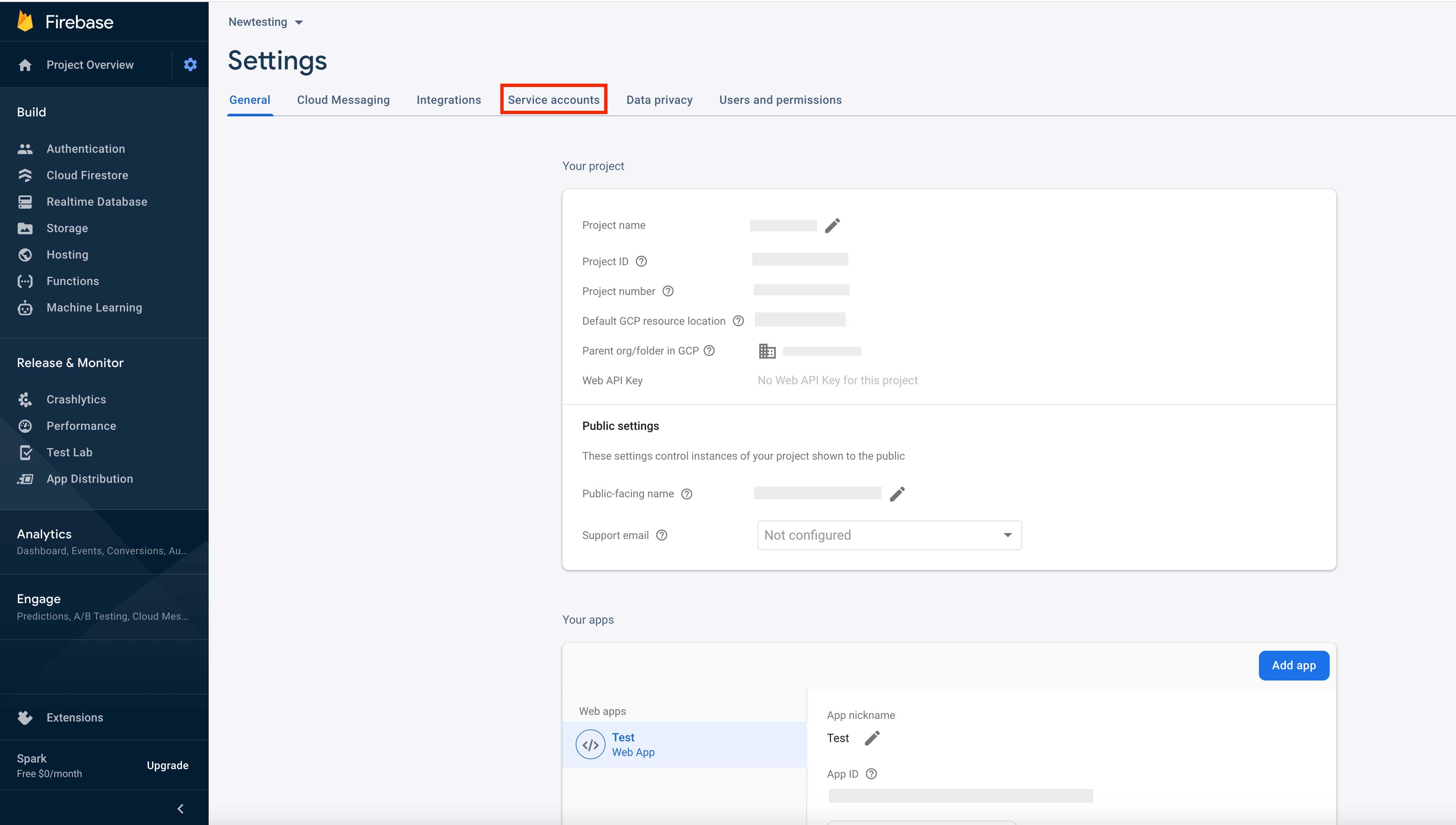
Step 19 : Click on Database Secrets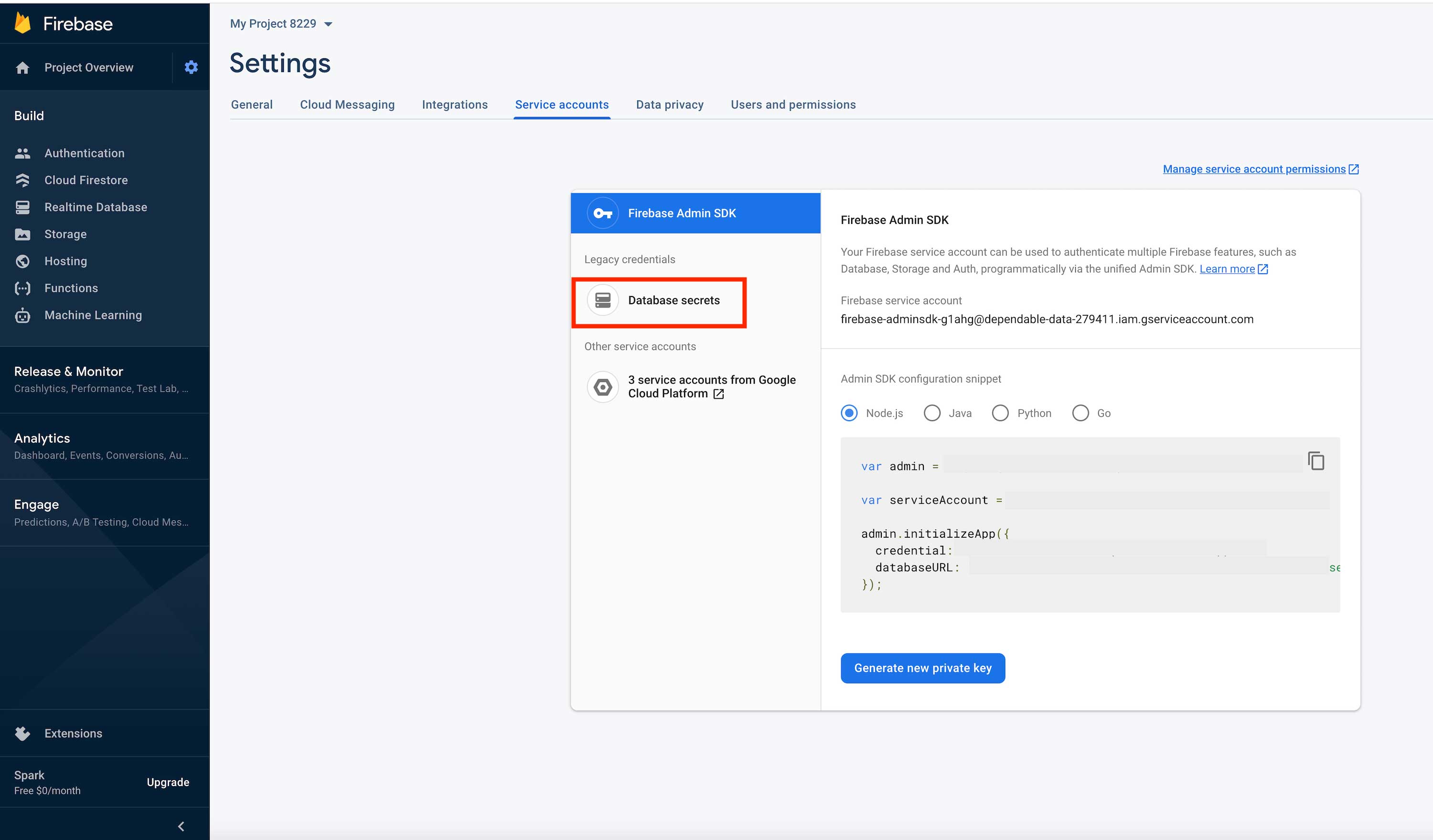 Step 20 : Click on Show
Step 20 : Click on Show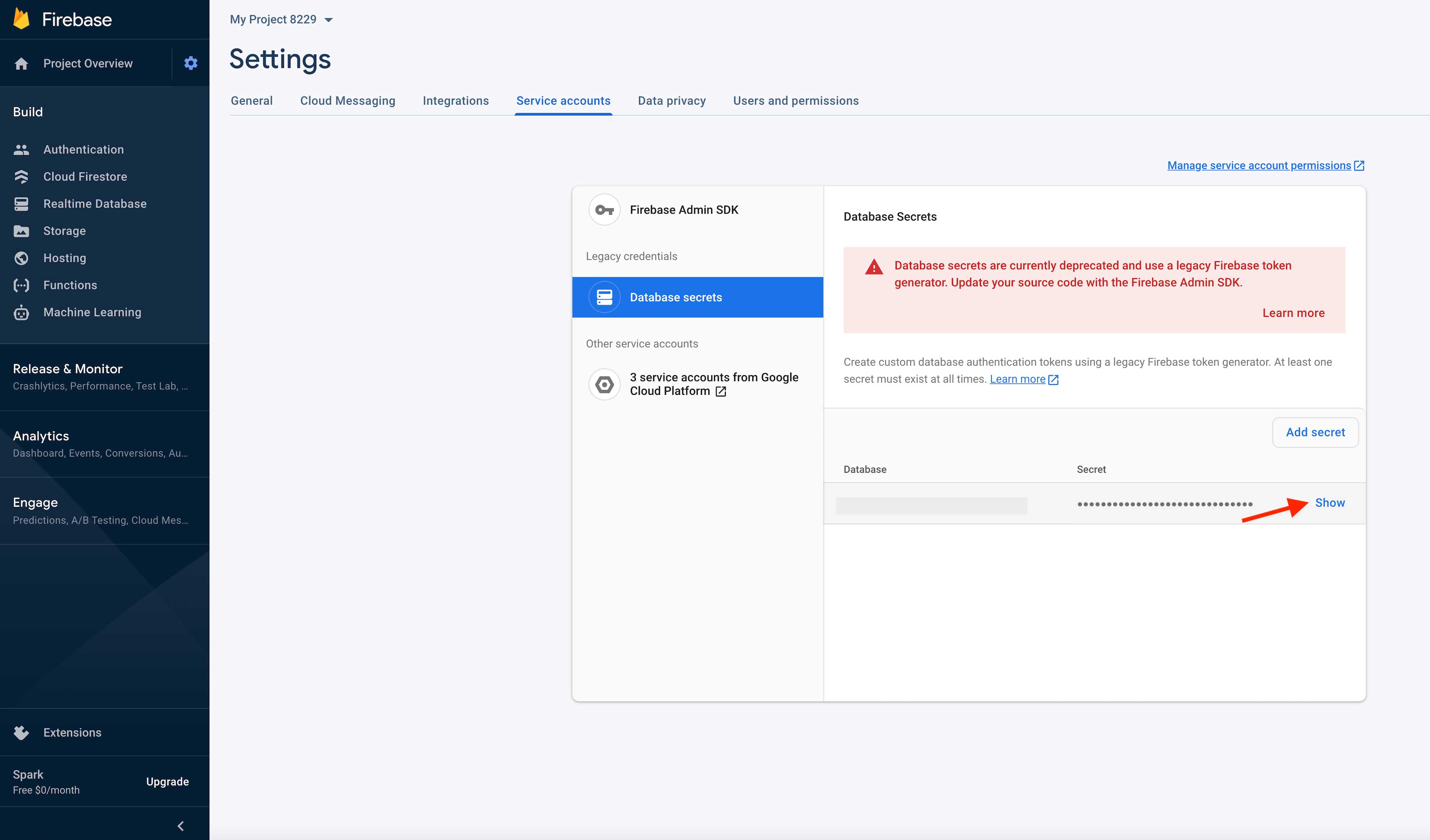 Step 21 : Here is your Database Name and Secret Key. Copy them too
Step 21 : Here is your Database Name and Secret Key. Copy them too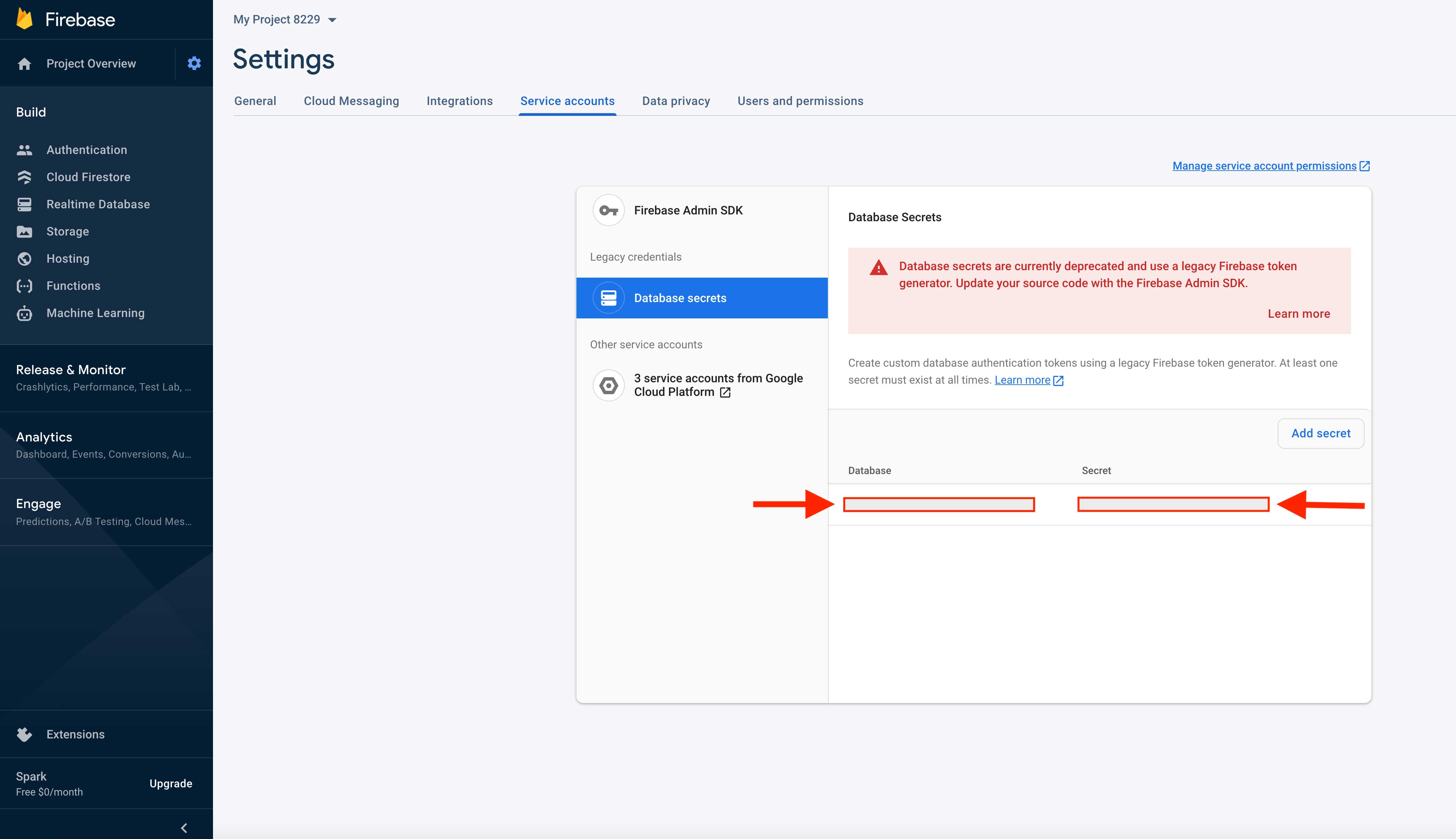 Step 22 : Now paste the copied URL, Database Name and Secret Key in their respective fields on creator software
Step 22 : Now paste the copied URL, Database Name and Secret Key in their respective fields on creator software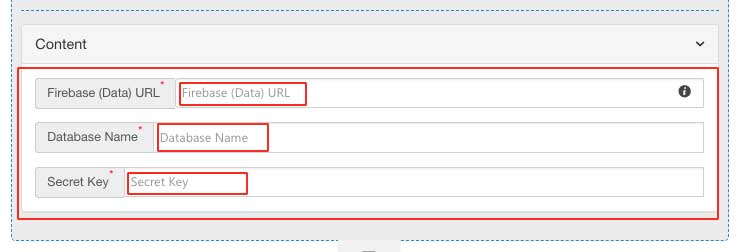
Now that you know how to find Firebase data URL on the Firebase portal, let us know more about Firebase Cloud Storage.
What is a Firebase and How does it work?
Firebase is Google’s real-time database that helps you quickly develop your mobile apps. It is a standalone solution that updates user-generated content like videos and images from android, iOS, and web-based devices. Firebase Cloud Storage has been designed precisely to scale your apps, ensure network resiliency, and provide security.
The firebase data appears as JSON files and lets real-time changes to occur on the linked client side. When you create cross-platform apps using Android, iOS, or JavaScript SDKs, your clients end up receiving all the data that was updated.
You can use Firebase Cloud Space when you have a short development time. Firebase allows users to create a prototype in very little time. It avoids messing with data storage and servers to a great extent.
You can use Firebase Cloud Messaging free of cost, just like Google Cloud Messaging. Besides, you can use Analytics for innovative messaging.
How to create a Default Storage Bucket in Firebase?
Follow the steps mentioned below to create a default storage bucket on Firebase.
- Go to the navigation pane of the Firebase console, click on ‘Storage’, and then ‘Get started’.
- Evaluate the messaging about securing the Storage data using security guidelines. During development, set up rules for public access.
- Choose the location for your default Storage bucket - This location will be used for GCP (Google Cloud Platform) services in your project. In case you can’t select a location, your project already has a default GCP resource location. You can build multiple buckets if you are using a Blaze plan. Each bucket with a different location.
- Click ‘Done’.
You have successfully created your Default Storage Bucket in Firebase. Users can access this stored data with the help of Firebase Data URL.
