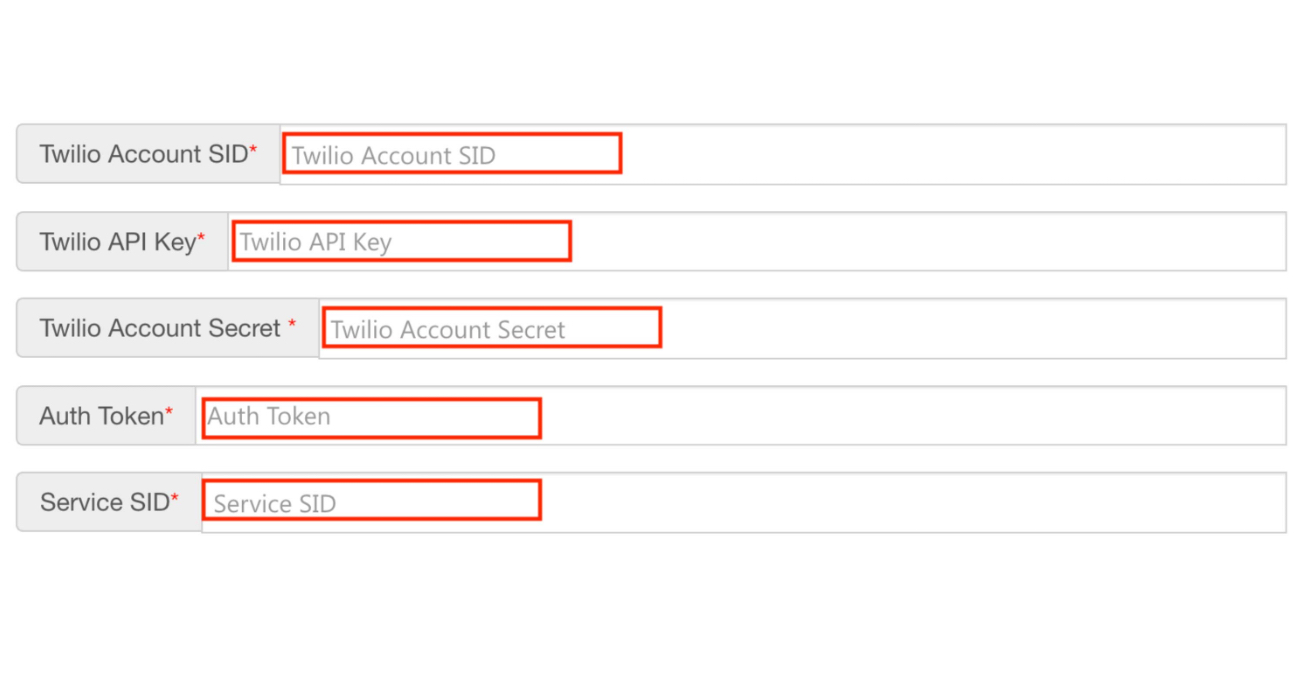How to obtain Account SID, API Key, Secret Key, Auth Token and Service SID from Twilio account?
Follow the steps below to obtain Account SID, API Key, Secret Key, Auth Token, and Service SID from Twilio account:
Step 1. Go to Twilio. If you have a Twilio account login, else signup.
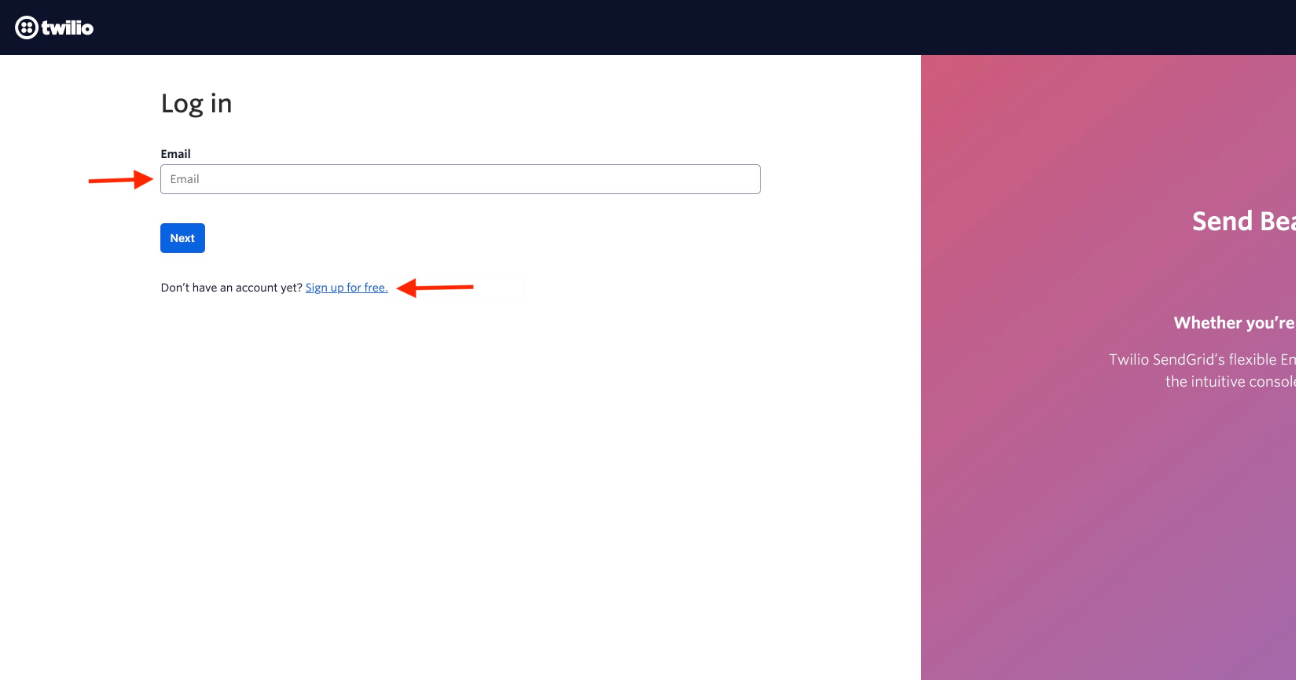
Step 2. On the dashboard, you will see your Account SID and Auth Token. Copy both the keys, then click Explore Products under the Develop tab. 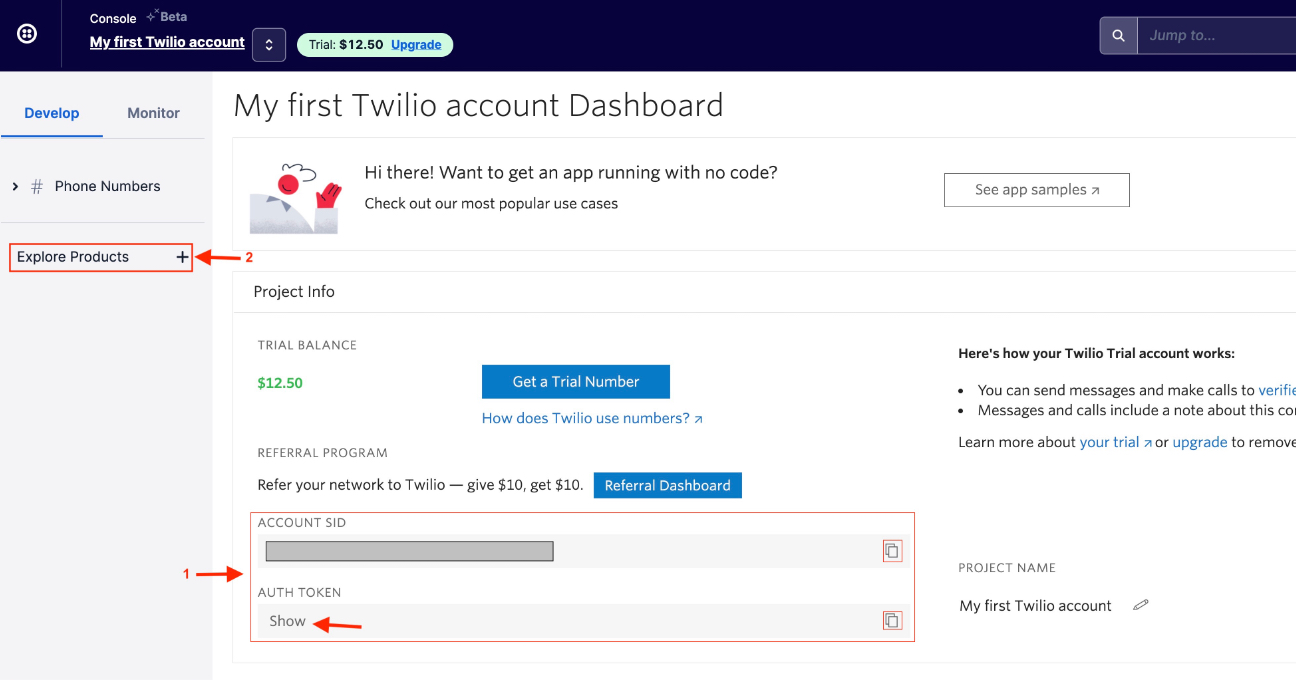 Step 3. Under All Products, click Programmable Communications.
Step 3. Under All Products, click Programmable Communications.
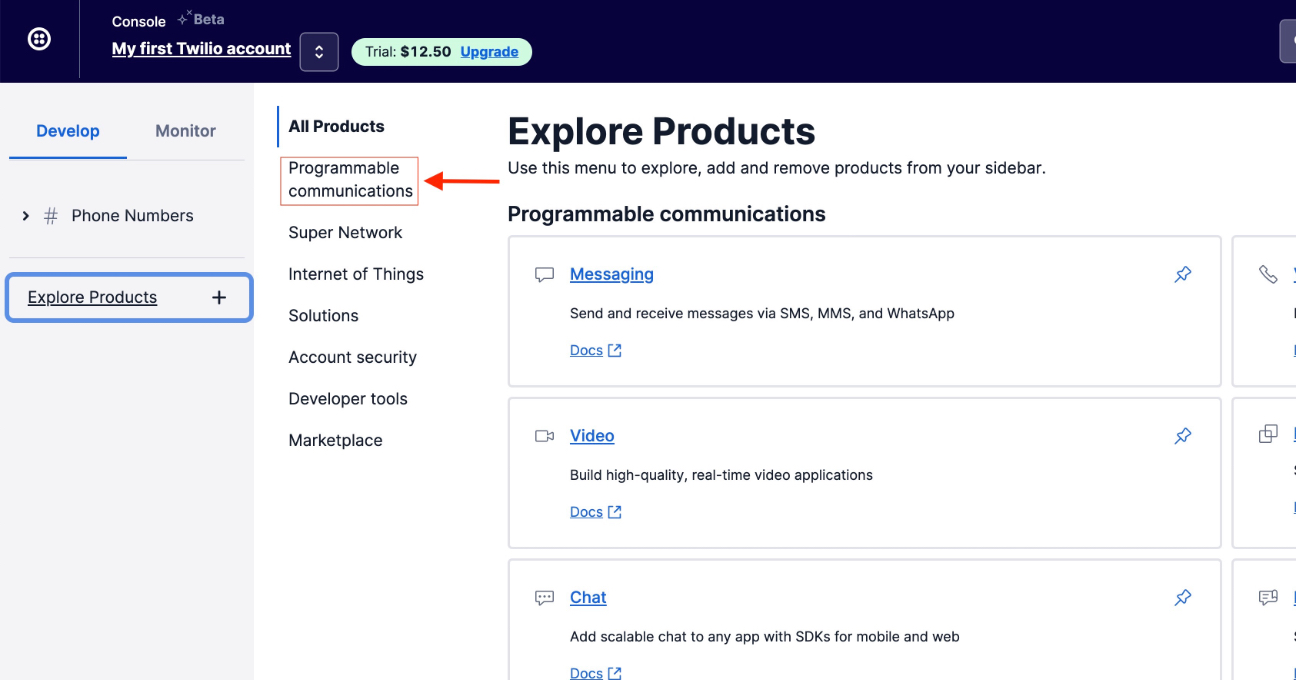
Step 4. Click the Conversations option in the Programmable Communications section. 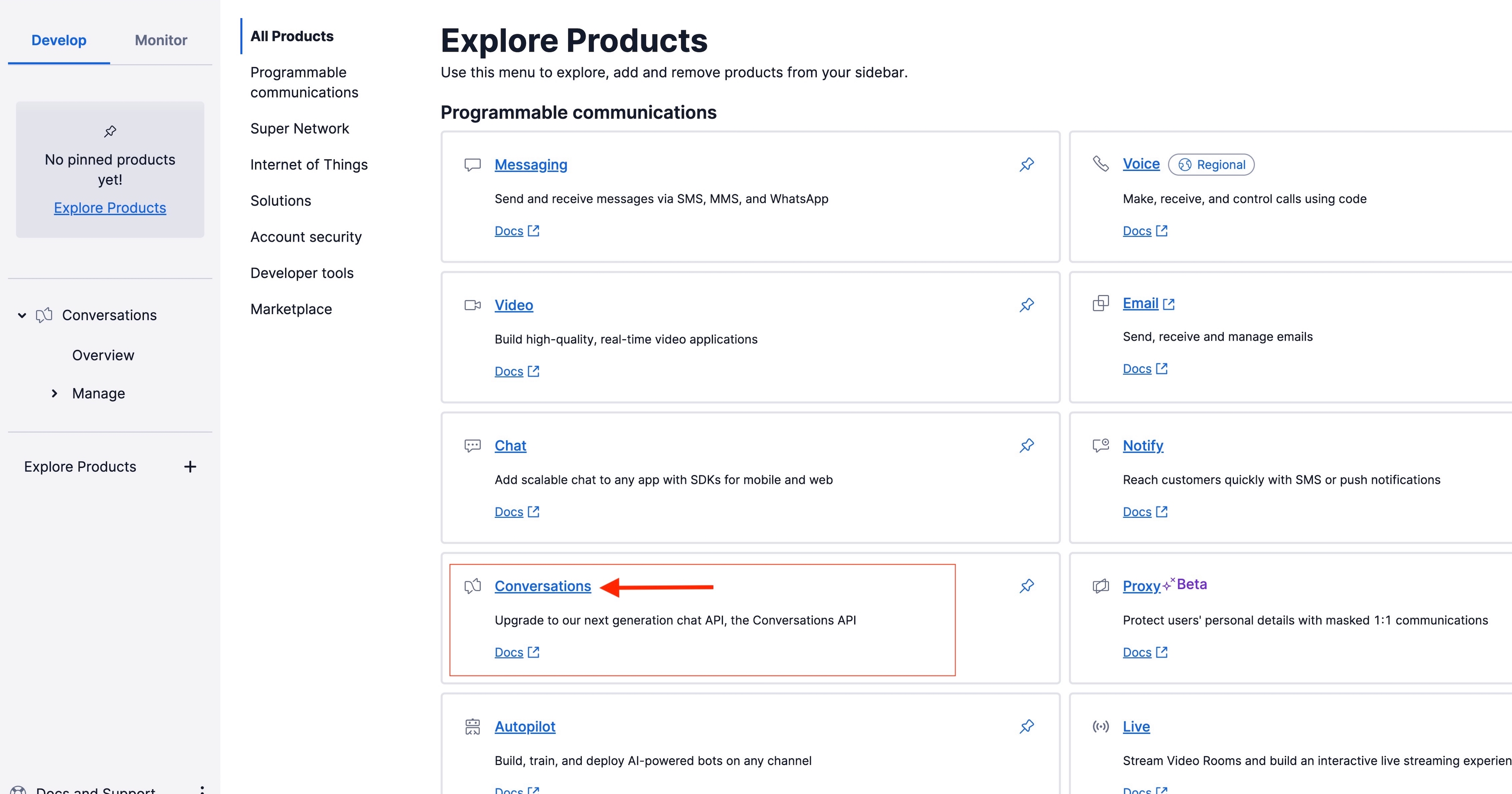
Step 5. Click on Services under manage. 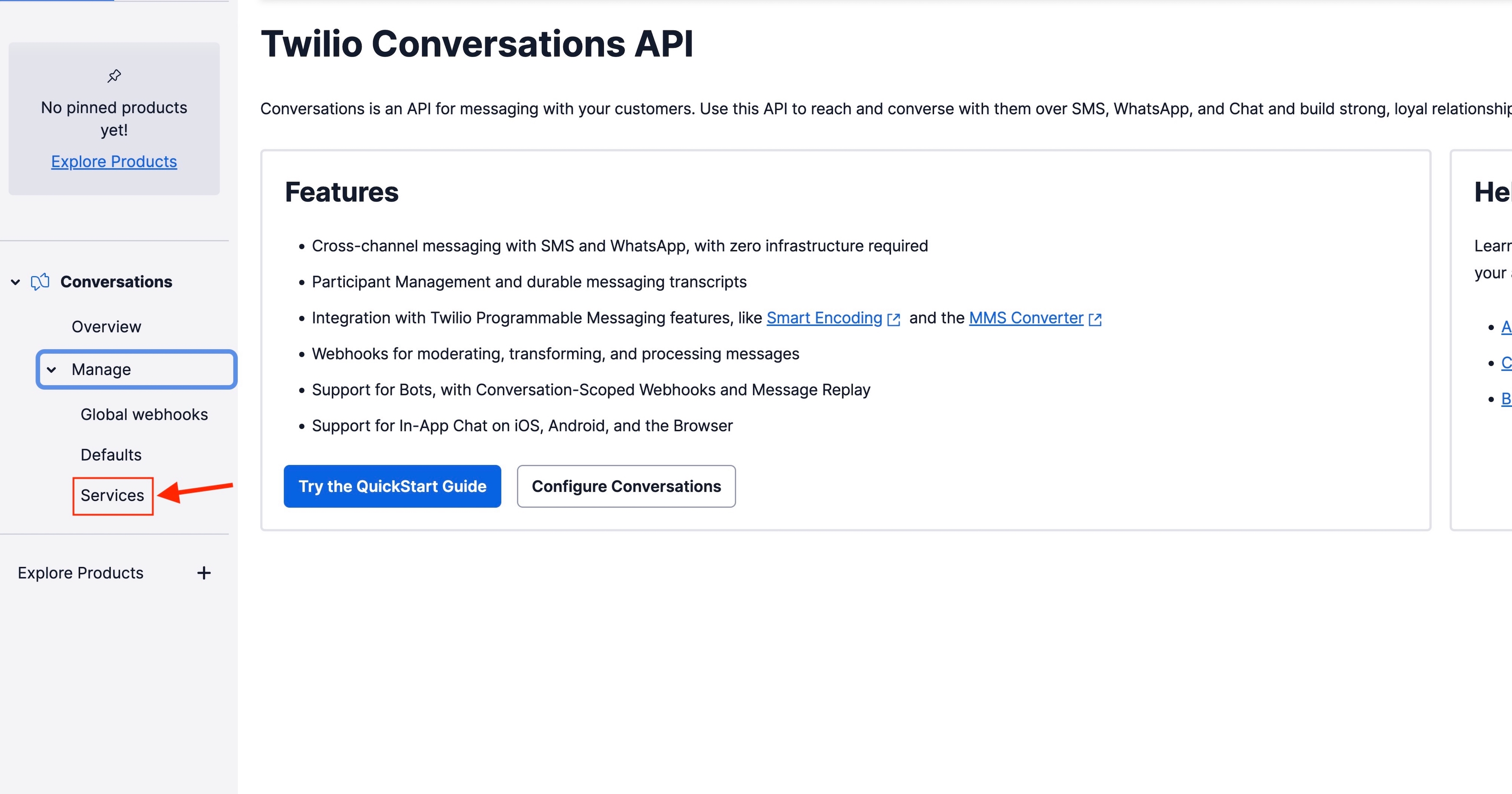
Step 6. Click on create a new Service option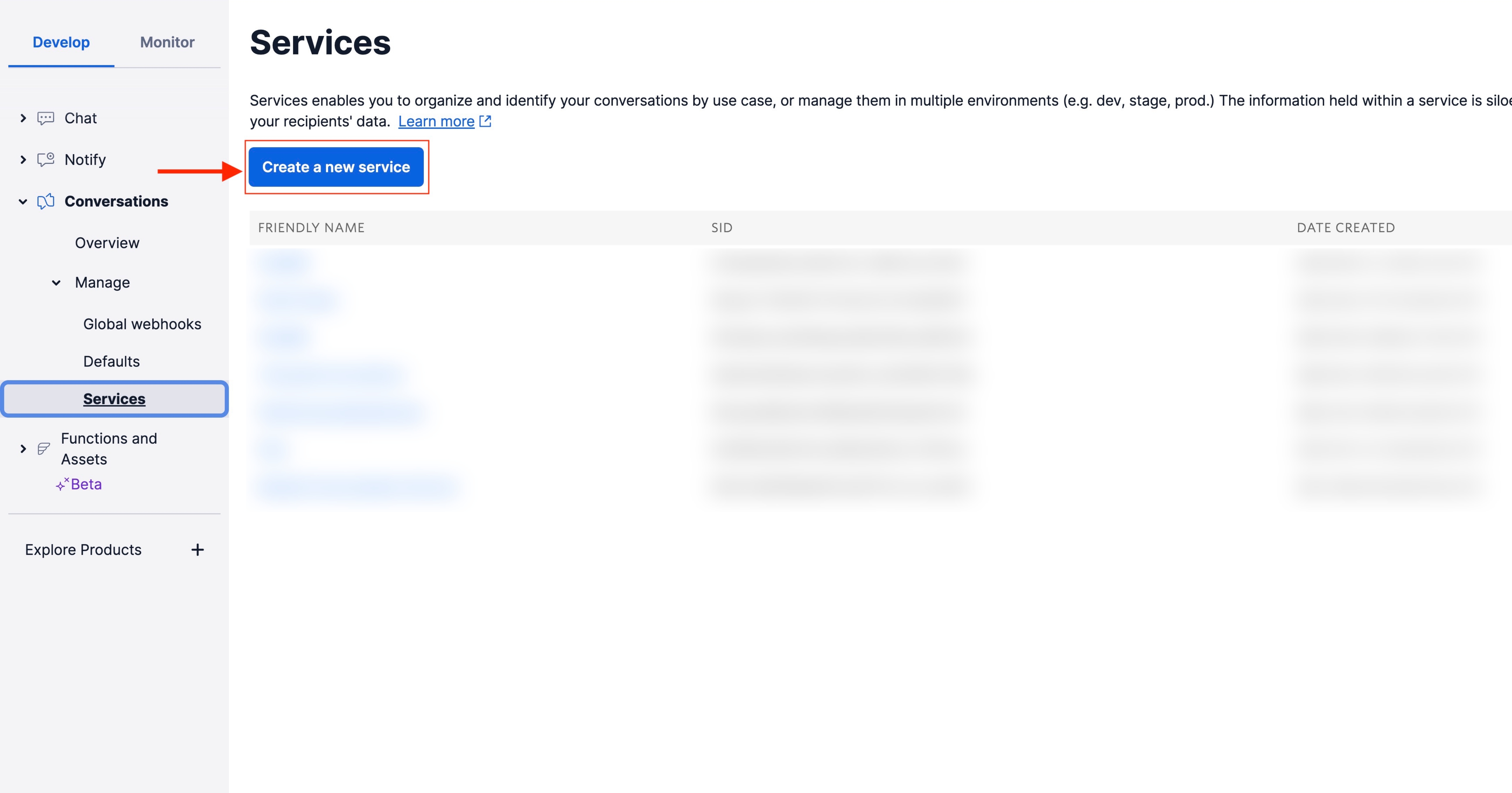
Step 7. Enter a Friendly Name for new Service.
Once you have provided the Name, click the Create button to create a new service.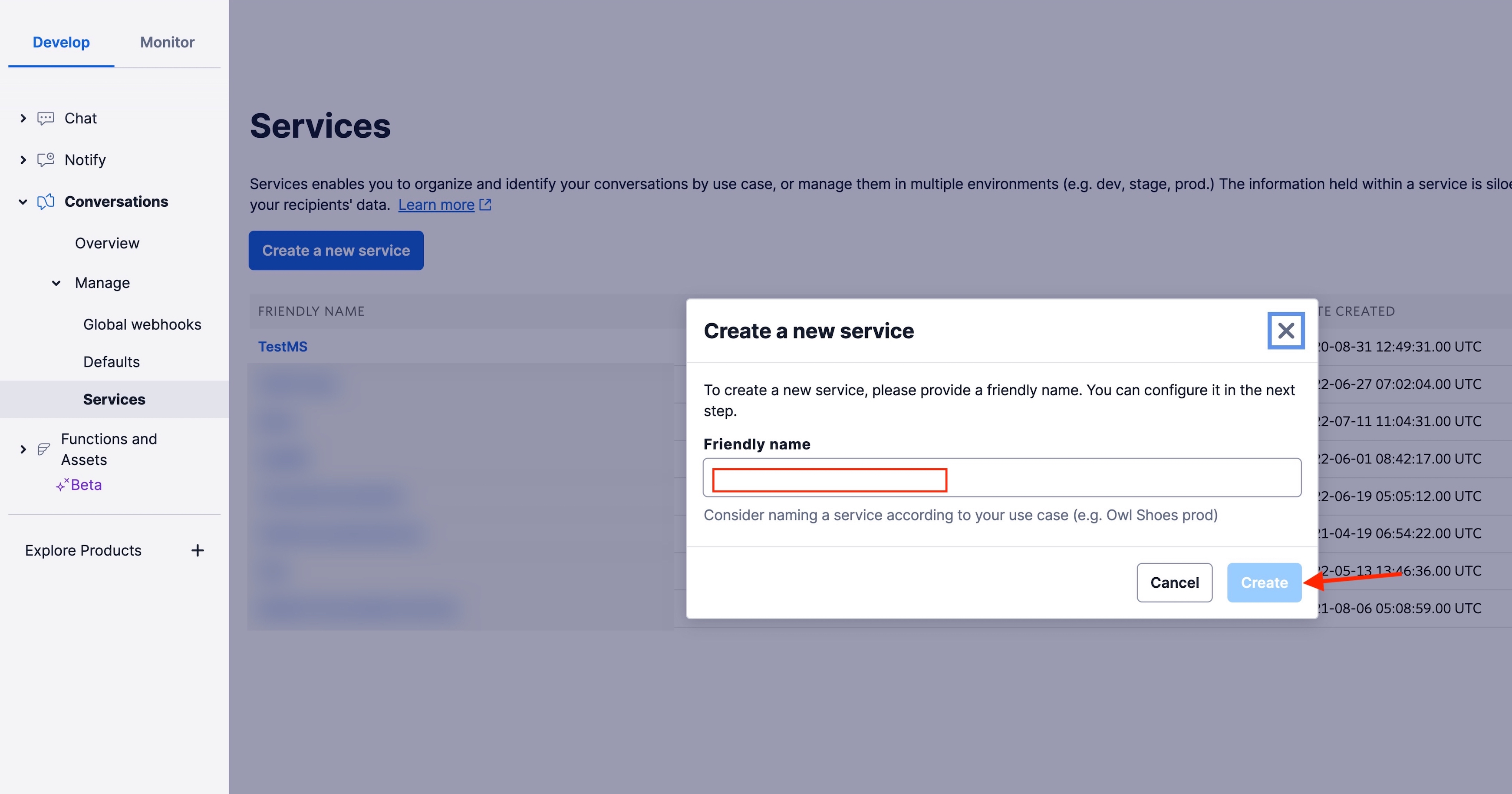
Step 8. In the Properties section, you will find your SERVICE SID, copy it. In the Roles section, select Service Admin in Default Service Role, Channel Admin in Default Conversation Role, and Channel Admin in Default Conversation Creator Role.
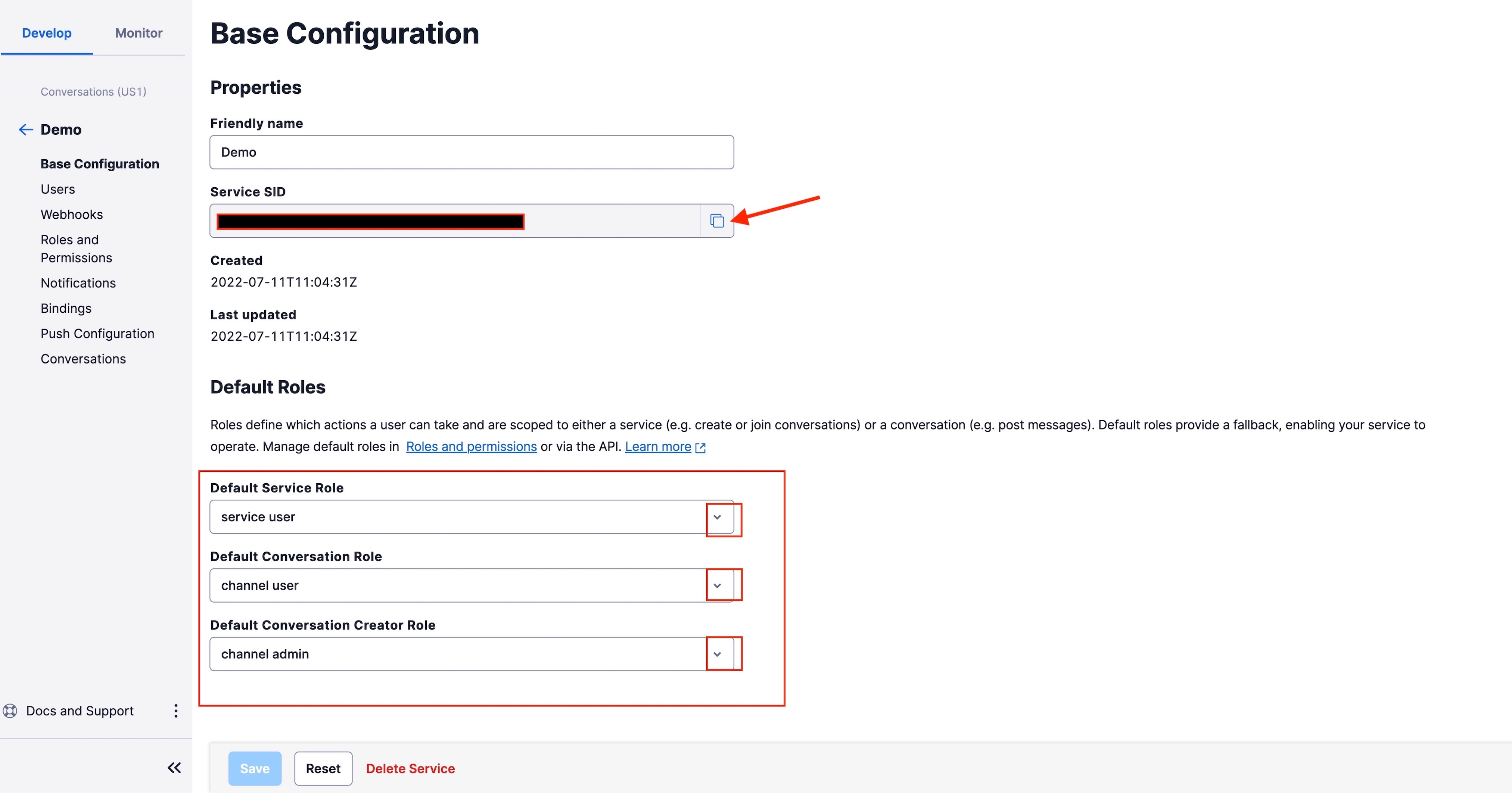
Step 9. Once you have made the required changes, click Save, then click Account menu in the top-right corner. 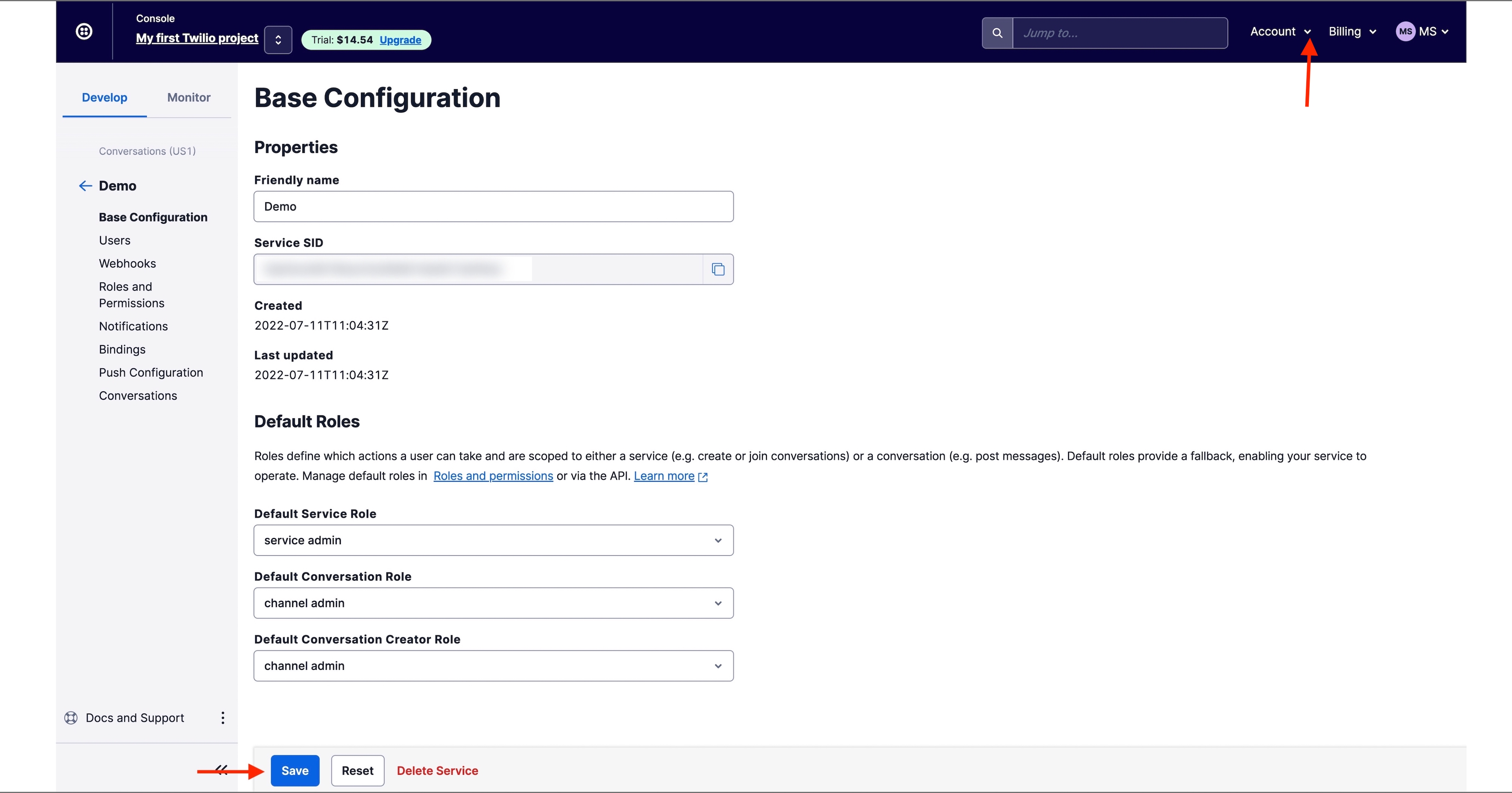
Step 10. Under Keys & Credentials, select API keys.
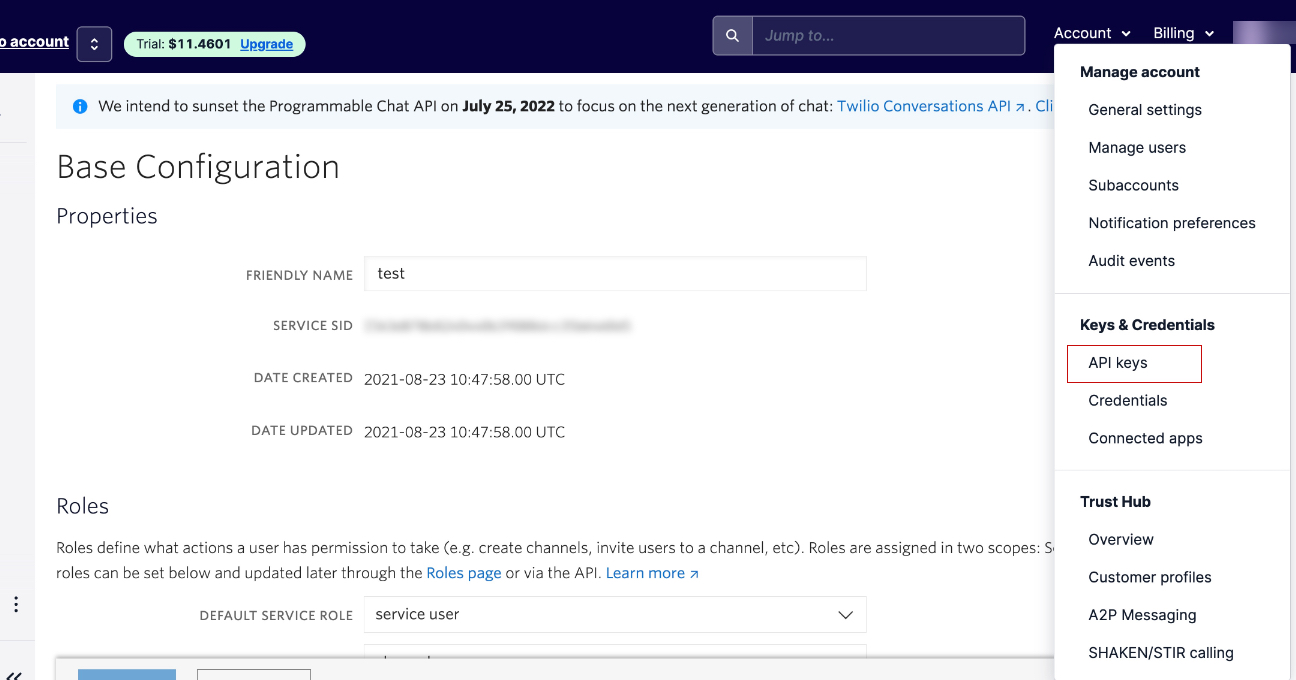
Step 11. Click the Create new API key button. 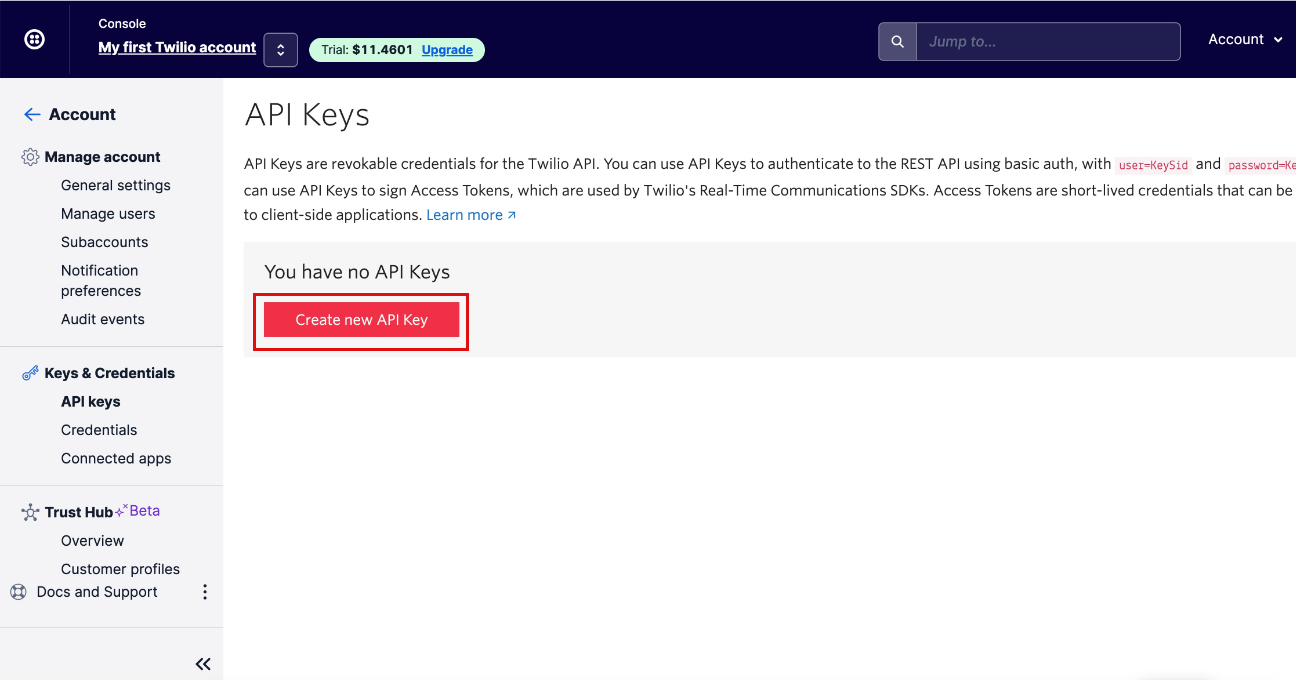 Step 12. Enter a Friendly Name for the API key and click the dropdown menu to select the Key Type.
Step 12. Enter a Friendly Name for the API key and click the dropdown menu to select the Key Type.
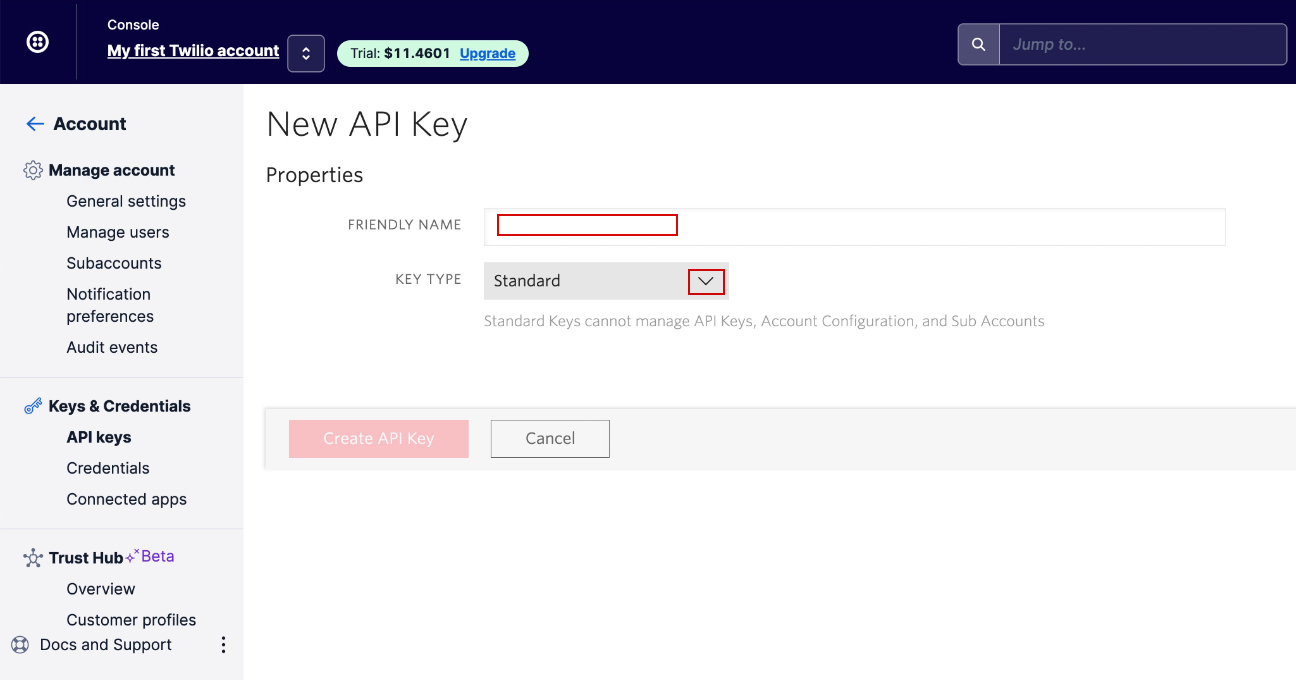
Step 13. Select Key Type, then click the Create API Key button.
Note: Main Keys can manage API Keys, Account Configuration, and Sub Accounts whereas Standard Keys can’t.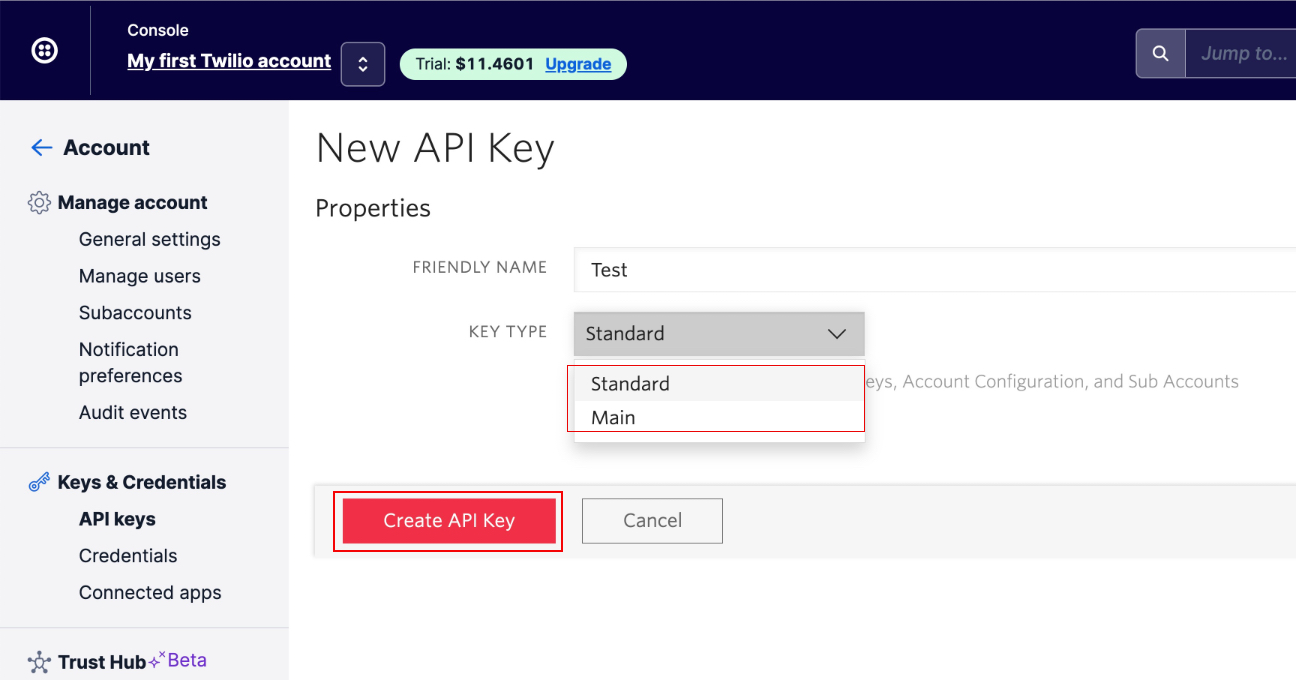
Step 14. Once your API key has been created, you will find Twilio API key and Twilio Account Secret key under Properties. Copy the keys, then tickmark the checkbox and click Done.
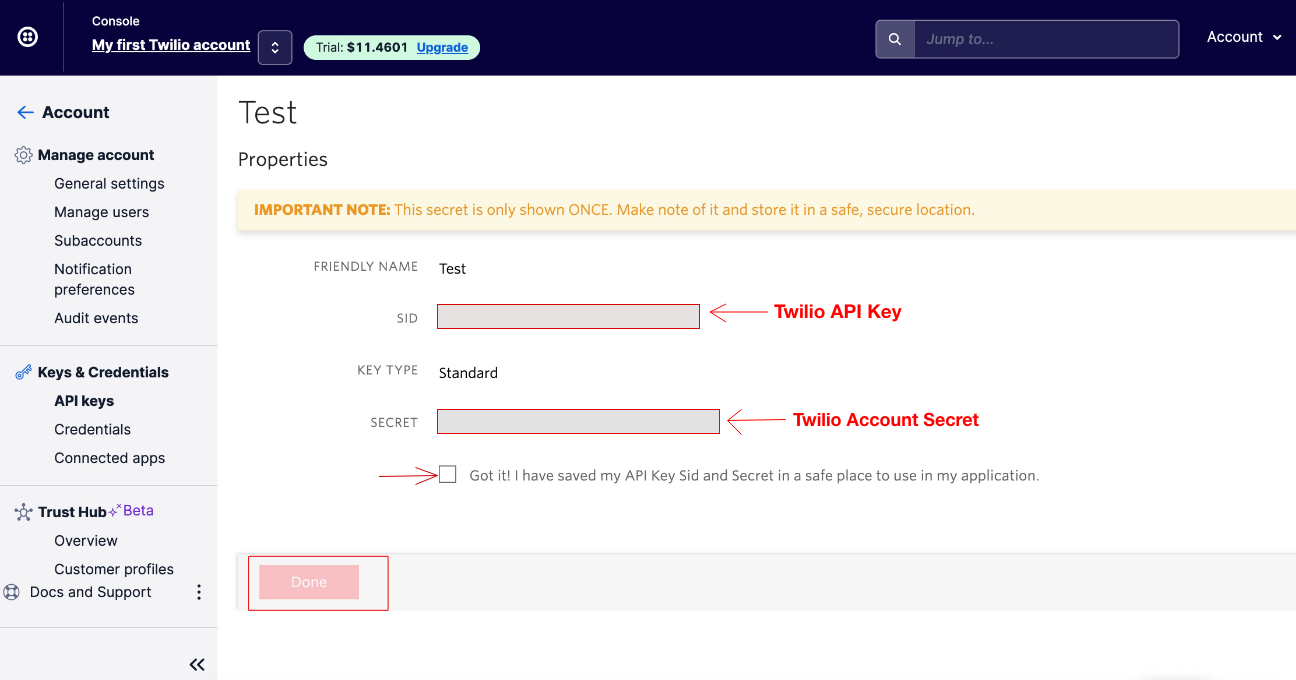
Step 15. Paste all the keys in the respective fields on the creator software.