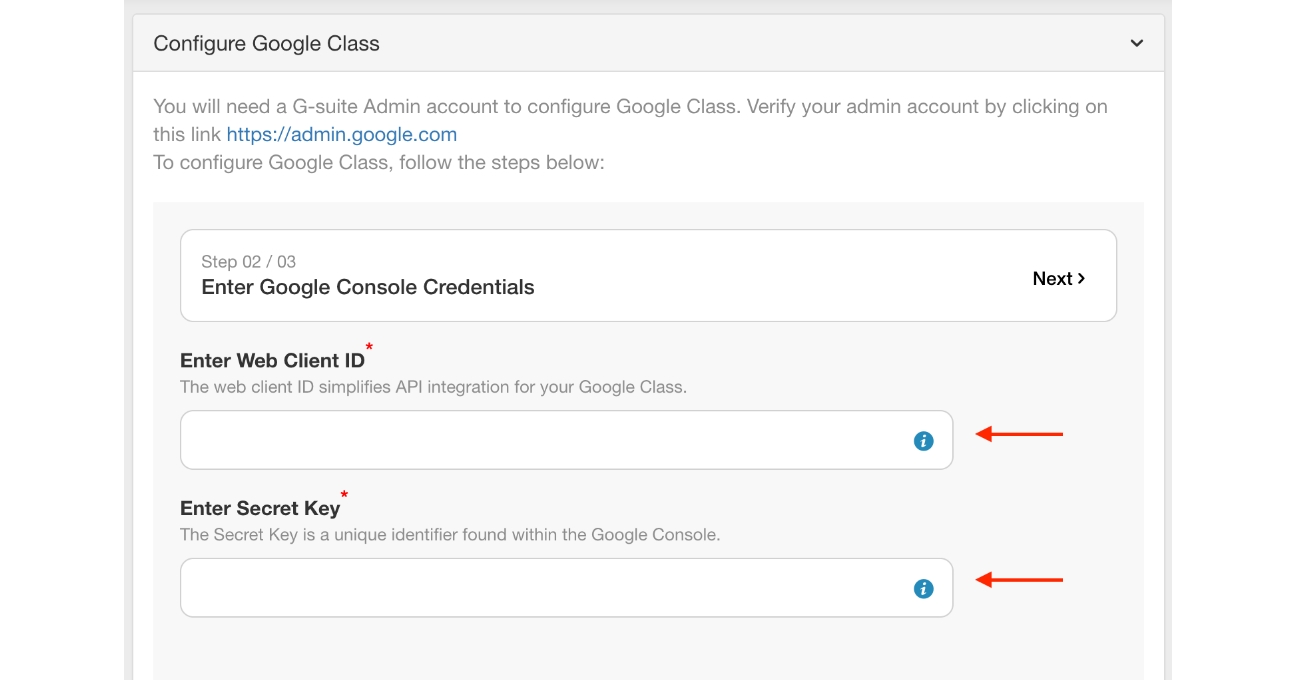Rkimball : How to find Google web client id and secret key ?
Follow below steps to create find Google web client id and secret key :
Step 1: Go to Google Developers Console. If you have a Google account, login, else Create an Account.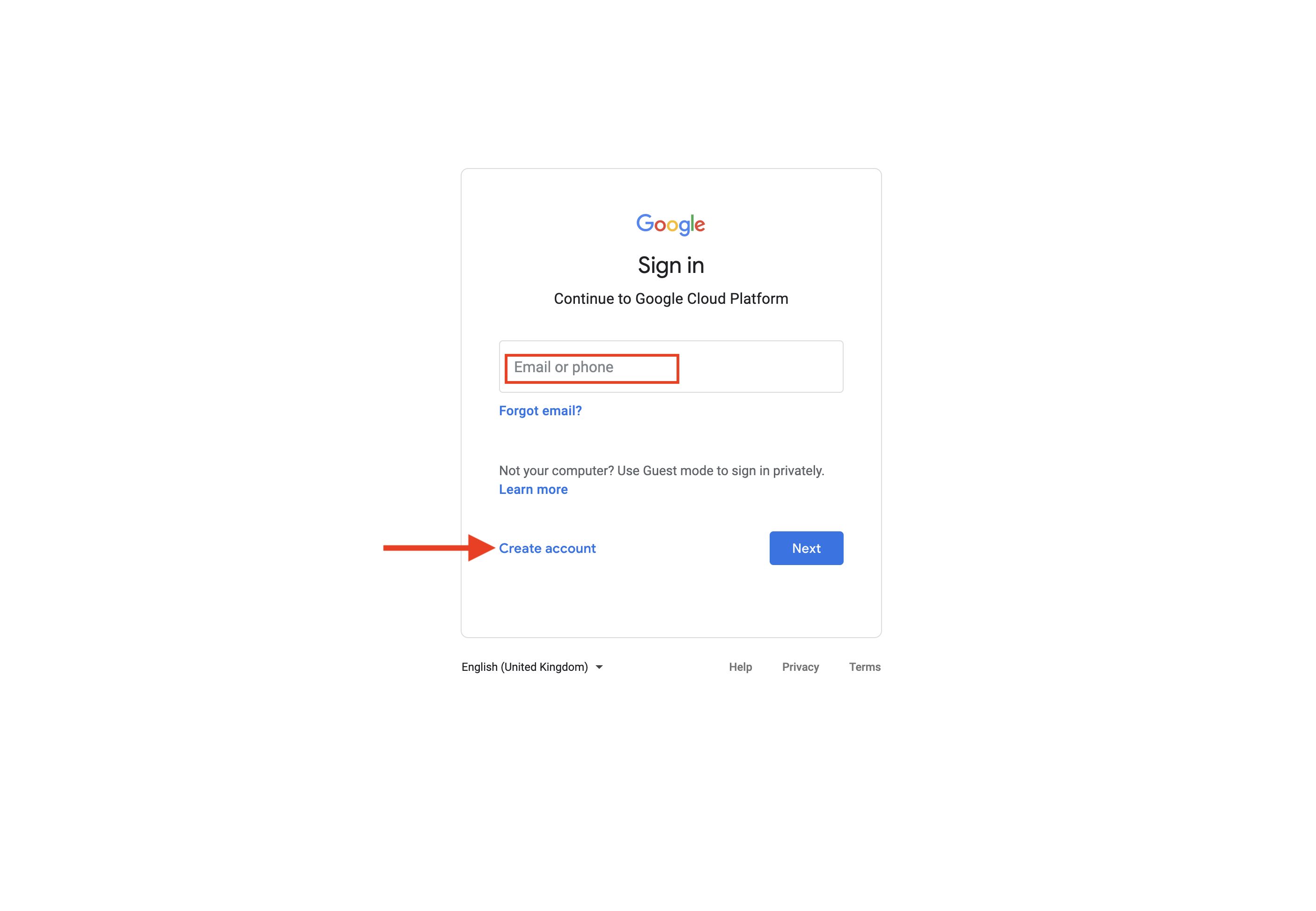 Step 2: On the dashboard, click on the Project dropdown menu.
Step 2: On the dashboard, click on the Project dropdown menu.
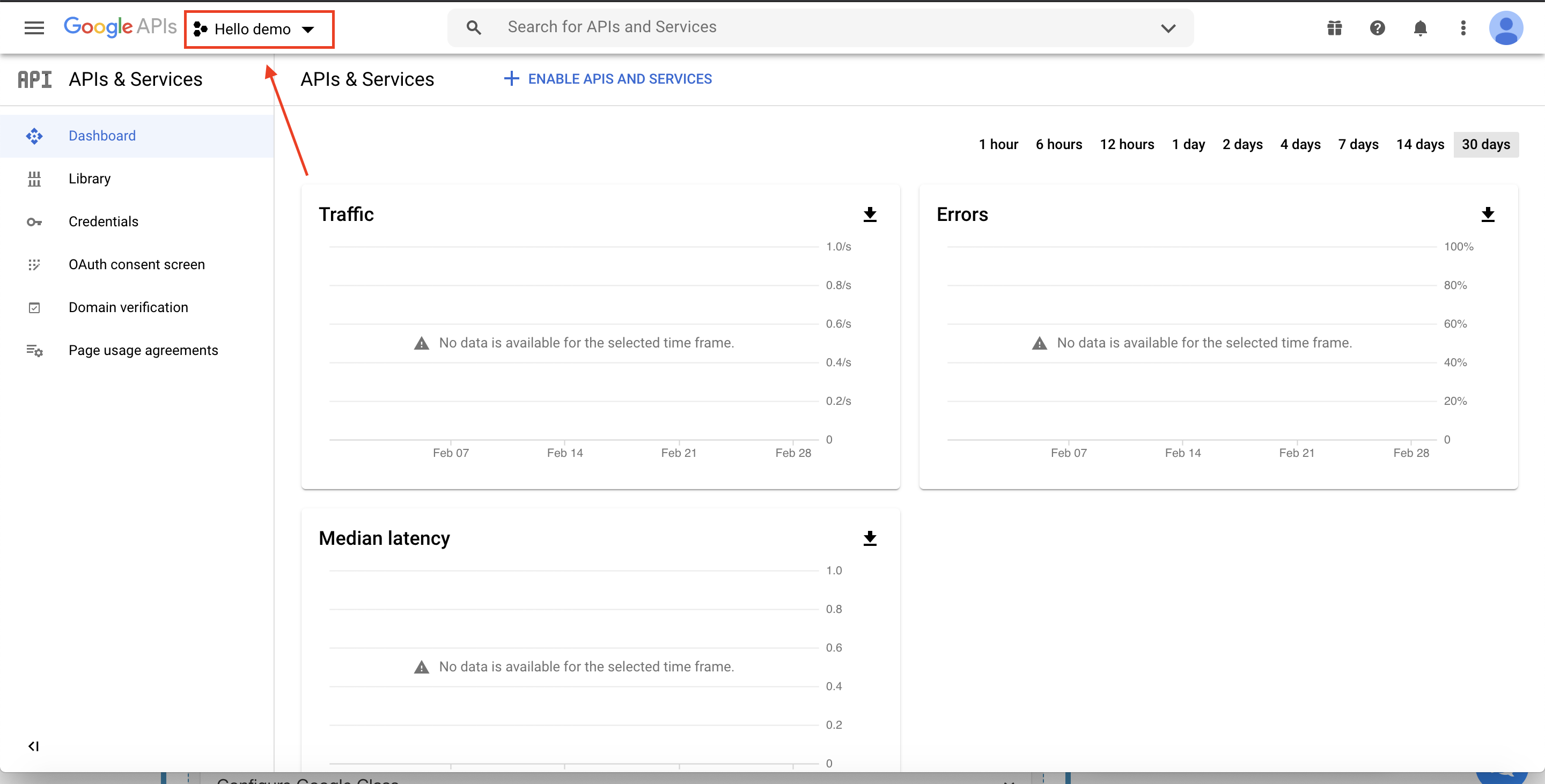
Step 3: Select an existing Firebase project
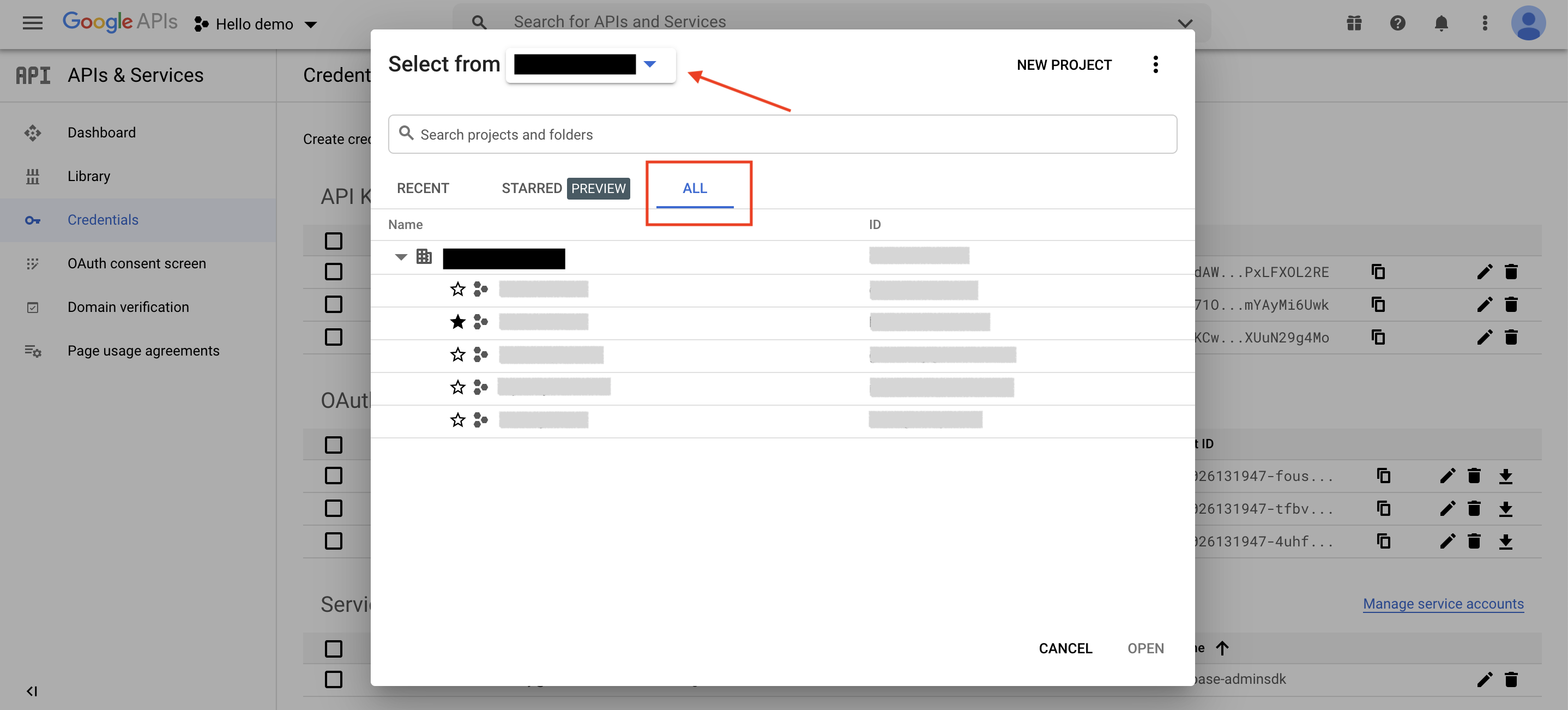
Step 4: Click on Credentials on the left side menu.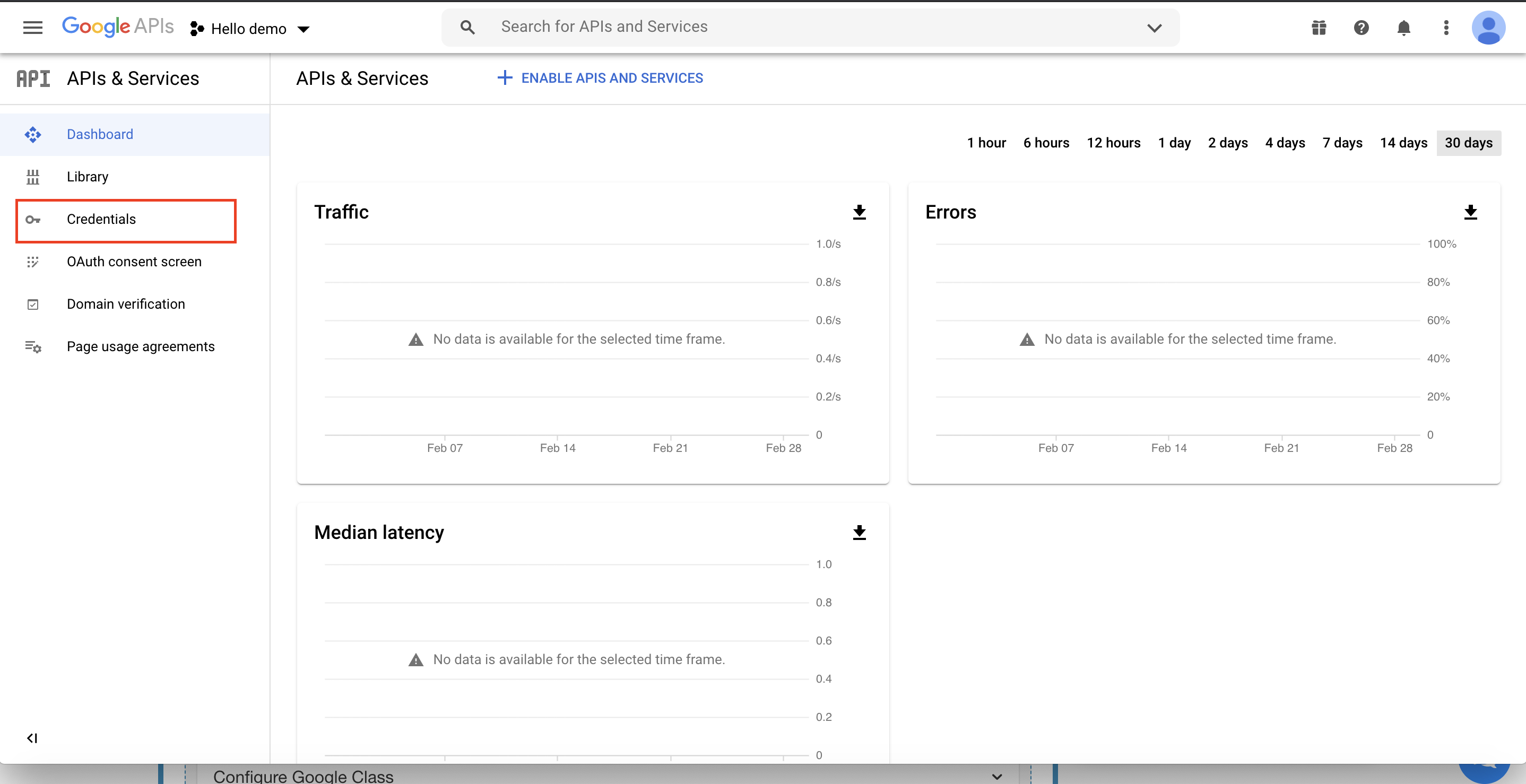 Step 5 : Under OAuth 2.0 Client IDs, click on the Edit icon in the Web client row.
Step 5 : Under OAuth 2.0 Client IDs, click on the Edit icon in the Web client row.
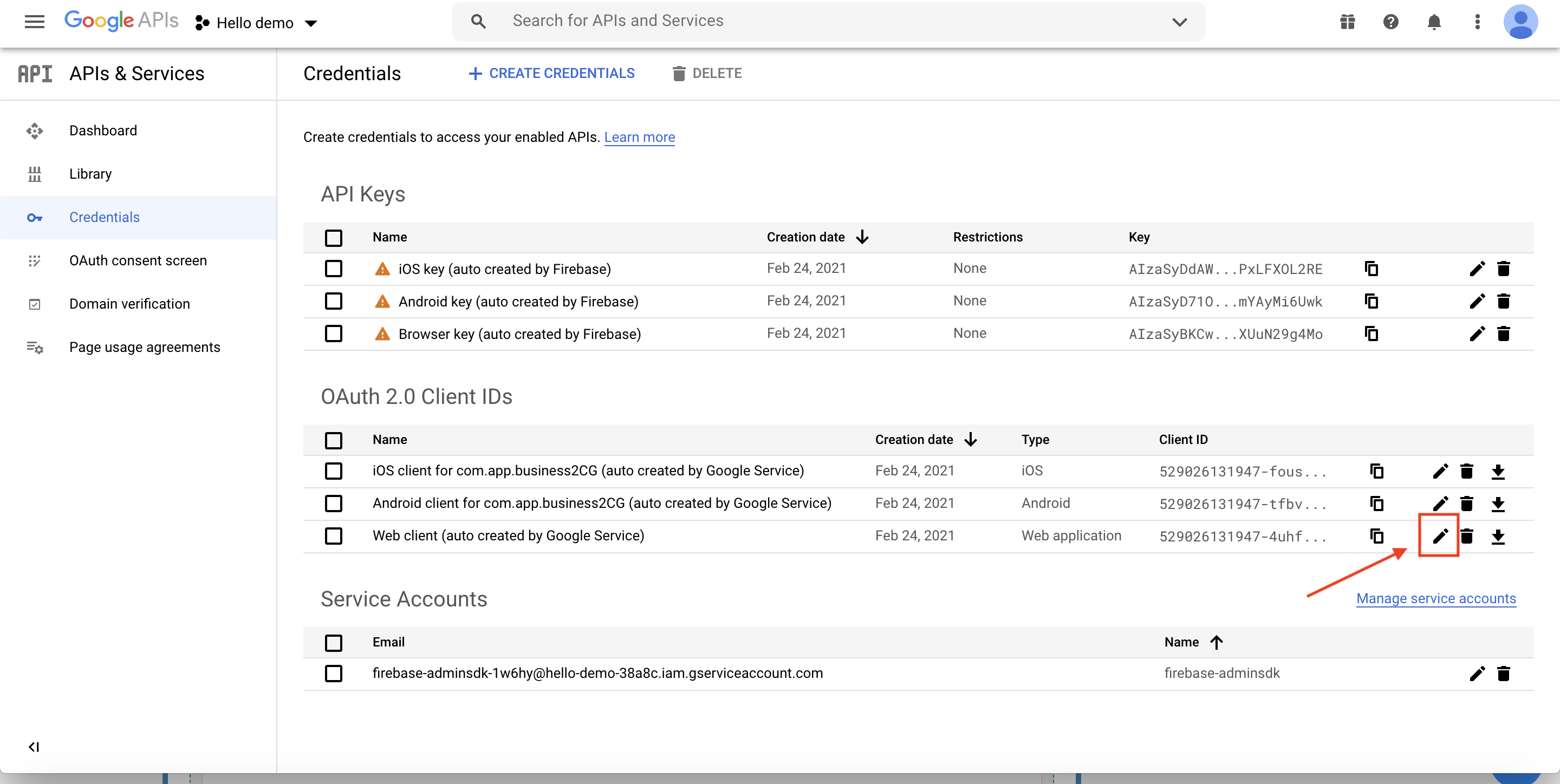 Step 6 : Click on ADD URL
Step 6 : Click on ADD URL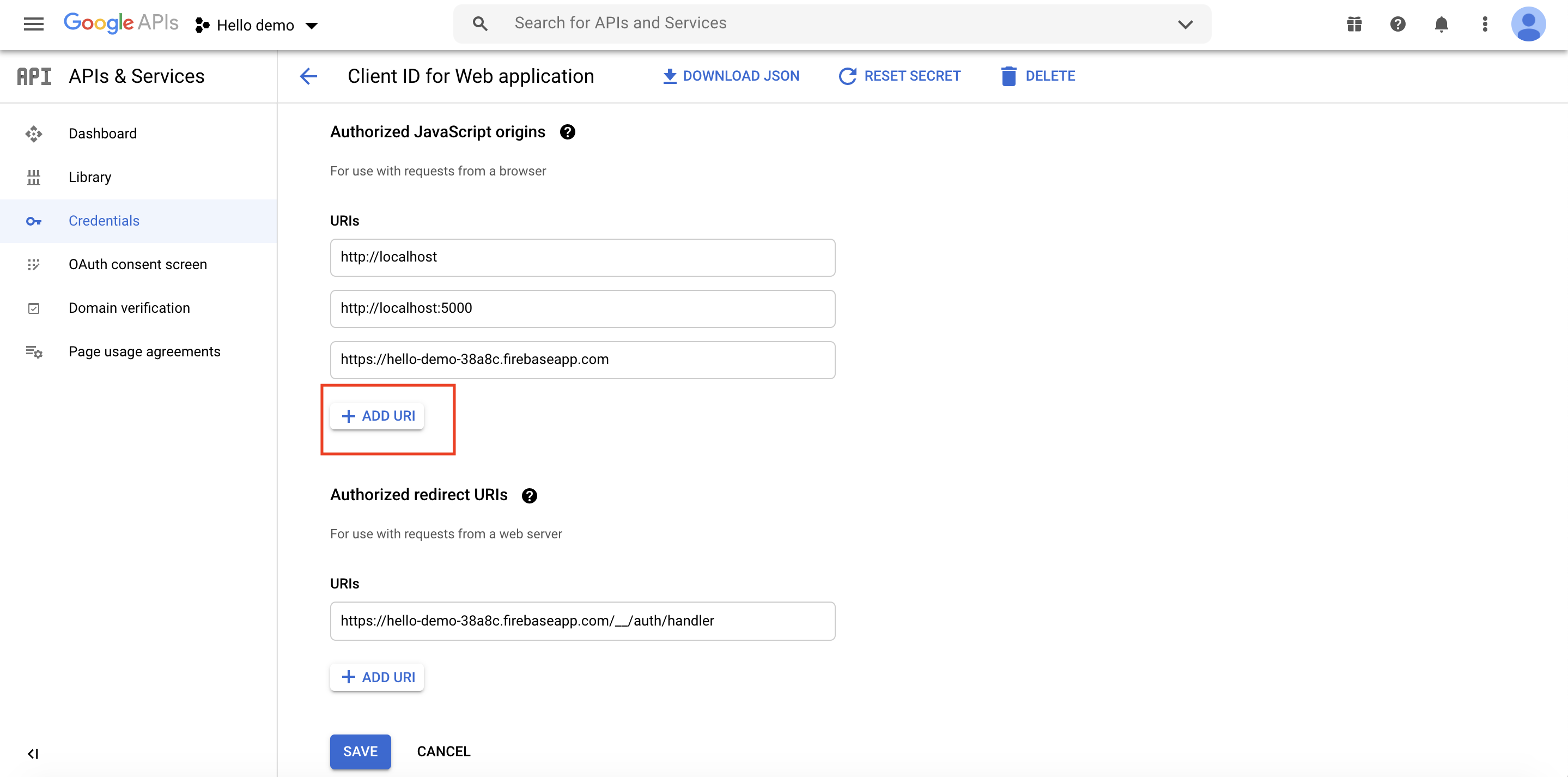
- Copy https://apps.tastiapps.com and enter in the Authorized JavaScript origins URIs field and click on save given below.
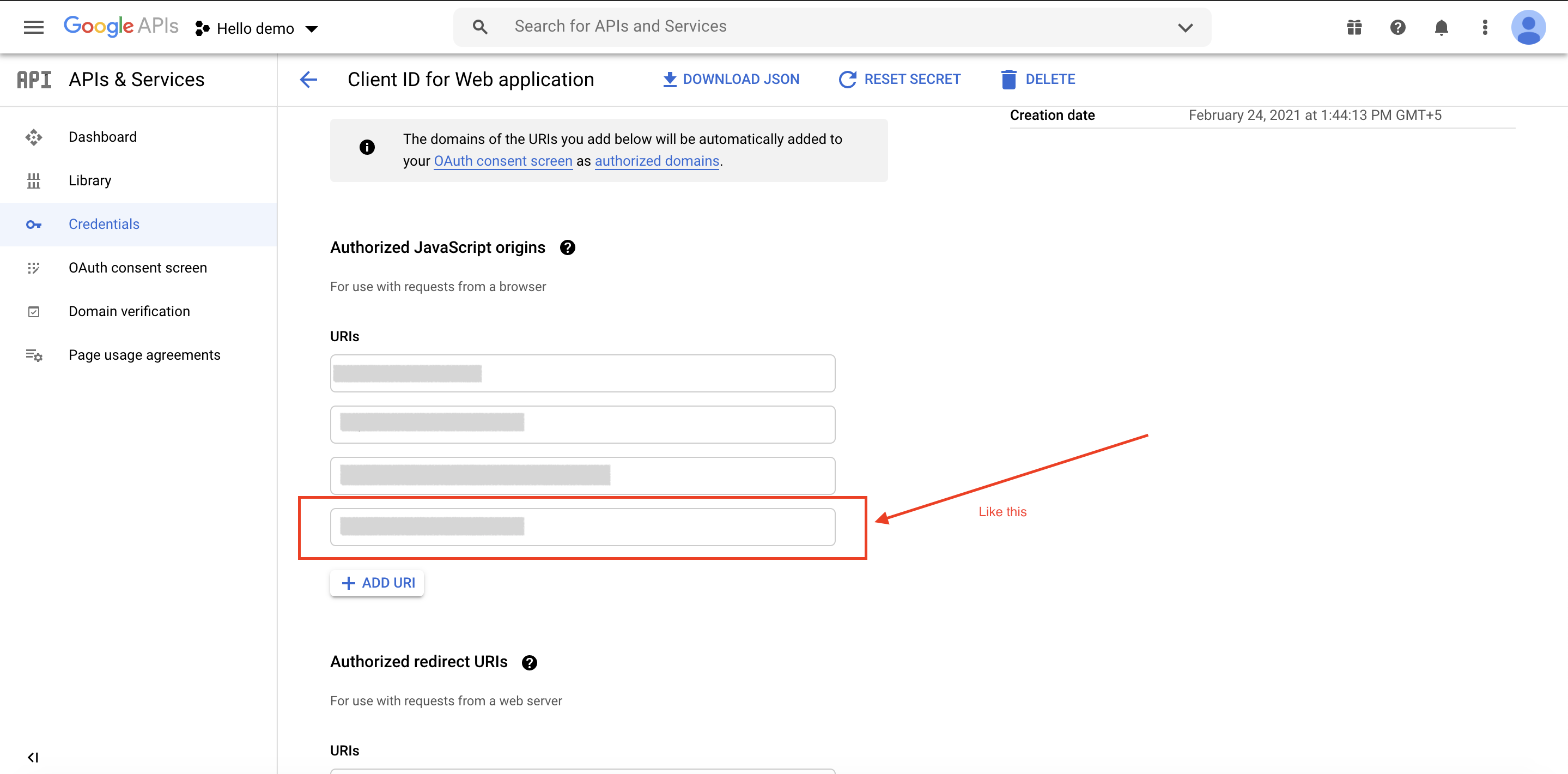 Step 7 : Click on ADD URL
Step 7 : Click on ADD URL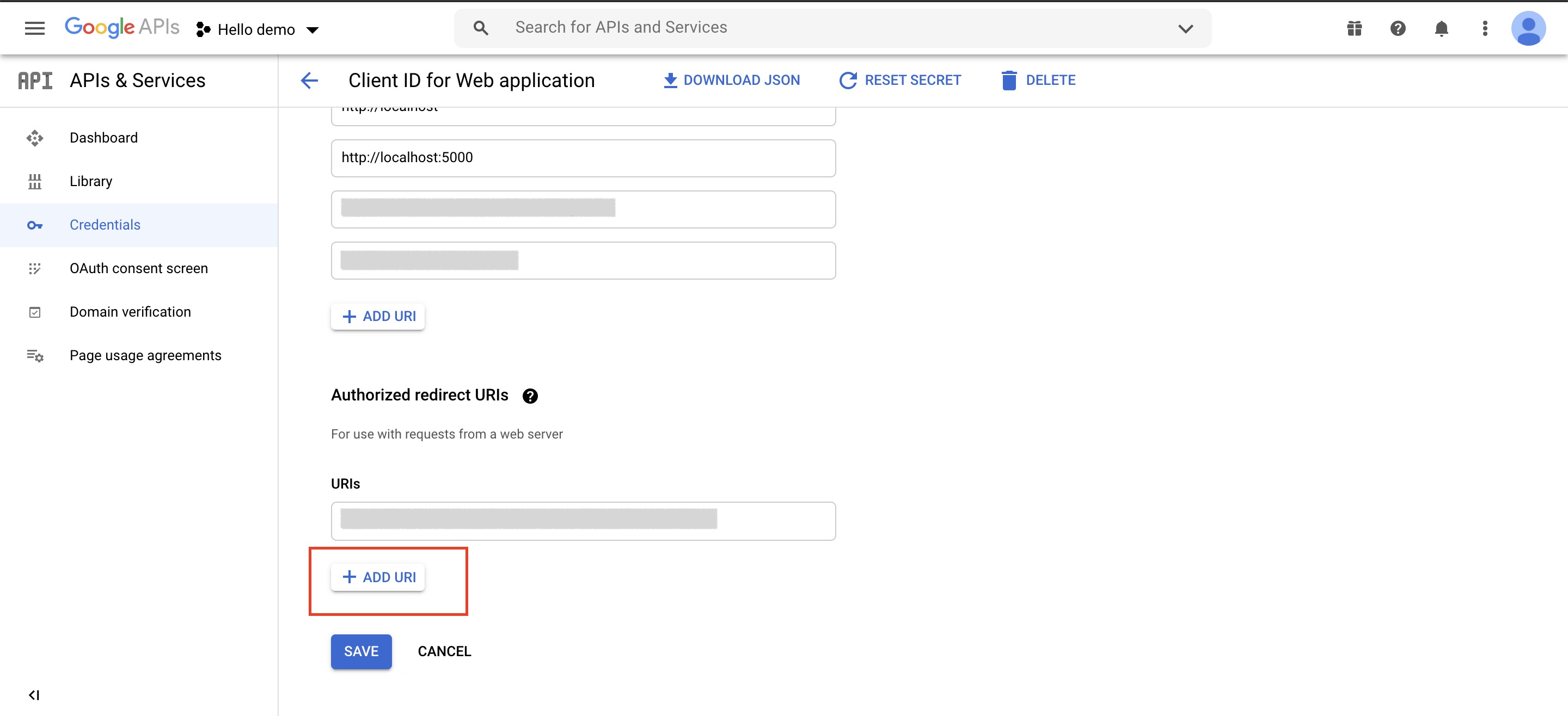
-
Copy https://apps.tastiapps.com/app/googleclass and enter in the Authorized redirect URIs field and click on Save.
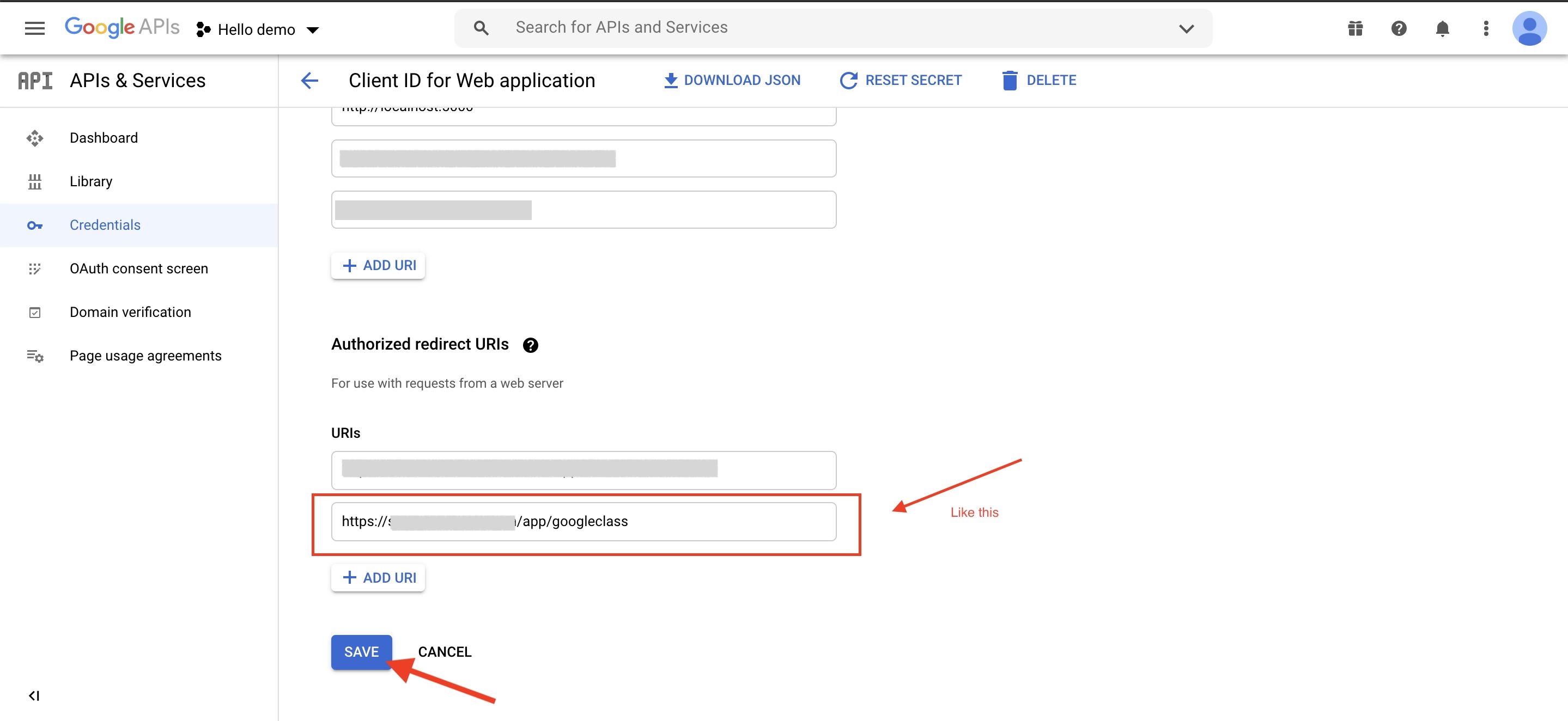
Step 8 : Our web client id and secret key will be displayed on the right side. Copy both the keys.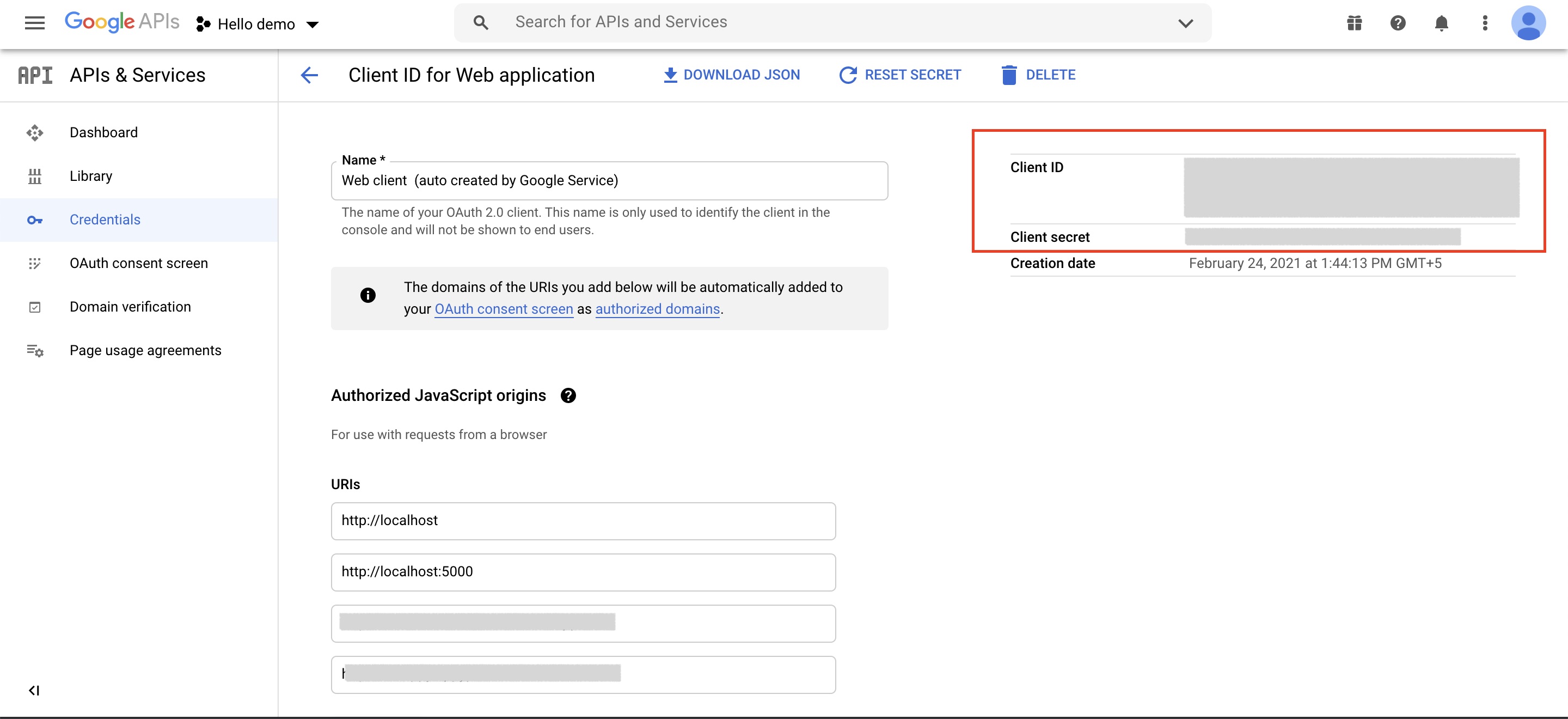 Step 9 : Click on Library on the left side menu.
Step 9 : Click on Library on the left side menu.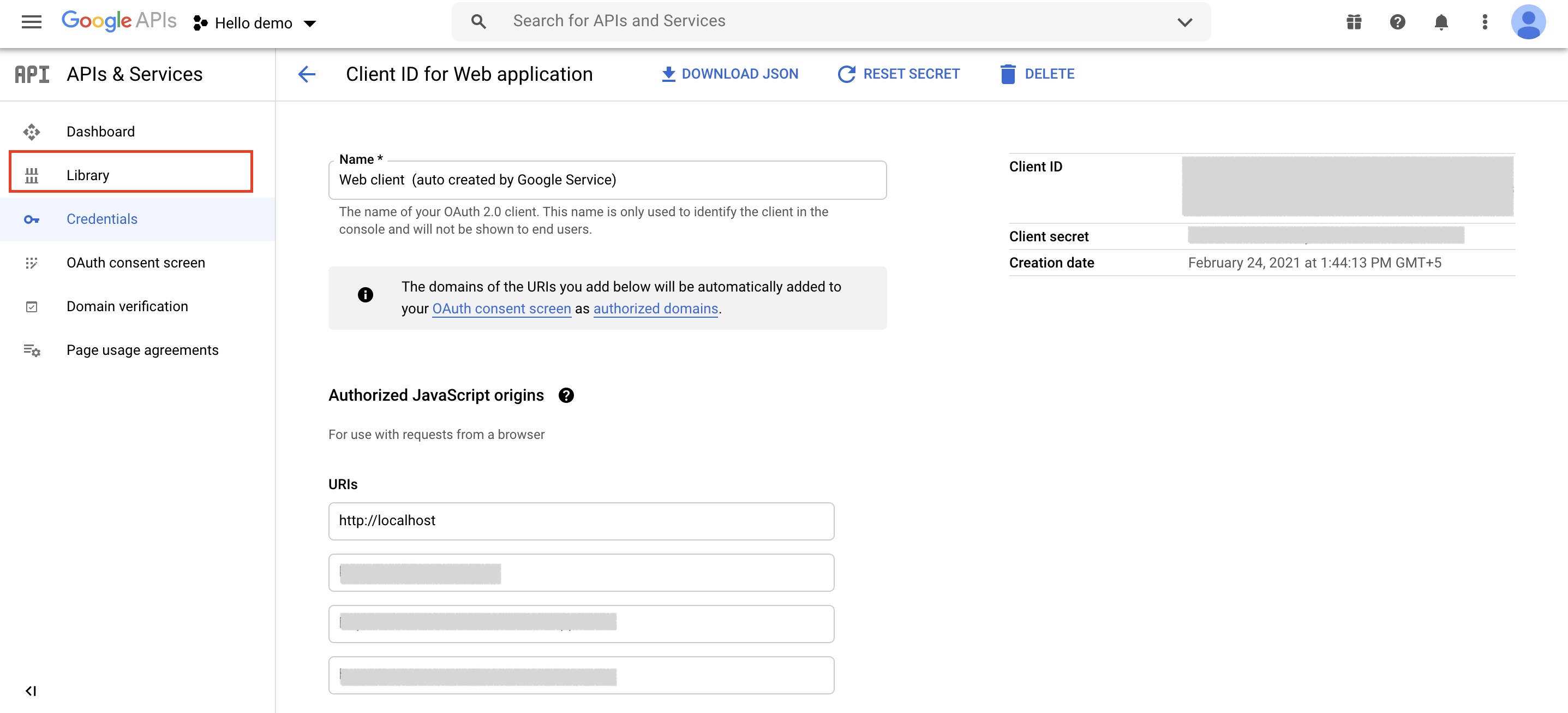
Step 10 : Under Google Workspace, click on View all.
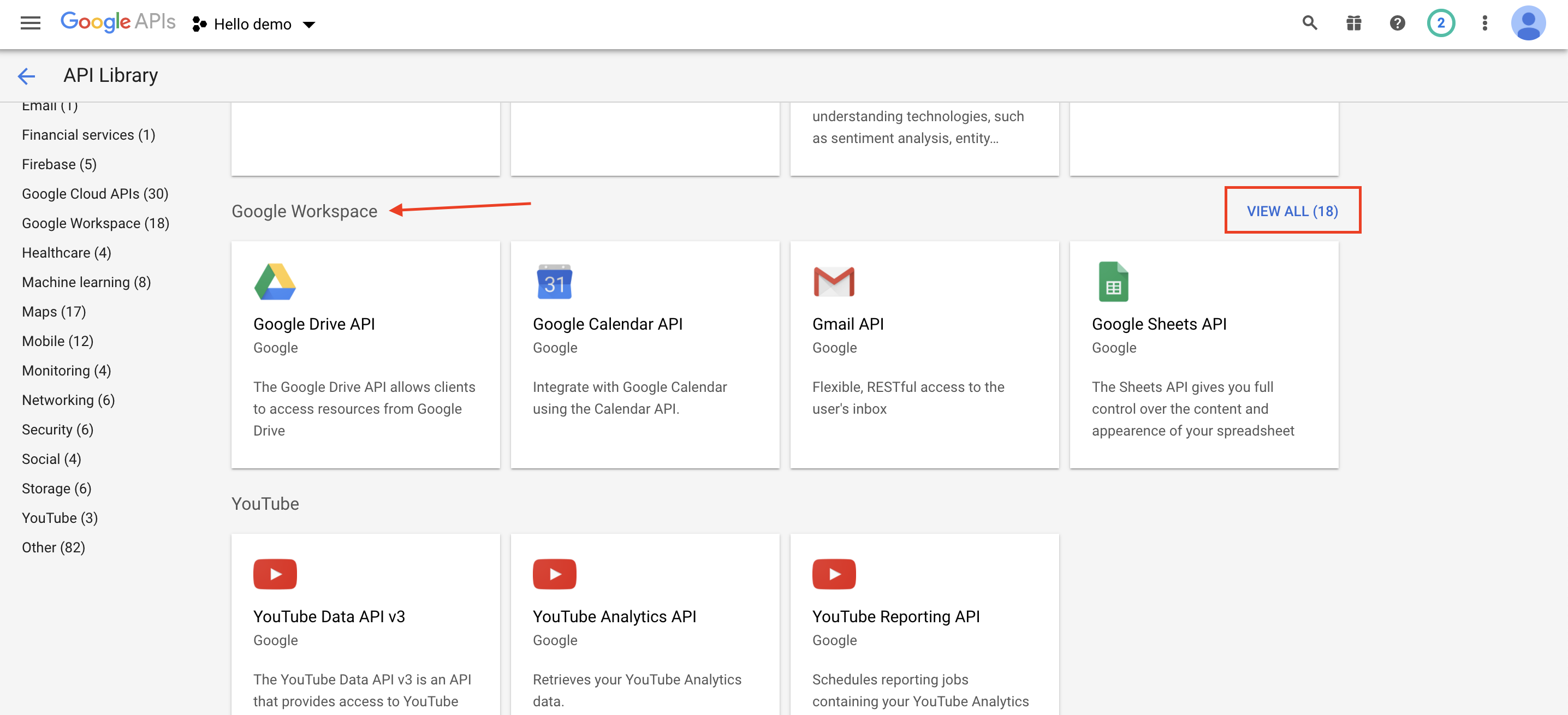
Step 11 : Now, enable the Google Classroom API and Google Drive API. Here, we are showing you the process to enable Google Classroom, follow the same process for Google Drive API.
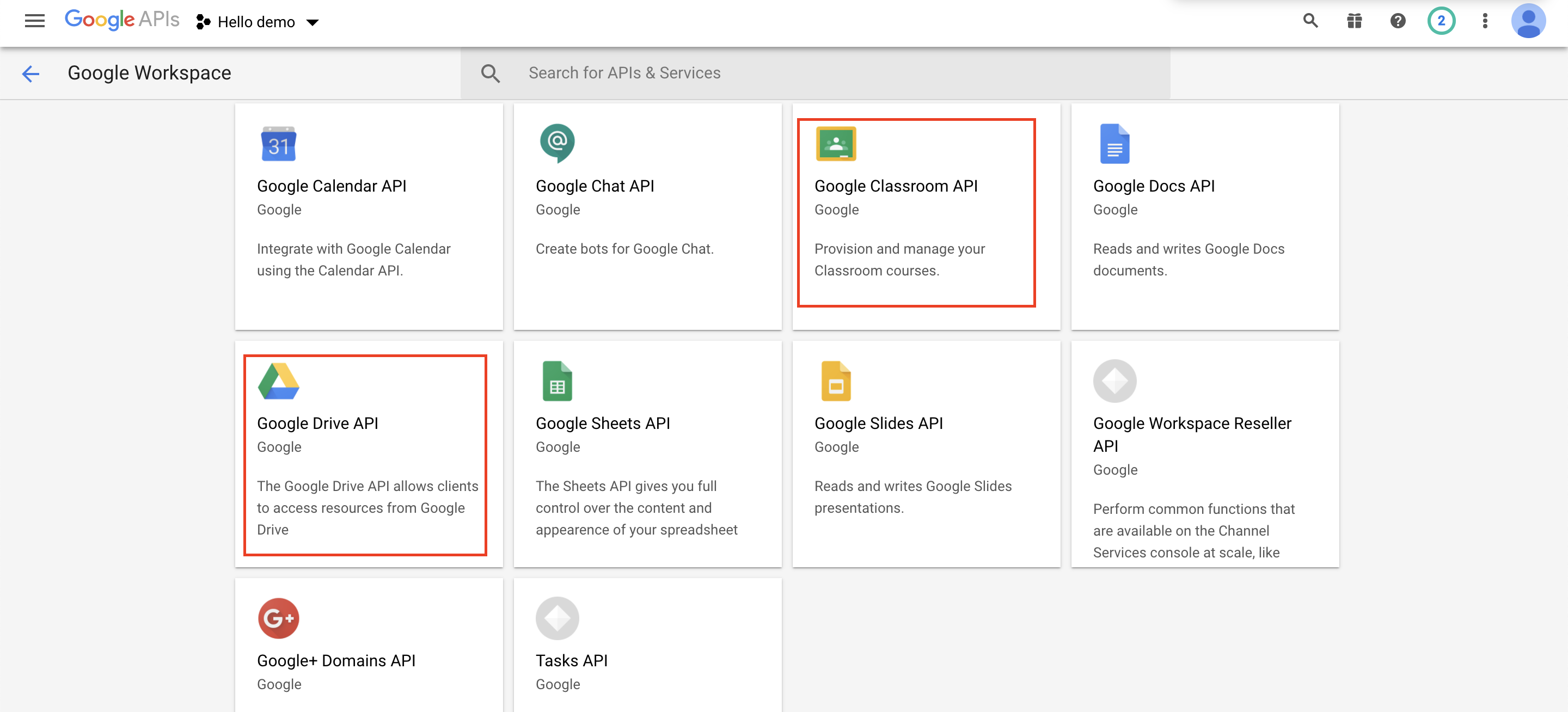
Step 12 : Click on Enable to enable Google Classroom API.
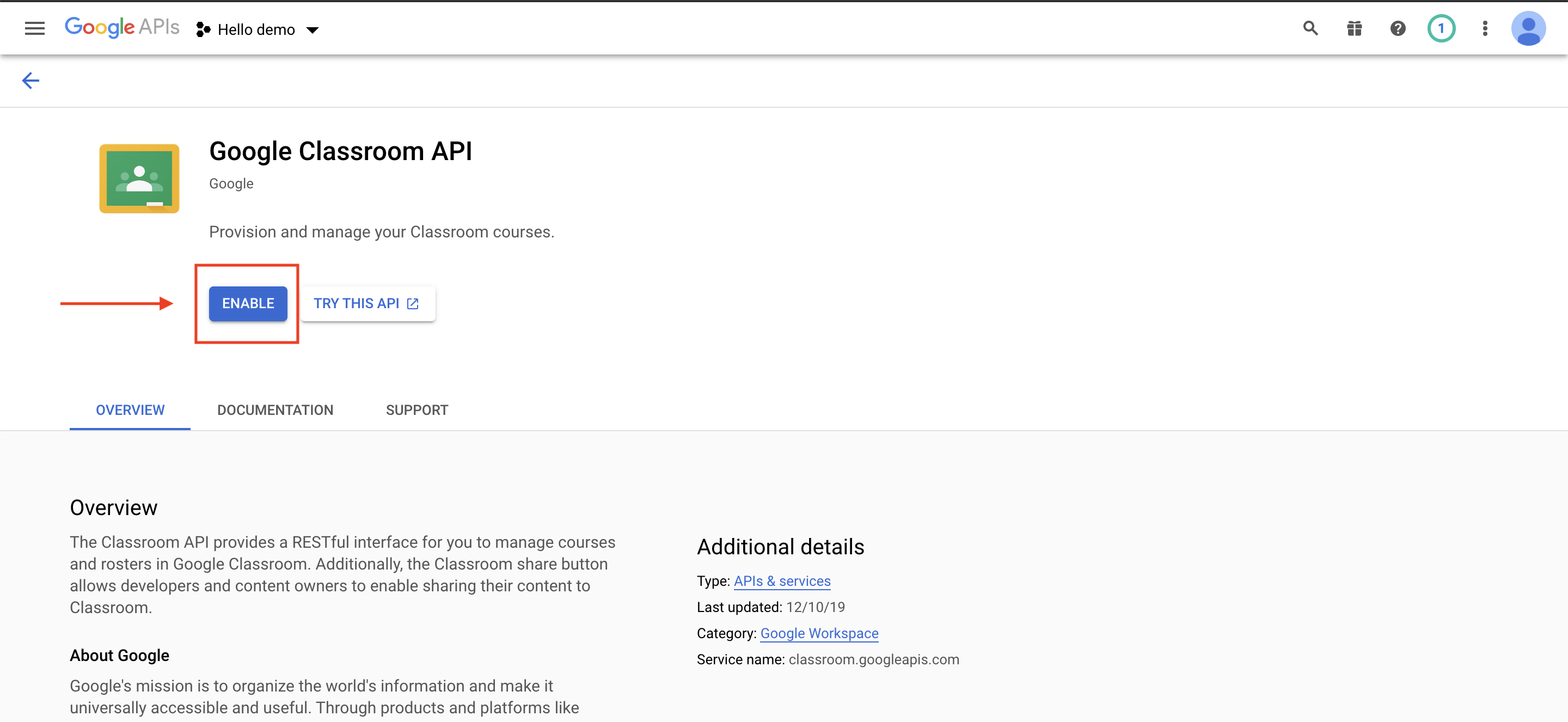
Step 13 : Click on Credentials on the left side menu.
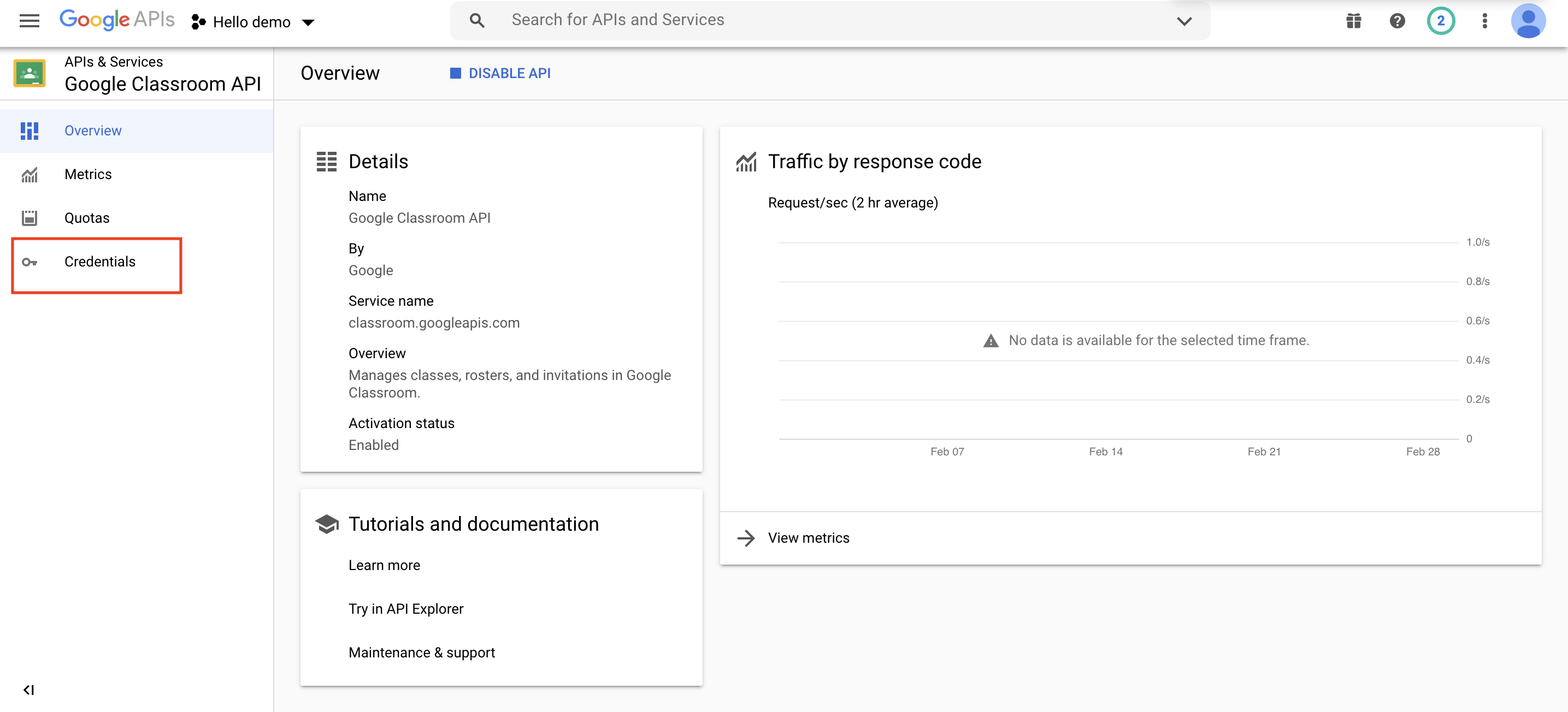
Step 14 : On the credentials page, click on Create Credentials.
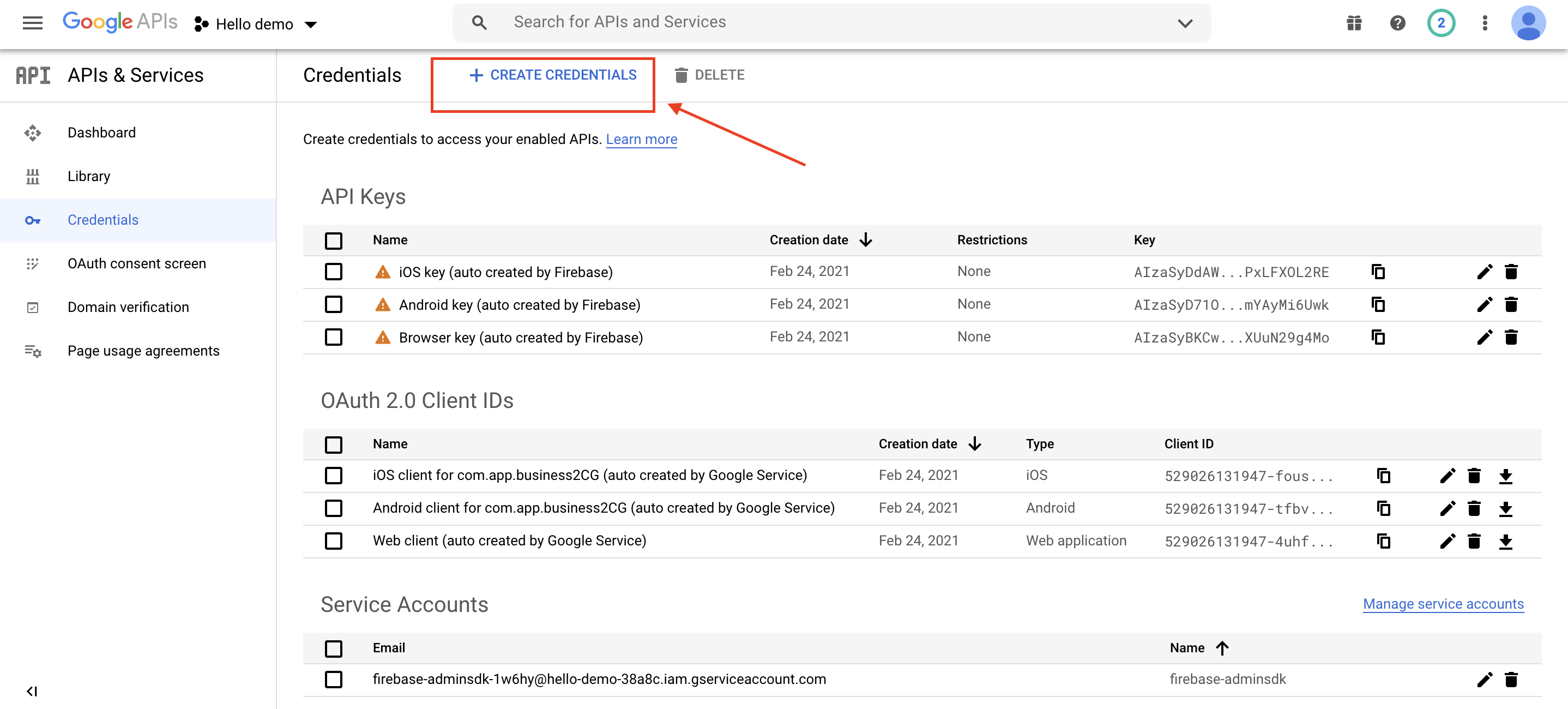
Step 15 : Click on OAuth client ID.
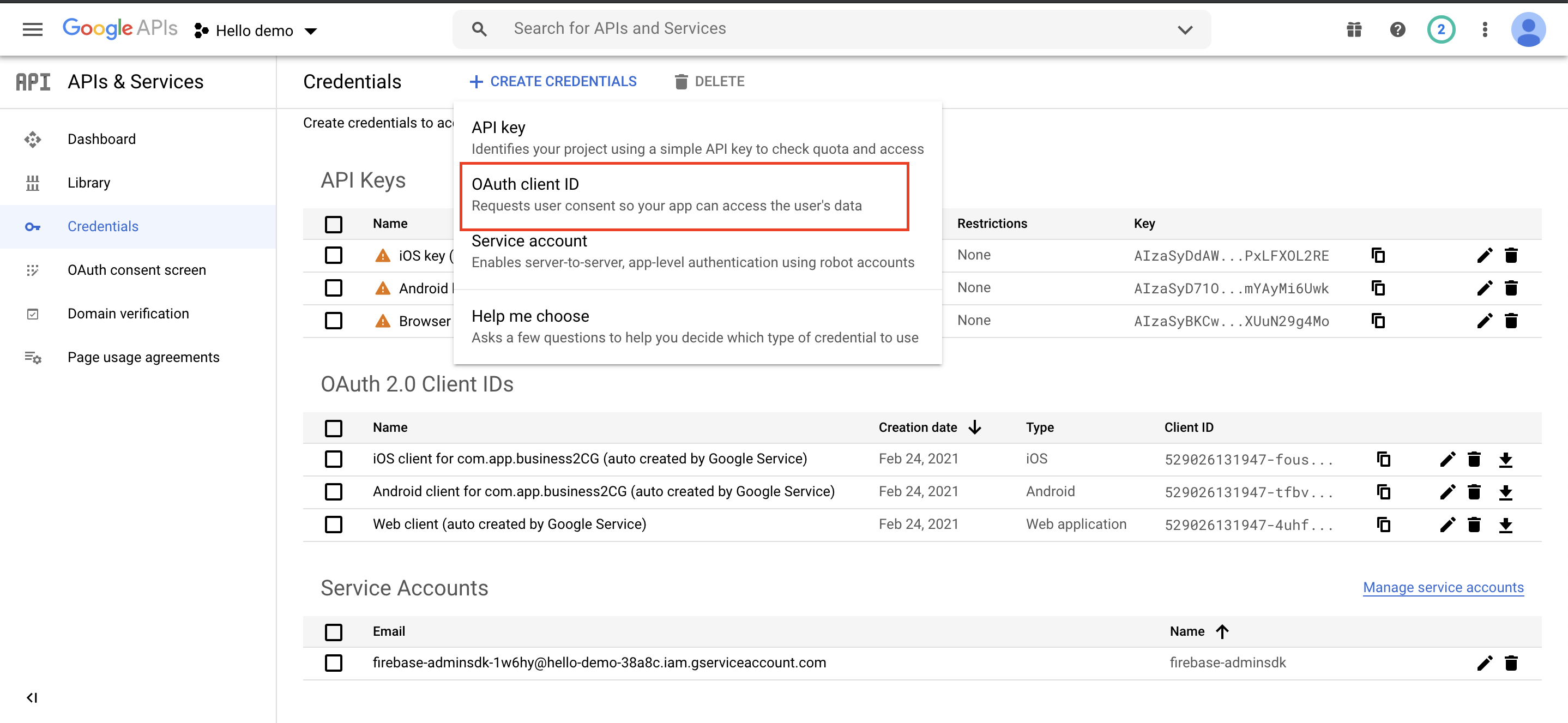
Step 16 : Click on Configure Consent Screen.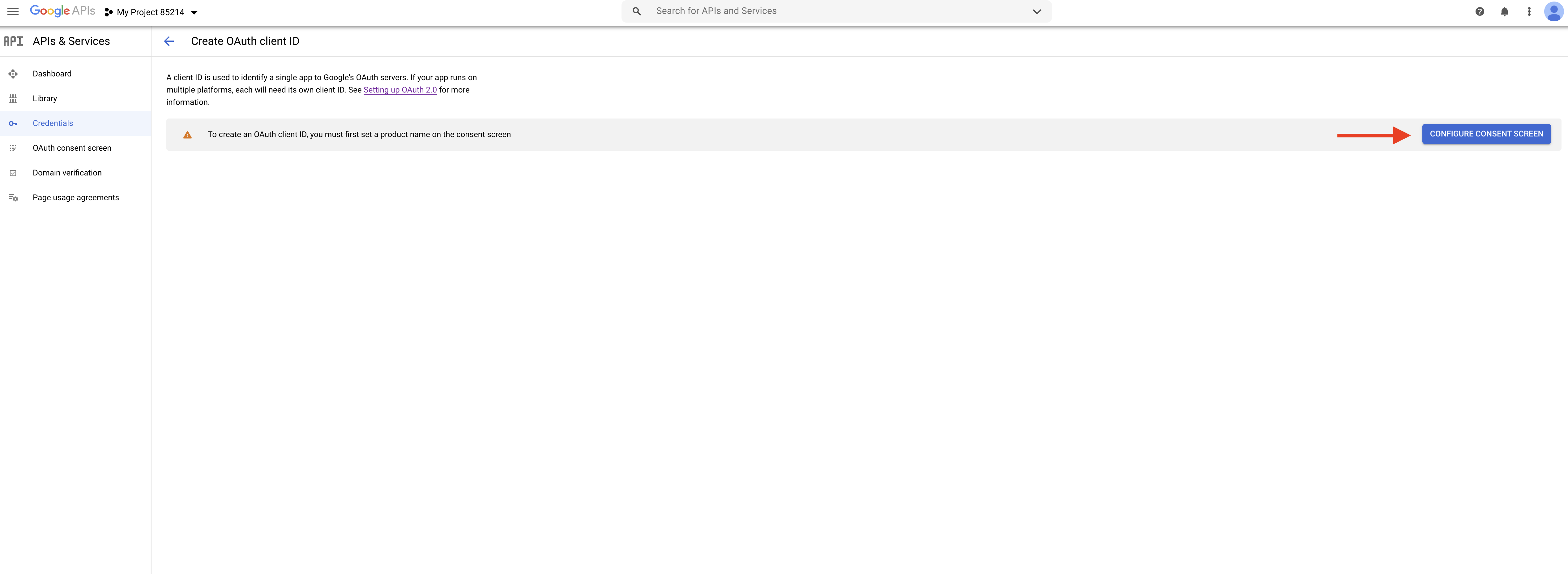
Step 17 : Select user type Internal and click on Create.
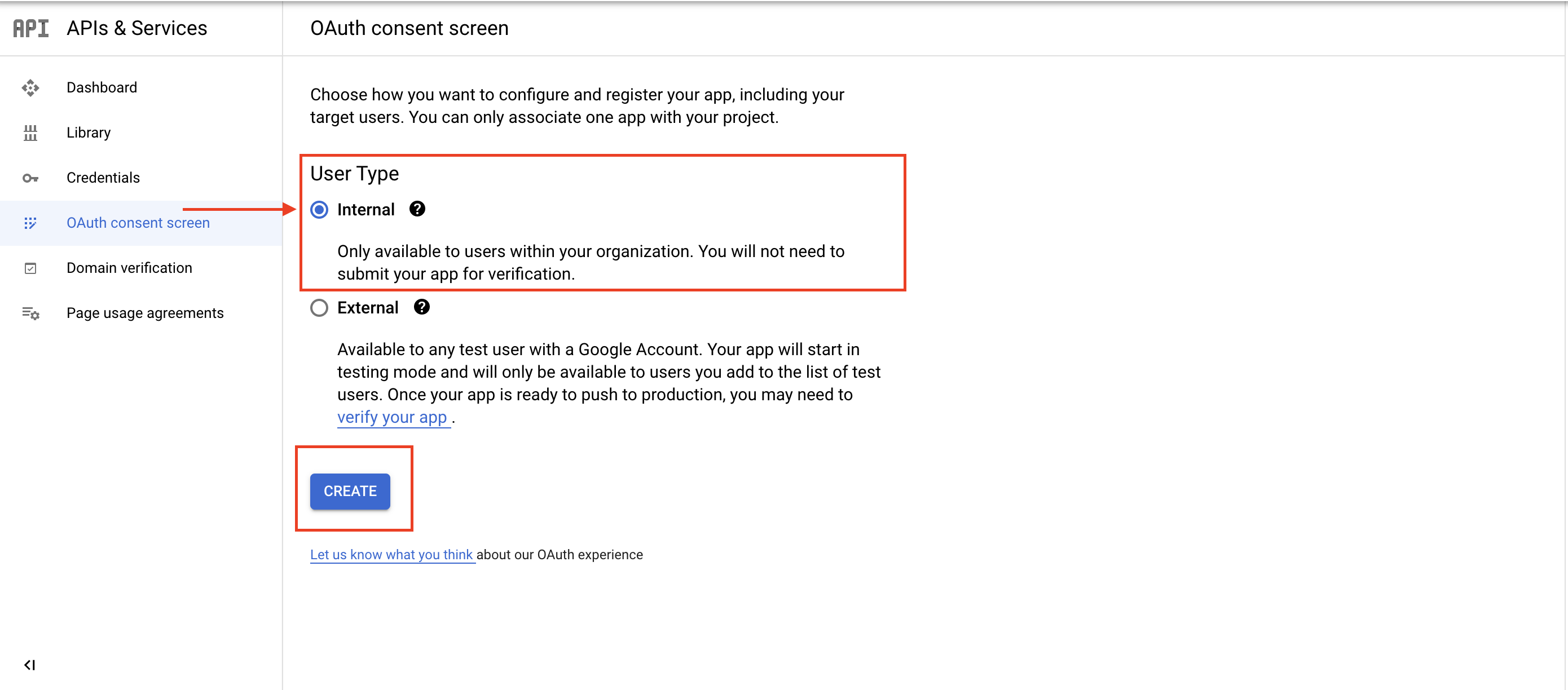
Step 18: Add required app information and developer contact information, then click on Save and Continue.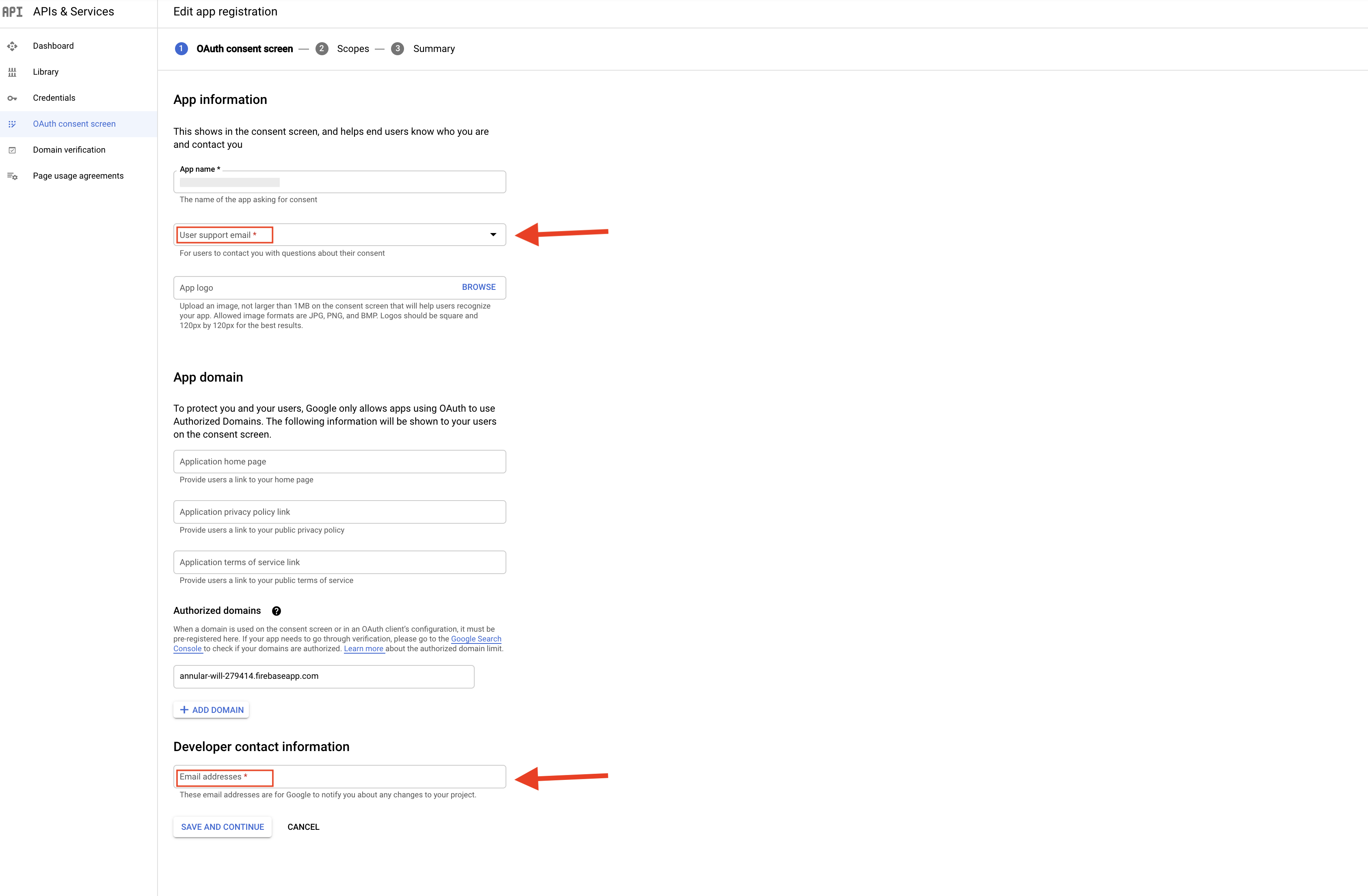 Step 19 : On the scopes screen, click on Add or Remove Option
Step 19 : On the scopes screen, click on Add or Remove Option
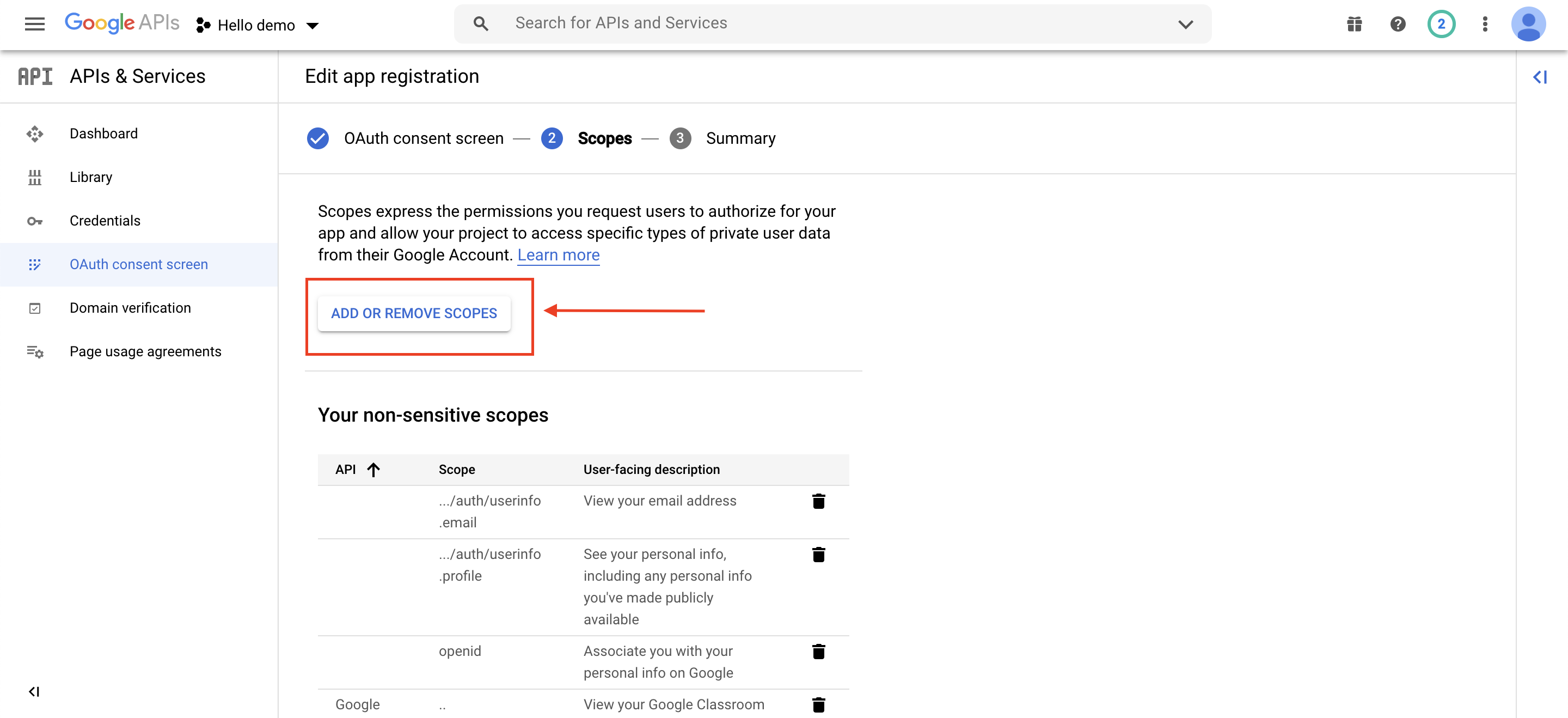
Step 20: Under the Manually add scopes section, copy and paste the following scopes in the required field. After pasting the scopes, click on Add to table and then click Update.
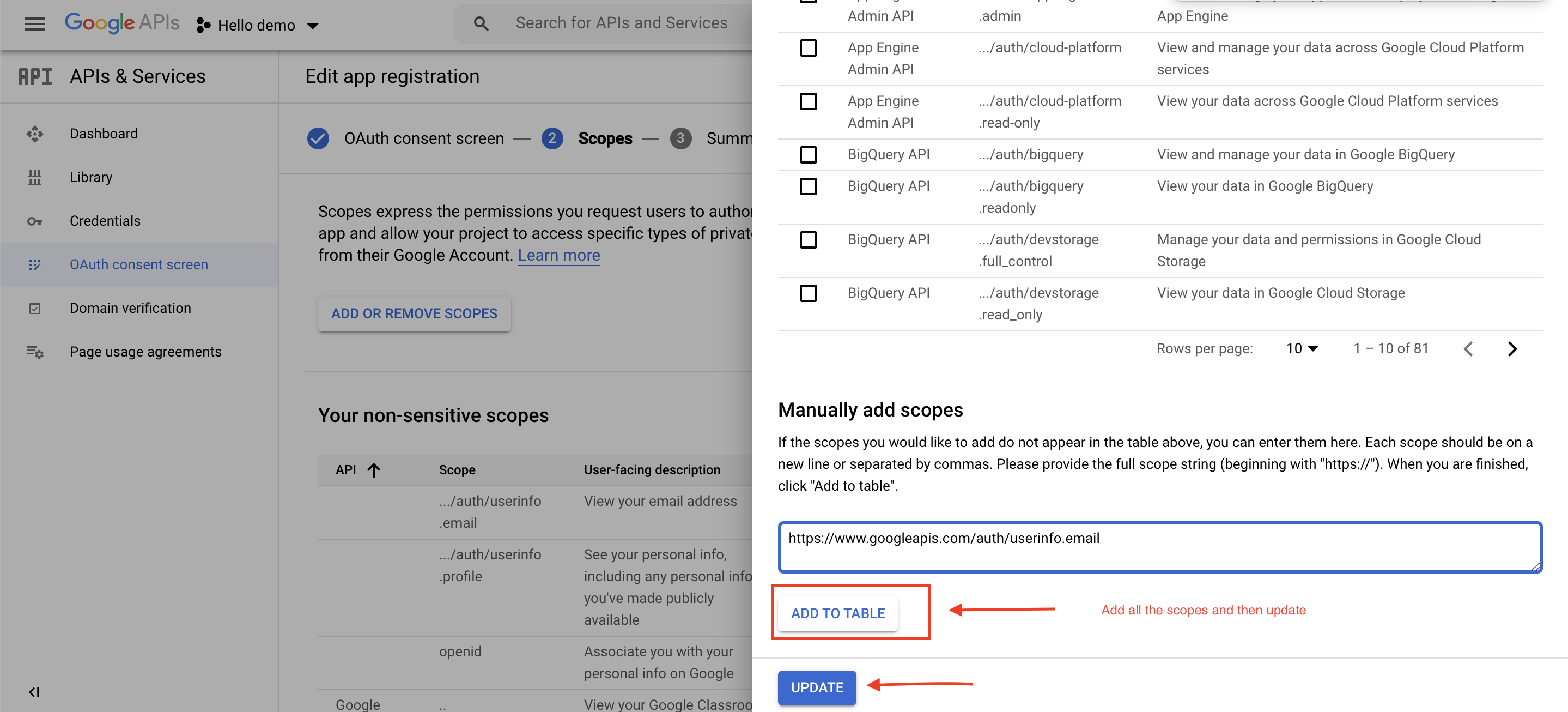
Step 21 : Click on Save and Continue.
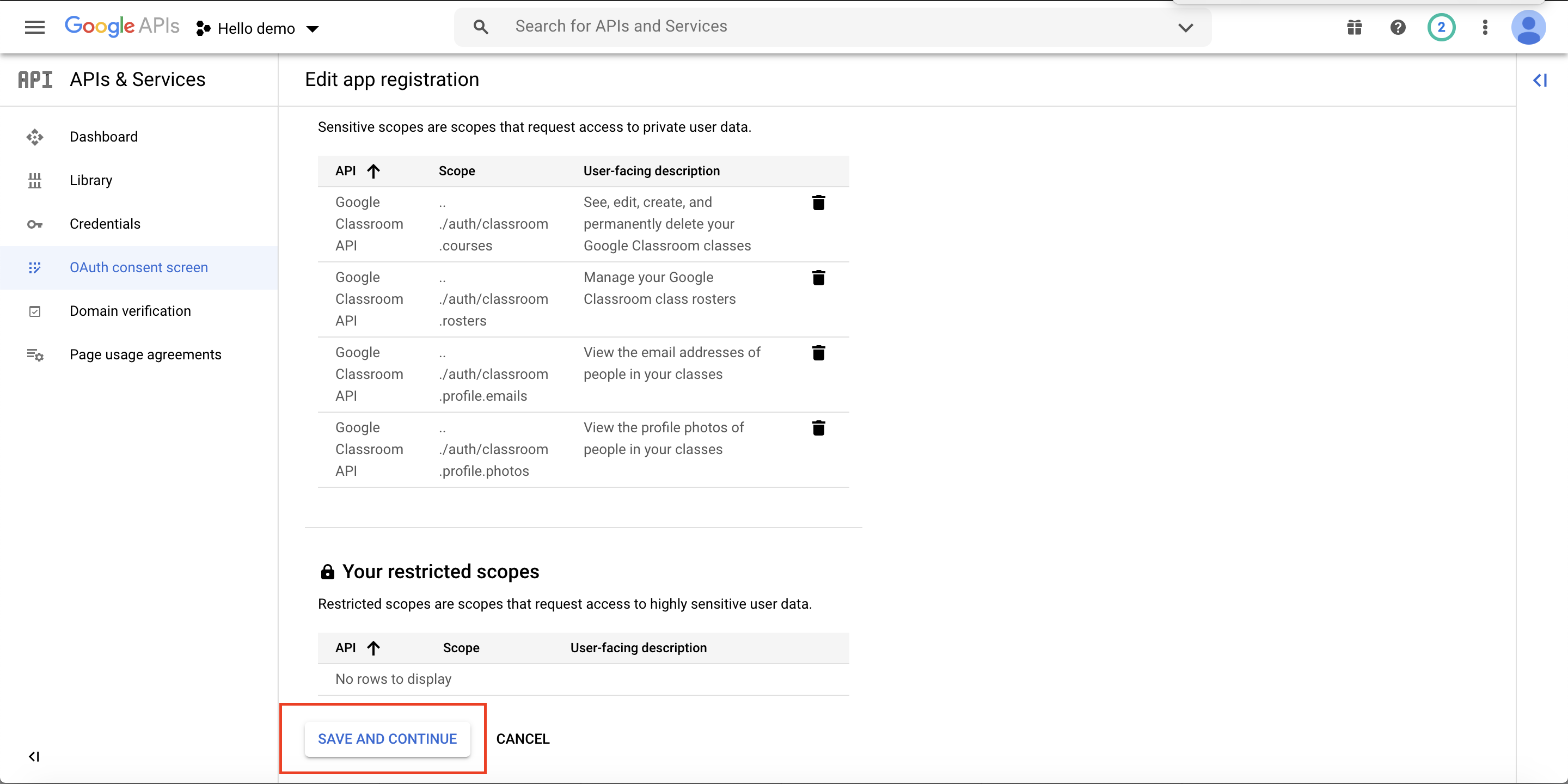
Step 22 : Check the OAuth consent screen and scopes summary and now you are done.
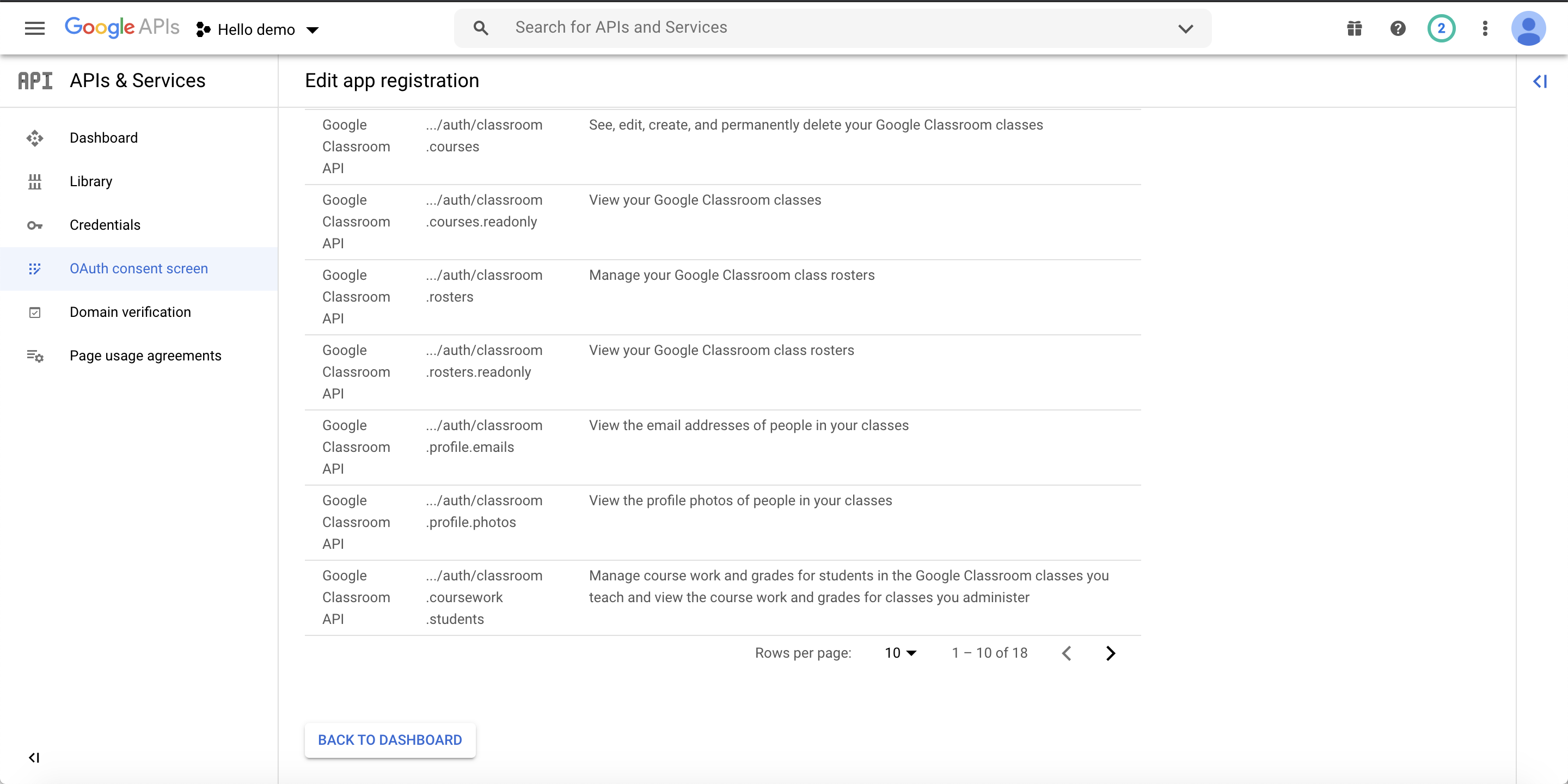
Step 23 : Now paste the copied web client id and secret key in their respective fields on creator software.