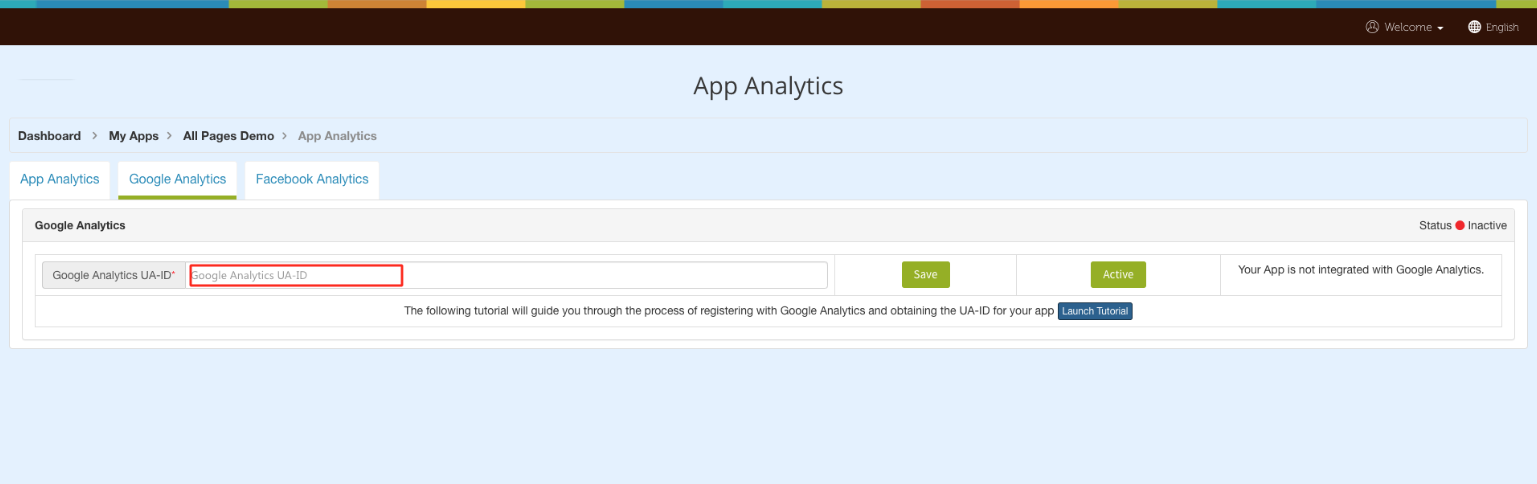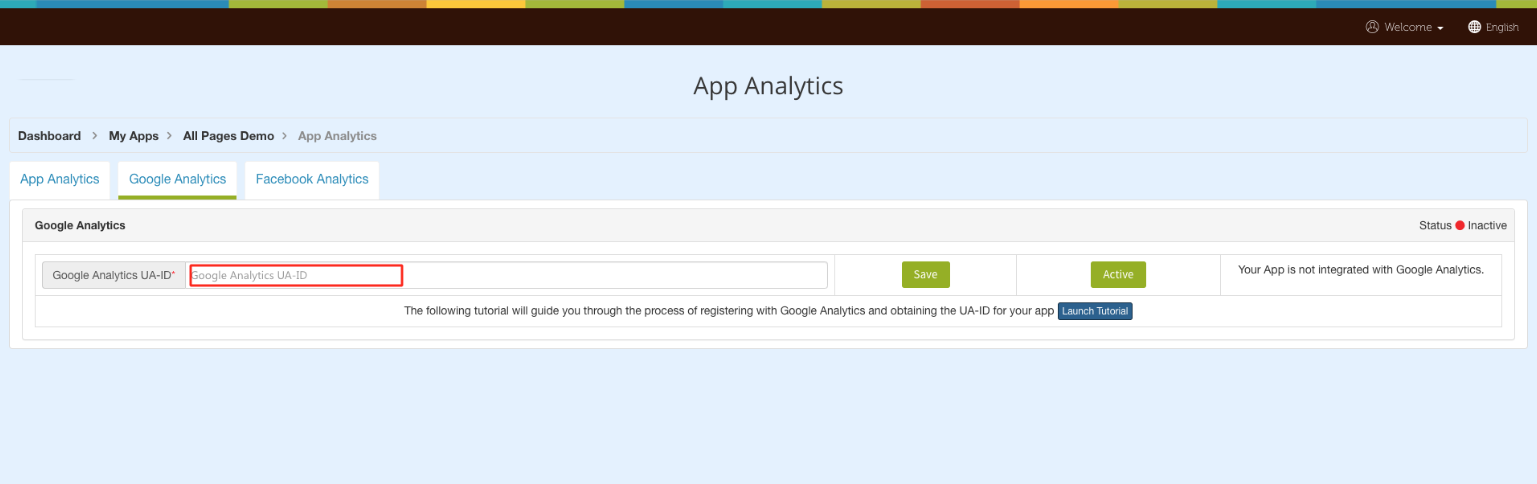How to connect Google Analytics with your Mobile?
Follow below mentioned steps to connect Google Analytics with your Mobile :
For new user :
Step 1 : Go to Google Analytics
Step 2 : If you have a Google account, login, else Create Account
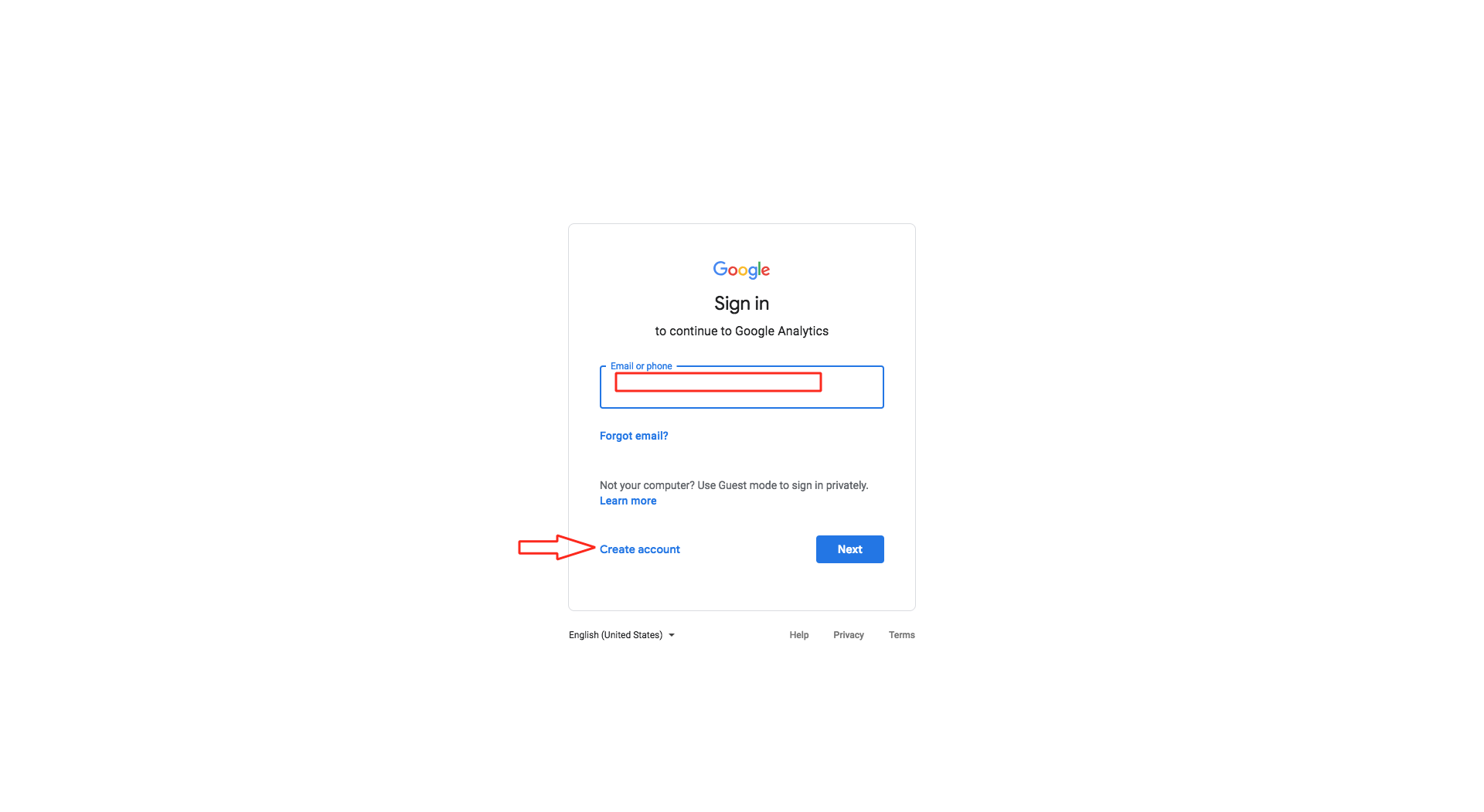
Step 3 : The Admin dashboard will open. Click on cogwheel icon present in the left corner
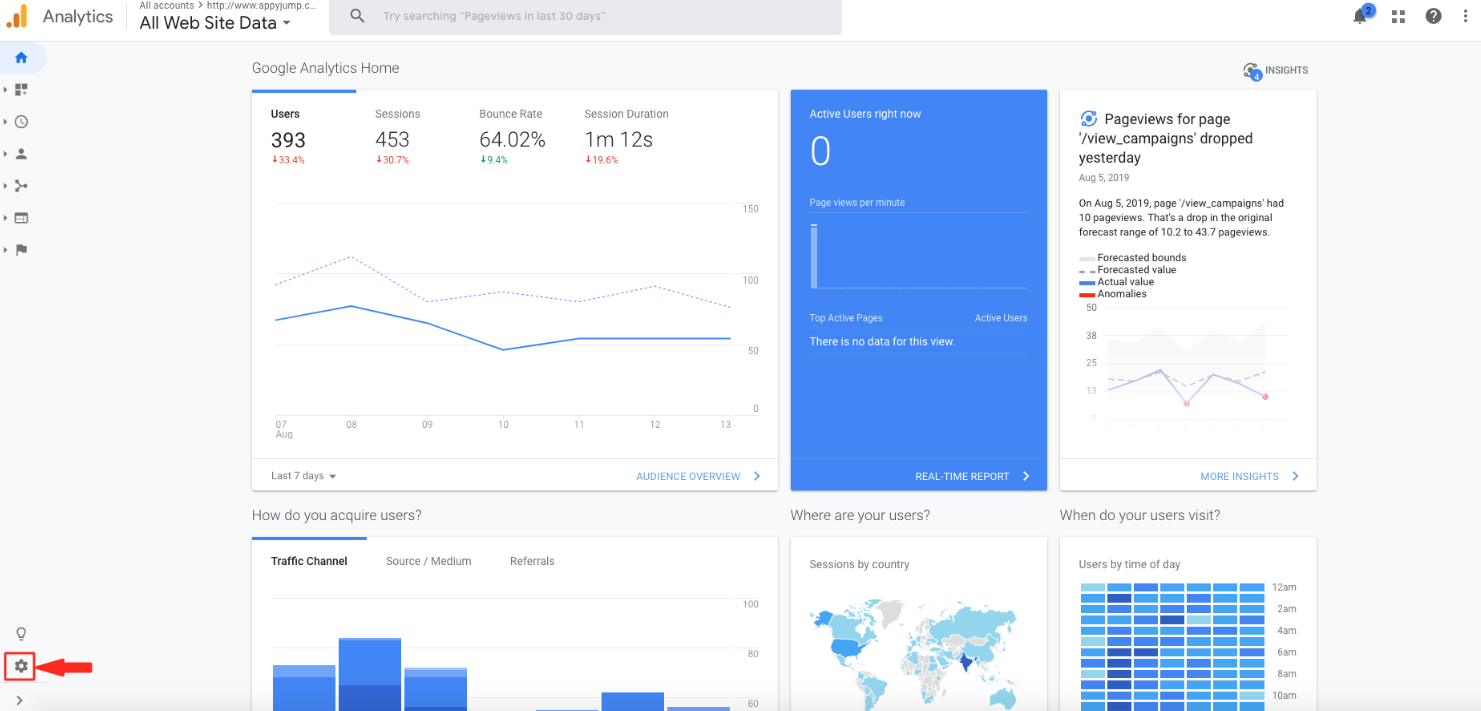
Step 4 : Click on Create Account
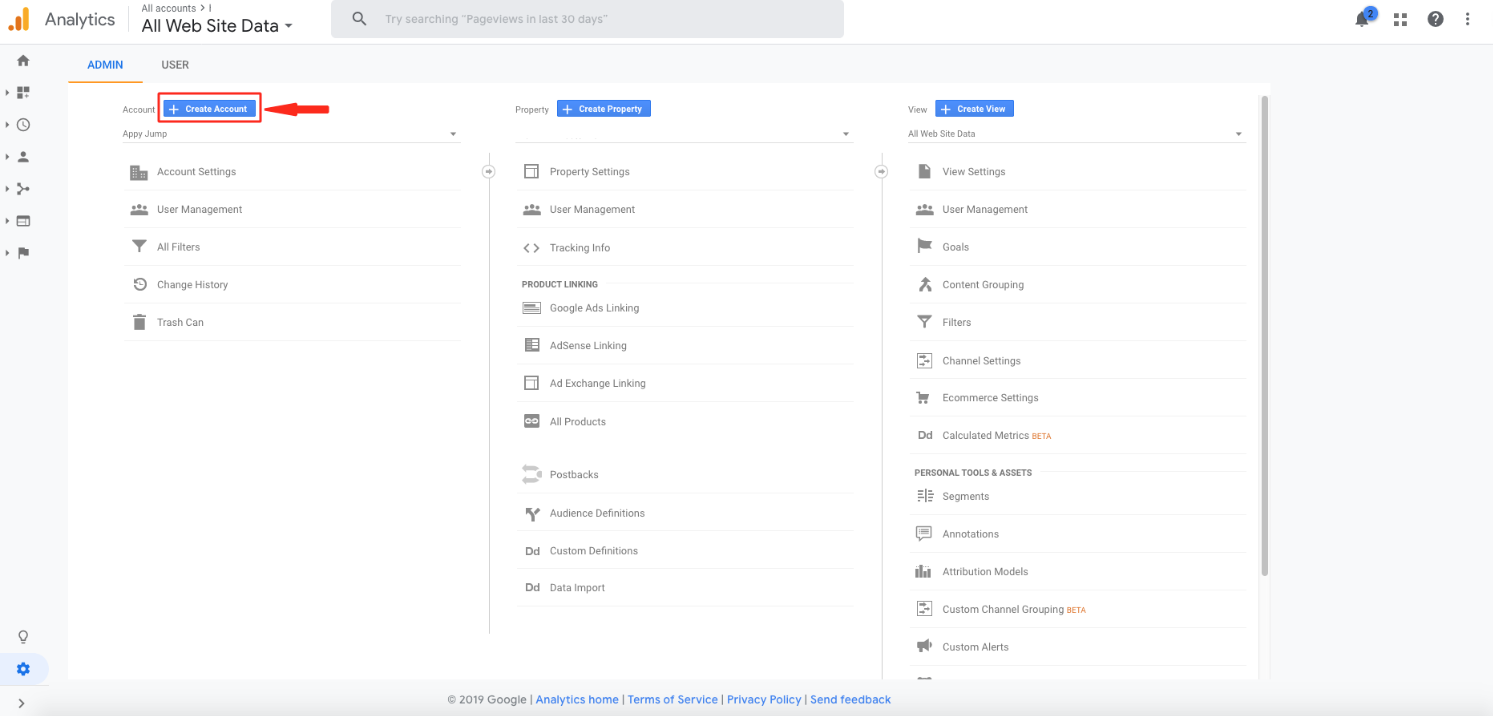
Step 5 : Enter your account name
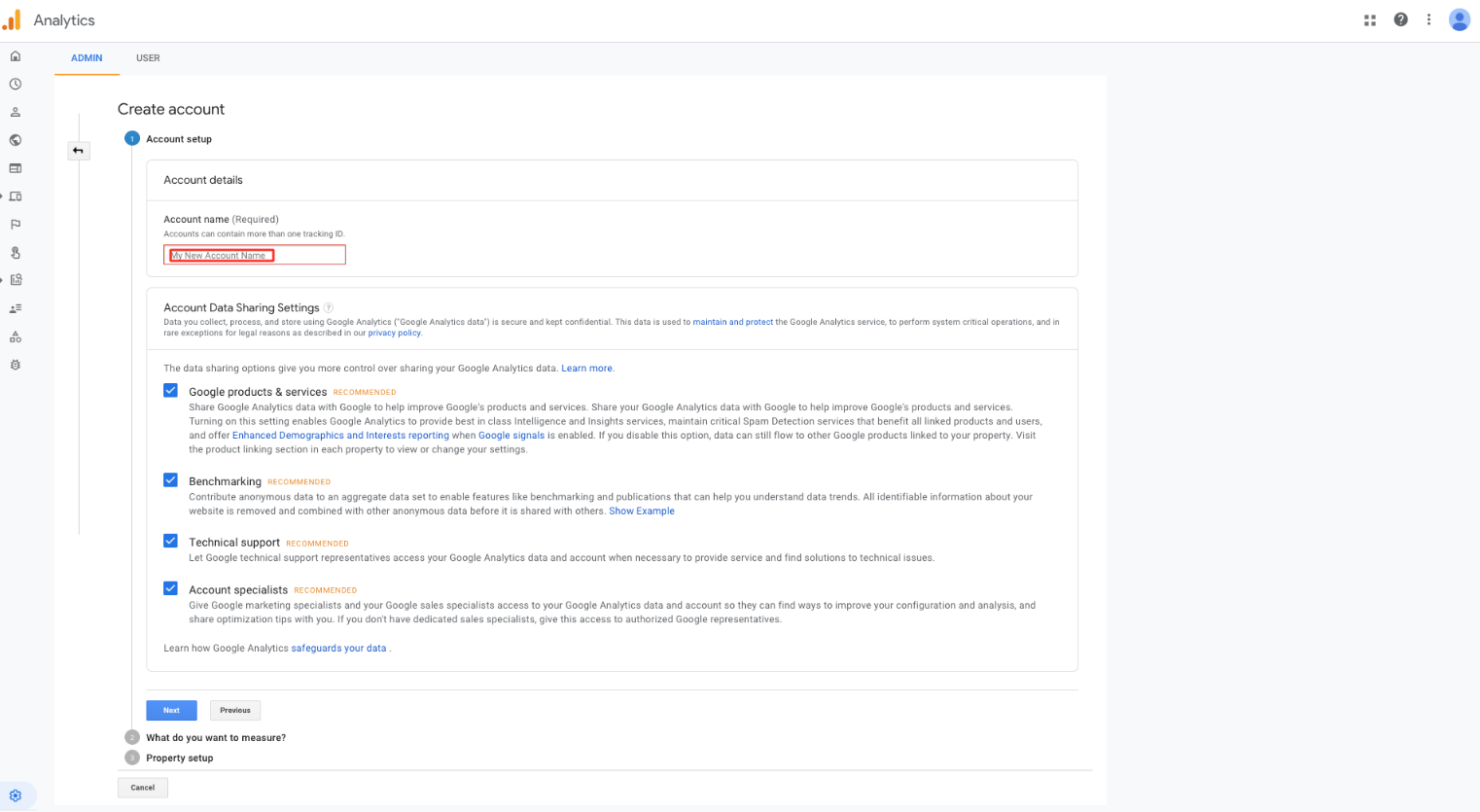
Step 6 : Click on Next
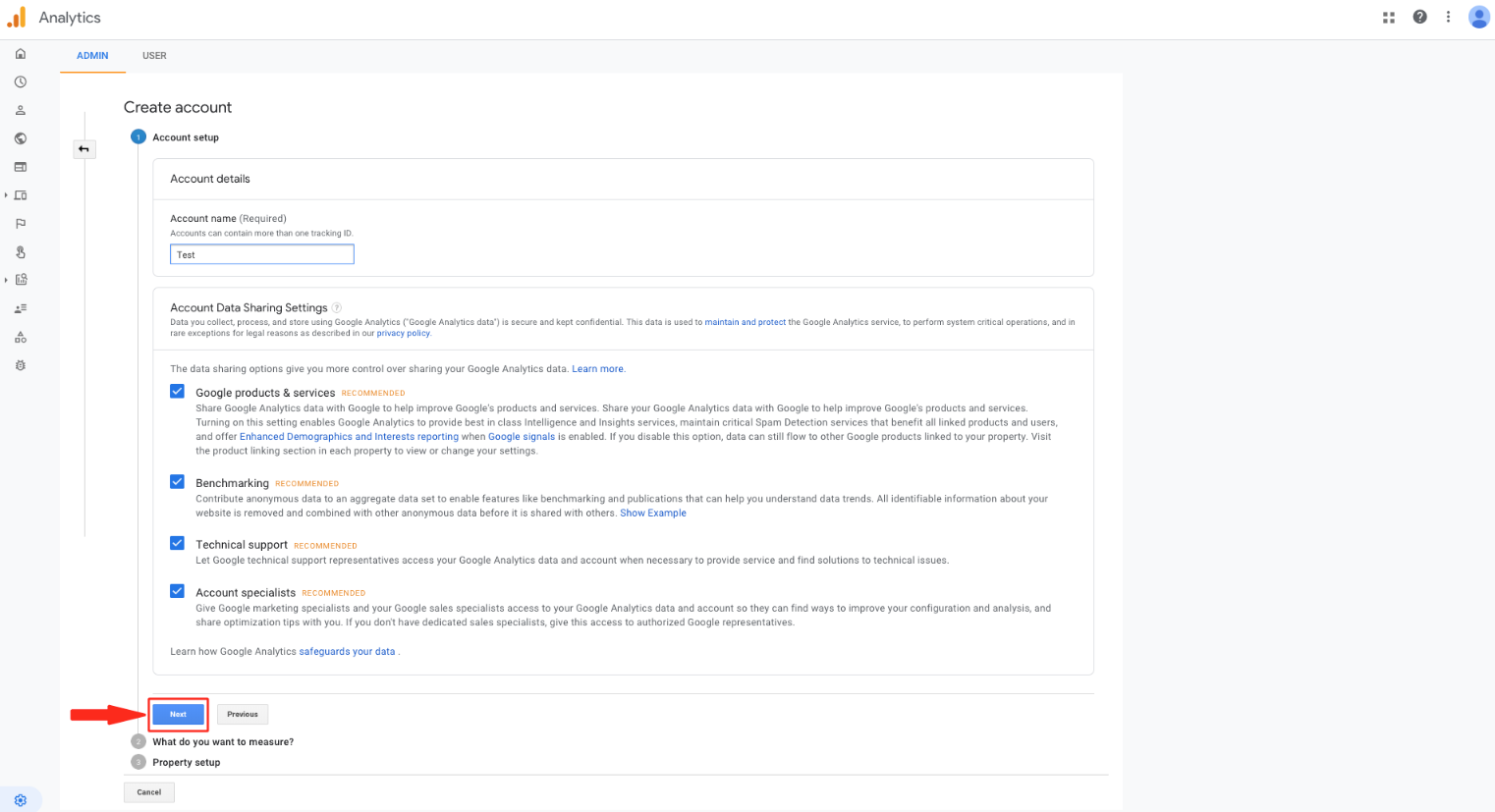
Step 7 : Enter property name
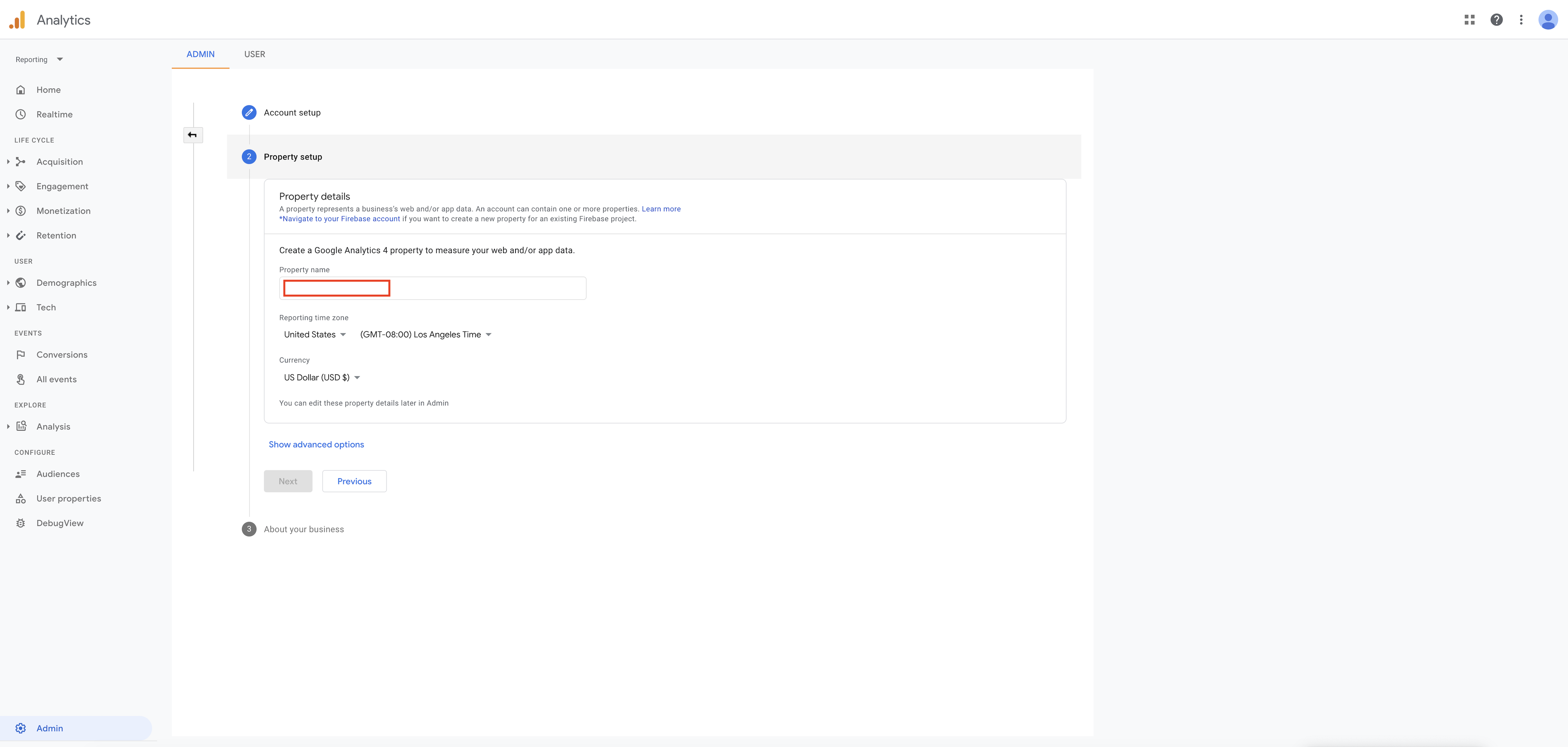
Step 8 : Click on Next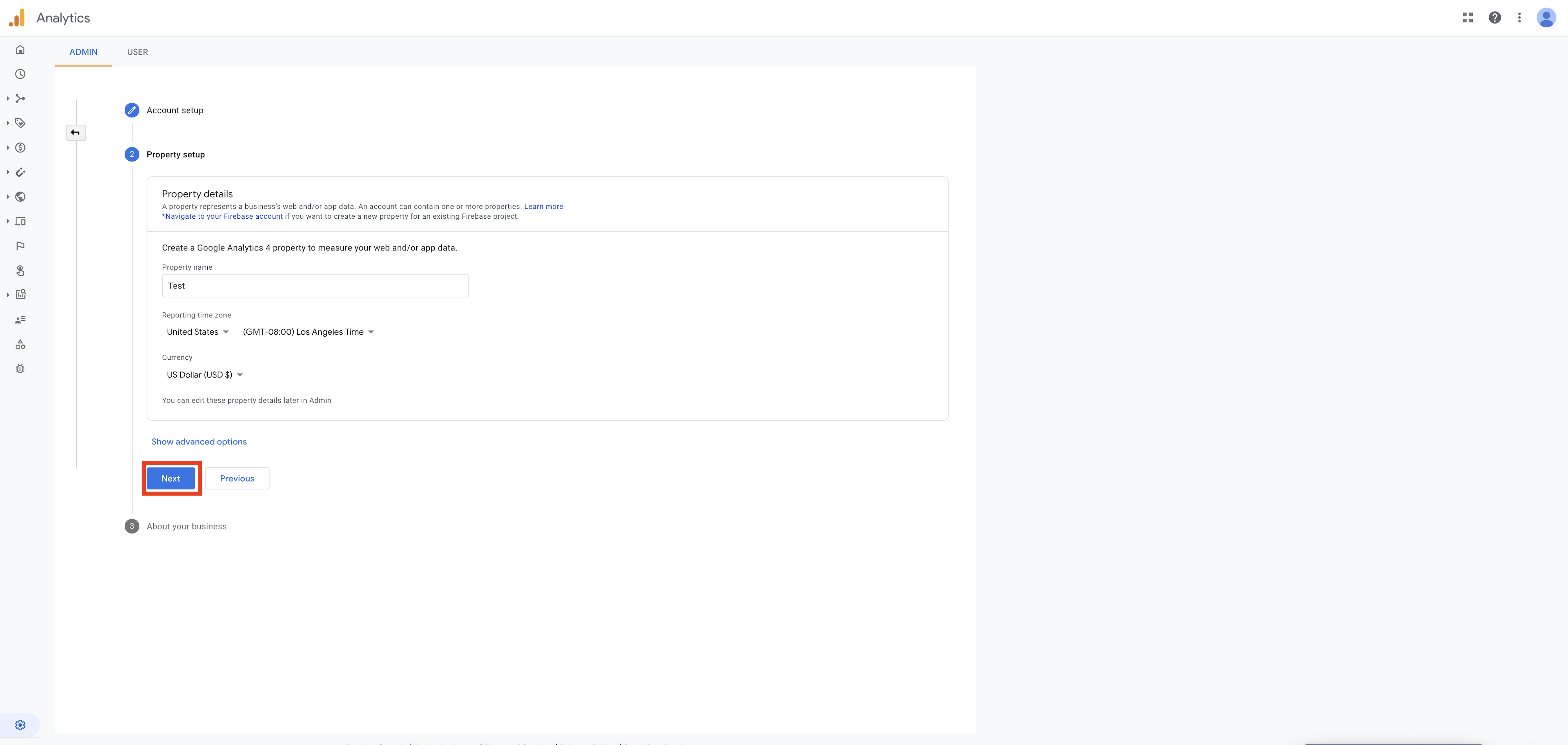
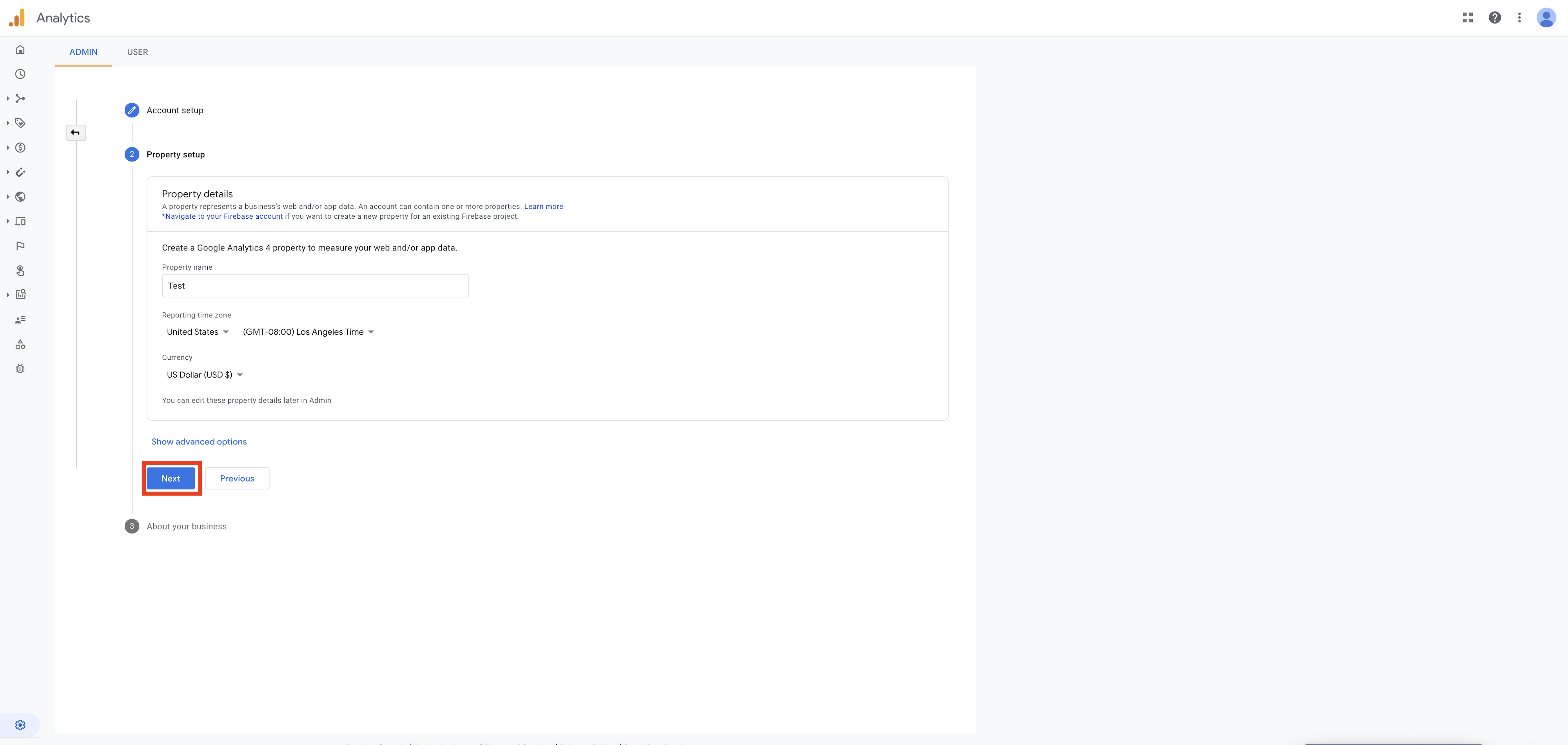
Step 9 : Select Industry category from dropdown menu.Tick mark the checkbox of business size and how do you intend to use Google Analytics with your business? after that click on create button
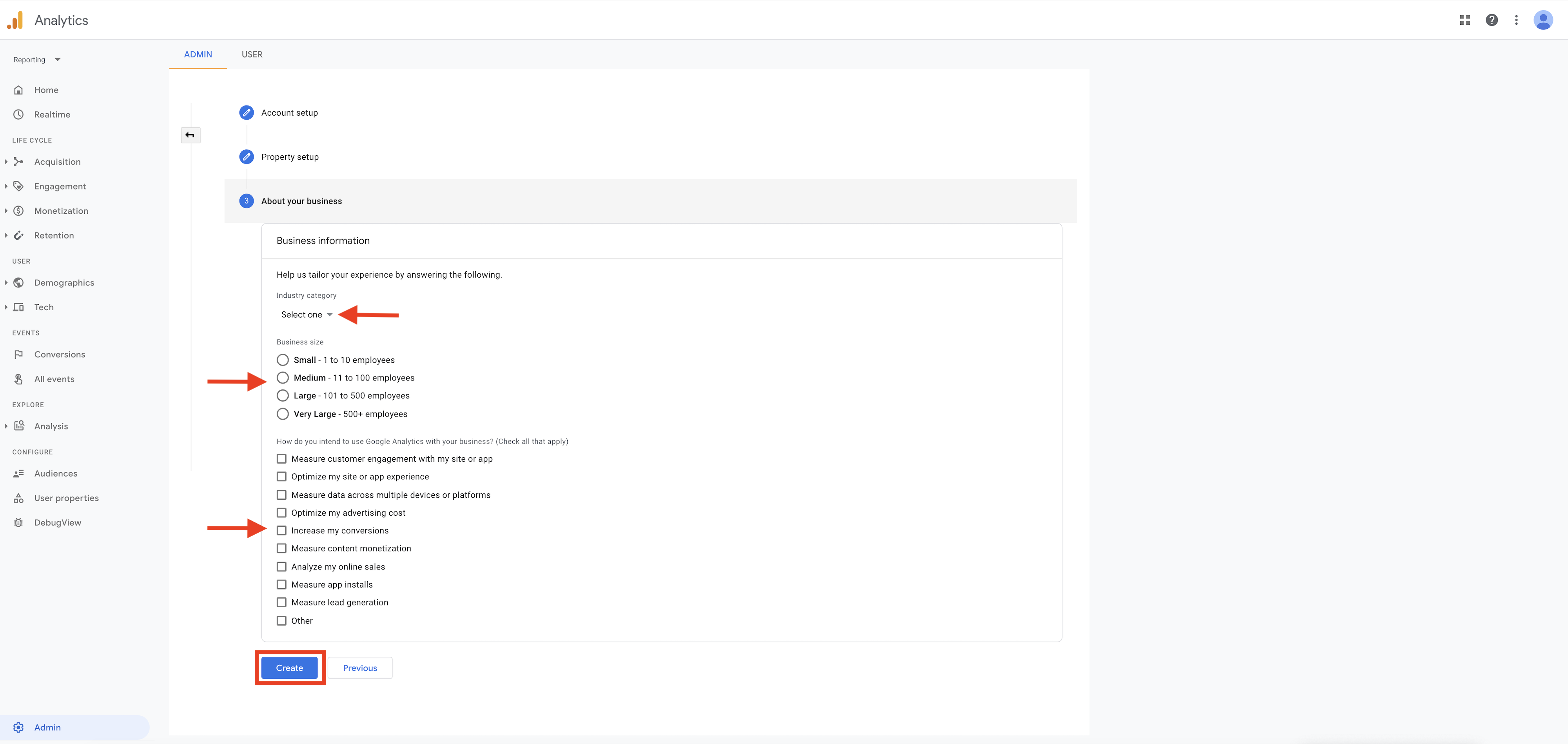
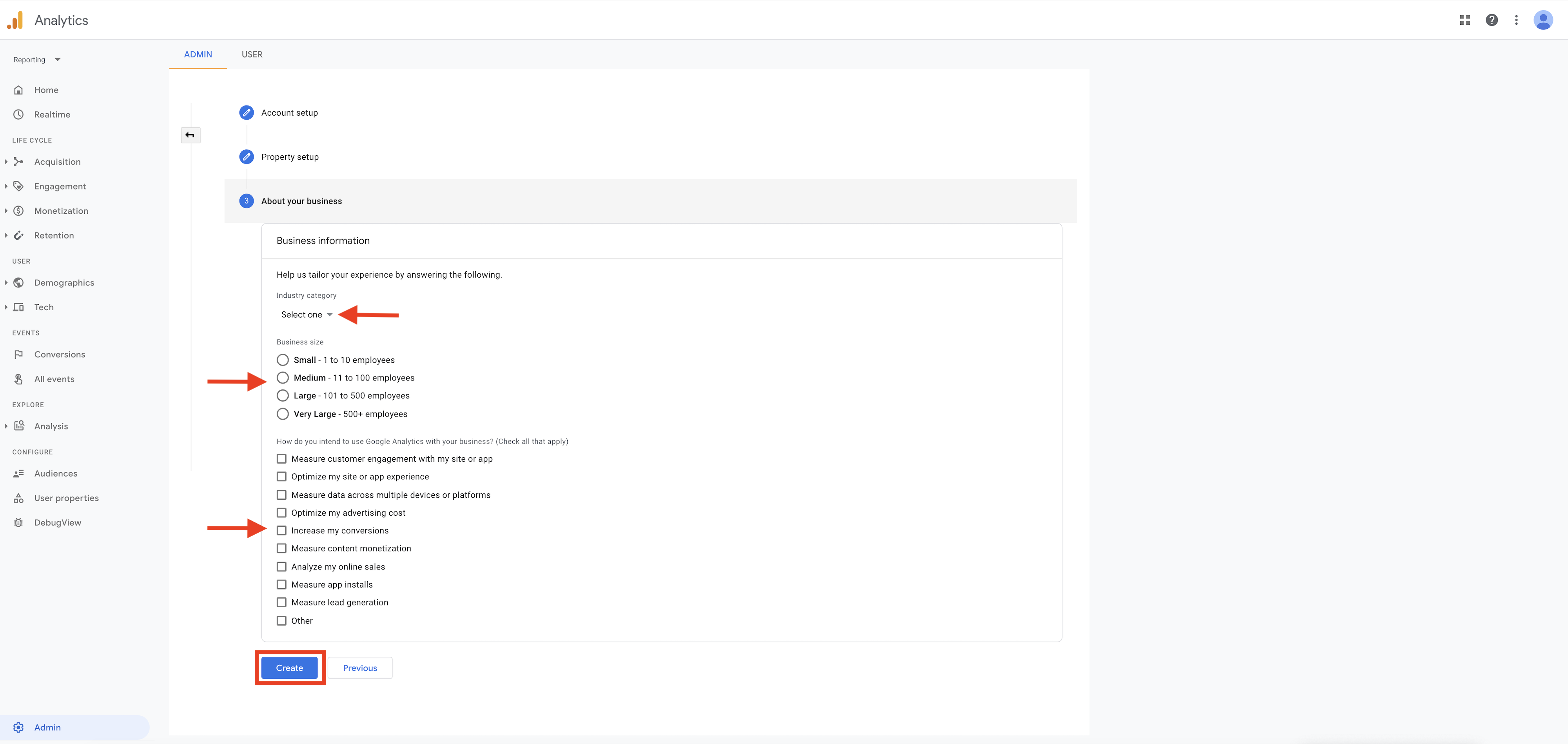
Step 10 : Tick mark the checkbox to accept both the terms and conditions and after that Click on I Accept 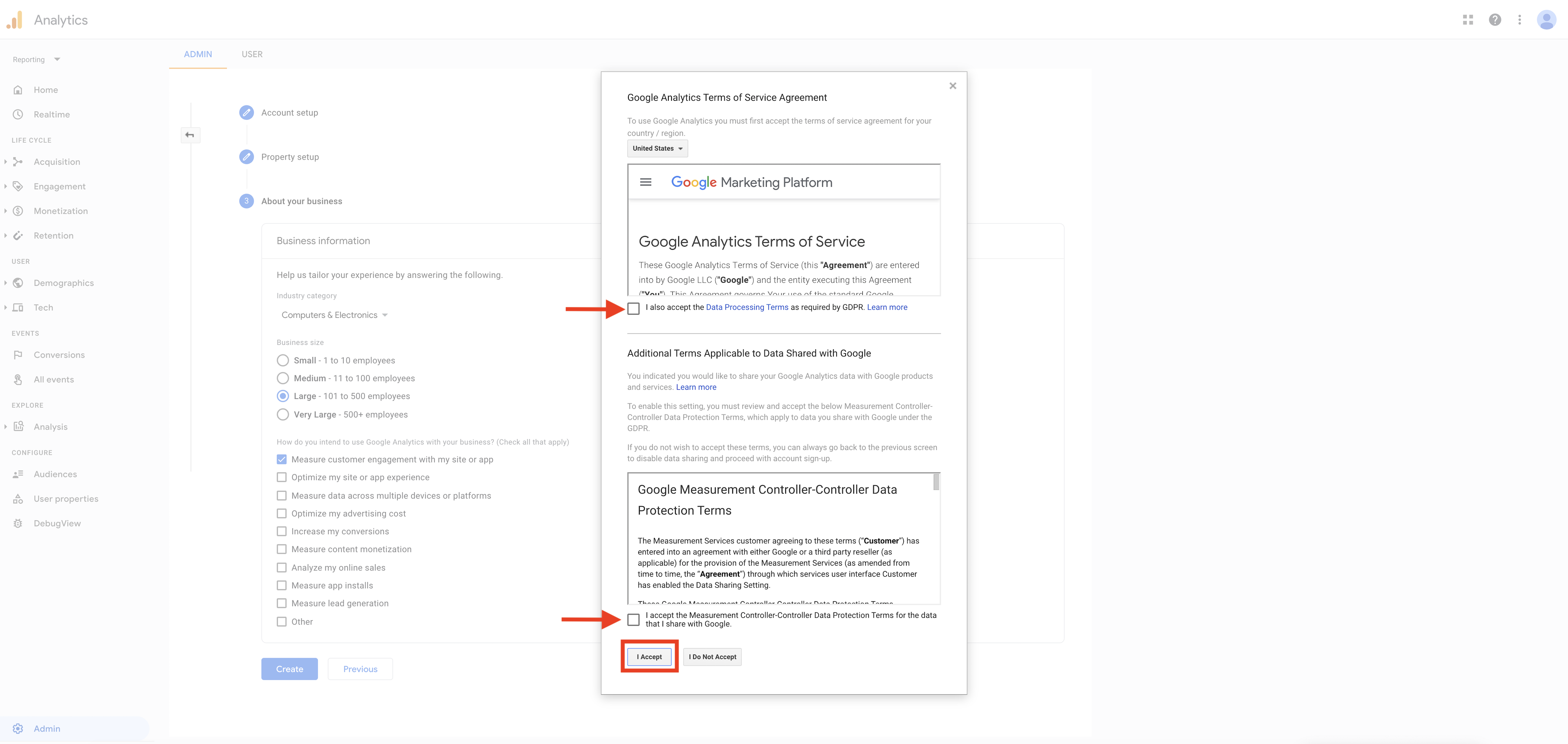
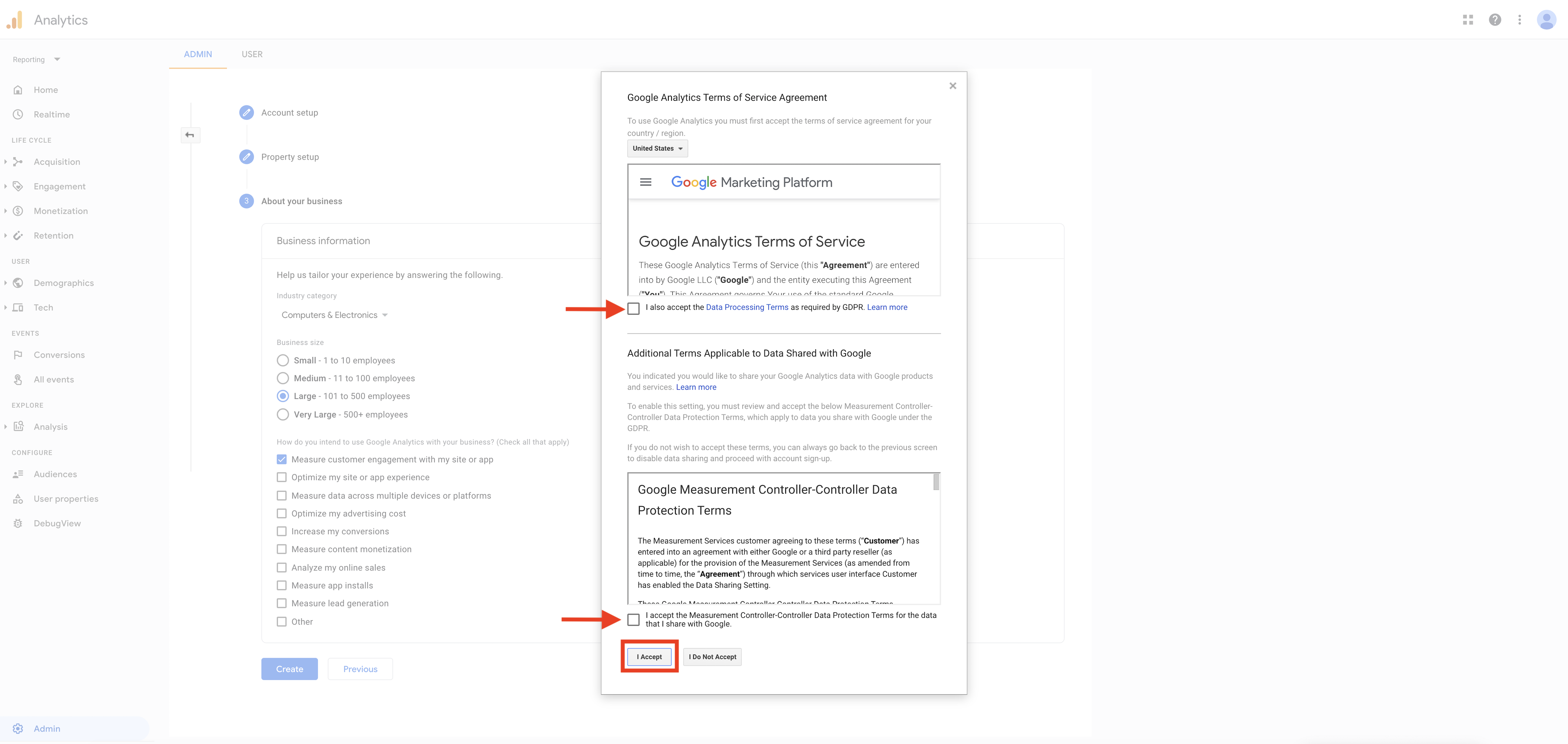
Step 11 : Select Web option here
Note : We are selecting web option here because we have used website settings for Google Analytics for mobile apps.
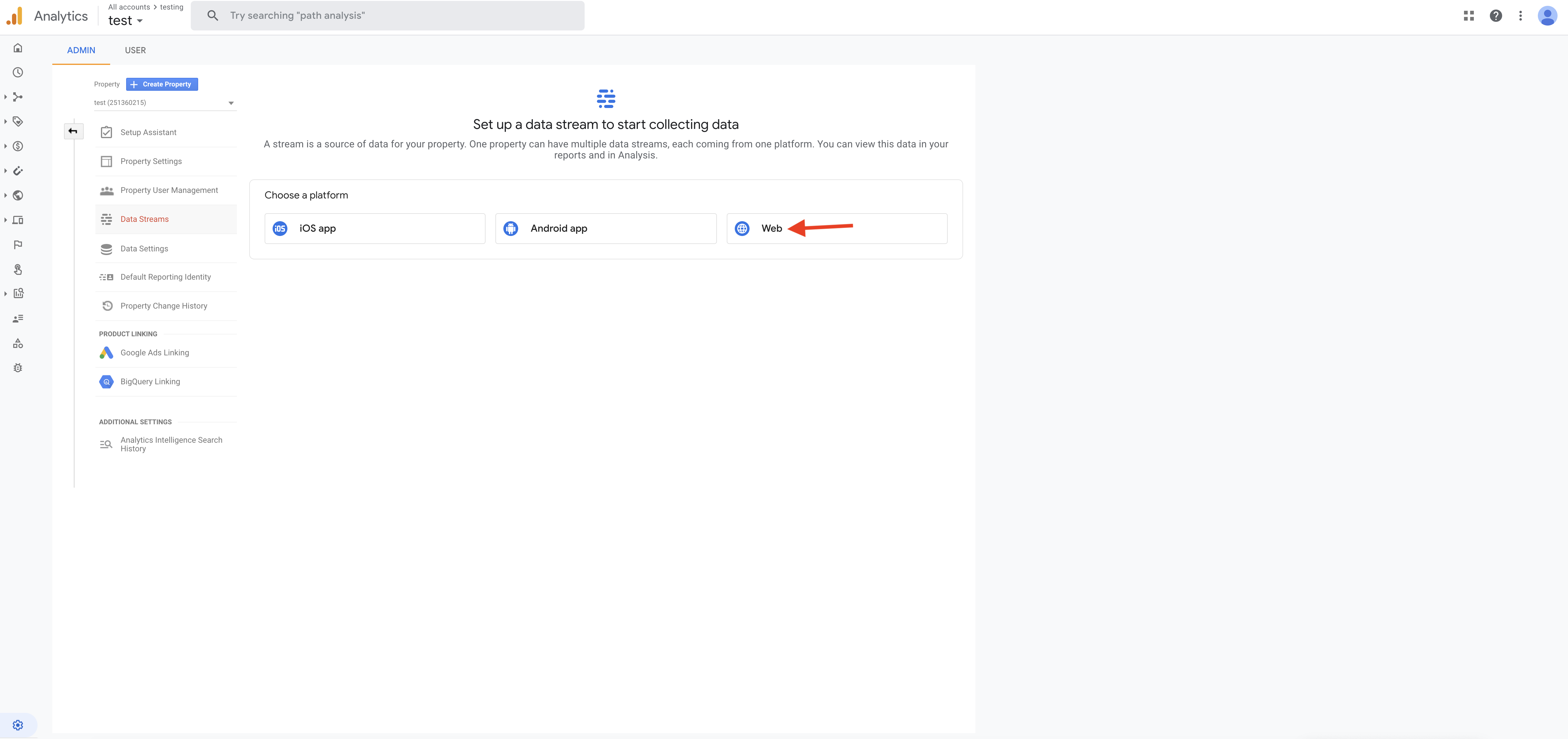
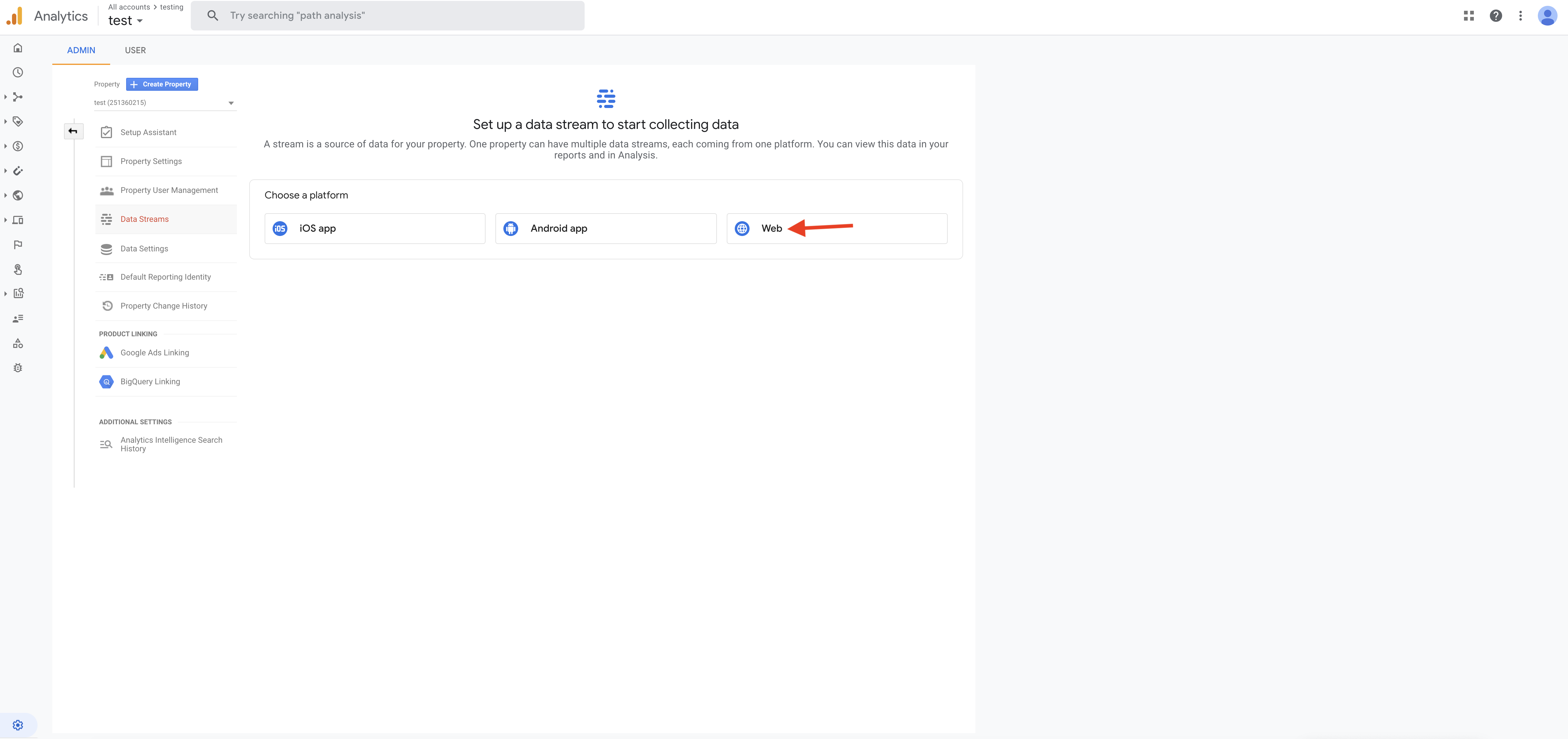
Step 12 : Enter Website URL and Stream name
Please Note : If you own a website, enter the website URL here. If you don't own one, follow this video tutorial -How to obtain the URL of website (PWA)?
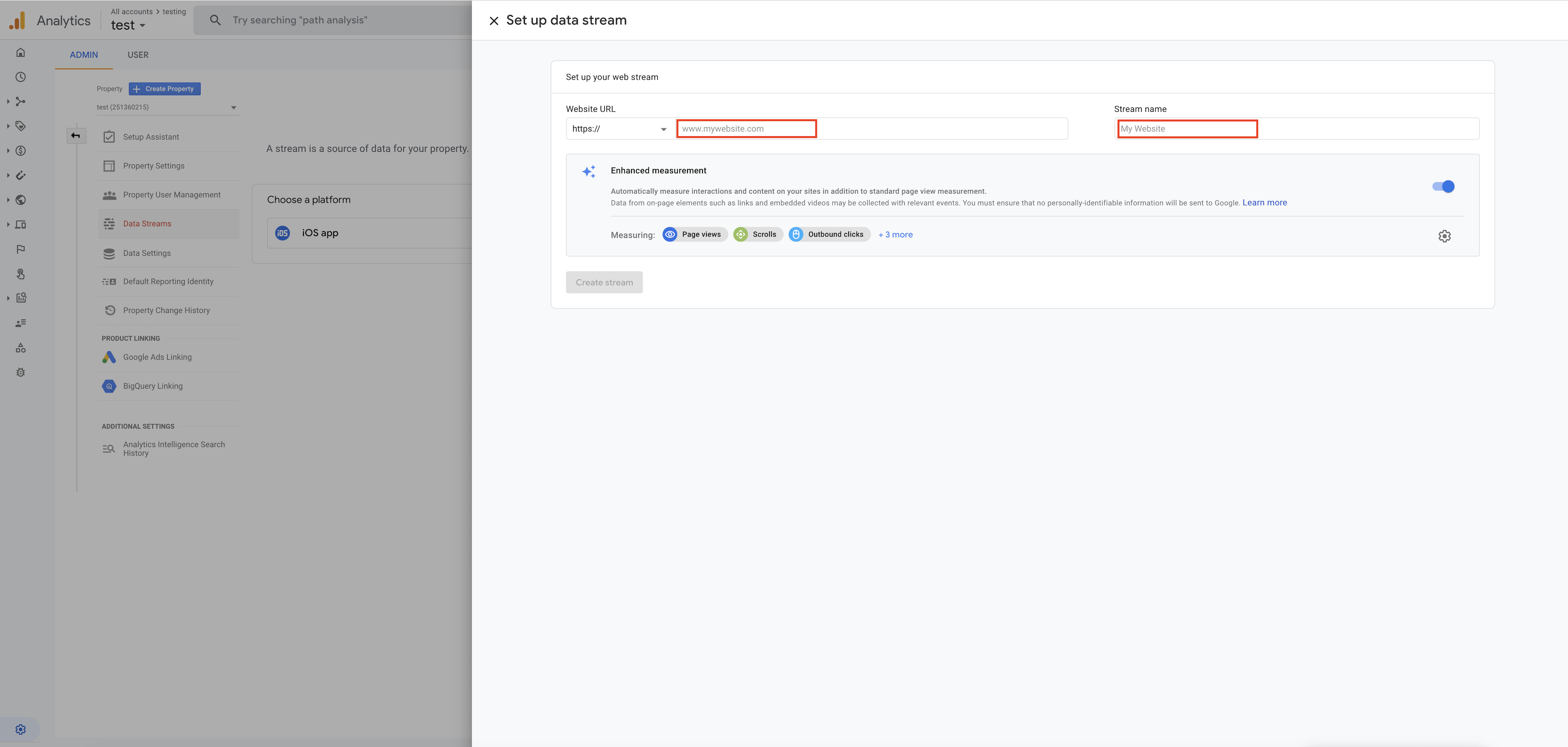
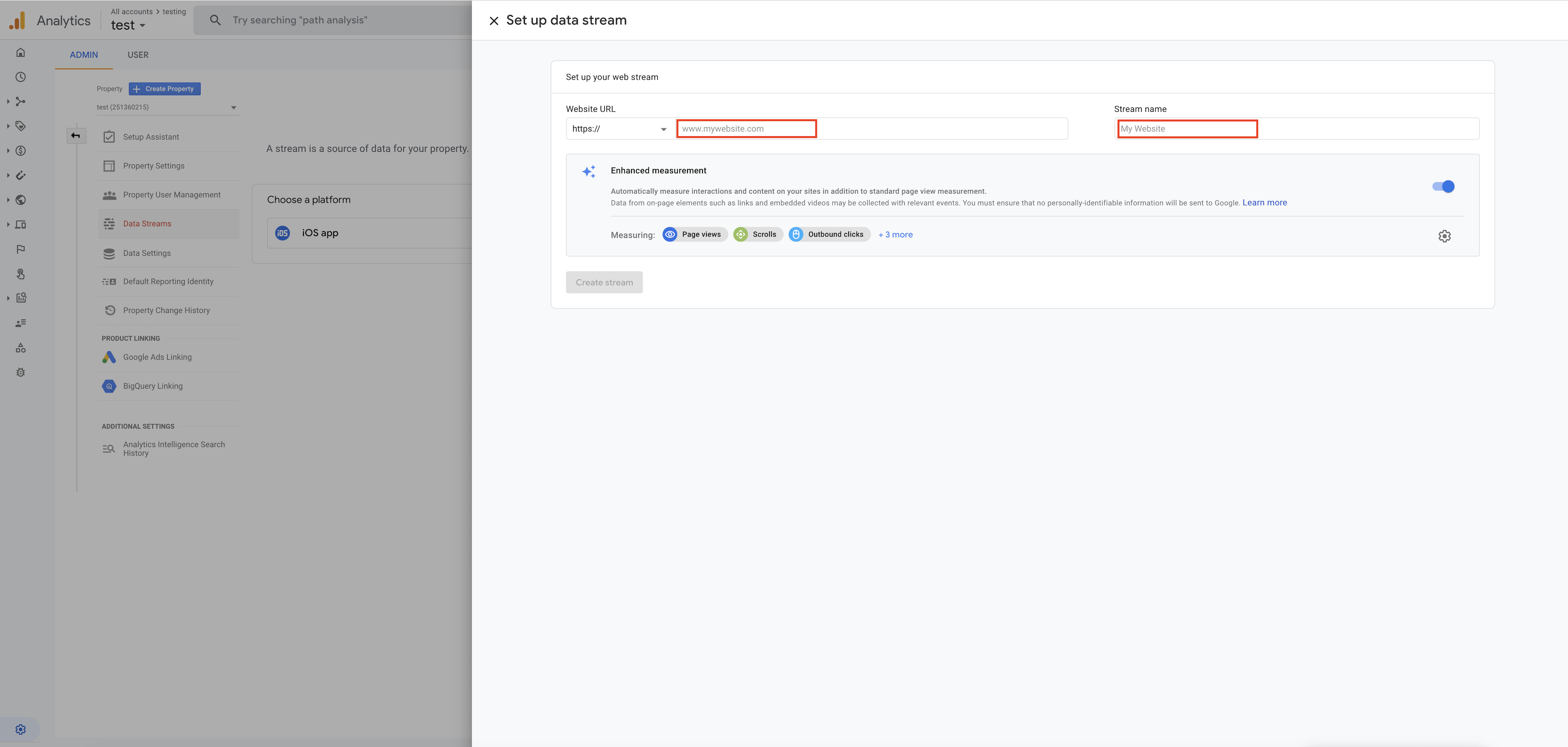
Step 13 : Click on Create stream 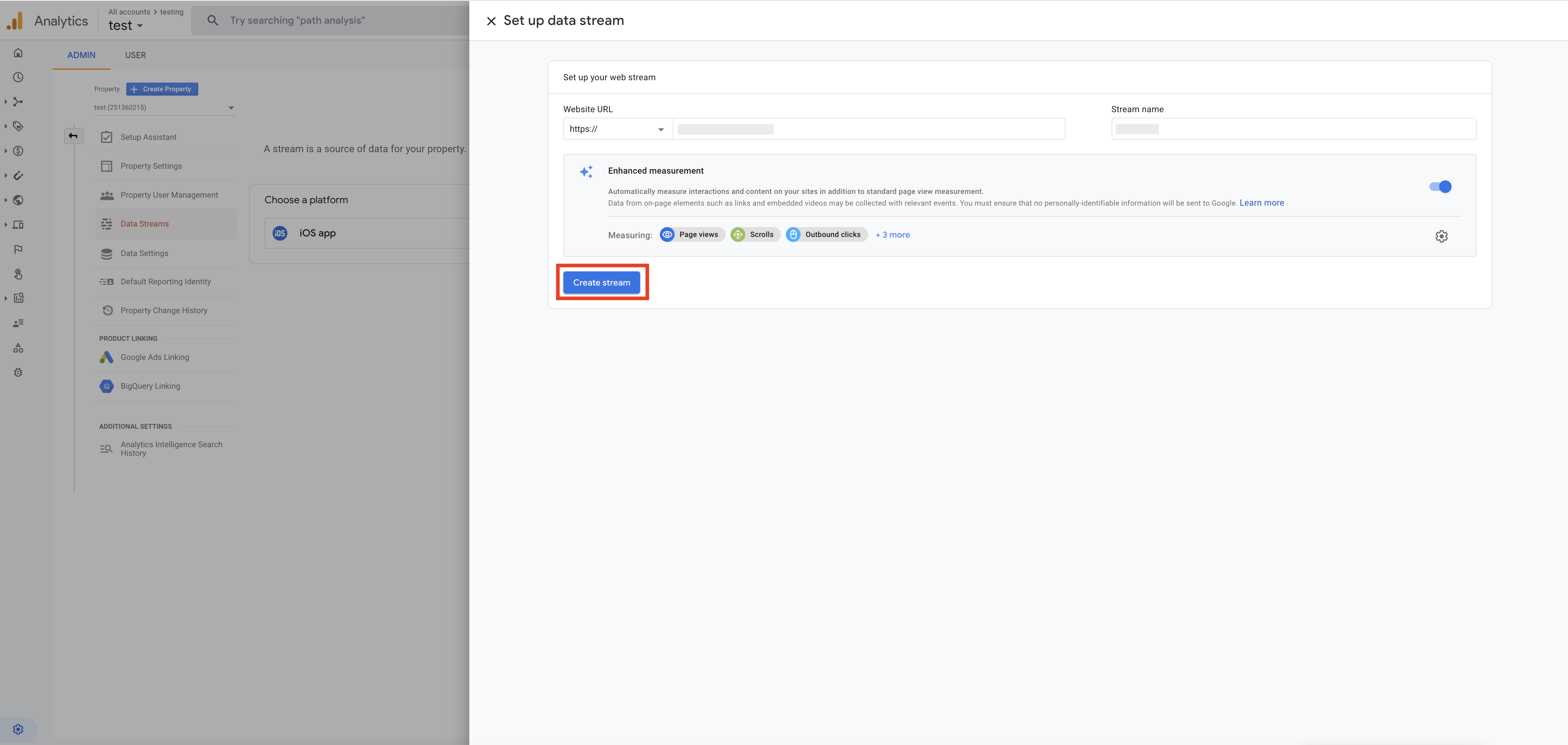
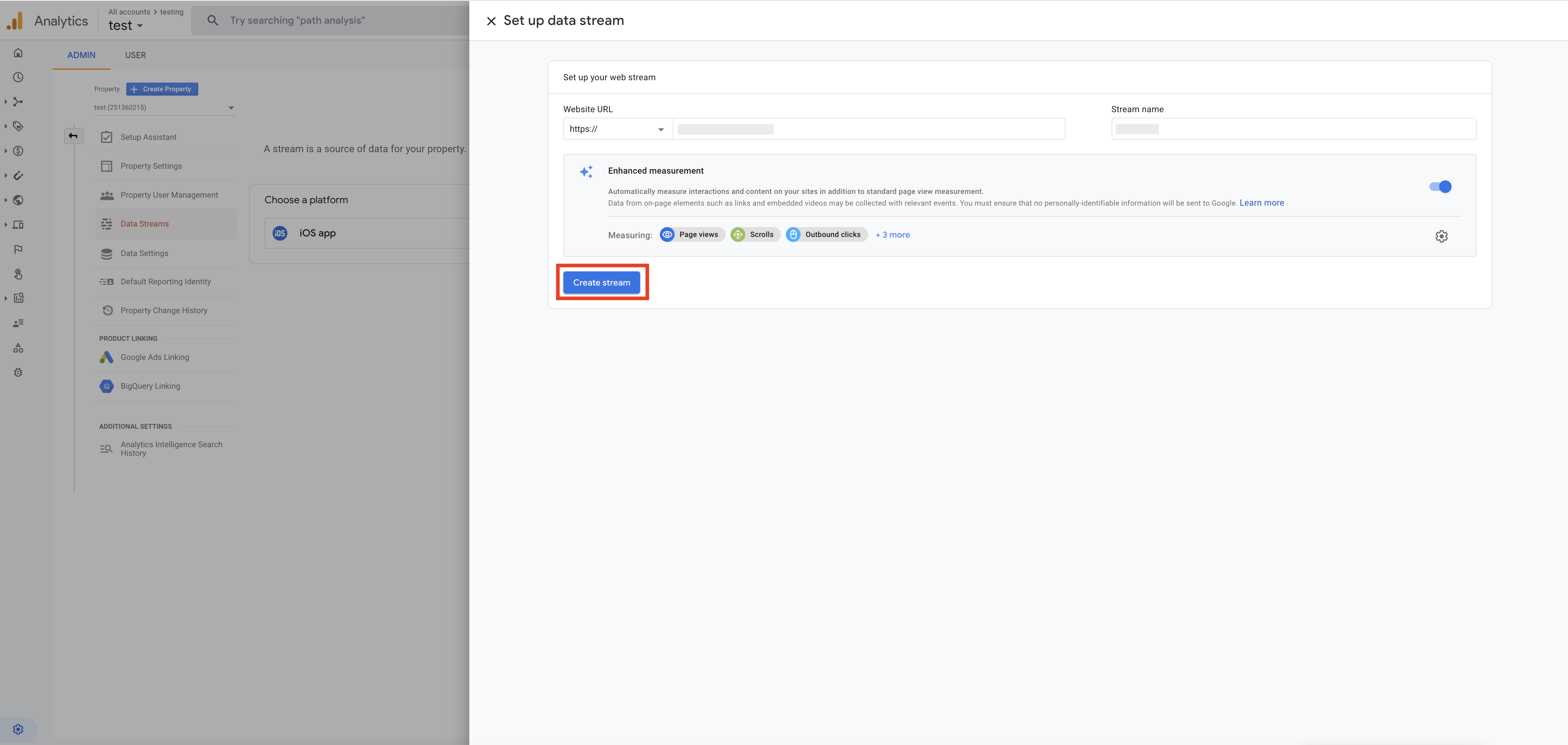
Step 14 : Here is Google Analytics UA-ID.Copy it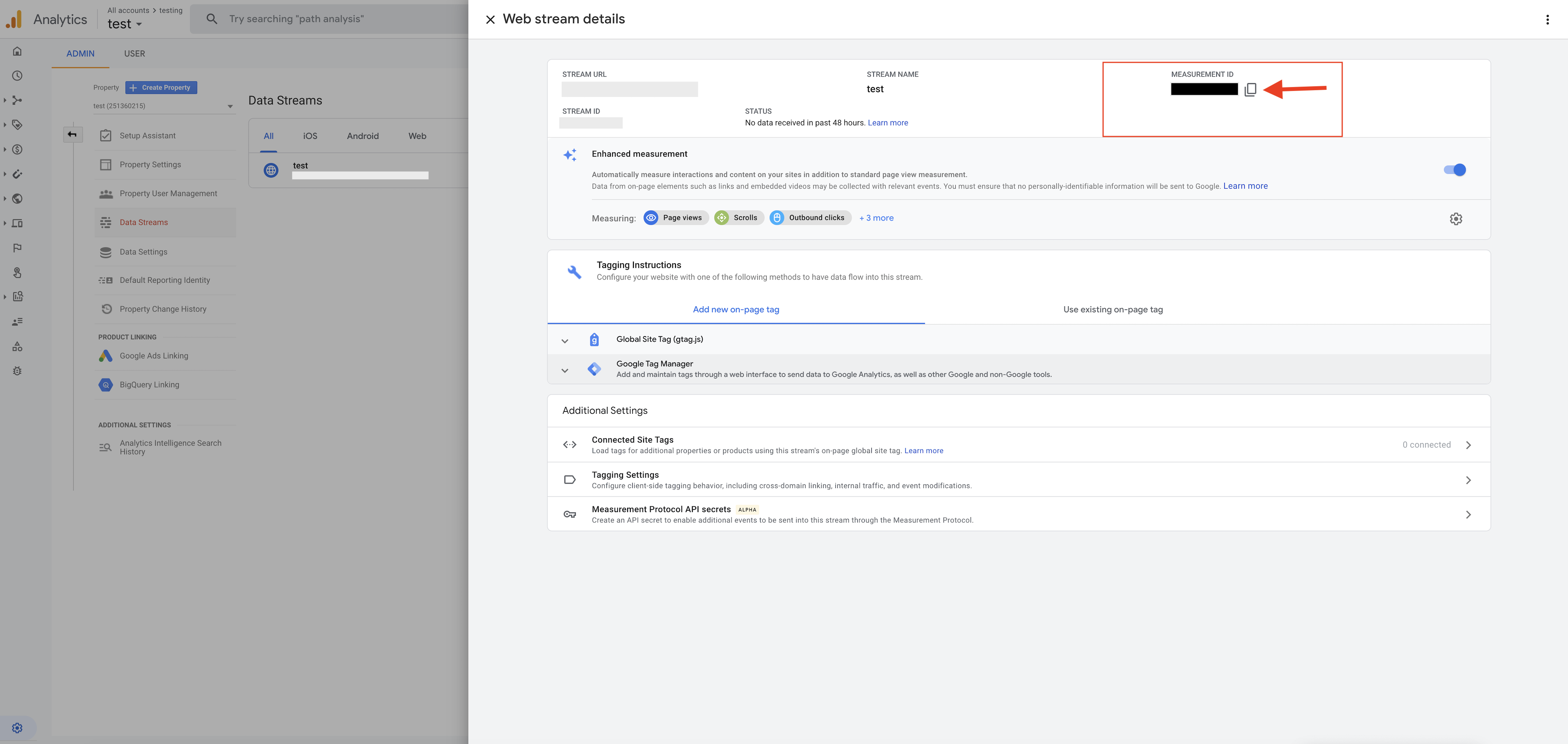
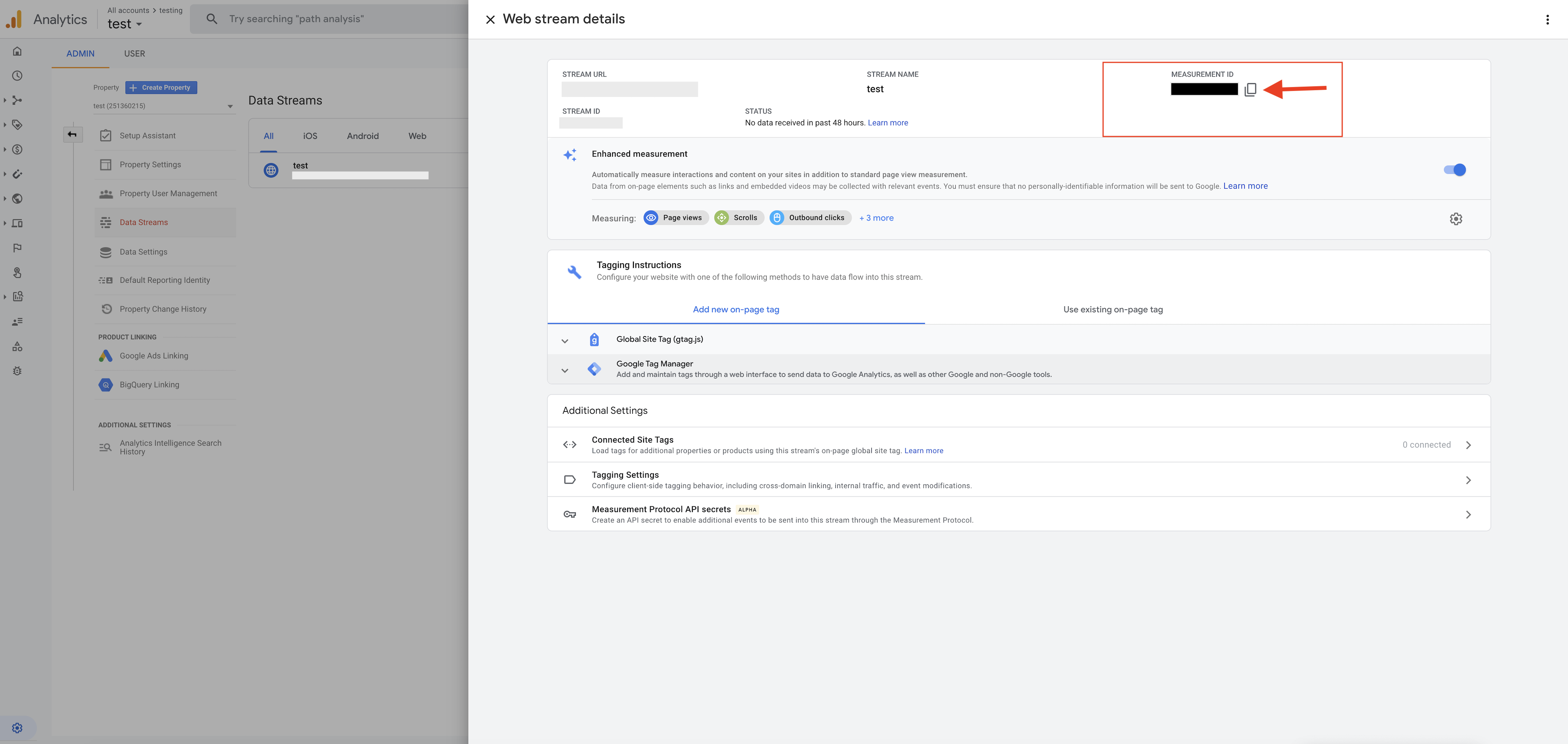
Step 15 : Now paste the ID in Google Analytics UA-ID field and click on Save