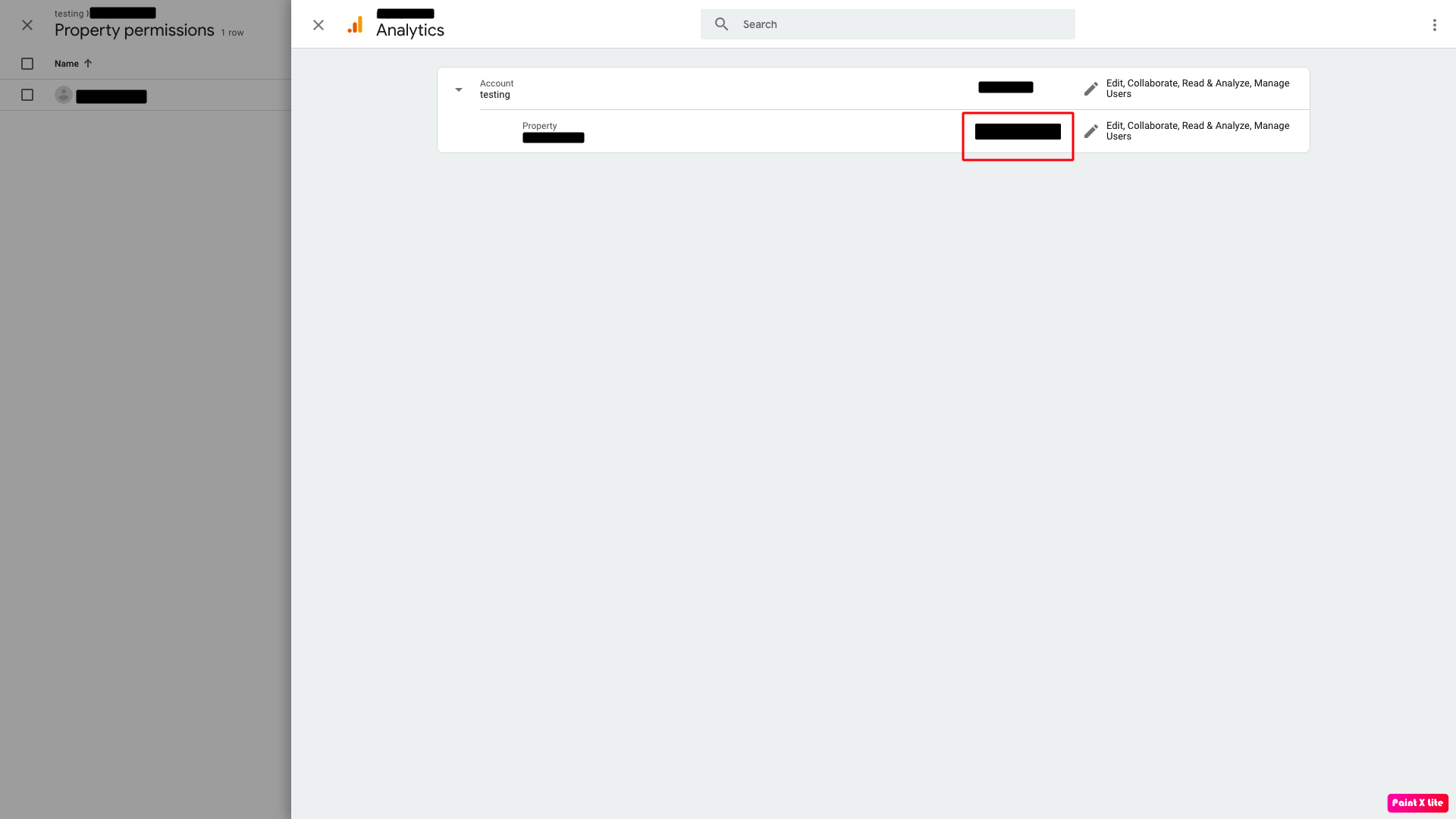How to connect Google Analytics with your App?
Follow steps below to connect Google Analytics with your App :
For new user :
Step 1 : Go to Google Analytics
Step 2 : If you have a Google account, login, else Create Account
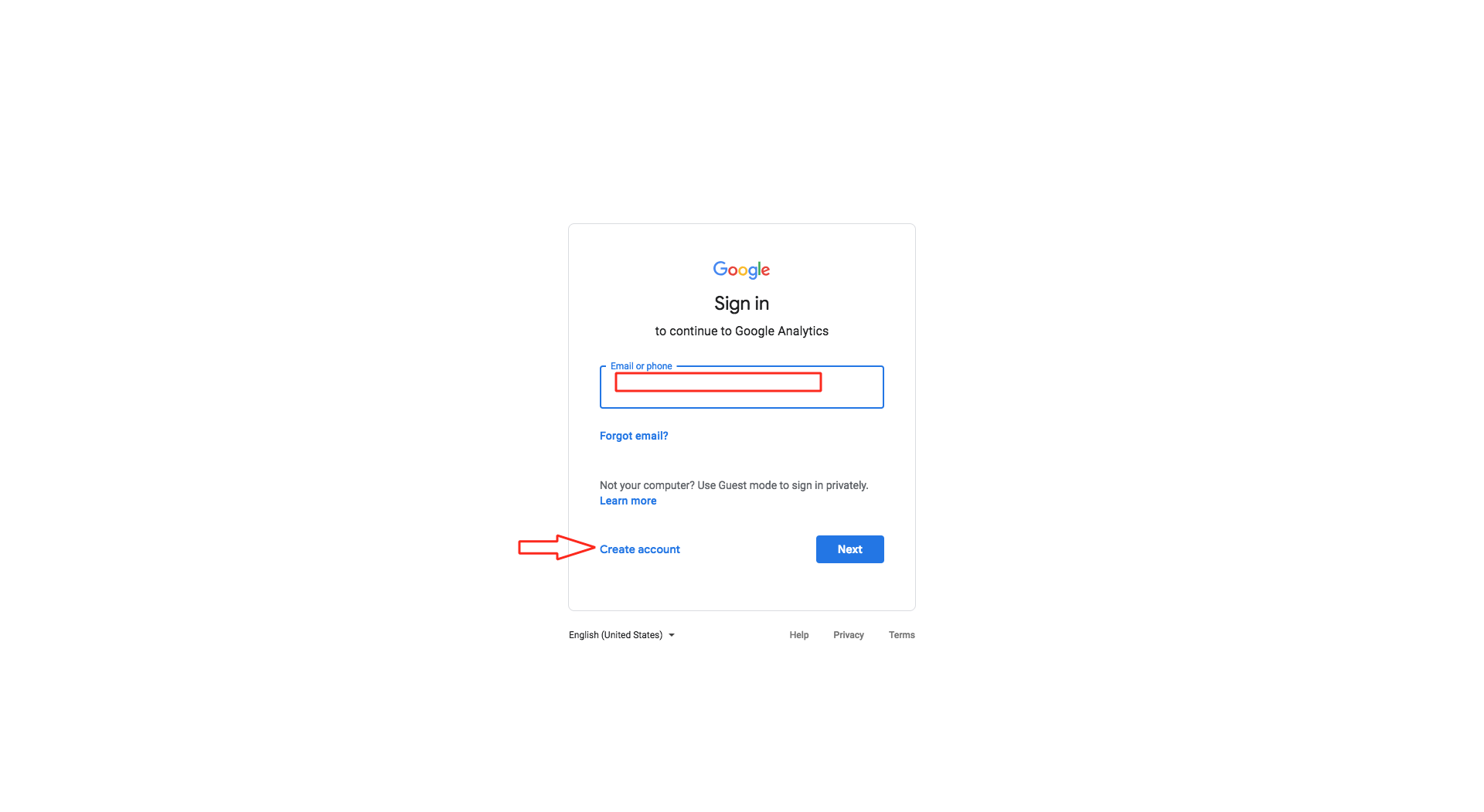
Step 3 : The Admin dashboard will open. Click on cogwheel icon present in the left corner
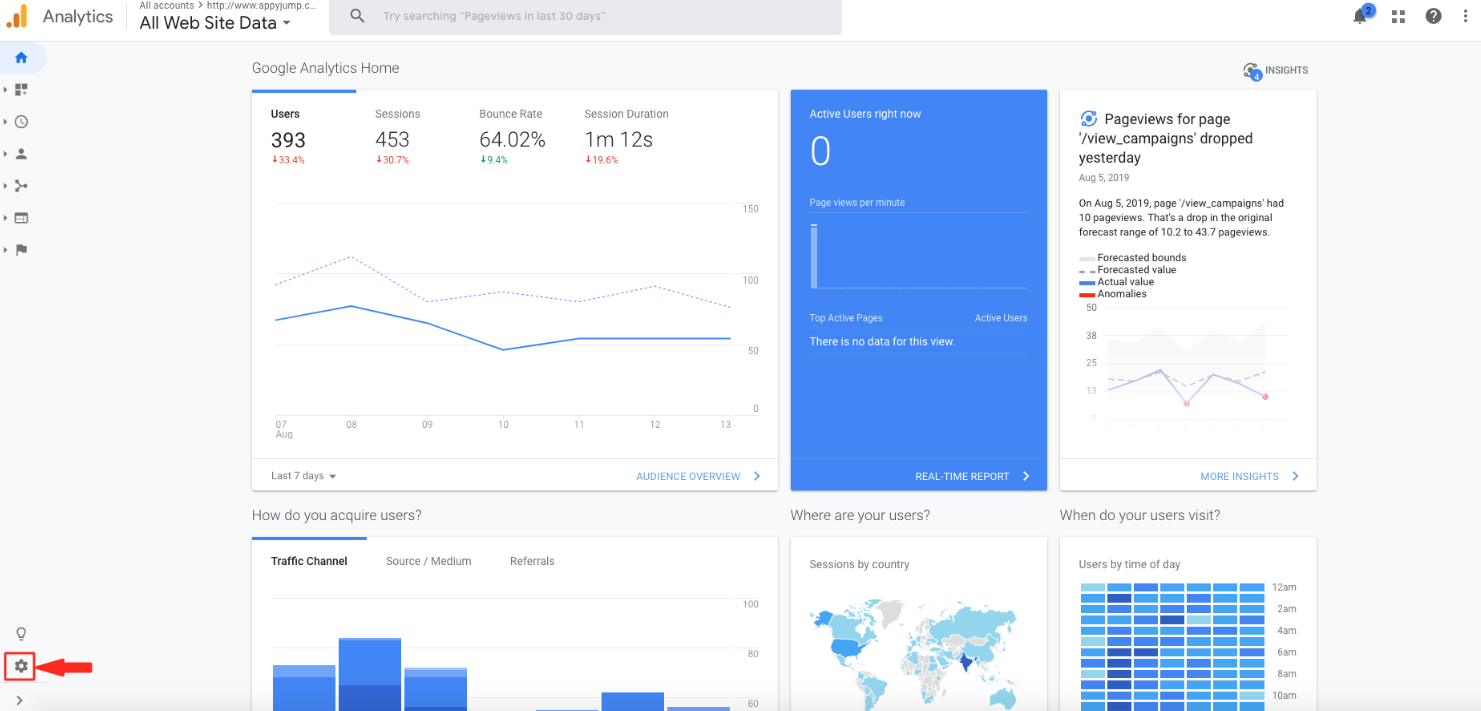
Step 4 : Click on Create Account
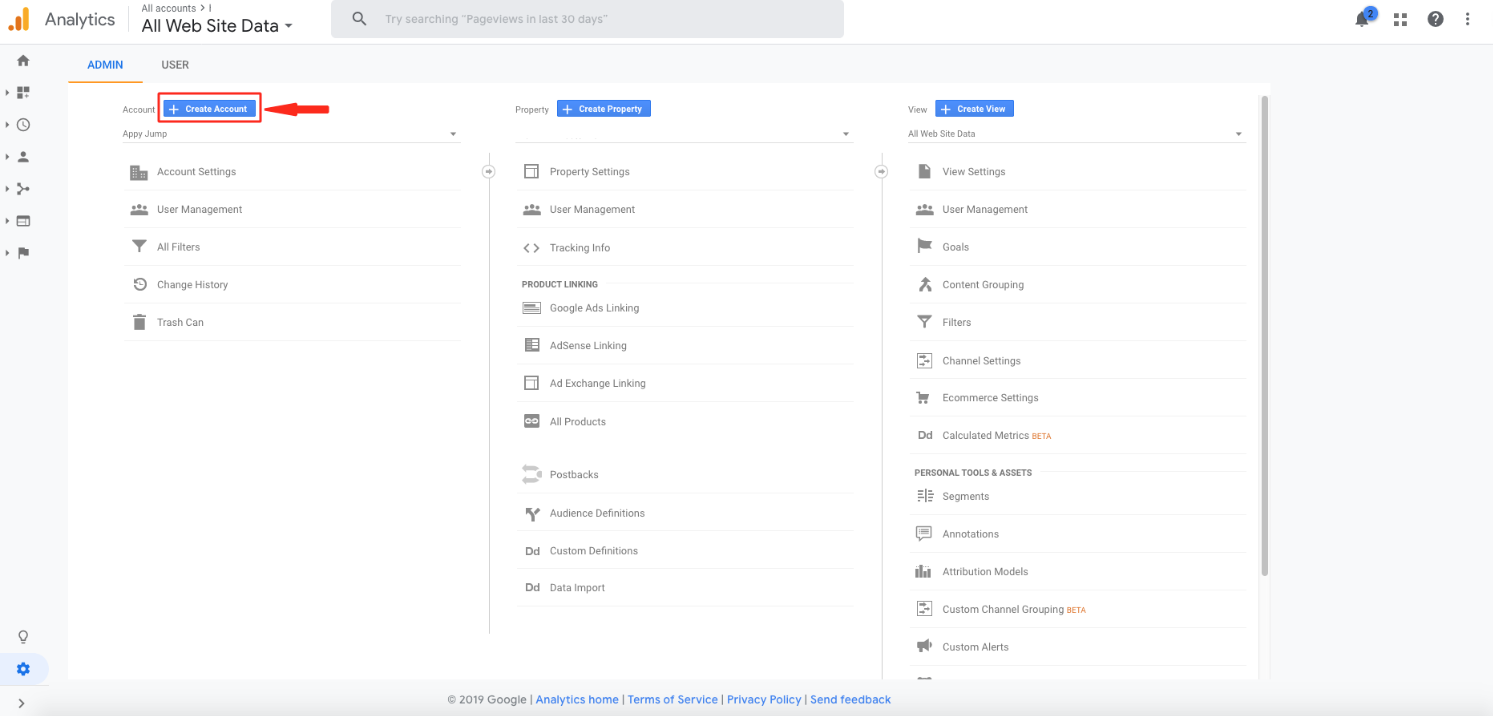
Step 5 : Enter your account name
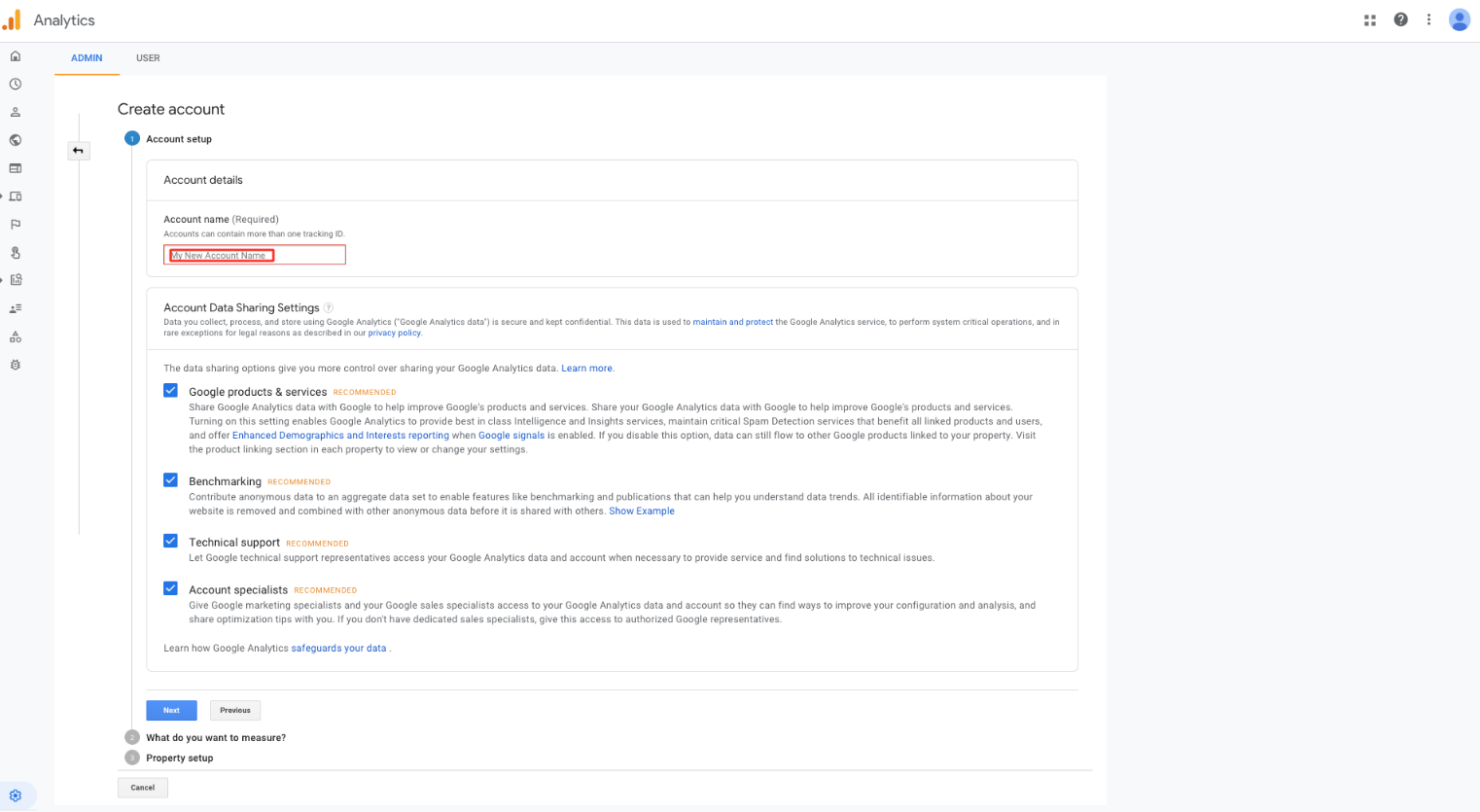
Step 6 : Click on Next
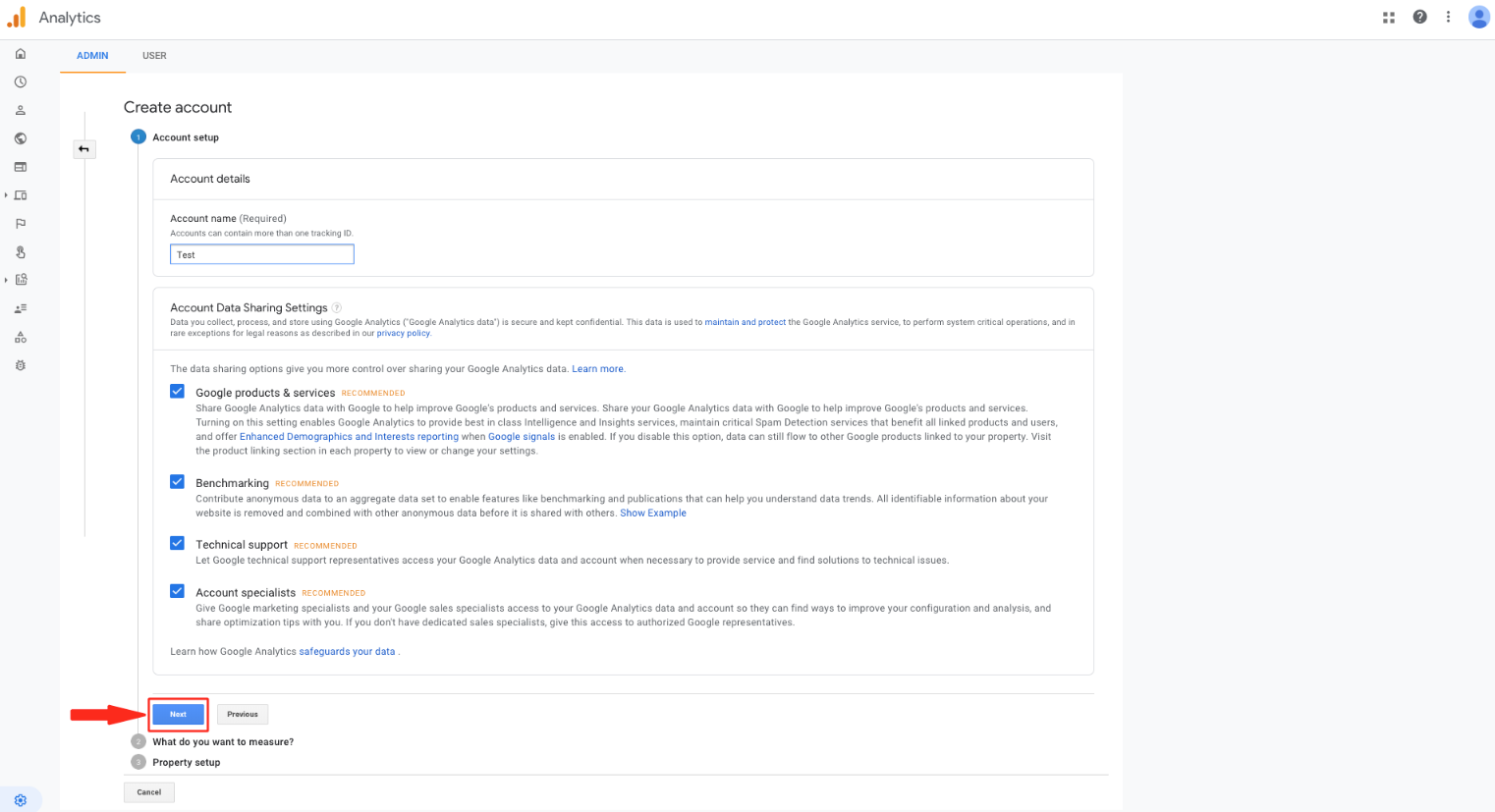
Step 7 : Select Apps option here
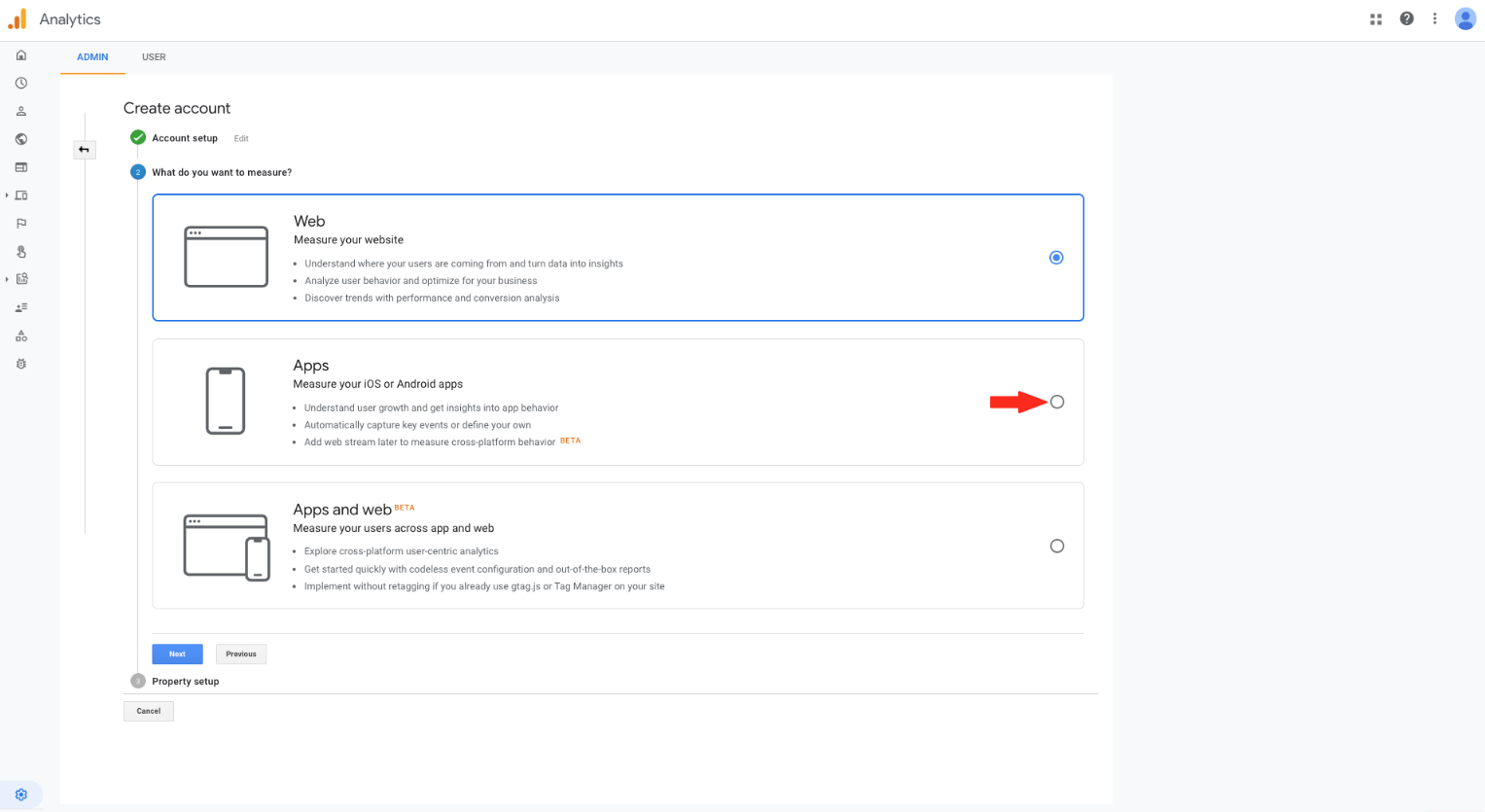
Step 8 : Click on Next 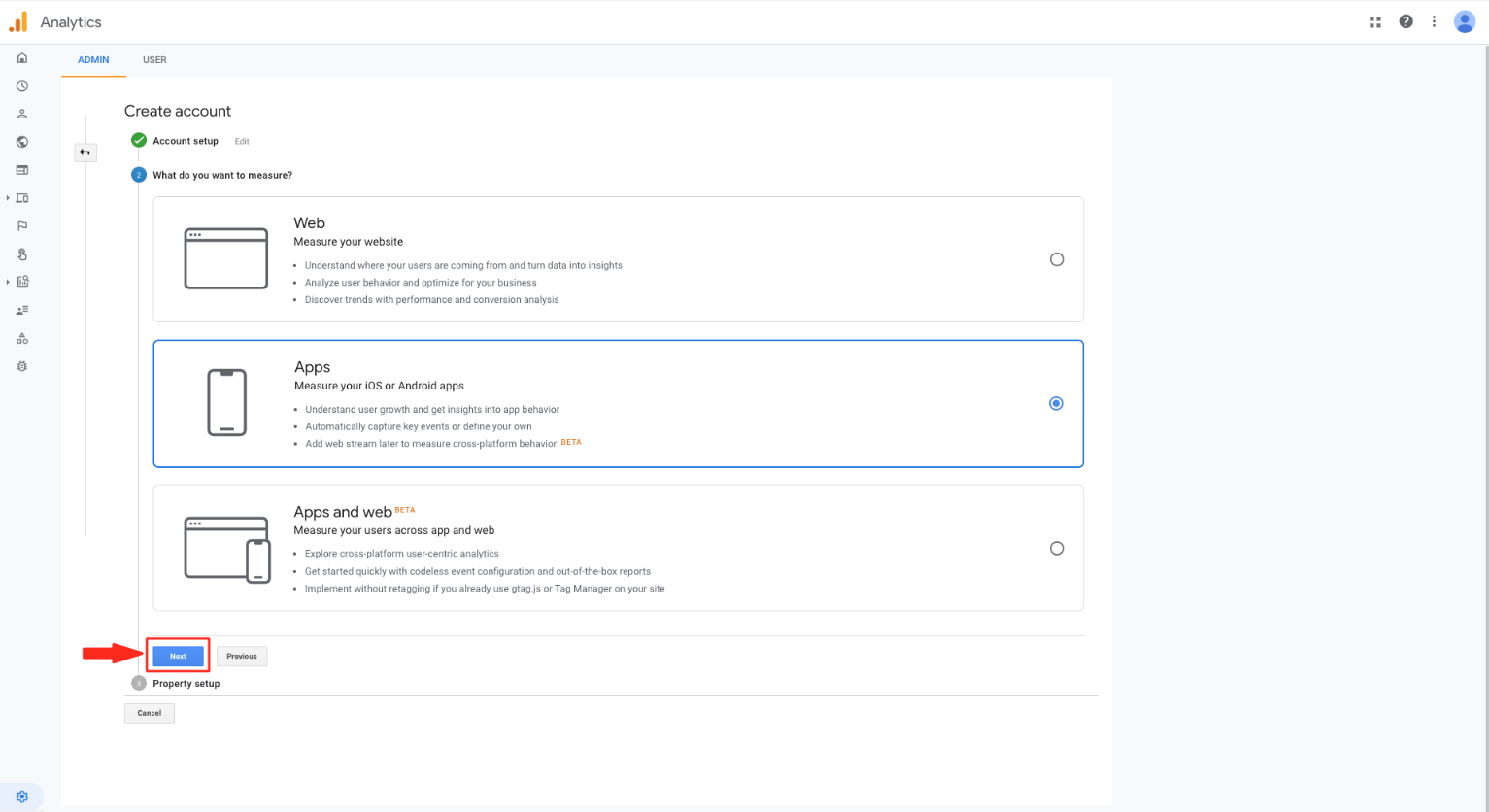
Step 9 : Enter Property name, and select Industry Category, Reporting Time Zone, and Currency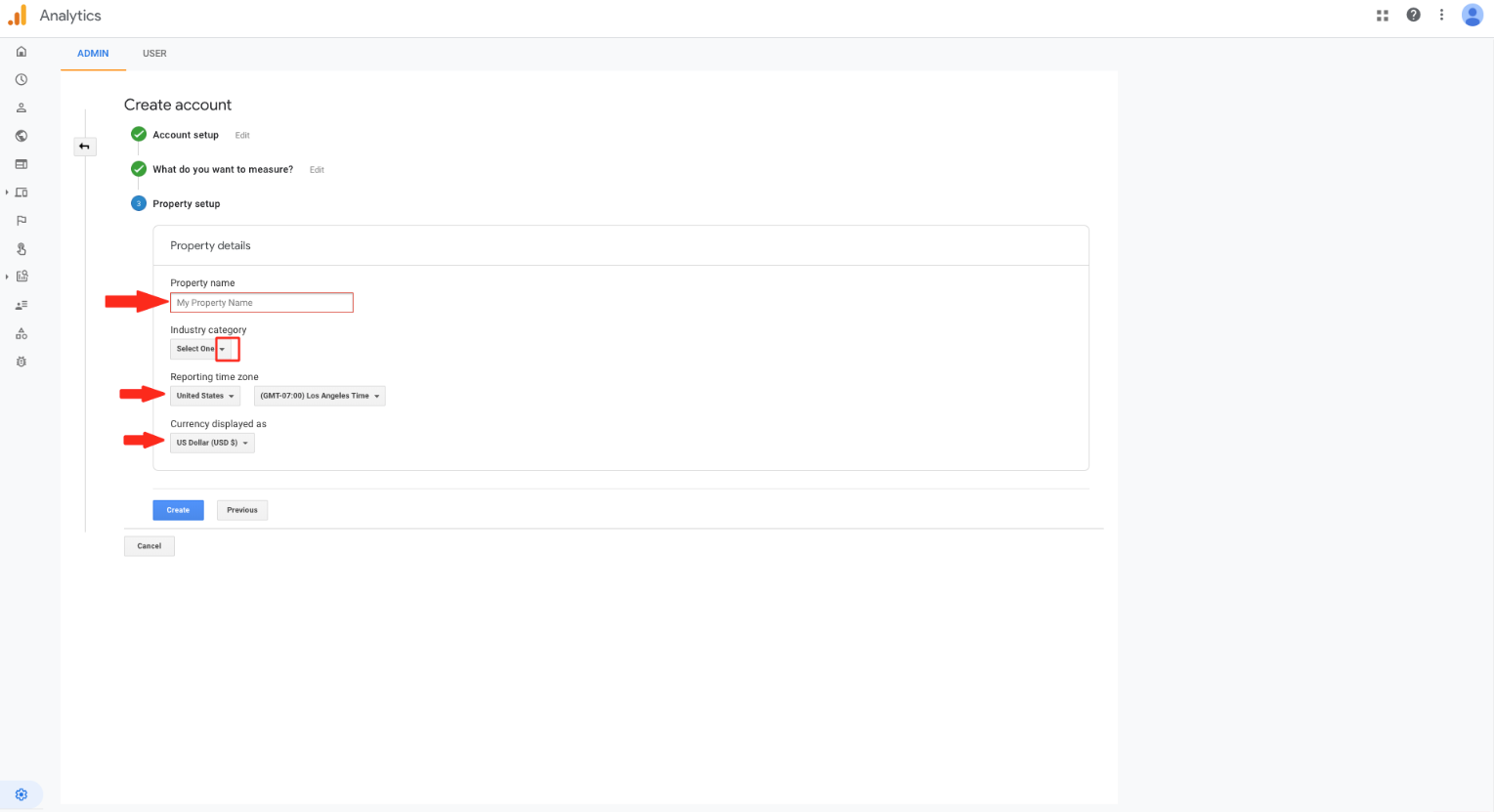
Step 10 : Click on Create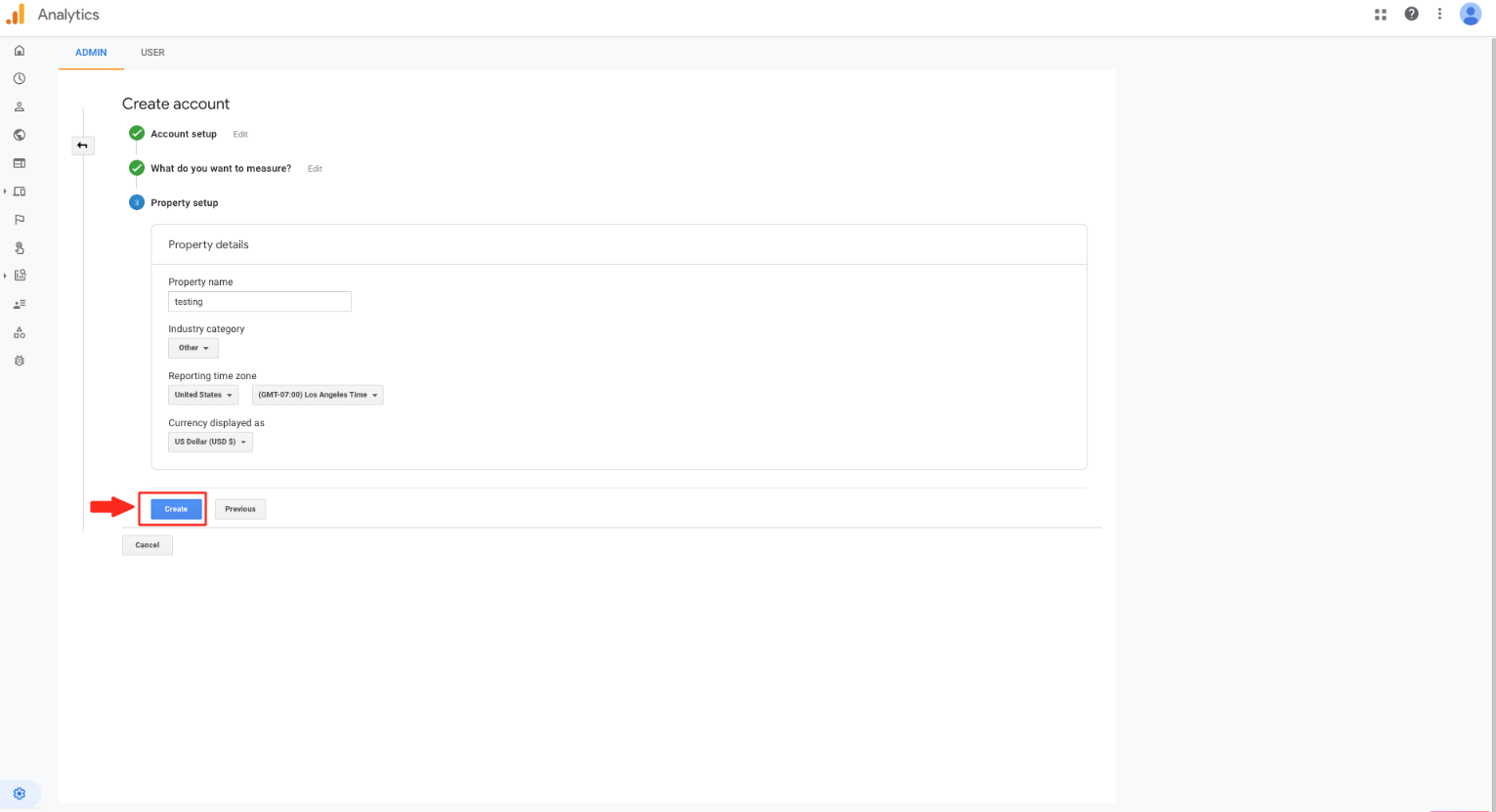
Step 11 : Tick mark the checkbox to accept both the terms and conditions
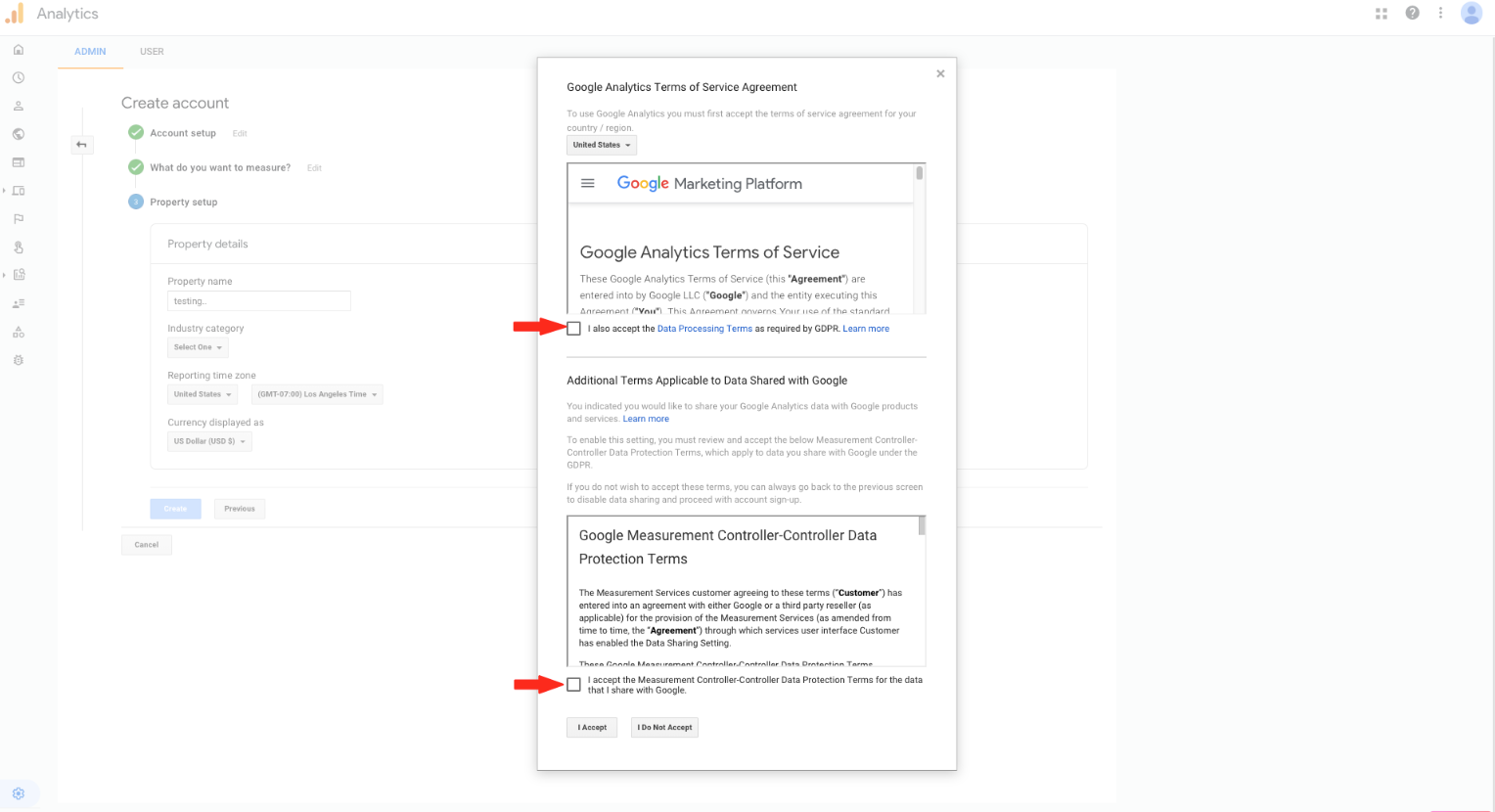
Step 12 : Click on I Accept
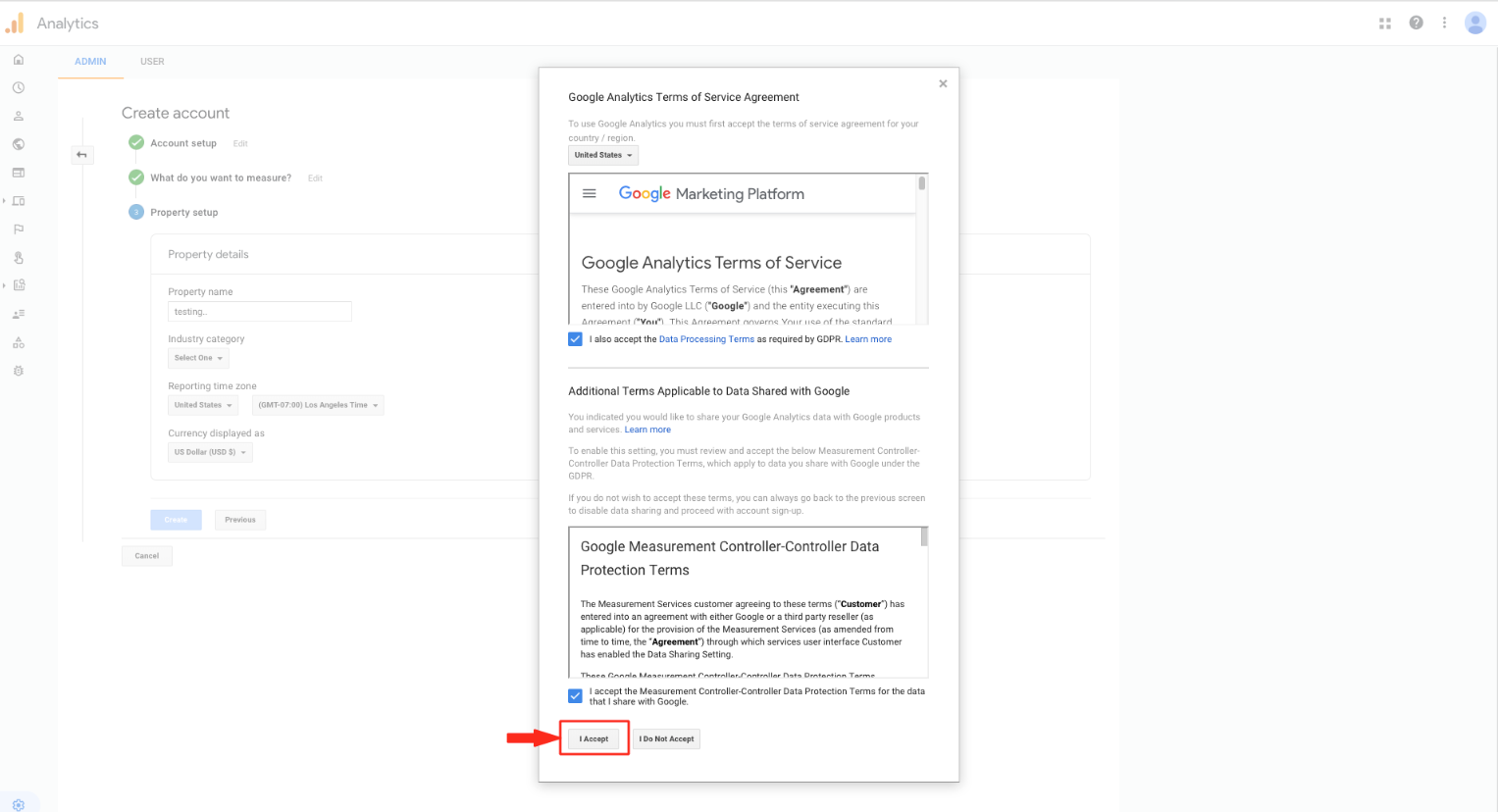
Step 13 : Click on User Management

Step 14 : Open the dropdown menu
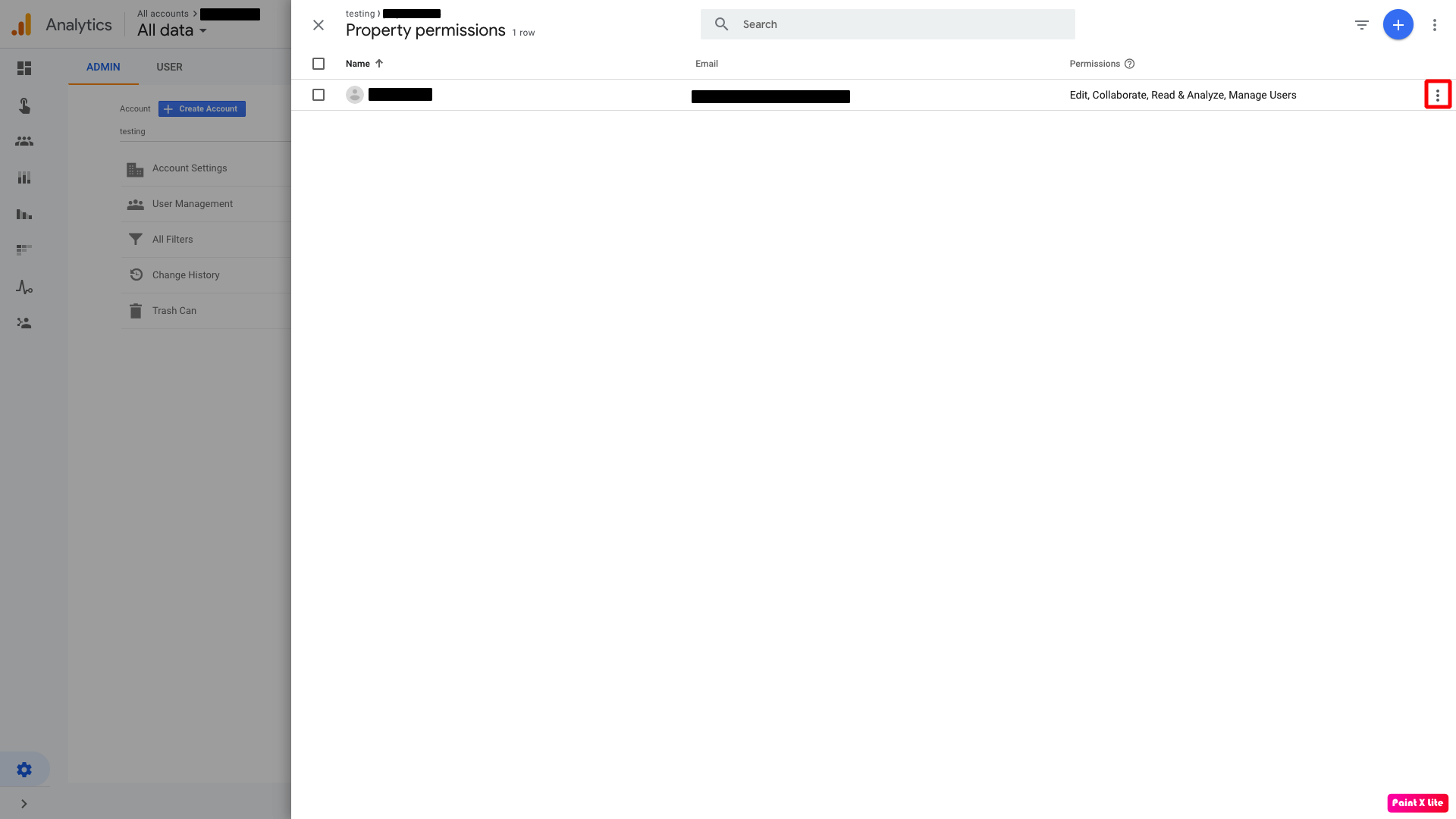
Step 15 : Select View user's account details
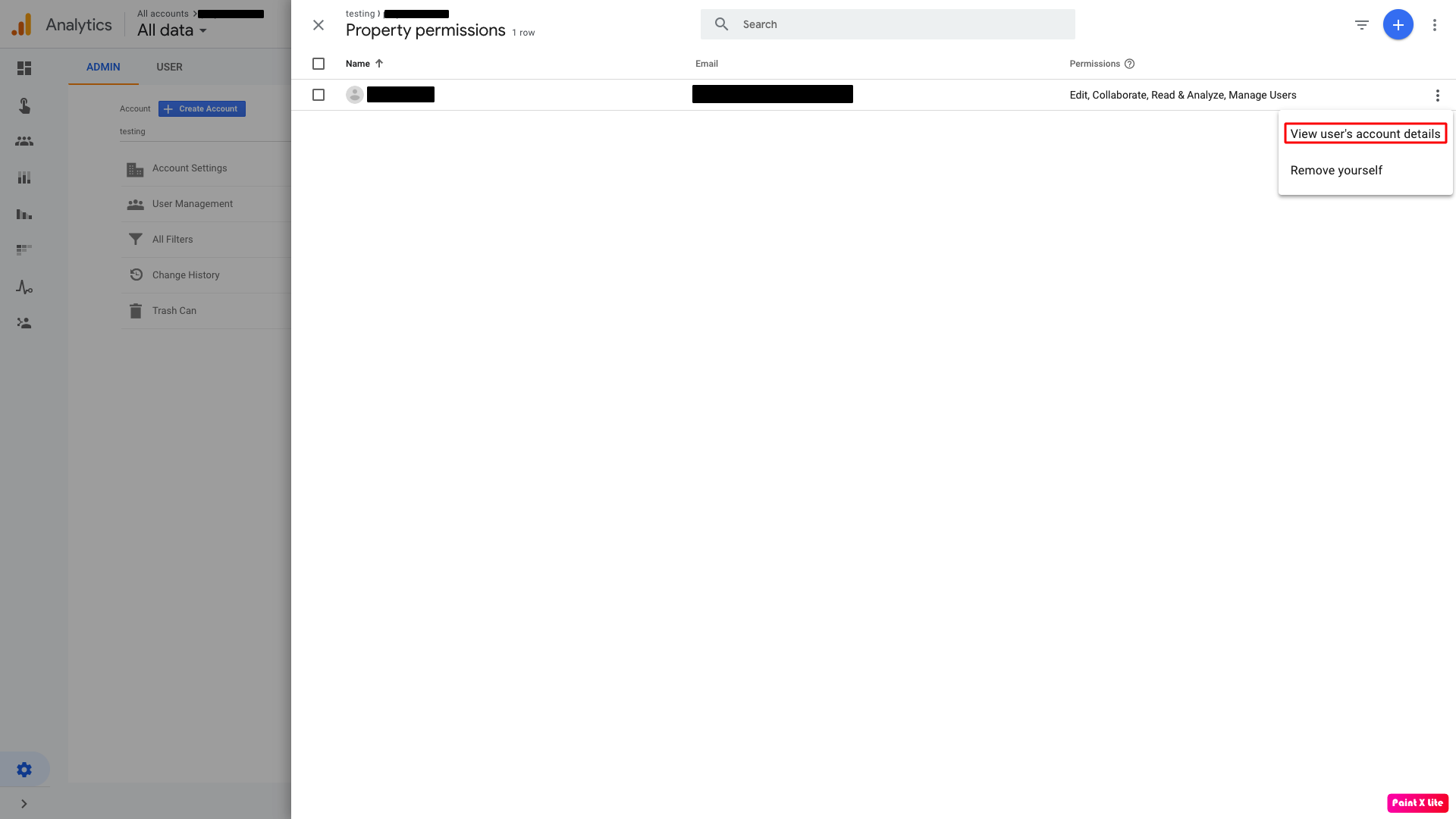
Step 16 : Open your project
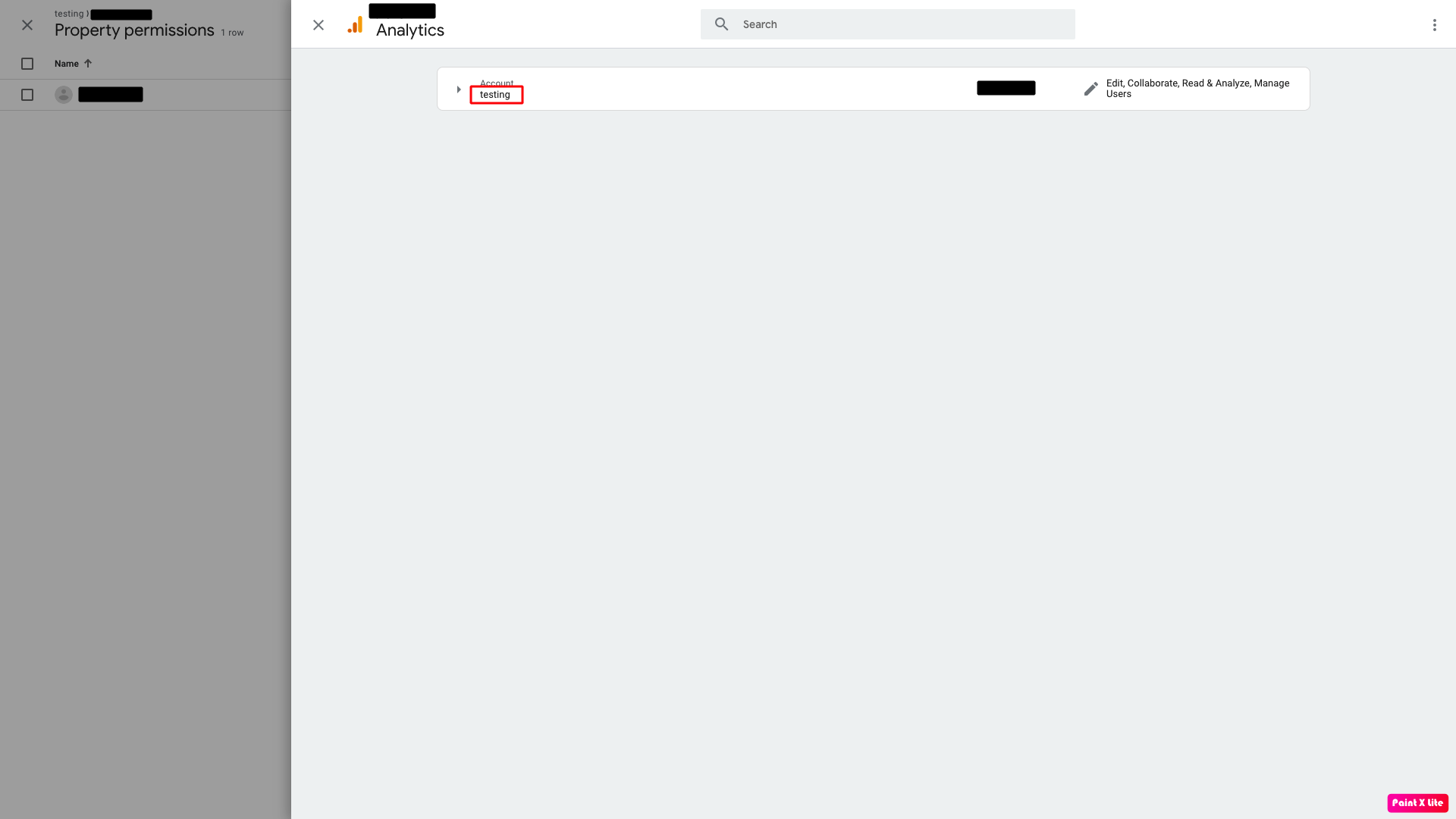
Step 17 : Here is Google Analytics UA-ID.Copy it and paste in Google Analytics UA-ID field.
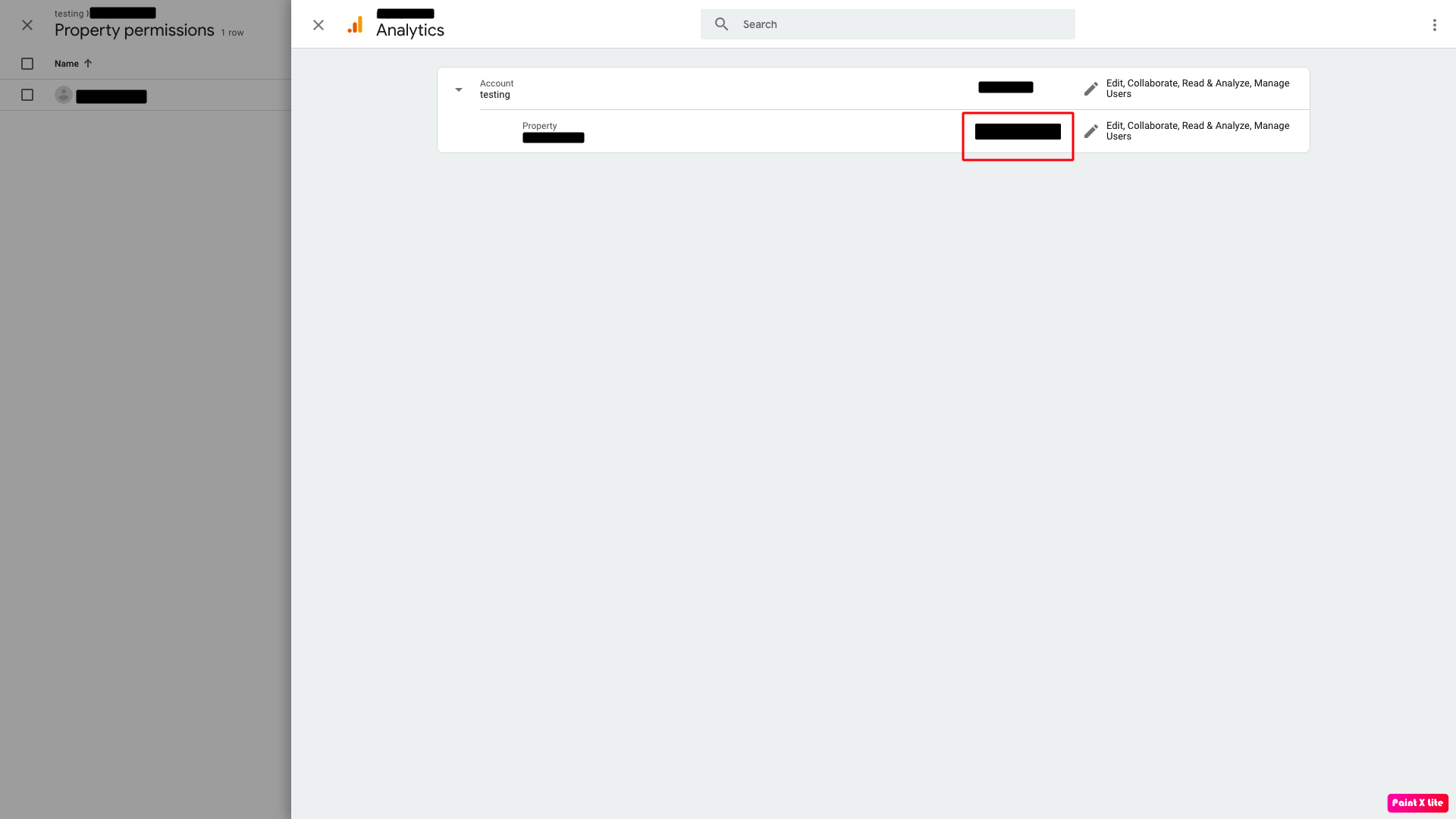
For Existing user :
Step 1 : Go to Google Analytics
Step 2 : Login into your Google Analytics account
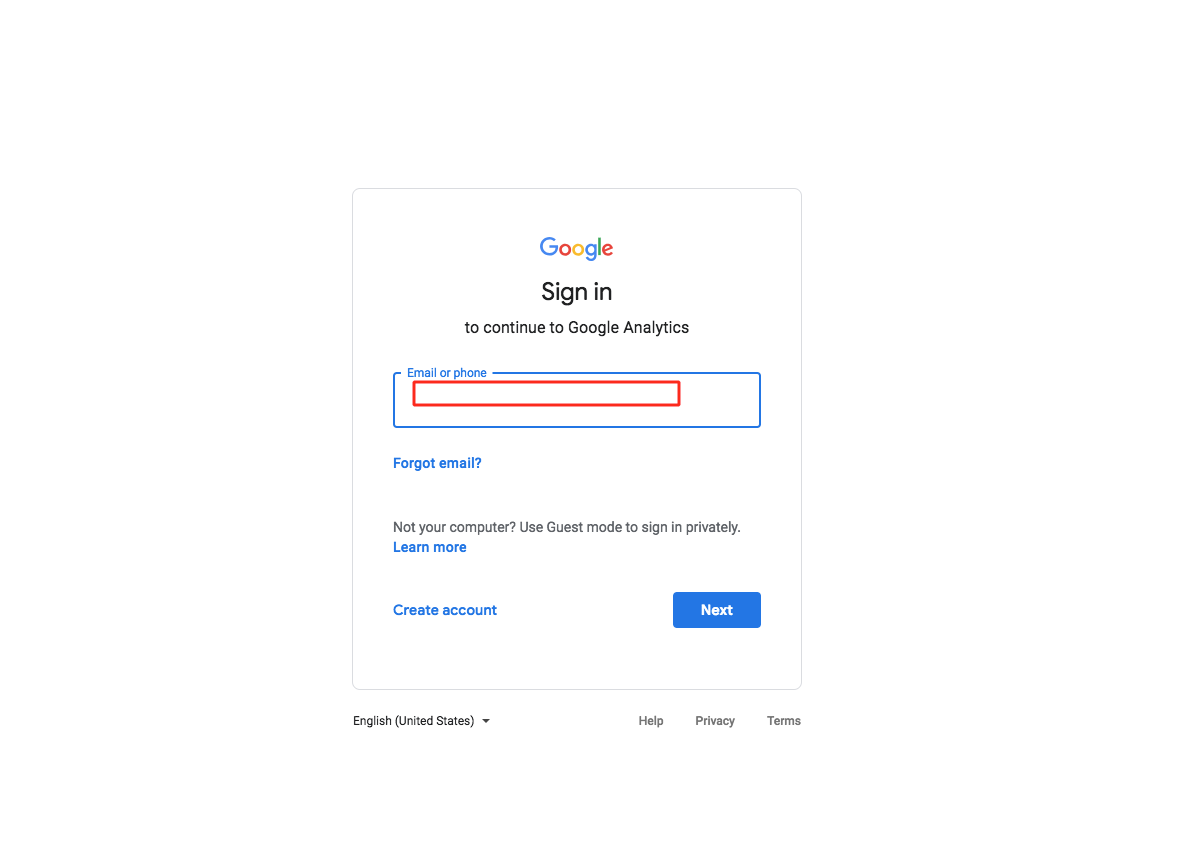
Step 3 : On dashboard, click on Admin
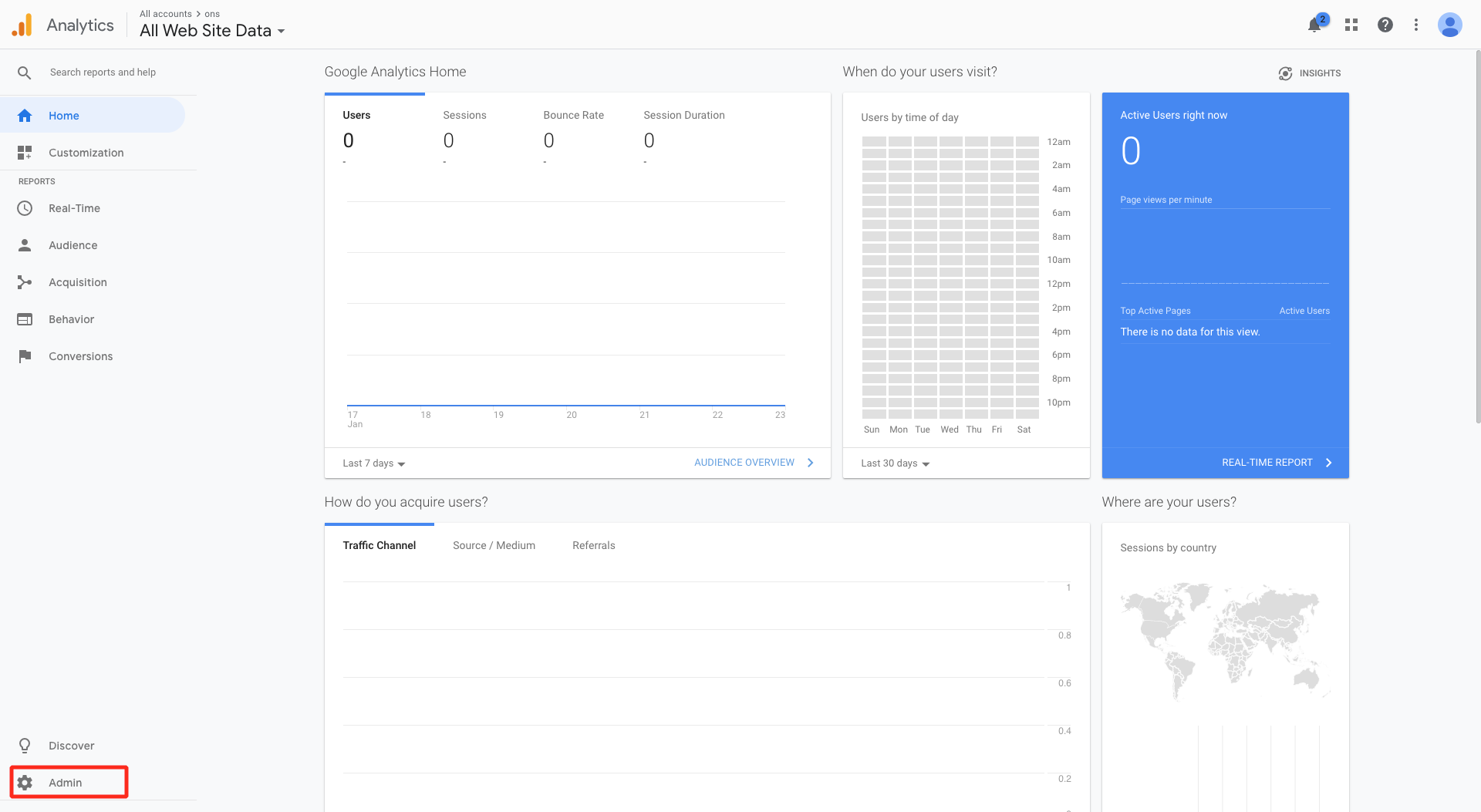
Step 4 : Click on Create Property
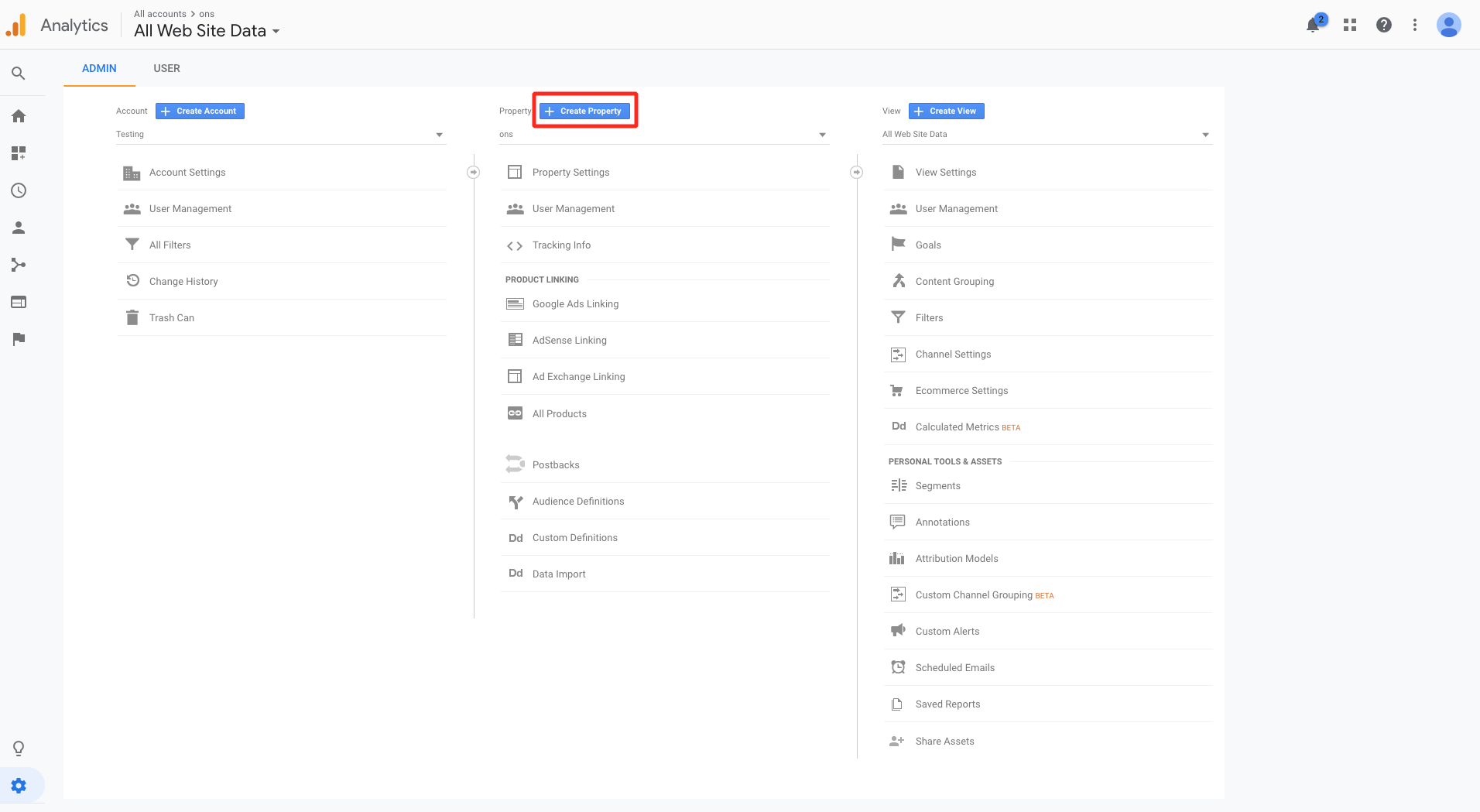
Step 5 : Select Apps option here
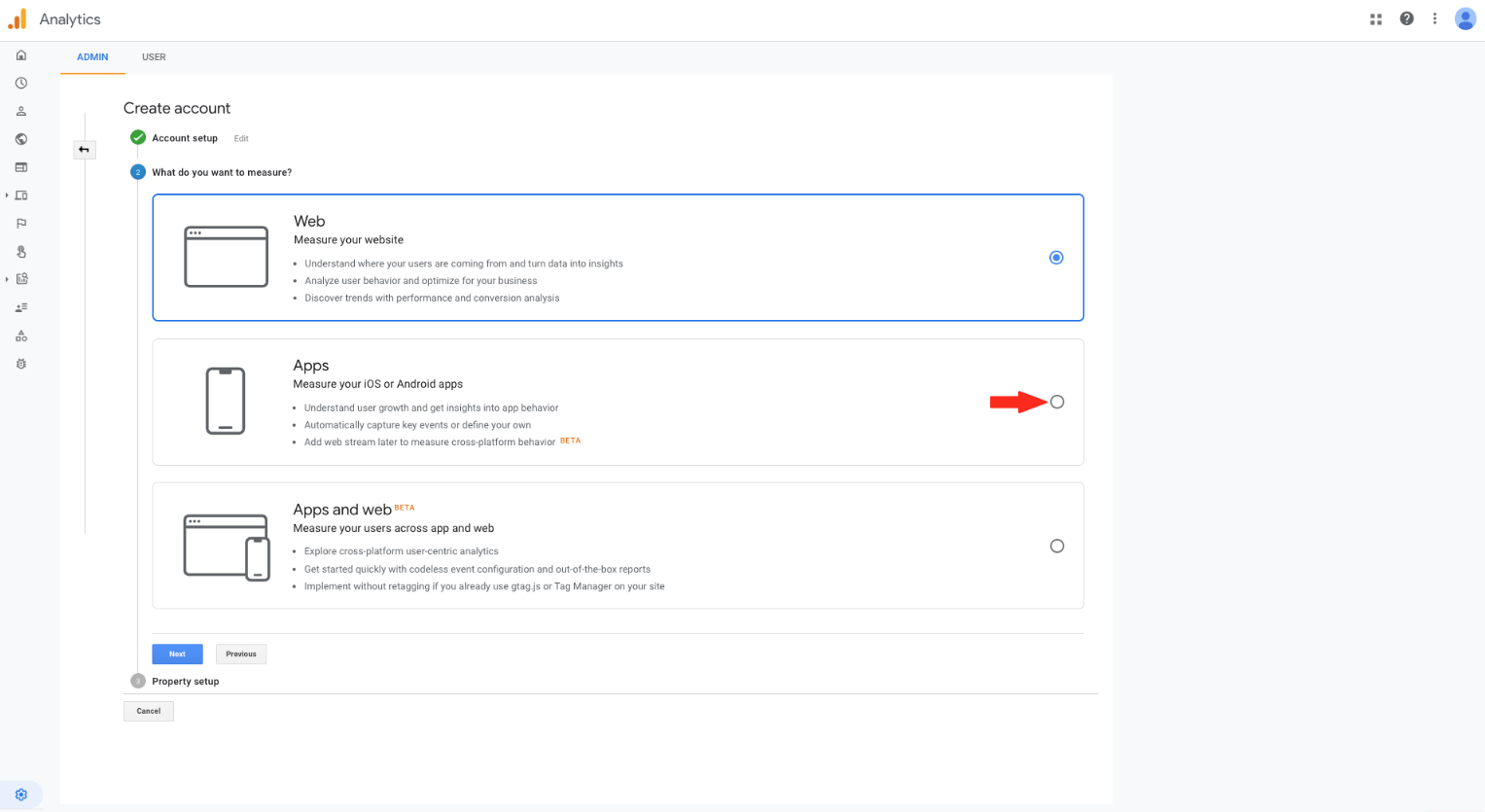
Step 6 : Click on Next 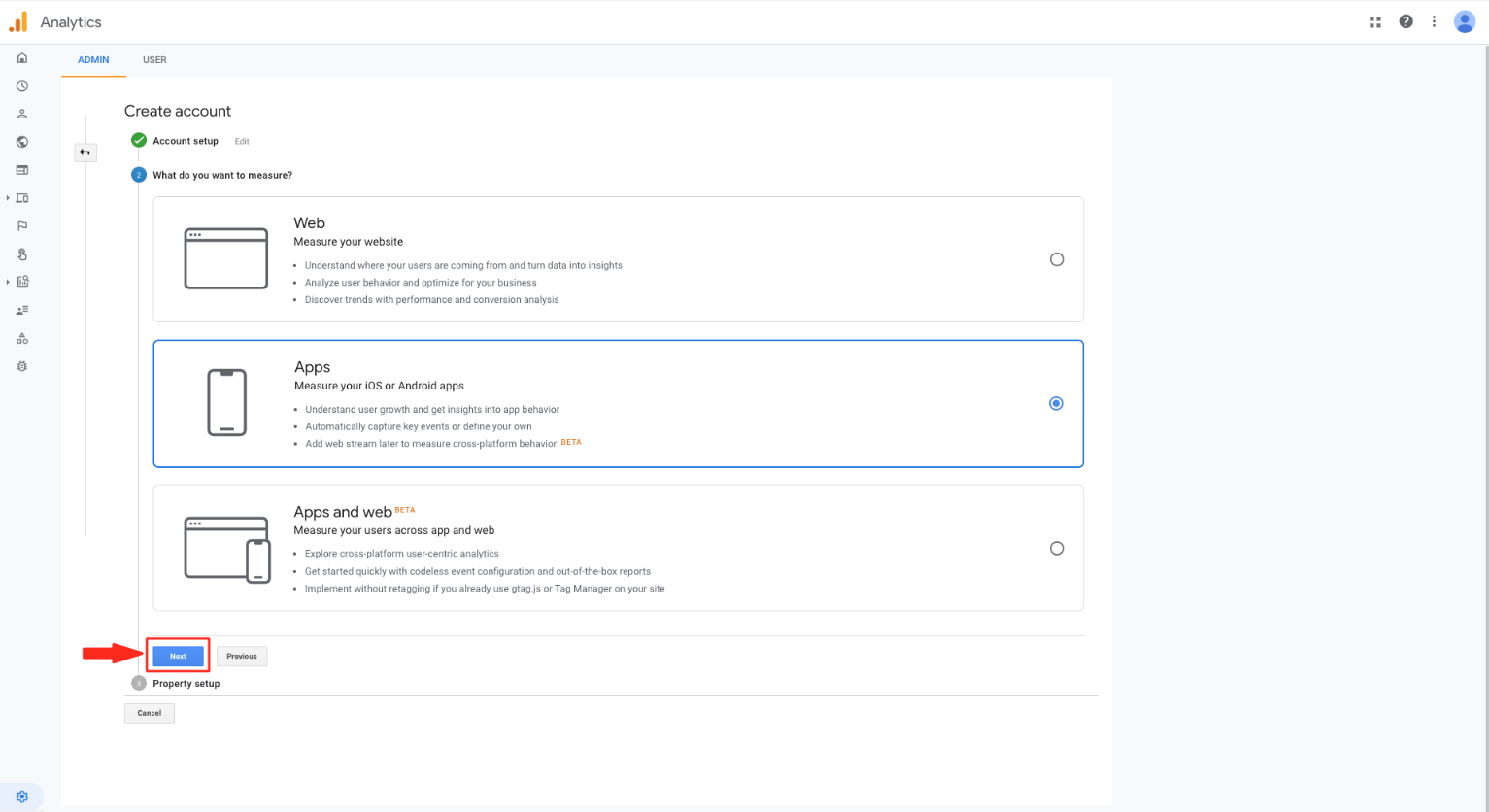
Step 7 : Enter Property name, and select Industry Category, Reporting Time Zone, and Currency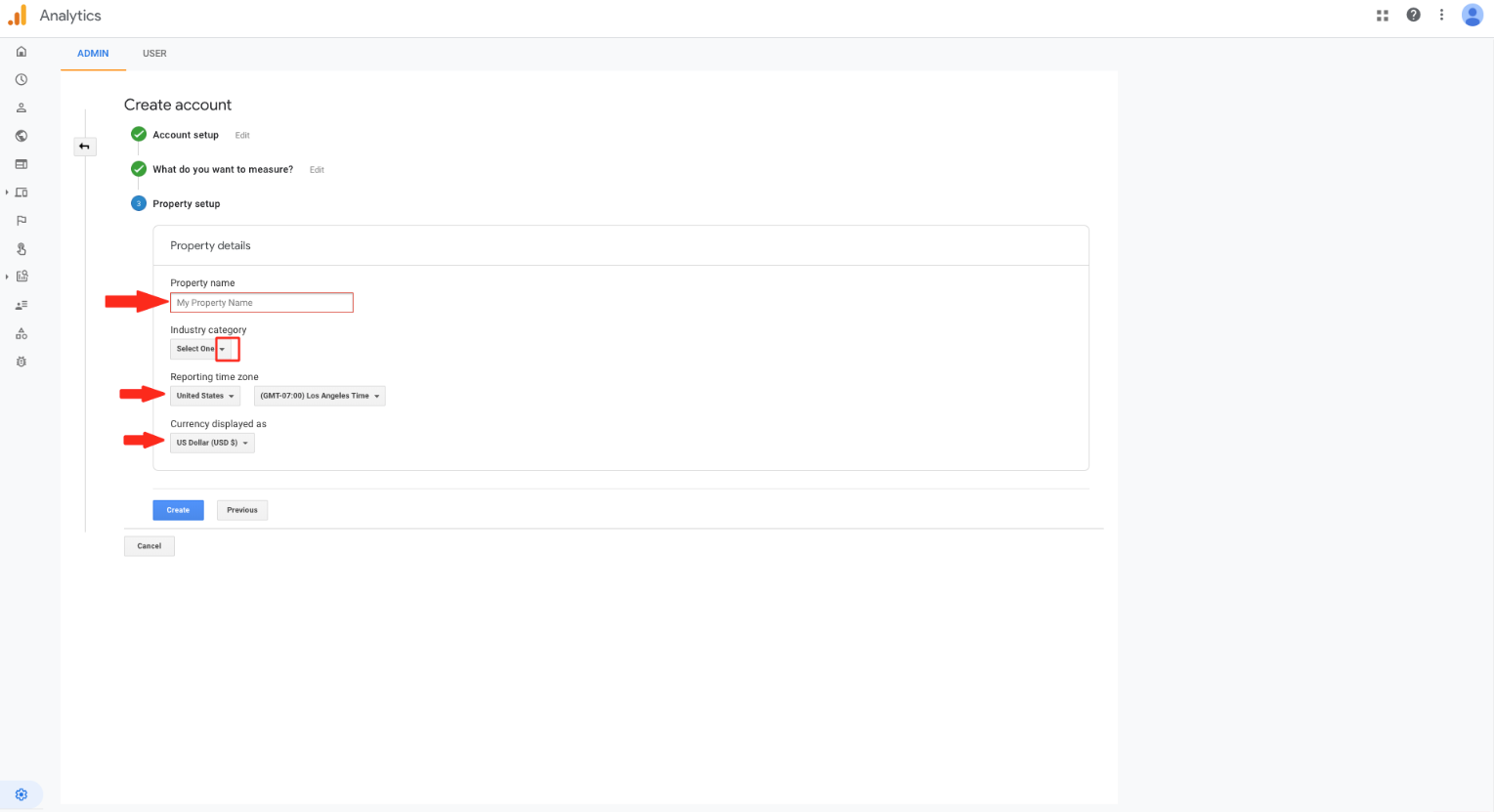
Step 8 : Click on Create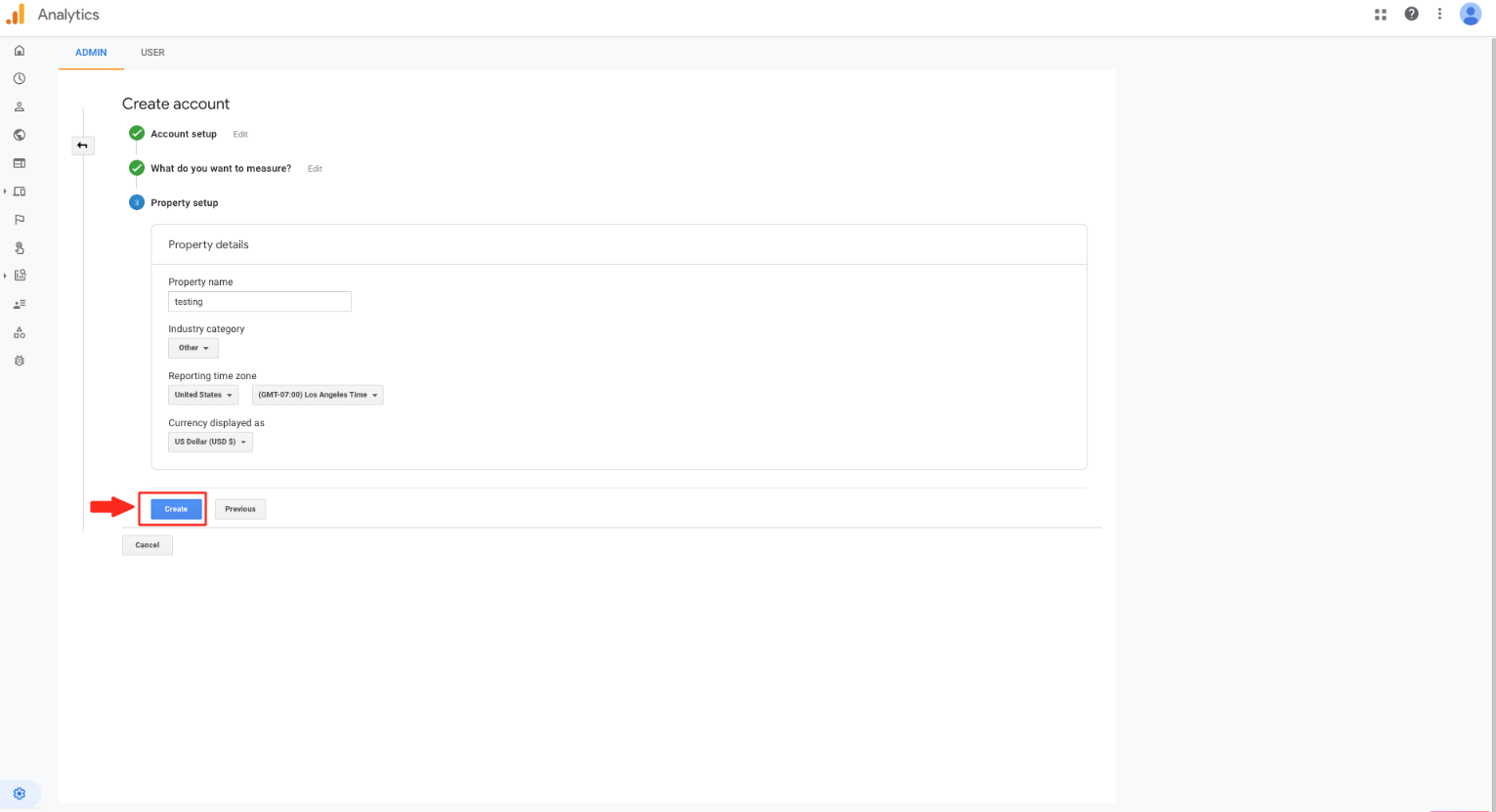
Step 9 : Tick mark the checkbox to accept both the terms and conditions
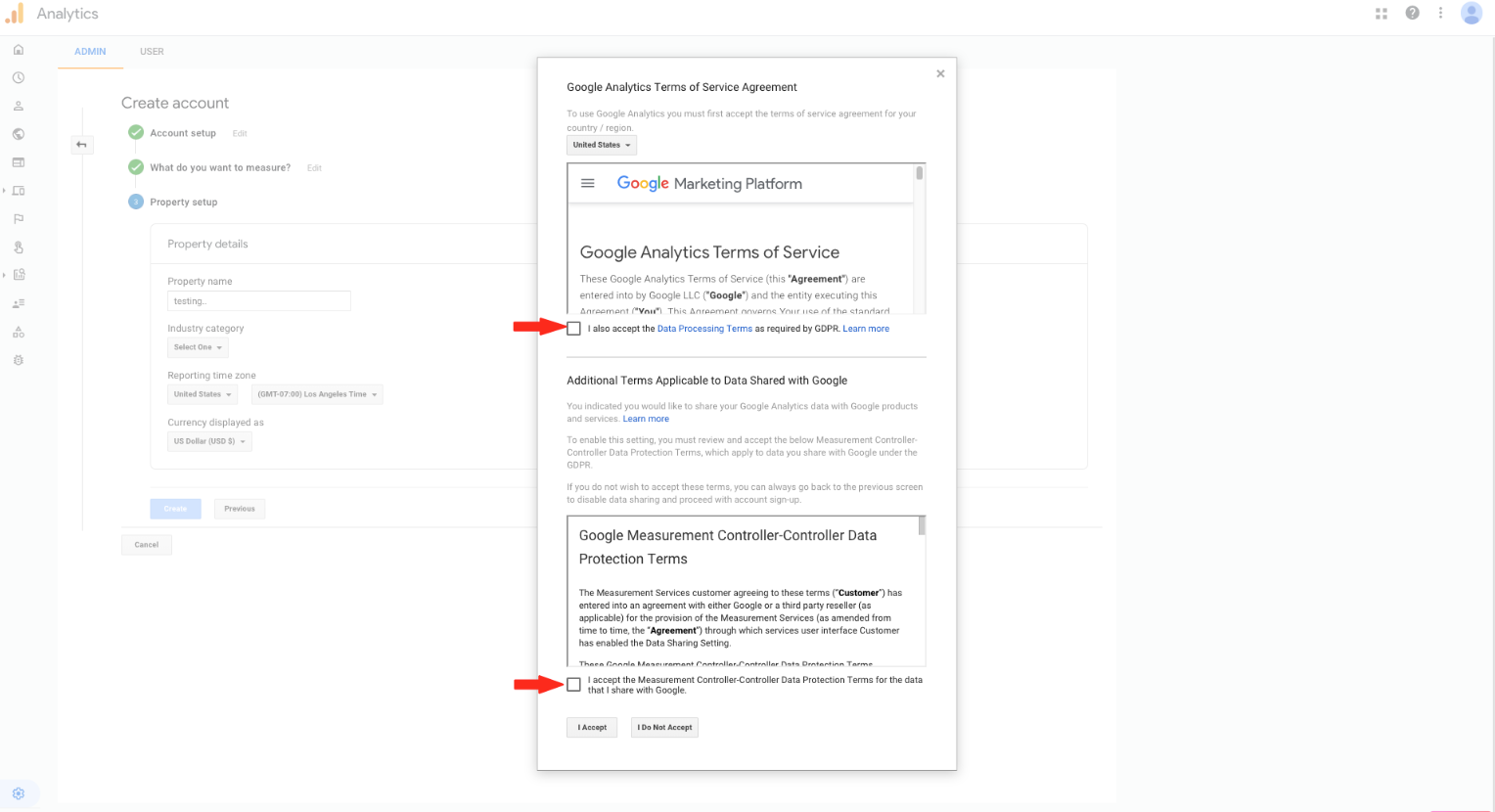
Step 10 : Click on I Accept
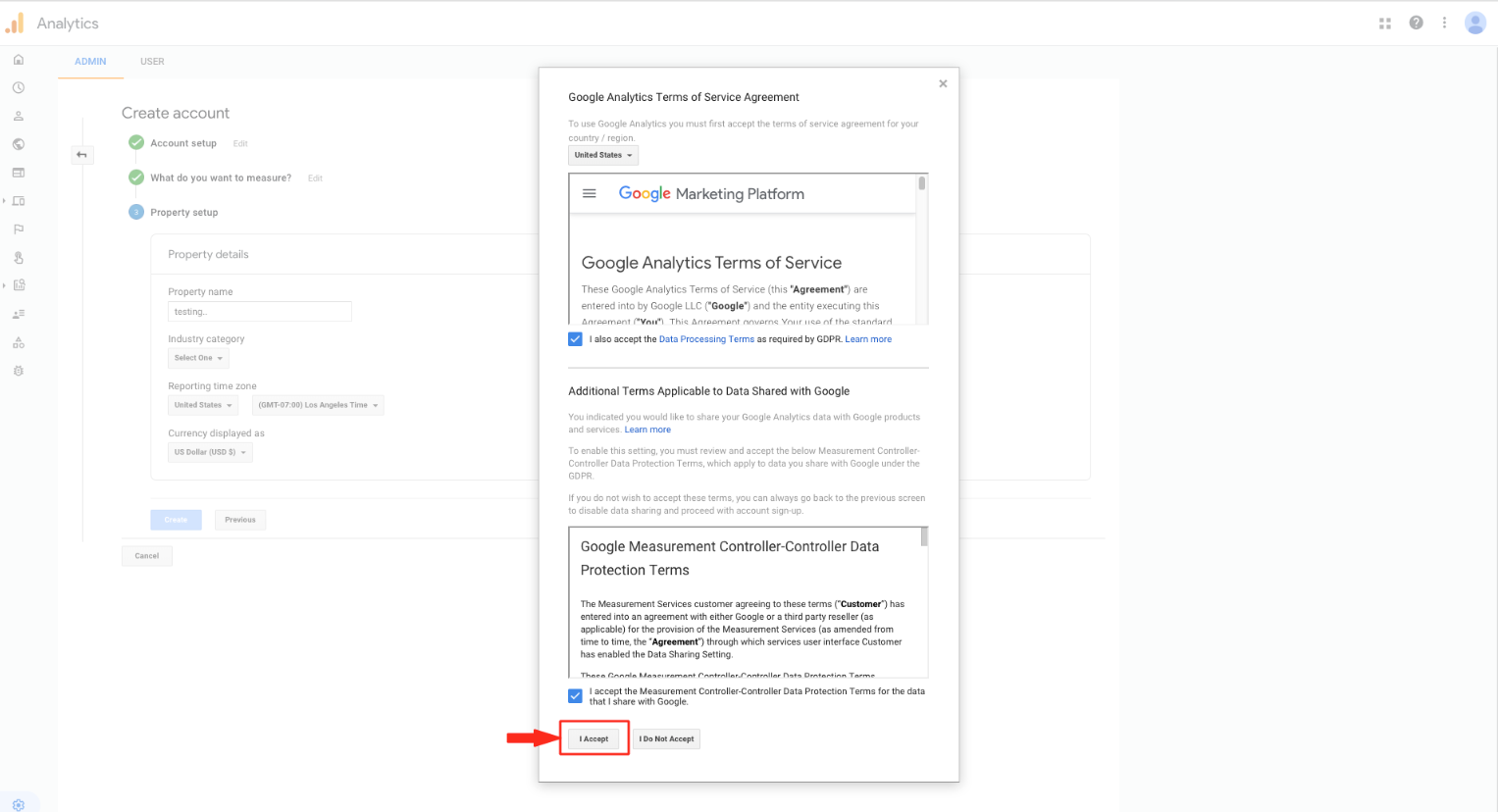
Step 10 : Click on User Management

Step 11 : Open the dropdown menu
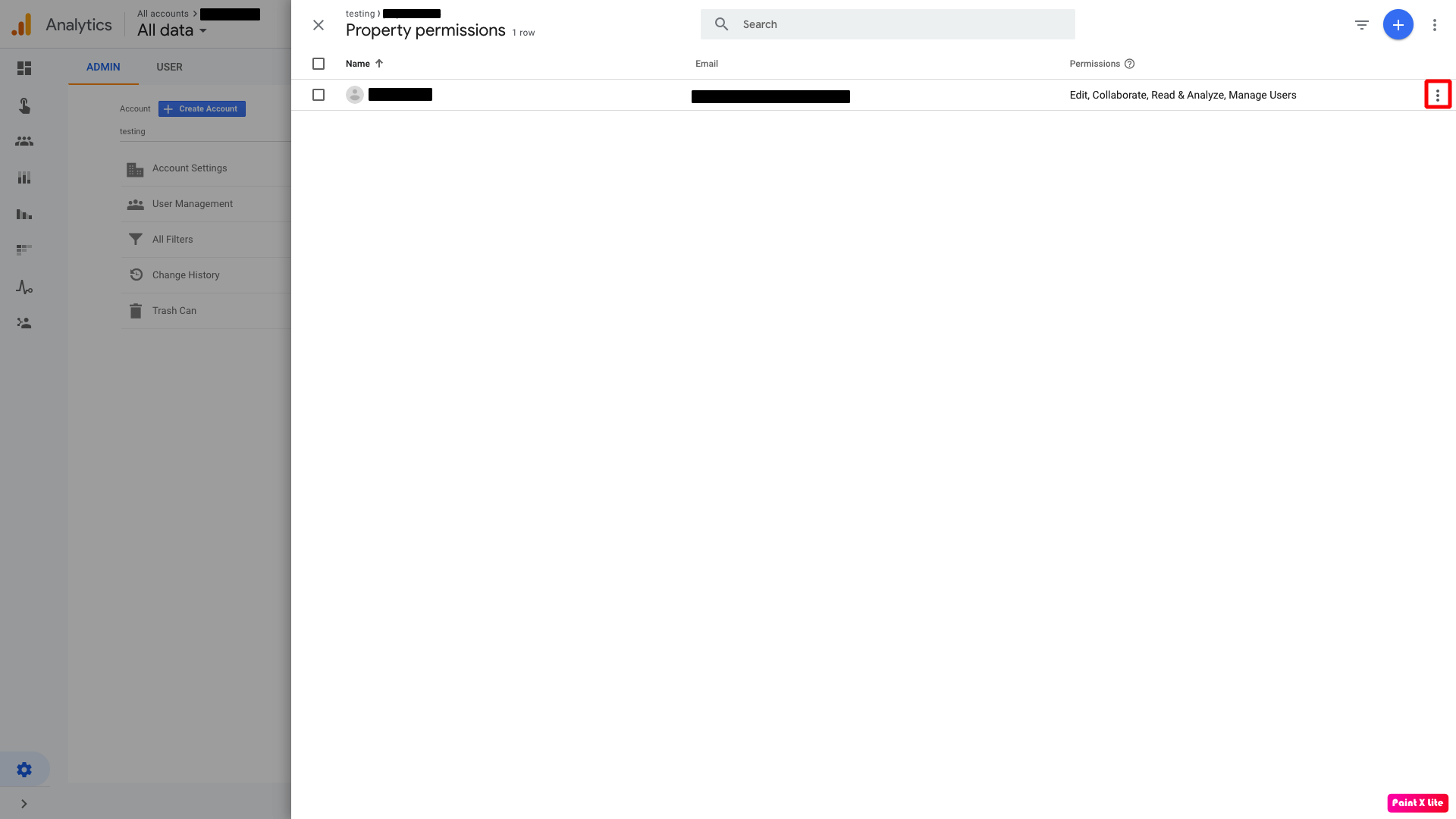
Step 12 : Select View user's account details
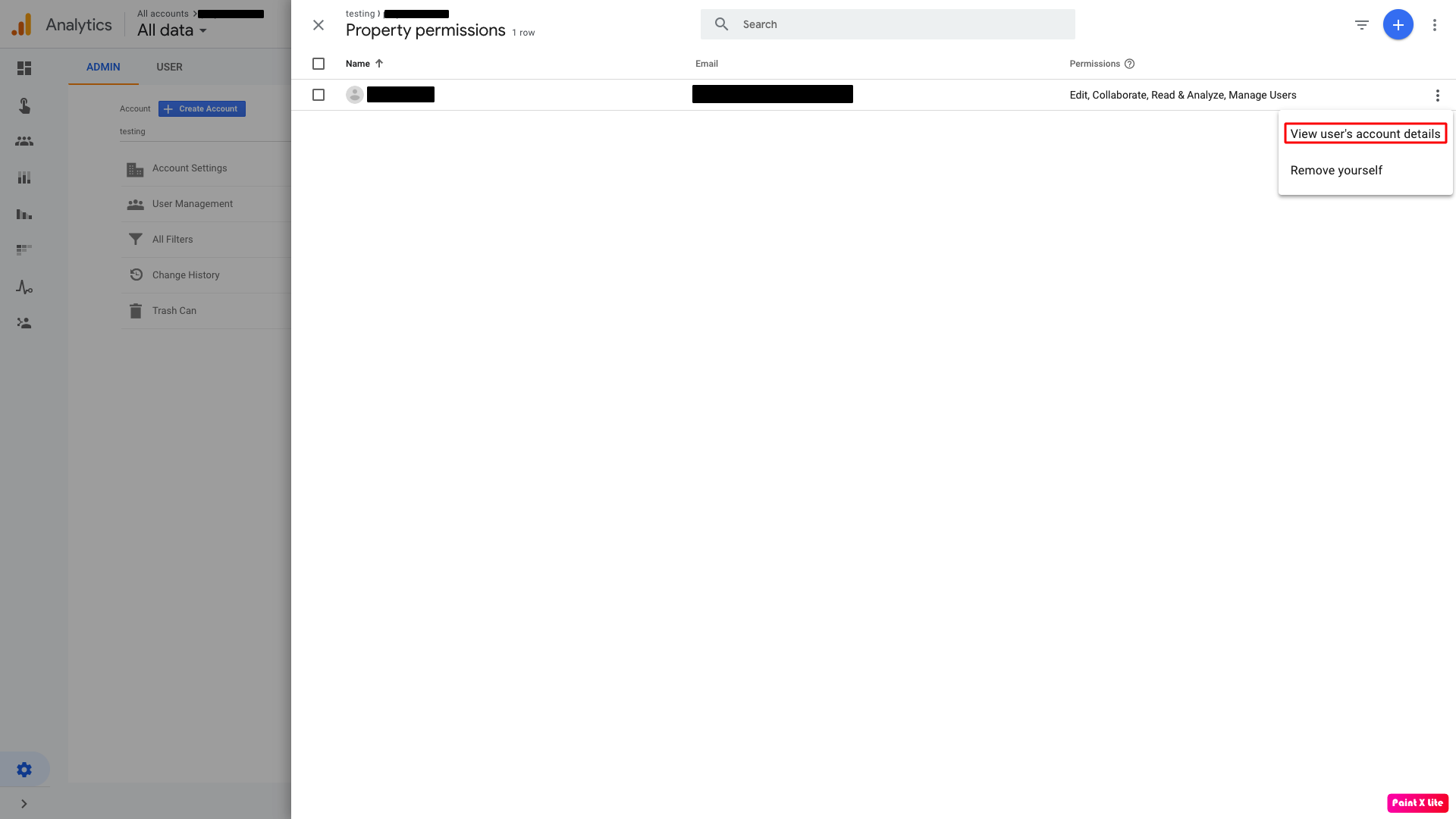
Step 13 : Open your project
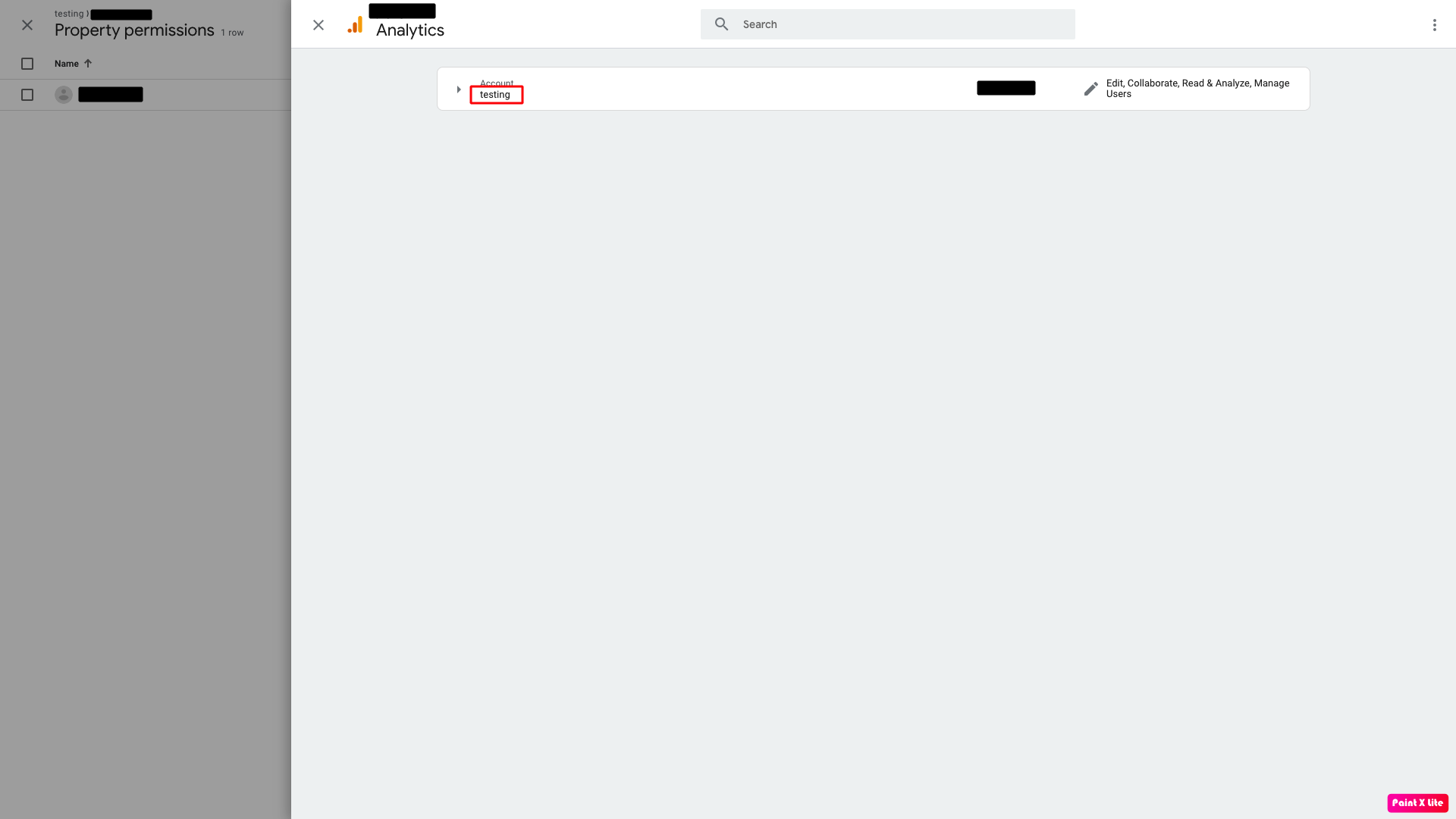
Step 14 : Here is Google Analytics UA-ID.Copy it and paste in Google Analytics UA-ID field.