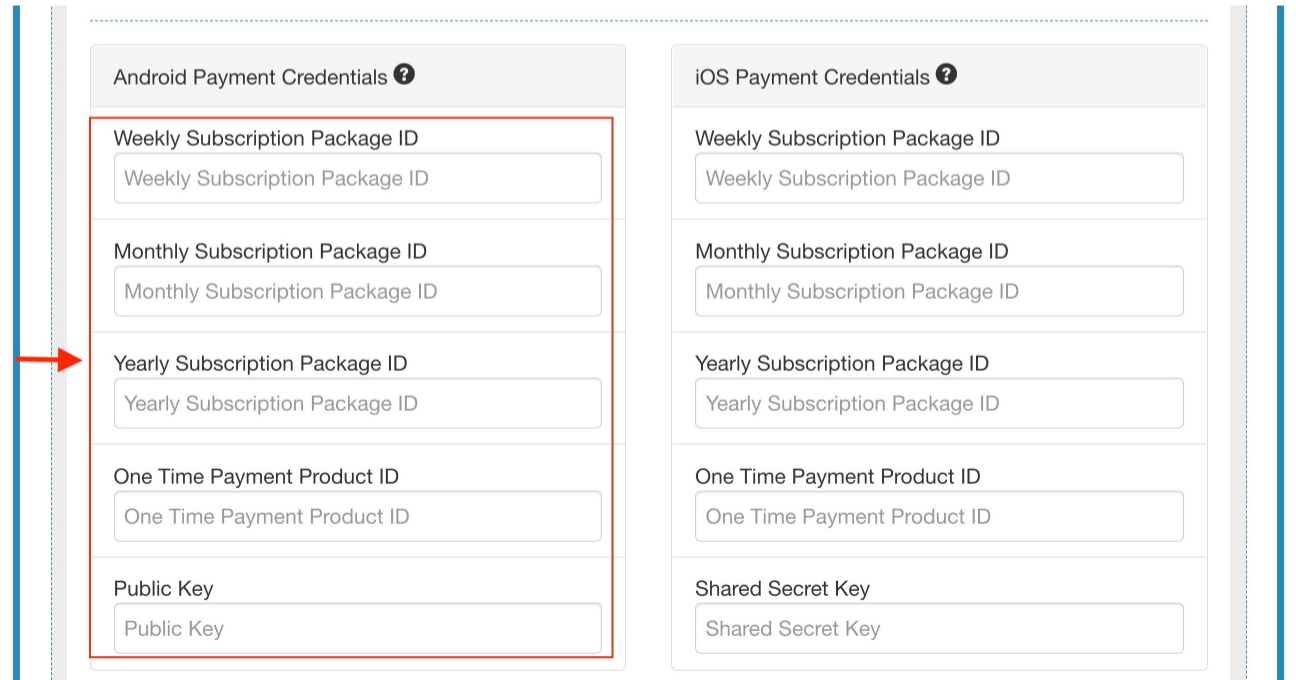How to obtain your Weekly, Monthly, and Yearly Subscription Package IDs, One Time Payment Product ID, and Shared Secret Key to set up In-App Purchase (IAP) in your android app?
Follow steps below to easily activate In App Purchase in your app :
Step 1 : Go to Google Play Console
Step 2 : If you have a Google account, login, else create account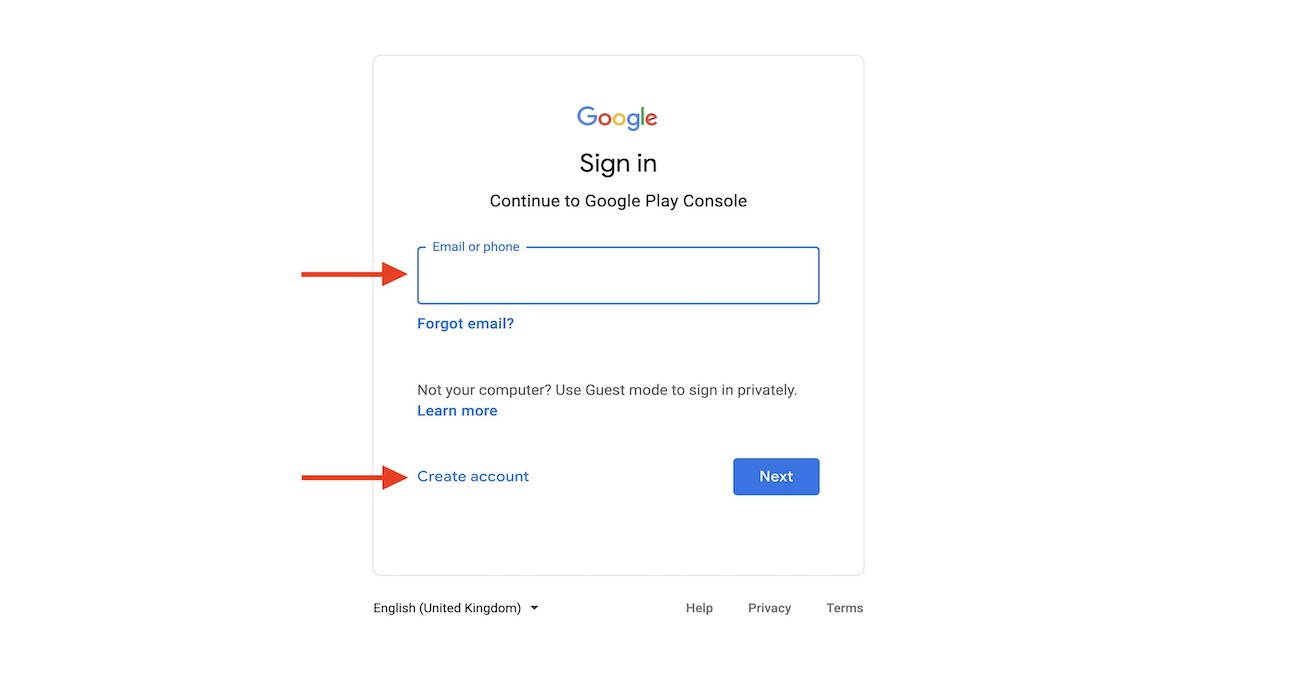
Step 3: Select your app from the dashboard.
Note: If you have not created/published an app, refer to How to Publish Your Android App on Google Play Store?
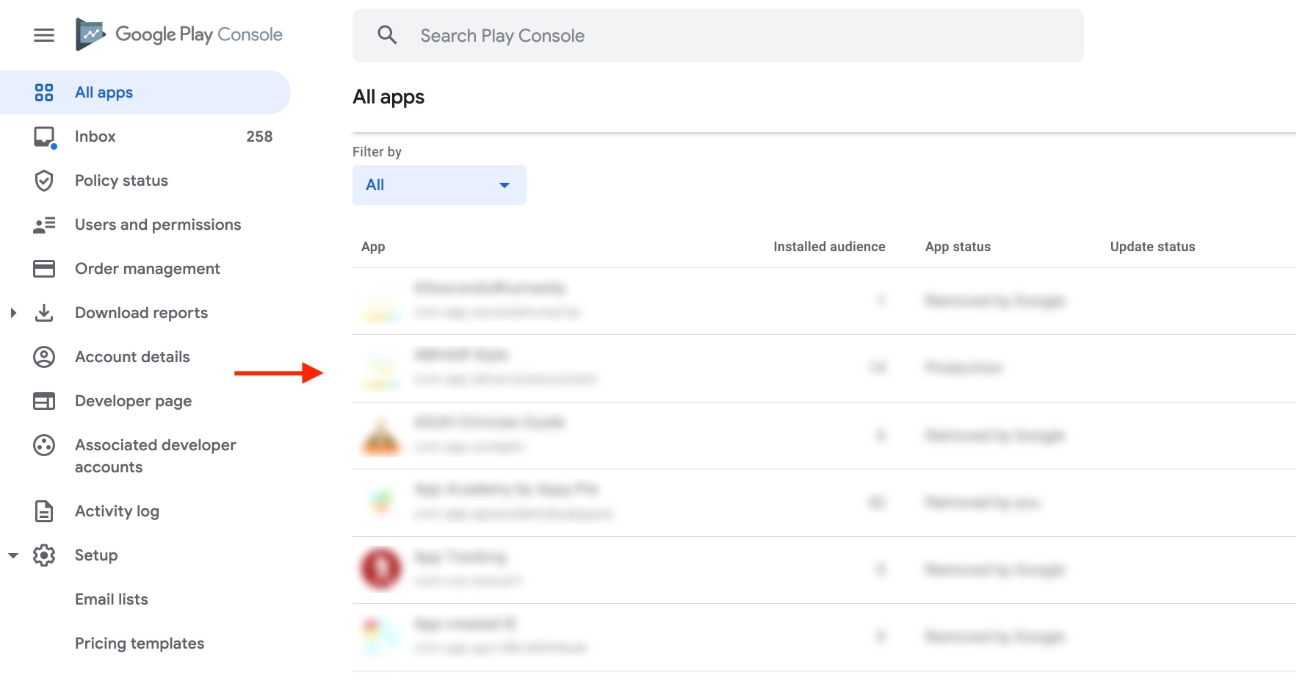
Step 4 : Click on In-app Products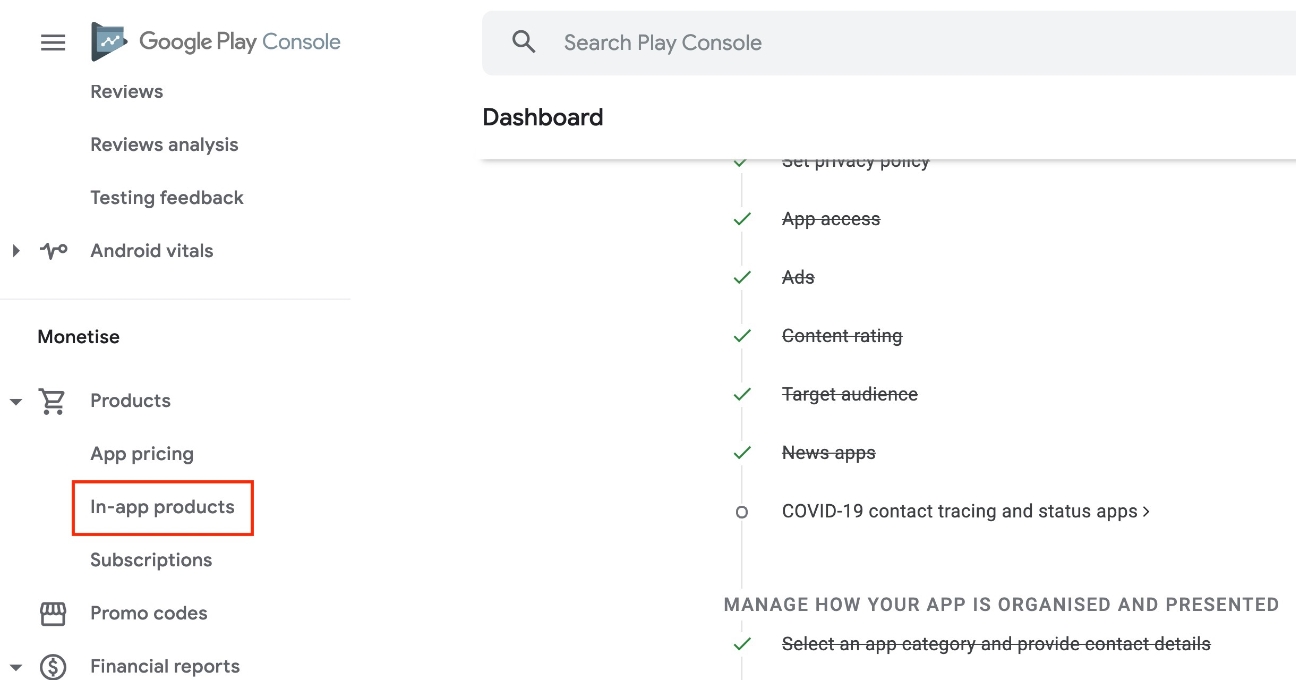
Step 5 : Click on Create Product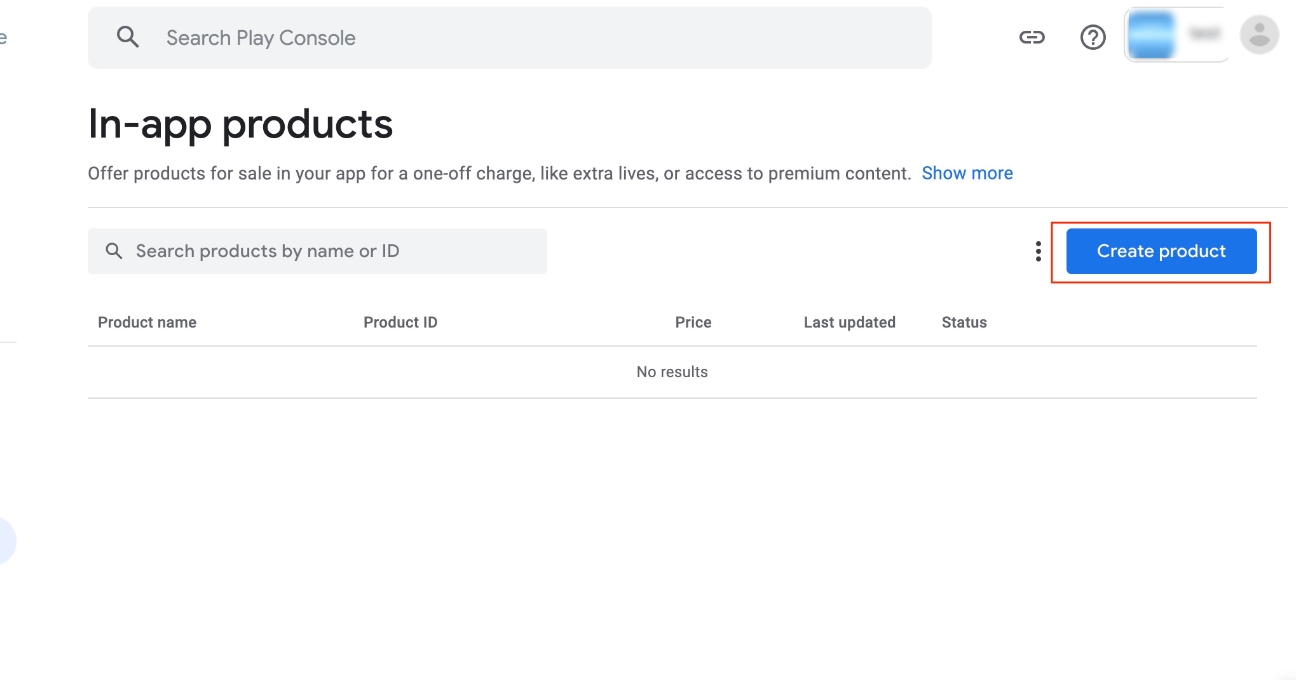
Step 6 : Provide Product ID, and Product Details including Name and Description. You can either select a pricing template or add your own price.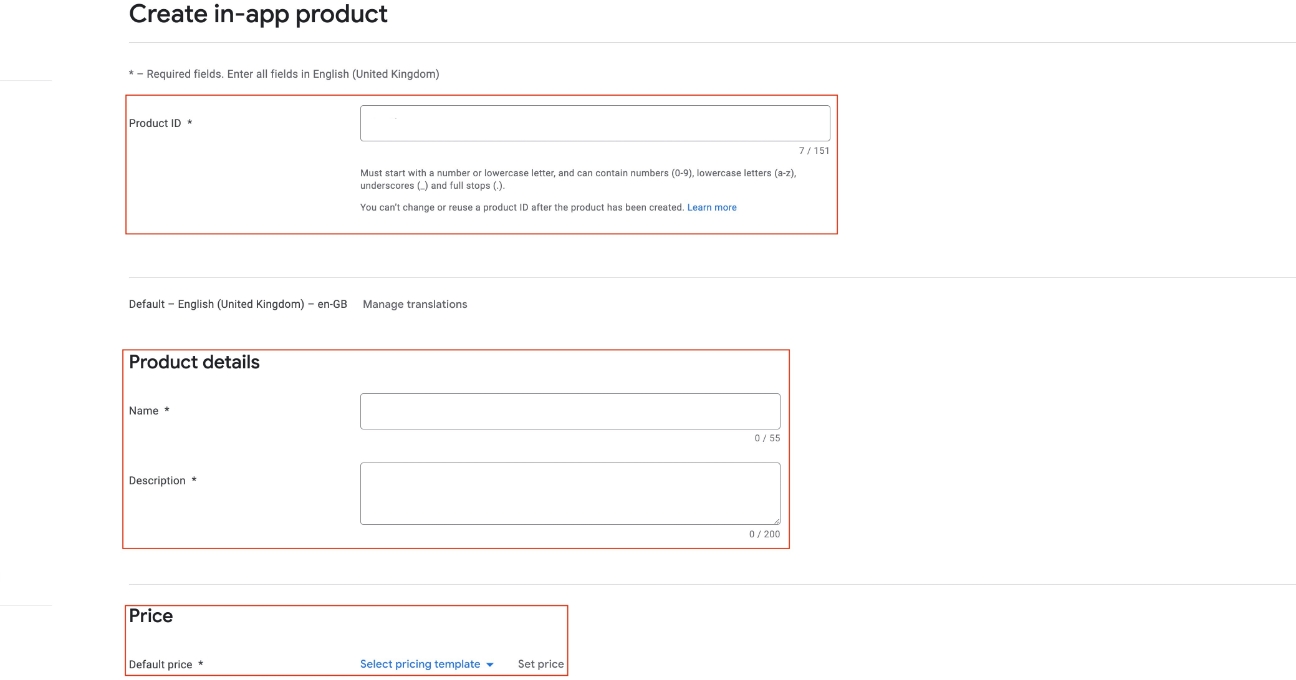
Step 7 : Once you have provided the required details, click on Save and, then go to In-app products.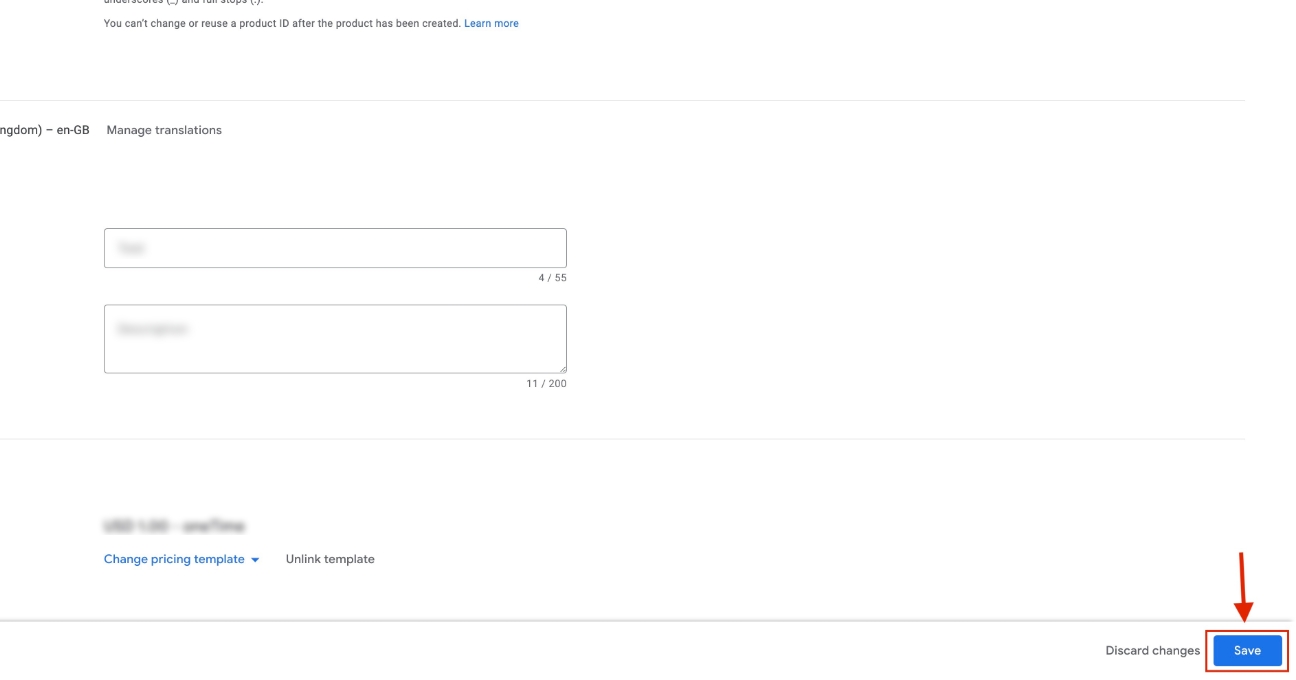
Step 8 : You will see your One Time Product ID, copy it.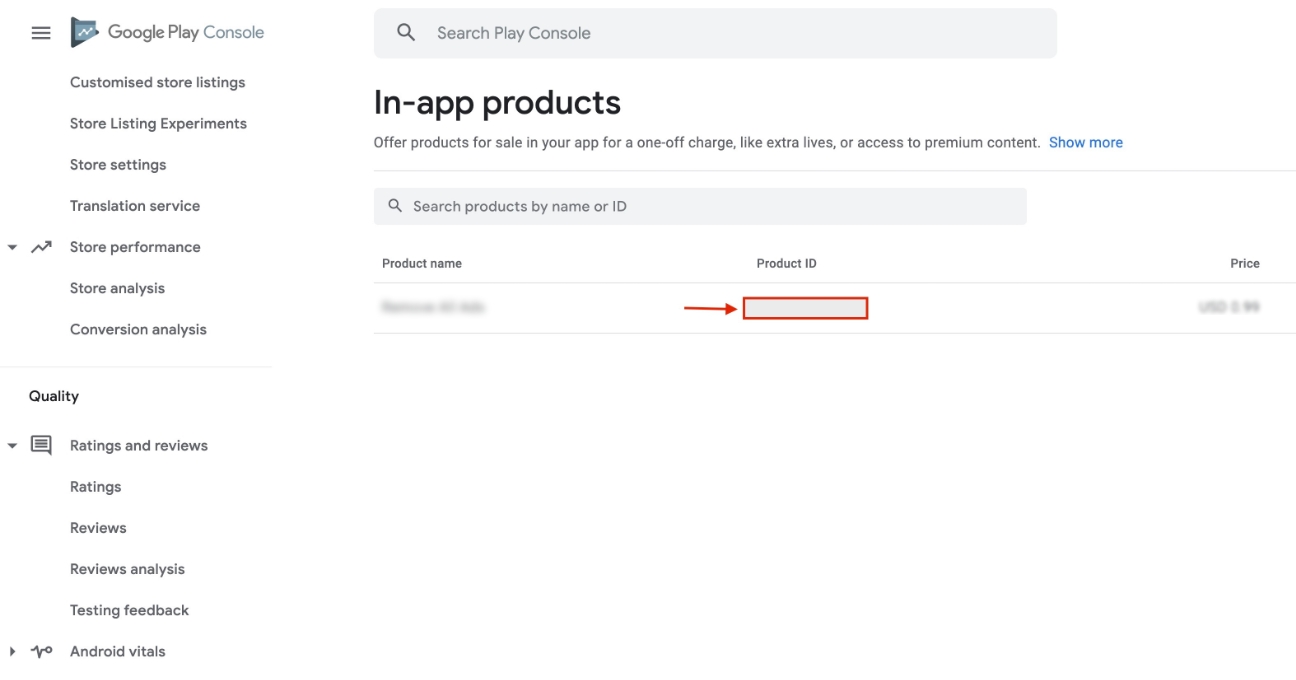
Step 9 : Now switch to Subscriptions tab.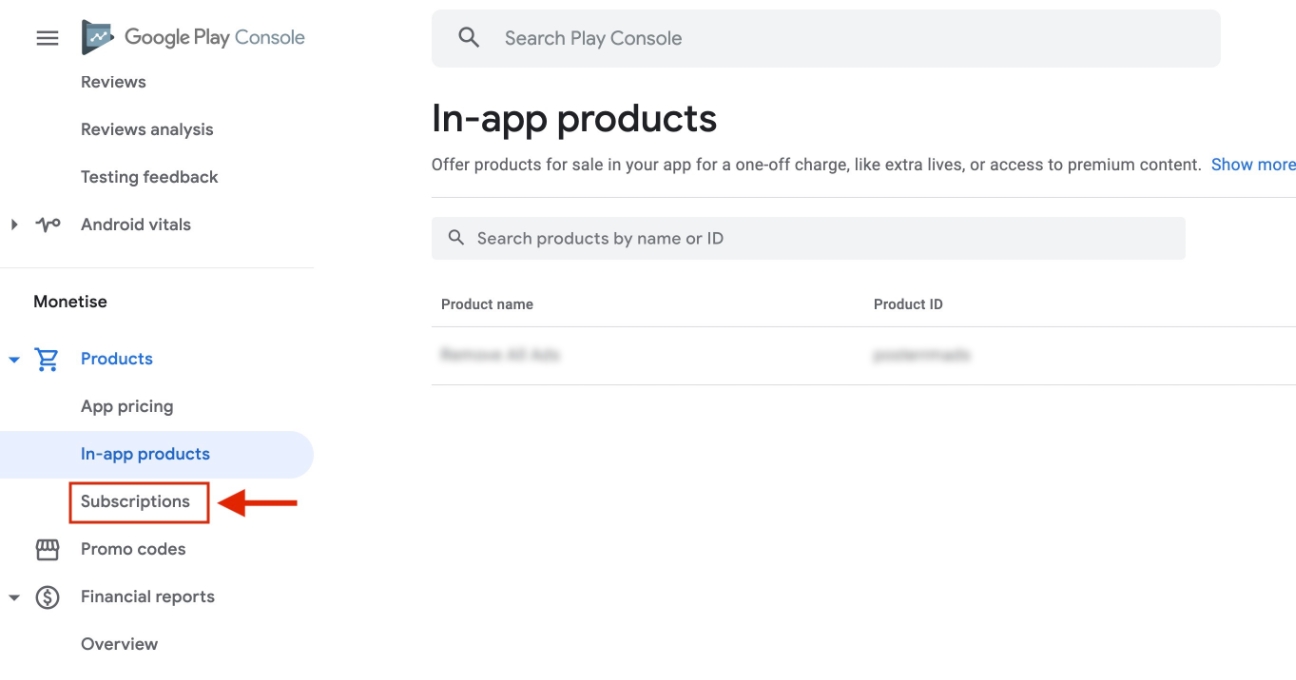
Step 10 : Click on Create Subscription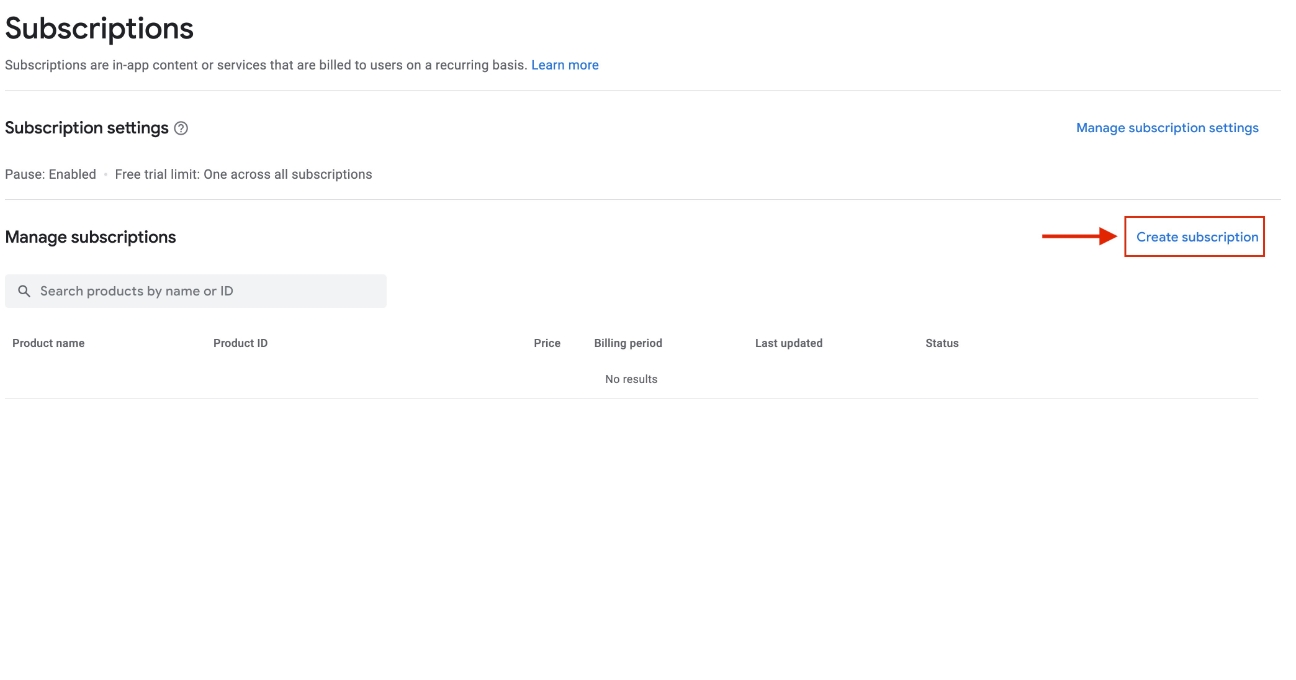
Step 11 : Provide Product ID, and Subscription Details including Name and Description.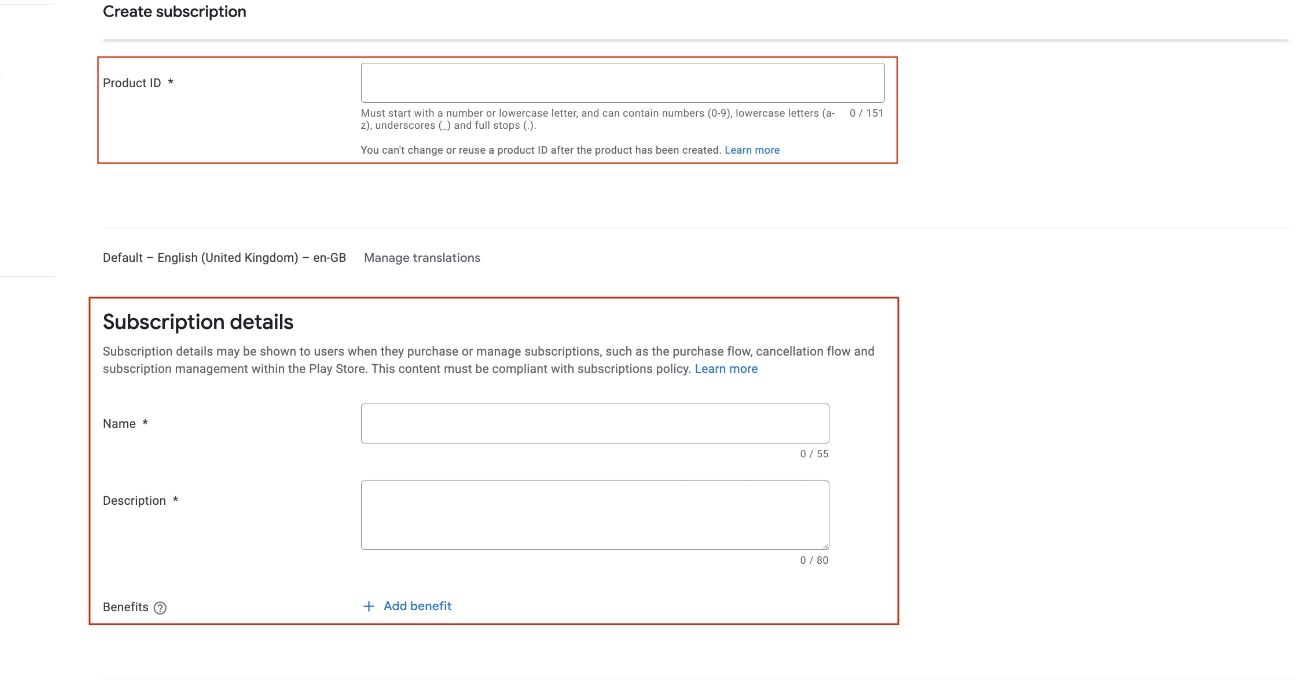
Step 12 : Select Weekly billing period and click on Save. If you want you can import pricing from a template or add your own by entering the price value, and selecting the billing period. You can even enable free trial by providing the number of days.Then go to Subscription.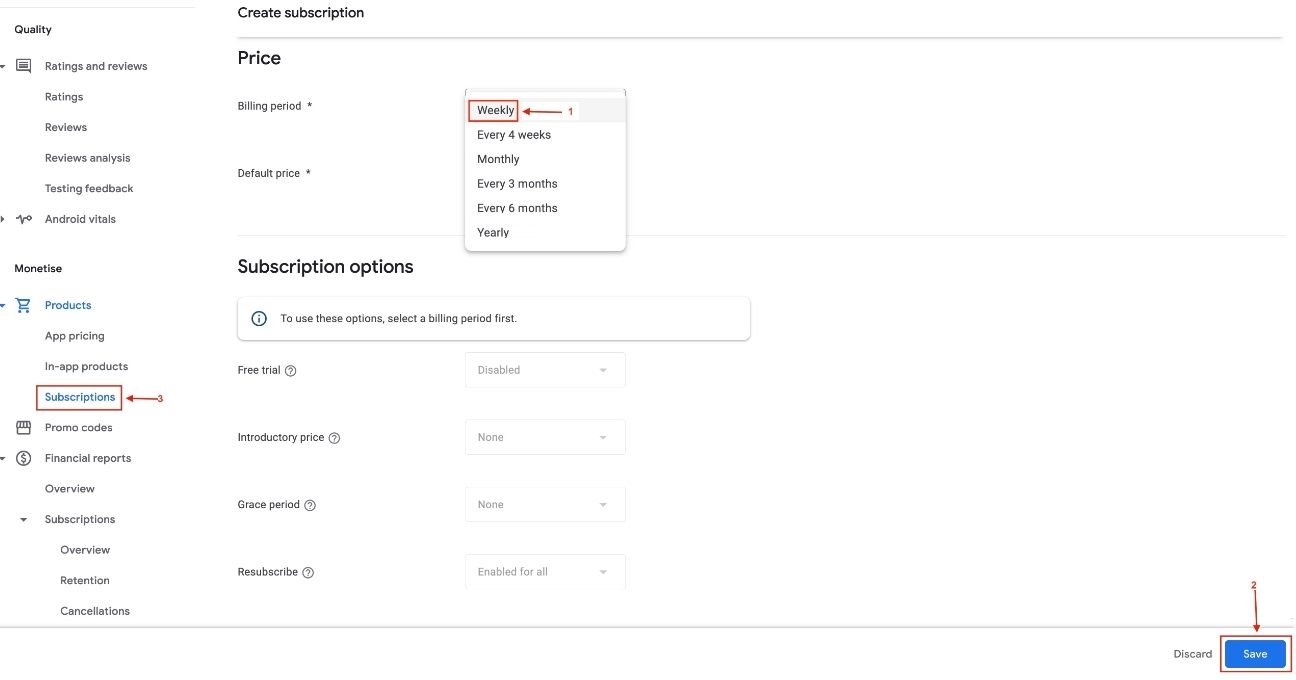
Step 13 : Click on Create Subscription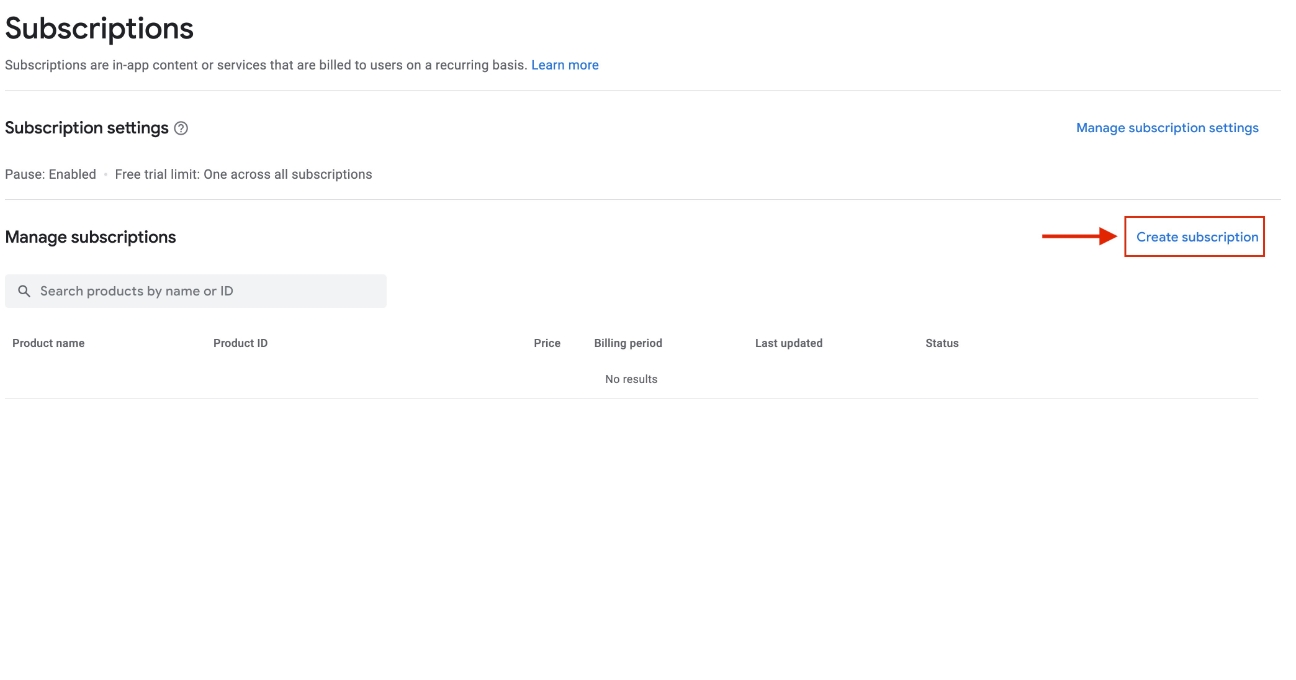
Step 14 : Enter all the details and select Monthly billing period this time. Once done, click on Save and go to Subscriptions.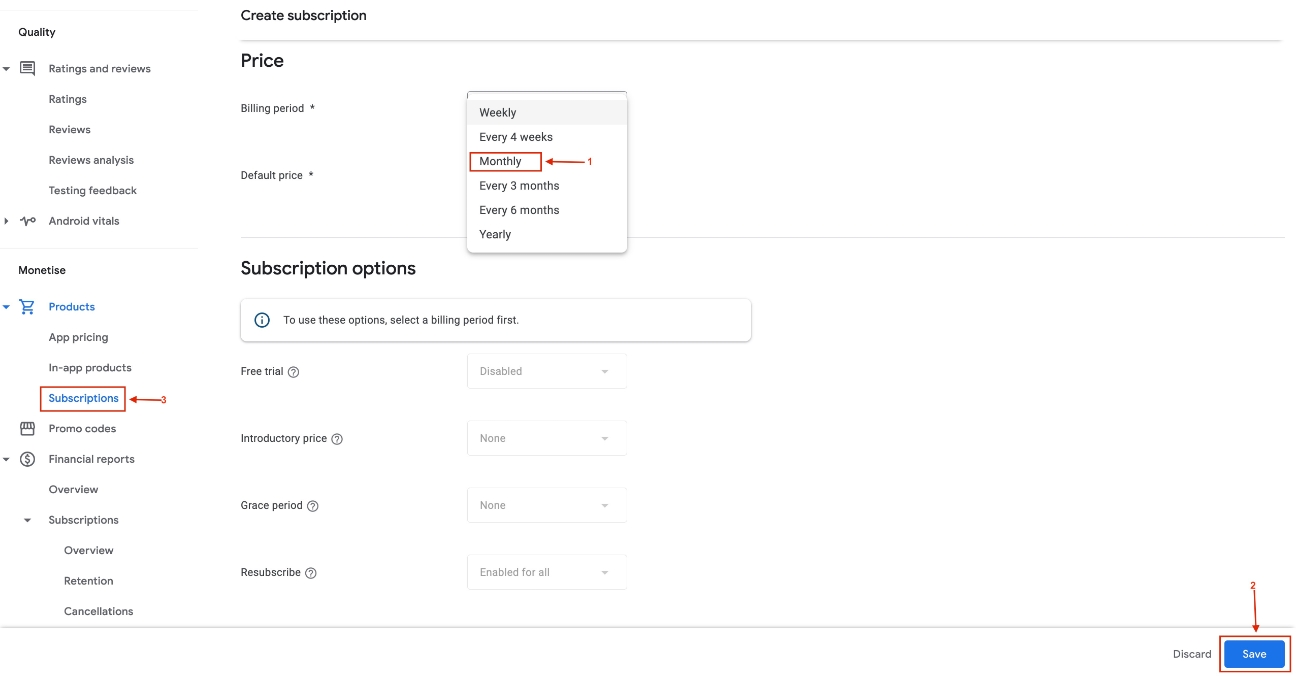
Step 15 : Click on Create Subscription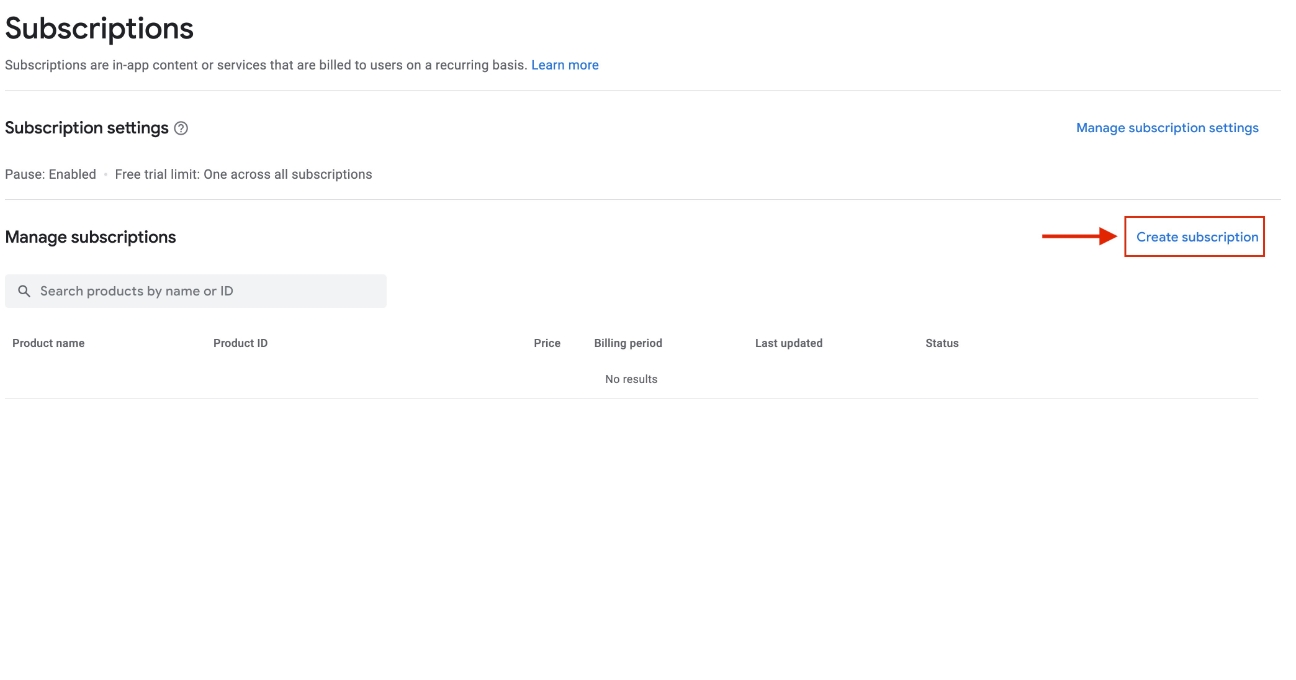
Step 16 : Enter all the details and select Yearly billing period this time. Once done, click on Save and go to Subscriptions.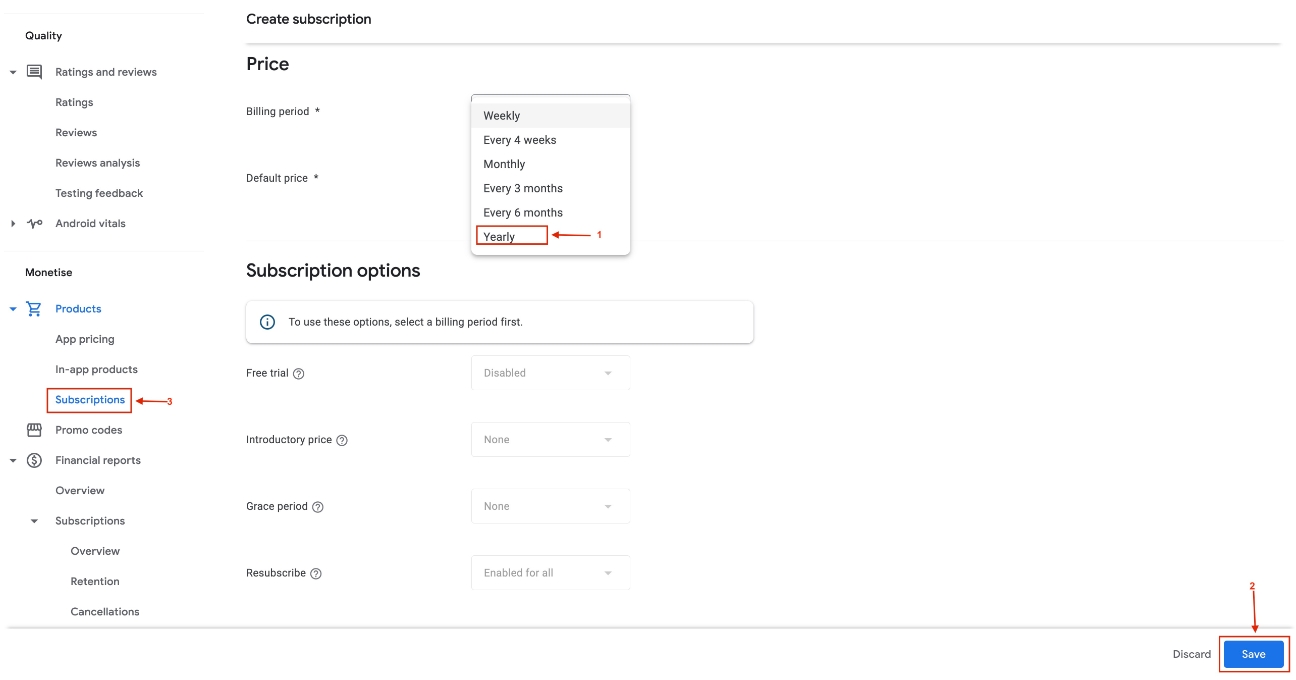
Step 17 : Under Subscription, you will see Weekly , Monthly and Yearly Subscription Package IDs, copy them too. Then, go to Monetisation setup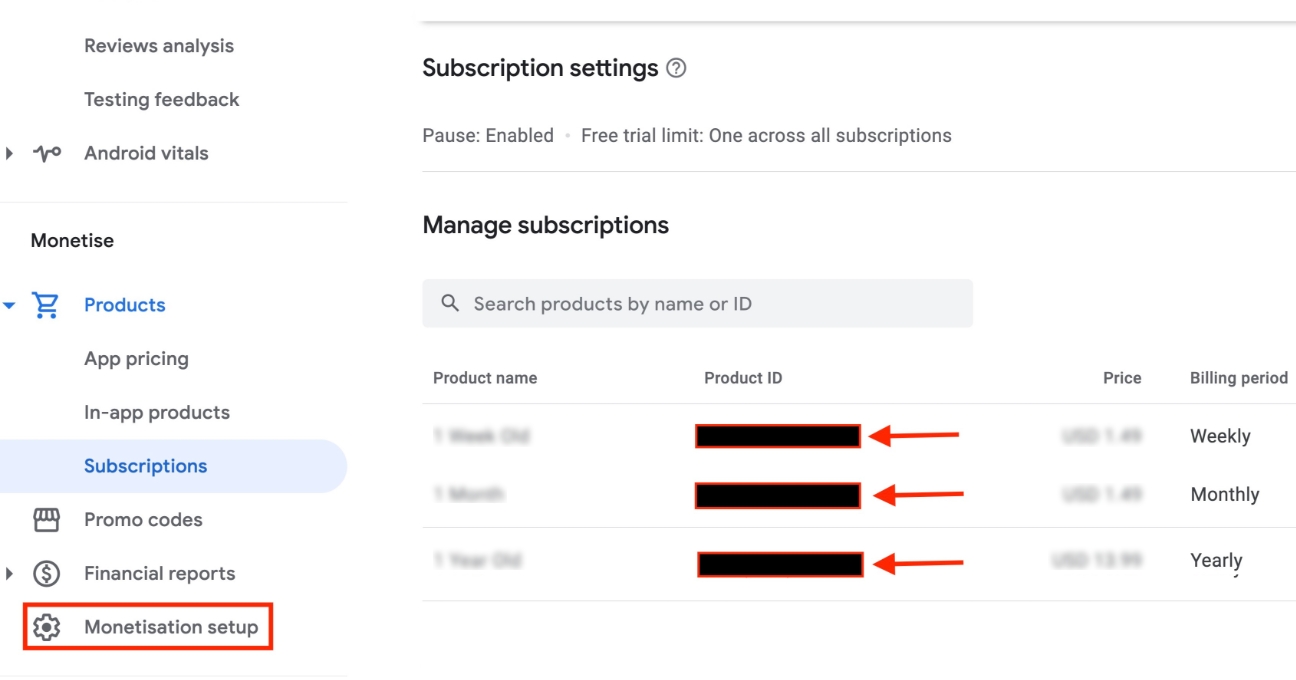
Step 18 : Here is your Public Key, copy it too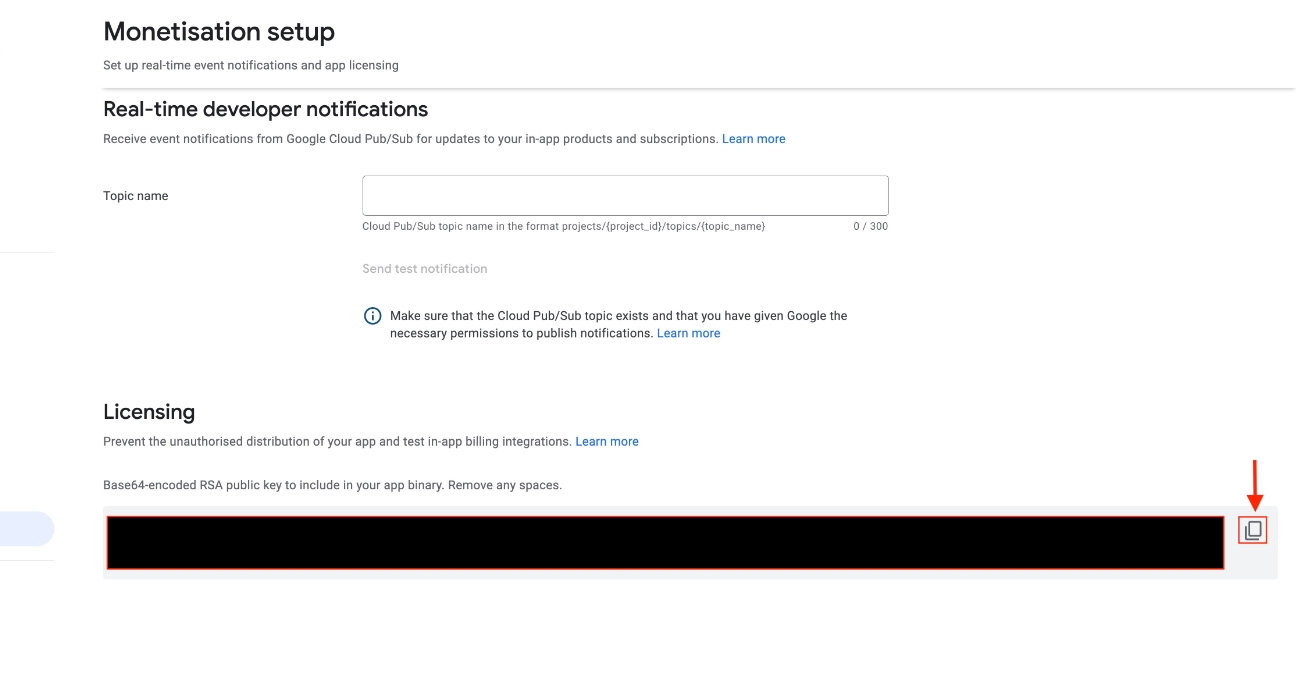
Step 19 : Now paste all the package IDs and public key in their respective fields on creator software